How to Troubleshoot High Disk Usage in Windows 11
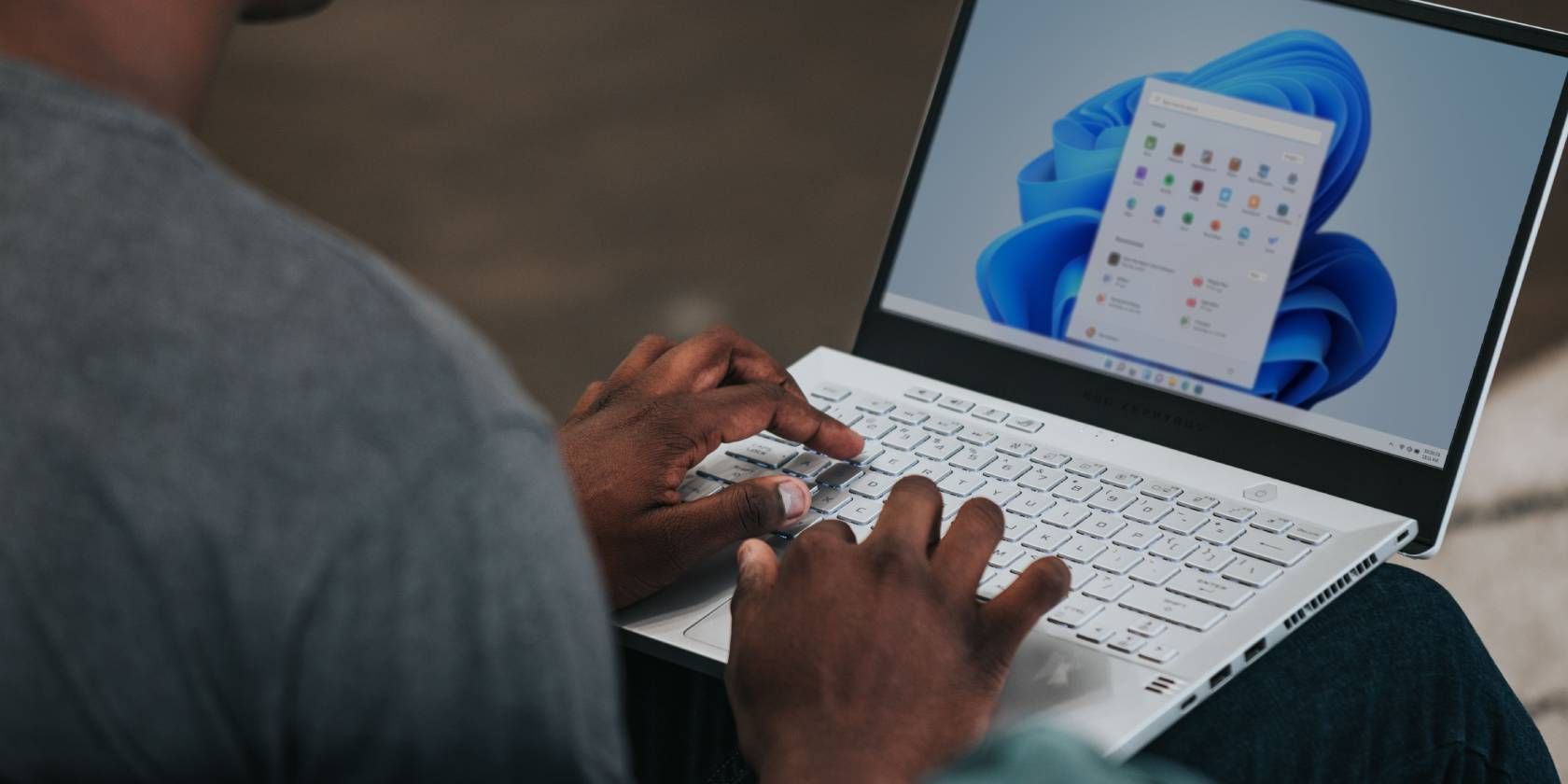
Is Your Hard Drive Screaming for Help? Taming High Disk Usage in Windows 11
Hey there, Windows warriors! Ever feel like your computer is moving slower than a snail in peanut butter? Or that annoying loading circle is becoming your new best friend? High disk usage is often the culprit, and let's be honest, it's about as welcome as a surprise tax audit. It's that sneaky problem that can turn your powerful Windows 11 machine into a digital paperweight. But don't despair! We're here to arm you with the knowledge and tools to fight back and reclaim your system's performance.
Think of your hard drive (or SSD) as the storage room for all your computer's stuff – your operating system, programs, files, and that massive collection of cat videos. When disk usage is high, it means your computer is constantly accessing and writing data to that storage room. Imagine trying to find your keys in a room overflowing with junk – things get slow, messy, and frustrating. This bottleneck can lead to all sorts of problems, from sluggish application loading to downright system freezes.
Why does this happen? Well, a multitude of reasons, really. It could be a rogue process hogging all the resources, a background service running amok, or even just a hard drive that's getting a little long in the tooth. Newer Windows 11 installations are usually streamlined but over time, things can get messy due to software installation, updates, and everyday usage. Some culprits like Windows Search Indexer may work a little too hard, constantly indexing your files to make searching faster, but at the expense of your disk's peace of mind. Antivirus software, while essential, can also contribute to the problem if it's constantly scanning your system. And let's not forget about those pesky background apps that you might not even realize are running.
So, how do you fix this digital gridlock? That's what we're here to explore. Think of this guide as your personal Windows 11 disk usage detective kit. We'll walk you through a series of troubleshooting steps, from identifying the problem processes to optimizing your system for maximum performance. We’ll cover everything from simple fixes like restarting your computer (yes, sometimes it really is that easy!) to more advanced techniques like tweaking system settings and performing disk cleanup. We'll even delve into the world of defragging (if you're still rocking a traditional hard drive) and optimizing SSDs.
Now, you might be thinking, "This sounds complicated!" But trust us, it's not as daunting as it seems. We'll break down each step into easy-to-follow instructions, complete with explanations and helpful tips along the way. By the end of this guide, you'll be equipped to diagnose and resolve high disk usage issues, bringing your Windows 11 system back to its former glory. Get ready to say goodbye to lag and hello to smooth, responsive performance.
Ready to transform your sluggish PC into a speed demon? Stick with us, and let's dive in. We promise, it'll be worth it! What if, just maybe, the solution is simpler than you think?
Troubleshooting High Disk Usage in Windows 11: A Step-by-Step Guide
Alright, let's get our hands dirty and tackle this high disk usage issue head-on. We'll start with the simpler solutions and gradually move towards more advanced techniques. Remember, patience is key, and don't be afraid to experiment. Let's make your computer fun again!
Identify the Culprit: Task Manager to the Rescue
- Open Task Manager: The easiest way is to press Ctrl+Shift+Esc simultaneously. You can also right-click on the Start button and select "Task Manager."
- Sort by Disk Usage: In the Task Manager window, click on the "Disk" column header. This will sort the processes by their disk usage, with the most resource-intensive ones at the top.
- Identify the Offenders: Pay close attention to the processes at the top of the list. Are there any programs you don't recognize or that seem to be using an unusually high amount of disk activity? Take note of their names.
- Investigate Further: Once you've identified potential culprits, do a little research online. Search for the process name to learn more about its purpose and whether it's known to cause high disk usage.
- Take Action: If you've identified a program that's unnecessary or malfunctioning, you can try ending it. Right-click on the process in Task Manager and select "End task." Be careful not to end any critical system processes, as this could cause instability.
Disable Superfetch (Sys Main) Service
- Open Services: Press Windows Key + R, type "services.msc" and press Enter.
- Locate Sys Main: Scroll down the list and find the service named "Sys Main" (formerly known as Superfetch).
- Stop the Service: Right-click on "Sys Main" and select Stop.
- Disable the Service: Right-click on "Sys Main" again and select Properties.In the "Startup type" dropdown menu, choose Disabled.Click "Apply" and then OK.
- Why This Might Help: Sys Main is designed to preload frequently used applications into memory to improve performance. However, in some cases, it can actually cause high disk usage, especially on systems with limited RAM or slower hard drives.
Disable Windows Search Indexing
- Open Services: Just like before, press Windows Key + R, type "services.msc" and press Enter.
- Locate Windows Search: Scroll down and find the service named "Windows Search."
- Stop the Service: Right-click on "Windows Search" and select Stop.
- Disable the Service (Temporarily): Right-click on "Windows Search" again, select "Properties," and set the "Startup type" to Disabled.Apply and OK. (You might want to re-enable this later if you rely heavily on Windows Search.)
- Alternative: Pause Indexing: If you don't want to completely disable indexing, you can pause it. Search for "Indexing Options" in the Start menu, select "Pause" to temporarily halt indexing.
- Explanation: Windows Search Indexer catalogs the files on your computer to provide faster search results. However, it can be a resource hog, especially during initial indexing or when large numbers of files are being added or modified.
Run Disk Check (CHKDSK)
- Open Command Prompt as Administrator: Search for "cmd" in the Start menu, right-click on "Command Prompt," and select "Run as administrator."
- Run CHKDSK: In the Command Prompt window, type "chkdsk /f /r C:" and press Enter. (Replace "C:" with the drive letter of your system drive if it's different.)
- Schedule Disk Check: You'll likely be prompted to schedule the disk check for the next system restart. Type "Y" and press Enter.
- Restart Your Computer: Restart your computer to allow CHKDSK to run. It will scan your hard drive for errors and attempt to fix them.
- Important Note: CHKDSK can take a significant amount of time to run, especially on large hard drives. Be patient and let it complete its process. It's also advisable to back up any critical data before running CHKDSK, just in case.
Defragment Your Hard Drive (If Applicable)
- Open Disk Defragmenter: Search for "defragment" in the Start menu and select "Defragment and Optimize Drives."
- Select Your Drive: Choose the drive you want to defragment (usually your C: drive).
- Analyze the Drive: Click "Analyze" to assess the drive's fragmentation level.
- Optimize the Drive: If the fragmentation level is high (more than 10%), click "Optimize" to defragment the drive.
- SSD Warning: Do NOT defragment an SSD. This can shorten its lifespan. The "Optimize" function for SSDs in Windows performs TRIM operations, which are beneficial.
- Explanation: Over time, files on a hard drive can become fragmented, meaning that their parts are scattered across the drive. Defragmentation reorganizes these files, making it faster for your computer to access them.
Perform a Disk Cleanup
- Open Disk Cleanup: Search for "disk cleanup" in the Start menu and select "Disk Cleanup."
- Select Your Drive: Choose the drive you want to clean (usually your C: drive).
- Select Files to Delete: Check the boxes next to the types of files you want to delete, such as "Temporary files," "Recycle Bin," and "Downloaded Program Files."
- Clean Up System Files: Click the "Clean up system files" button to remove even more unnecessary files. You'll need administrator privileges for this.
- Confirm Deletion: Click "OK" to start the cleanup process.
- Benefit: Disk Cleanup removes temporary files, cached data, and other unnecessary files that can take up valuable disk space.
Check for Malware
- Run a Full System Scan: Use your antivirus software to perform a full system scan. Make sure your antivirus definitions are up to date.
- Consider a Second Opinion: If your antivirus software doesn't find anything, consider running a scan with a second antivirus program or a dedicated malware removal tool.
- Malwarebytes: Malwarebytes is a popular and effective malware removal tool that can often detect and remove threats that other antivirus programs miss.
- Why This is Important: Malware can often cause high disk usage by constantly writing data to the hard drive or by running malicious processes in the background.
Reset Virtual Memory
- Open System Properties: Search for "advanced system settings" in the Start menu and select "View advanced system settings."
- Performance Settings: In the System Properties window, click the "Settings" button in the "Performance" section.
- Advanced Tab: Go to the "Advanced" tab.
- Virtual Memory: In the "Virtual memory" section, click Change.
- Uncheck Automatic Management: Uncheck the "Automatically manage paging file size for all drives" box.
- Custom Size: Select your system drive (usually C:), choose "Custom size," and enter an "Initial size" and "Maximum size" that are at least 1.5 times your RAM. (For example, if you have 8GB of RAM, enter 12288 MB for both values.)
- Set and Restart: Click "Set," then "OK" on all the windows, and restart your computer.
- Explanation: Virtual memory is used when your computer runs out of RAM. It uses part of your hard drive as an extension of RAM. Resetting it can sometimes resolve issues related to its usage.
Update Your Drivers
- Open Device Manager: Right-click on the Start button and select "Device Manager."
- Check for Updates: Expand each category of devices and look for any devices with a yellow exclamation mark. This indicates a problem with the driver.
- Update Drivers: Right-click on the problematic device and select "Update driver." Choose "Search automatically for drivers."
- Manufacturer Website: If Windows can't find an updated driver, visit the manufacturer's website for your device and download the latest driver manually.
- Graphics Card Drivers: Pay special attention to your graphics card drivers, as outdated drivers can sometimes cause performance issues, including high disk usage.
- Importance of Drivers: Drivers are software that allows your operating system to communicate with your hardware. Outdated or corrupted drivers can cause conflicts and performance problems.
Monitor Resource Usage with Resource Monitor
- Open Resource Monitor: Search for "resource monitor" in the Start menu and select "Resource Monitor."
- Disk Tab: Click on the "Disk" tab.
- Identify Processes: Observe the processes listed in the "Processes with Disk Activity" section. This will give you a real-time view of which programs are actively using your hard drive.
- Disk Activity: Examine the "Disk Activity" section to see which files are being accessed and written to.
- Sort by Usage: Click on the "Read (B/sec)" and "Write (B/sec)" columns to sort processes by their read and write activity.
- Continuous Monitoring: Keep Resource Monitor open in the background to continuously monitor disk usage and identify any sudden spikes or unexpected activity.
- Benefits: Resource Monitor provides a more detailed view of disk usage than Task Manager, allowing you to pinpoint the exact processes and files that are causing the problem.
Questions and Answers about High Disk Usage in Windows 11
Let's tackle some common questions you might have about high disk usage. Consider this your personal FAQ section for all things disk-related!
Question 1: My disk usage is constantly at 100%, even when I'm not doing anything. Is this normal?
Answer: Nope, that's definitely not normal. While occasional spikes in disk usage are expected, a constant 100% usage indicates a problem. It suggests that something is constantly accessing your hard drive, even when your computer is idle. This could be due to a background process, a malfunctioning driver, or even malware. Use the troubleshooting steps we've outlined above to identify the culprit and resolve the issue.
Question 2: I have an SSD. Do I still need to defragment it?
Answer: Absolutely not! Defragmenting an SSD is not only unnecessary but can actually shorten its lifespan. SSDs work differently than traditional hard drives and don't suffer from fragmentation in the same way. The "Optimize" function in Windows for SSDs performs TRIM operations, which help to maintain performance and prolong the life of your SSD. So, leave the defragging to the old-school hard drives.
Question 3: I've tried all the steps in this guide, but my disk usage is still high. What should I do?
Answer: Don't give up hope just yet! Here are a few more things to try: Check for Windows Updates: Make sure your Windows 11 installation is up to date with the latest updates, as these often include performance improvements and bug fixes. Consider a Clean Install: As a last resort, you might consider performing a clean install of Windows 11. This will erase everything on your hard drive and reinstall the operating system from scratch. It's a drastic measure, but it can often resolve persistent performance issues. Hardware Issues: In rare cases, high disk usage can be caused by a failing hard drive or SSD. If you suspect a hardware problem, run diagnostics on your drive or consider replacing it.
Question 4: How can I prevent high disk usage from happening in the first place?
Answer: Prevention is always better than cure! Here are a few tips to keep your disk usage in check: Regularly perform disk cleanup to remove unnecessary files. Uninstall programs you no longer use. Keep your antivirus software up to date and run regular scans. Avoid installing too many programs or browser extensions. Monitor your system's resource usage with Task Manager or Resource Monitor. Consider upgrading to an SSD if you're still using a traditional hard drive.
Conclusion: Reclaim Your System, Reclaim Your Sanity!
Alright, friends, we've reached the end of our journey into the depths of Windows 11 high disk usage. We've armed you with the knowledge, the tools, and the troubleshooting steps to diagnose and resolve this common problem. Remember, high disk usage doesn't have to be a permanent sentence. With a little patience and persistence, you can reclaim your system's performance and say goodbye to those frustrating lags and slowdowns.
We've covered a lot of ground, from identifying the culprit processes with Task Manager and Resource Monitor to disabling resource-hogging services like Sys Main and Windows Search Indexer. We've explored the importance of disk cleanup, defragmentation (for those of you with traditional hard drives), and malware scans. We've even delved into the world of virtual memory and driver updates. The key takeaway? Understanding what's running on your system and how it's using your resources is crucial to maintaining optimal performance.
Now it's your turn to take action! Don't let high disk usage hold you back any longer. Start by implementing the troubleshooting steps we've discussed in this guide. Monitor your system's performance closely and make adjustments as needed. And most importantly, don't be afraid to experiment and learn. The more you understand about your computer, the better equipped you'll be to keep it running smoothly.
So, go forth and conquer those disk usage demons! Take control of your Windows 11 system and unlock its full potential. You've got this! Remember, a healthy computer is a happy computer, and a happy computer means a happy you. Now, go enjoy the speed and responsiveness you deserve! Are you ready to experience the difference?
Post a Comment for "How to Troubleshoot High Disk Usage in Windows 11"
Post a Comment