How to Partition Your Hard Drive in Windows 11
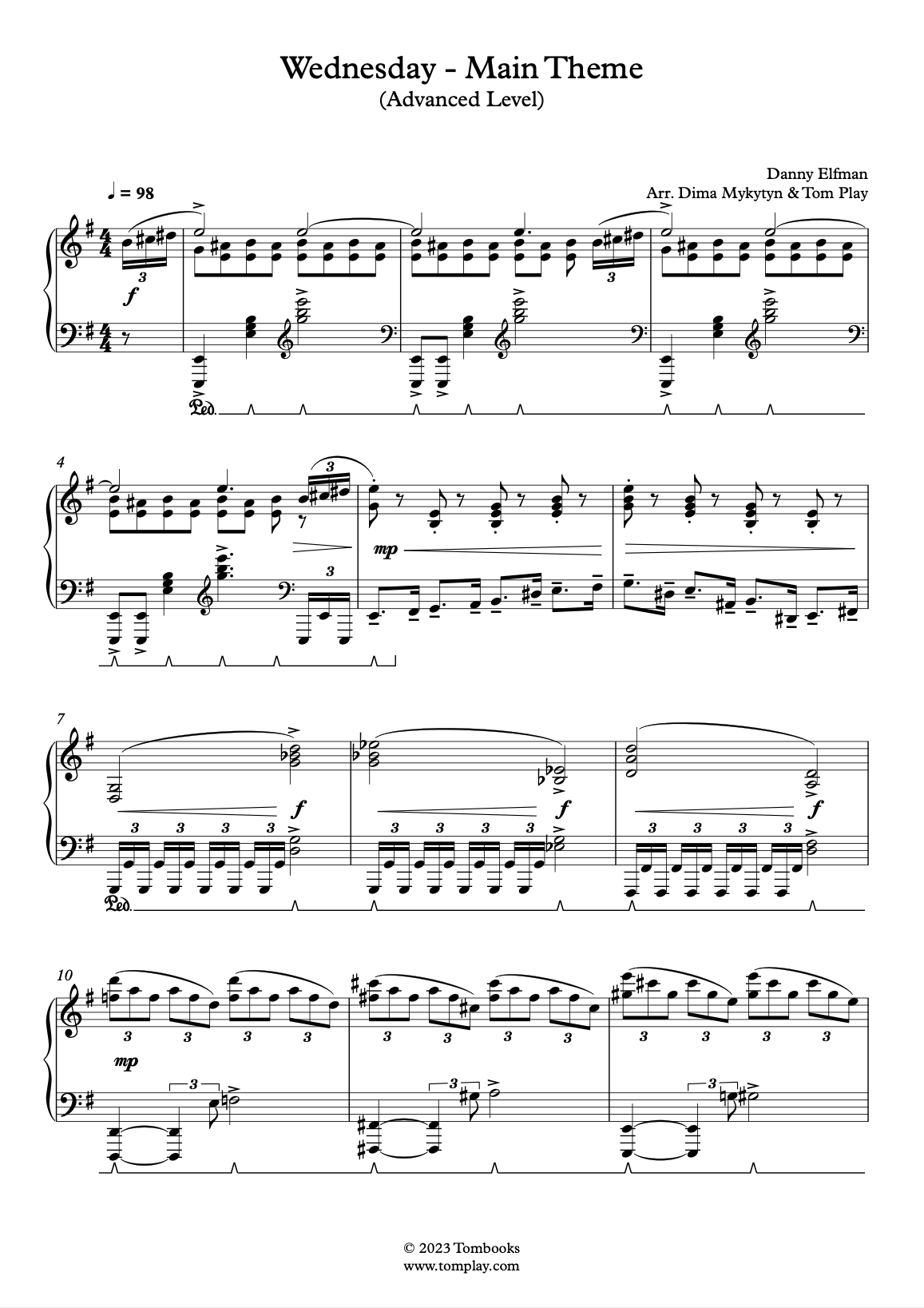
Learn how to partition your hard drive in Windows 11 to efficiently organize your files, improve system performance, and manage multiple operating systems on a single device.
Hey there, tech enthusiasts and curious minds! Ever feel like your computer's hard drive is one big, cluttered room where everything's just tossed in together?Wouldn't it be nice to have separate, organized spaces for your operating system, games, documents, and cat videos? That’s where partitioning comes in!
Think of it like this:you have a massive closet, and instead of just piling all your clothes in there, you create separate shelves and drawers for your shirts, pants, socks, and, of course, your collection of vintage band t-shirts. Partitioning your hard drive in Windows 11 is essentially doing the same thing, but for your digital stuff.
Now, why would you even want to do this? Well, imagine your Windows operating system decides to throw a tantrum (as they sometimes do) and needs a fresh install. If everything is on one giant partition, you risk losing all your precious data! But if you have a separate partition just for Windows, you can wipe that clean and reinstall without affecting your other files. It’s like having a designated "disaster zone" that keeps the rest of your digital life safe.
Plus, partitioning can also help improve your computer's performance. When your operating system and applications are on separate partitions, it can speed up boot times and make your system run smoother. It's like giving your computer its own dedicated lane on the information highway.
And let’s not forget about dual-booting. Ever wanted to try out Linux without completely abandoning Windows? Partitioning allows you to install multiple operating systems on the same machine, so you can switch between them at will. It’s like having two different personalities for your computer!
But hold on, partitioning can sound intimidating, like performing open-heart surgery on your PC. Fear not, friends! It’s actually much easier than it sounds, especially with Windows 11's built-in tools. We’re going to break it down step by step, so even if you’re a complete beginner, you’ll be partitioning like a pro in no time.
So, are you ready to unlock the power of partitioning and take control of your hard drive? Stick with us, and we'll guide you through the entire process, from understanding the basics to performing the actual partition.By the end of this article, you'll be armed with the knowledge and confidence to partition your hard drive like a seasoned pro. And who knows, you might even impress your tech-savvy friends with your newfound skills.
Understanding Hard Drive Partitioning
What is a Hard Drive Partition?
A hard drive partition is a logically separated section of your physical hard drive that functions as an independent unit. Your operating system treats each partition as a distinct drive, assigning it a drive letter (like C:, D:, E:, etc.). This separation allows you to organize your data, install multiple operating systems, and improve system performance. It’s akin to dividing your house into different rooms, each with a specific purpose.
Why Partition Your Hard Drive?
There are several compelling reasons to partition your hard drive: Data Organization:Partitioning allows you to separate your operating system files from your personal data. This makes it easier to back up and restore your files, and it protects your data in case of operating system failures. Imagine having your important documents, photos, and videos stored on a separate partition – if Windows crashes, your personal files remain safe and sound.
Operating System Isolation: You can install multiple operating systems (like Windows and Linux) on separate partitions. This is useful for testing new operating systems or running software that is not compatible with your primary operating system. It's like having two different computers in one, each with its own unique operating system.
Improved Performance: By separating your operating system and applications from your data, you can potentially improve your computer's performance. This is because the operating system can access the files it needs more quickly, leading to faster boot times and smoother operation.
Simplified Backup and Recovery: Partitioning makes it easier to back up and restore specific parts of your hard drive. For example, you can back up your operating system partition separately from your data partition, allowing you to restore your system quickly in case of a crash.
Types of Partitions
There are two main types of partitions: Primary Partitions:These are the partitions that can be used to boot an operating system. A hard drive can have up to four primary partitions, or three primary partitions and one extended partition.
Extended Partitions: An extended partition is a special type of primary partition that can be further divided into logical drives. This allows you to have more than four partitions on your hard drive. Think of it as a container that holds multiple smaller compartments.
File Systems
Each partition must be formatted with a file system before you can store data on it. The most common file systems for Windows are: NTFS (New Technology File System):This is the standard file system for Windows. It supports large file sizes, file permissions, and other advanced features.
FAT32 (File Allocation Table 32): This is an older file system that is compatible with a wider range of operating systems. However, it has a limitation of 4GB maximum file size.
ex FAT (Extended File Allocation Table): This file system is designed for flash drives and external hard drives. It supports large file sizes and is compatible with both Windows and mac OS.
Preparing to Partition Your Hard Drive
Back Up Your Data
Before you start partitioning your hard drive, it’s absolutelycrucialto back up all your important data. Partitioning is generally a safe process, but there's always a small risk of data loss due to unforeseen errors. Think of it as an insurance policy for your digital life. You can back up your data to an external hard drive, a cloud storage service, or another computer. Ensure you have a complete and recent backup before proceeding.
Defragment Your Hard Drive (Optional)
Defragmenting your hard drive can improve the speed and efficiency of the partitioning process. Defragmentation reorganizes the files on your hard drive so that they are stored in contiguous blocks, making it easier for the system to access them. Windows has a built-in defragmentation tool that you can use. However, this is generally only recommended for traditional platter-based hard drives (HDDs). If you have a solid-state drive (SSD), defragmentation is not necessary and can even reduce its lifespan.
Determine Your Partitioning Strategy
Before you start creating partitions, it's a good idea to plan out your partitioning strategy. Consider how many partitions you need, what size they should be, and what file system you want to use for each partition. For example, you might want to create a separate partition for your operating system, your applications, and your personal data. It all depends on your specific needs and preferences. Thinking ahead can save you time and effort in the long run.
Understanding Disk Management
Windows 11 provides a built-in tool called Disk Management that allows you to manage your hard drives and partitions. You can use Disk Management to create, delete, resize, and format partitions. It's your go-to tool for all things related to disk management. Get familiar with its interface and functions before you start partitioning.
Step-by-Step Guide to Partitioning Your Hard Drive in Windows 11
Accessing Disk Management
- Press the Windows key + Xto open the Quick Access menu.
- Select "Disk Management"from the list.
This will open the Disk Management window, where you can view and manage your hard drives and partitions.
Shrinking an Existing Partition
If you want to create a new partition, you'll need to shrink an existing partition to make space for it.
- In Disk Management, right-click on the partitionyou want to shrink (usually the C: drive).
- Select "Shrink Volume"from the context menu.
- Enter the amount of spaceyou want to shrink in MB (megabytes). Remember that 1024 MB equals 1 GB.
- Click "Shrink"to start the shrinking process.
Windows will calculate the available space and shrink the partition accordingly. This may take a few minutes, depending on the size of the partition and the amount of data it contains.
Creating a New Partition
Once you have unallocated space, you can create a new partition.
- In Disk Management, right-click on the unallocated space.
- Select "New Simple Volume"from the context menu.
- The New Simple Volume Wizardwill appear. Click "Next" to continue.
- Specify the sizeof the new partition in MB. You can use all of the unallocated space or a portion of it.
- Assign a drive letterto the new partition. This is the letter that will be used to identify the partition in File Explorer.
- Choose a file systemfor the new partition. NTFS is the recommended file system for Windows.
- Enter a volume labelfor the new partition. This is a name that will be displayed in File Explorer.
- Click "Next"to review the settings.
- Click "Finish"to create the new partition.
Windows will format the new partition and assign it the drive letter you specified. The new partition will now appear in File Explorer.
Extending a Partition
If you need more space on an existing partition, you can extend it by using unallocated space.
- In Disk Management, right-click on the partitionyou want to extend.
- Select "Extend Volume"from the context menu.
- The Extend Volume Wizardwill appear. Click "Next" to continue.
- Select the diskthat contains the unallocated space you want to use.
- Specify the amount of spaceyou want to add to the partition.
- Click "Next"to review the settings.
- Click "Finish"to extend the partition.
Windows will add the unallocated space to the partition, increasing its size.
Deleting a Partition
If you no longer need a partition, you can delete it.Remember that deleting a partition will erase all the data on it, so make sure you have backed up any important files before proceeding.
- In Disk Management, right-click on the partitionyou want to delete.
- Select "Delete Volume"from the context menu.
- A warning messagewill appear. Click "Yes" to confirm the deletion.
The partition will be deleted, and the space it occupied will become unallocated.
Advanced Partitioning Tips and Tricks
Using Third-Party Partitioning Tools
While Windows' Disk Management is a useful tool, it has some limitations. For more advanced partitioning tasks, you might want to consider using a third-party partitioning tool, such as Ease US Partition Master, AOMEI Partition Assistant, or Mini Tool Partition Wizard. These tools offer a wider range of features, such as the ability to move partitions, convert between partition types, and create bootable media.
Converting Between MBR and GPT
There are two main partitioning schemes: MBR (Master Boot Record) and GPT (GUID Partition Table). MBR is an older scheme that has some limitations, such as a maximum of four primary partitions and a 2TB disk size limit. GPT is a newer scheme that overcomes these limitations and is recommended for modern systems.
You can convert a disk from MBR to GPT (or vice versa) using Disk Management or a third-party partitioning tool. However,converting a disk will erase all the data on it, so make sure you have backed up any important files before proceeding.
Understanding Volume Mount Points
In addition to assigning drive letters to partitions, you can also mount them to a folder. This is useful for creating a hierarchical file system or for accessing data from multiple partitions through a single folder.
To create a volume mount point:
- In Disk Management, right-click on the partitionyou want to mount.
- Select "Change Drive Letter and Paths"from the context menu.
- Click "Add"to create a new mount point.
- Select "Mount in the following empty NTFS folder"and browse to the folder you want to use as the mount point.
- Click "OK"to create the mount point.
Troubleshooting Common Partitioning Issues
Disk Management Not Responding
If Disk Management is not responding, try restarting your computer. If that doesn't work, try running the System File Checker (SFC) tool to scan for and repair corrupted system files.
Cannot Shrink Volume
If you cannot shrink a volume, it may be because there are immovable files located near the end of the partition. Try defragmenting the hard drive or disabling hibernation to free up space.
Error Creating Partition
If you encounter an error when creating a partition, it may be because there is not enough unallocated space or because the disk is corrupted. Try running a disk check to scan for and repair errors.
Lost Partition
If you accidentally delete a partition, you may be able to recover it using a data recovery tool. However, the chances of success are higher if you stop using the hard drive immediately after deleting the partition.
Partitioning: Not Just For Nerds Anymore!
So, there you have it – a comprehensive guide to partitioning your hard drive in Windows 11. While it might seem a bit technical at first,partitioning is a valuable skill that can help you organize your data, improve your system's performance, and protect your precious files. It’s like learning a new superpower for your computer!
We've covered everything from the basics of what a partition is to advanced techniques like converting between MBR and GPT. Now it’s your turn to put your newfound knowledge to the test.
Before you rush off to start partitioning,remember to back up your data!This is the single most important step to protect yourself from data loss. Then, take your time, follow the steps carefully, and don't be afraid to experiment.
If you found this guide helpful, share it with your friends who might also benefit from learning about partitioning. And if you have any questions or comments, feel free to leave them below. We're always happy to help!
So, are you ready to take control of your hard drive and become a partitioning master? Go forth and partition, my friends! And remember, with a little bit of knowledge and a dash of courage, you can conquer any tech challenge.
Post a Comment for "How to Partition Your Hard Drive in Windows 11"
Post a Comment