How to Create a System Image Backup in Windows 11
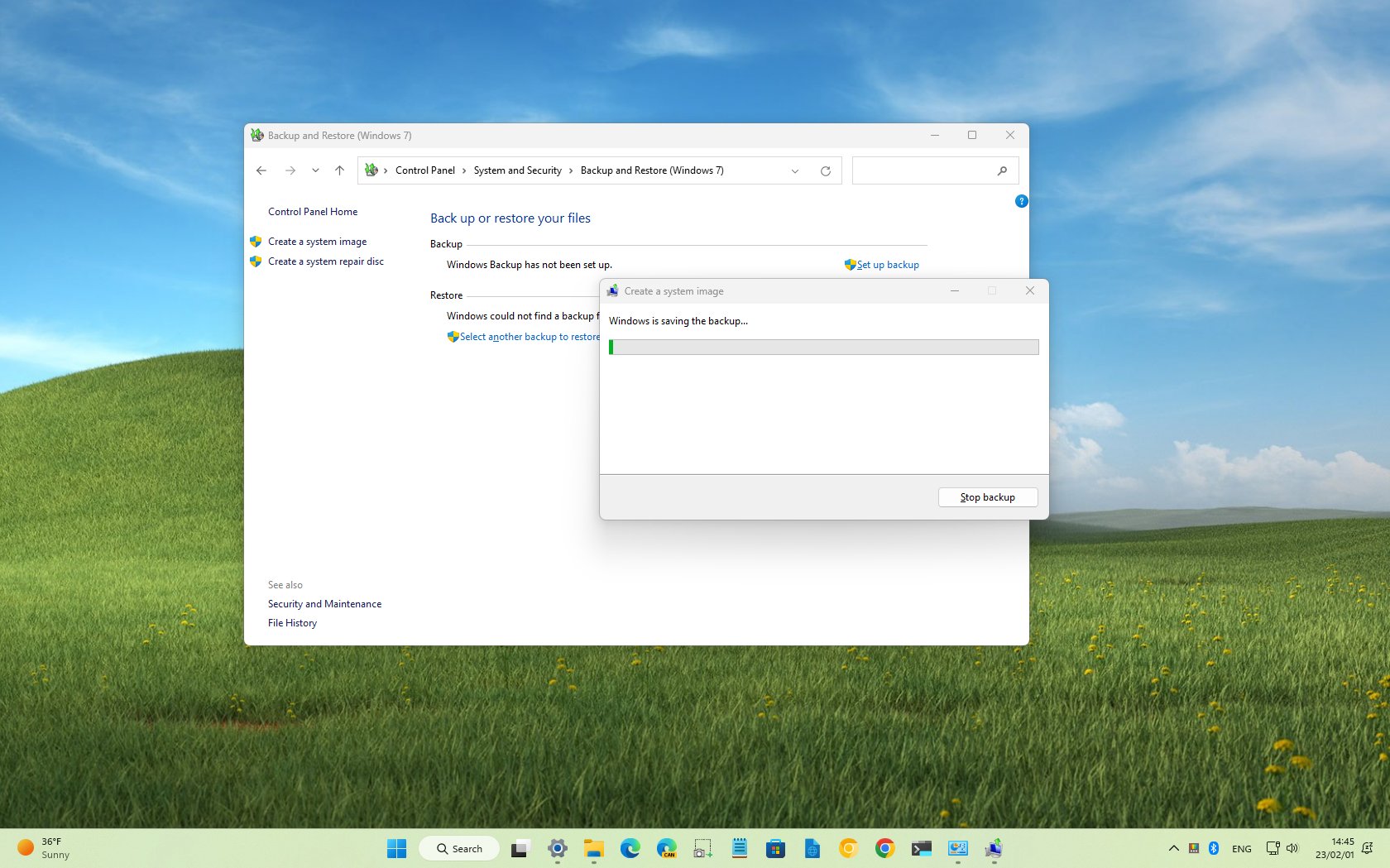
Safeguard Your Data: Mastering System Image Backups in Windows 11
Hey there, tech enthusiasts! Ever feel that knot of anxiety in your stomach when you think about your precious files – photos, documents, that half-finished novel you swear you’ll get back to? We’ve all been there. In today’s digital age, our computers are practically extensions of ourselves. They hold our memories, our work, and sometimes, even our sanity. So, what happens when disaster strikes? A rogue virus, a hard drive crash, or even a simple accidental deletion can send your digital world spiraling.
Imagine this: You’re burning the midnight oil, finally putting the finishing touches on that critical presentation. Suddenly, your screen freezes. The dreaded blue screen of death flashes before your eyes. Panic sets in. You restart, only to be greeted with… nothing. Your operating system is toast, and with it, potentially all your hard work. Sounds like a nightmare, right? Or maybe you've experienced the frustration of meticulously organizing your photo library for years, only to have your hard drive fail, leaving you with a gaping hole where cherished memories used to be. These scenarios aren’t just hypothetical; they’re all too common.
Now, picture this instead: the same scenario unfolds, but this time, you calmly reach for your external hard drive. Within minutes, you’ve restored your entire system to exactly how it was before the crash. No data loss, no frantic rebuilding, just a seamless return to normalcy. That, my friends, is the power of a system image backup. A system image is essentially a snapshot of your entire Windows installation, including your operating system, applications, settings, and all your files. It’s like creating a time capsule for your computer, allowing you to revert to a previous state in case of any catastrophic event.
Creating a system image might sound intimidating, like something only tech gurus can handle. But fear not! Windows 11 has made the process surprisingly straightforward. And that's exactly what we're going to break down for you today. We’ll walk you through the process, step-by-step, so you can create your own safety net and sleep soundly knowing your data is protected. Intrigued? Ready to become a system image master? Then let’s dive in!
Understanding the Importance of System Image Backups
Okay, friends, before we jump into the "how-to," let's really nail down why system image backups are so vital in the first place. We’ve already touched on the nightmare scenarios, but let's get granular and explore specific situations where a system image can be your digital savior.
• Recovering from Catastrophic System Failures: This is the big one. Hard drives fail, operating systems corrupt, and sometimes, computers just decide to give up the ghost. A system image allows you to completely restore your entire system to a working state, saving you from the agonizing process of reinstalling Windows, reconfiguring settings, and reinstalling all your applications. Think of it as a complete system reset, but without losing your precious data.
• Combating Malware and Viruses: Let's face it, the internet can be a scary place. Despite our best efforts, malicious software can sometimes slip through the cracks. A particularly nasty virus can wreak havoc on your system, corrupting files, stealing data, or even rendering your computer unusable. A system image backup allows you to revert to a clean state before the infection occurred, effectively wiping out the malware and restoring your system to its former glory. No more expensive cleanup services or countless hours spent battling stubborn viruses!
• Rolling Back Unsuccessful Updates: Windows updates are essential for security and performance, but sometimes, they can introduce unexpected problems. A driver incompatibility, a software conflict, or a buggy update can leave your system unstable or even unbootable. With a system image backup, you can easily roll back to the previous version of Windows, avoiding the frustration and downtime caused by a faulty update. It's like having a "undo" button for your entire operating system.
• Upgrading Hardware with Confidence: Planning on upgrading your hard drive or migrating to a new SSD? A system image backup makes the process seamless. You can create an image of your existing system and then restore it to your new hardware, preserving all your data, settings, and applications. No more tedious reinstallation processes or worrying about losing important files during the upgrade.
• Testing New Software Without Risk: Ever wanted to try out a new program but were hesitant to install it because you were unsure of its stability or compatibility? A system image backup allows you to experiment with new software without fear. If the program causes problems, you can simply restore your system to its previous state, undoing any changes made by the new software. It's like having a sandbox for your entire operating system.
Beyond these core benefits, a system image backup also provides peace of mind. Knowing that you have a complete backup of your system gives you the confidence to experiment, upgrade, and explore without the fear of losing everything. It's like having an insurance policy for your digital life.
Creating Your Windows 11 System Image Backup: A Step-by-Step Guide
Alright, friends, let's get down to the nitty-gritty and walk through the process of creating your very own system image backup in Windows 11. Don't worry; it's not as complicated as it sounds. Just follow these simple steps, and you'll be well on your way to data security bliss.
• Gather Your Supplies: First things first, you'll need an external hard drive with enough storage space to accommodate your system image. As a general rule of thumb, the drive should be at least as large as the amount of data currently stored on your system drive (usually the C: drive). It's always better to err on the side of caution and choose a drive with ample extra space. Make sure the drive is properly connected to your computer.
• Navigate to the Backup Utility: Windows 11 has a built-in backup utility that we'll be using to create the system image. To access it, click on the Start button, then type "Control Panel" and press Enter. In the Control Panel, navigate to "System and Security," then click on "Backup and Restore (Windows 7)." Yes, it says "Windows 7," but don't worry, it still works perfectly in Windows 11. This is a legacy tool that Microsoft has kept around for system image backups.
• Initiate System Image Creation: In the "Backup and Restore (Windows 7)" window, you'll see an option labeled "Create a system image" on the left-hand side. Click on this option to launch the system image wizard.
• Choose Your Backup Destination: The wizard will ask you where you want to save the system image. Select your external hard drive from the list of available options. You can also choose to save the image to a DVD or a network location, but using an external hard drive is generally the most convenient and reliable option.
• Confirm the Backup Settings: The wizard will display a summary of the backup settings, including the source drive (usually the C: drive) and the destination drive. Double-check these settings to ensure they are correct. You can also choose to include additional drives in the system image if you wish, but for most users, backing up the system drive is sufficient.
• Start the Backup Process: Once you've confirmed the settings, click on the "Start backup" button to begin the system image creation process. This process can take a considerable amount of time, depending on the size of your system drive and the speed of your computer. Be patient and allow the process to complete without interruption.
• Create a System Repair Disc: After the system image has been created, the wizard will prompt you to create a system repair disc. This disc is essential for booting your computer and restoring the system image in case your operating system becomes unbootable. It will ask you to insert a blank CD or DVD into your optical drive. If you don't have an optical drive, you can skip this step and create a bootable USB drive instead (we'll cover this in more detail later).
• Store Your Backup Safely: Once the system image and repair disc (or USB drive) have been created, store them in a safe and secure location. Keep them away from extreme temperatures, moisture, and magnetic fields. It's also a good idea to keep a copy of the system image offsite, such as in a cloud storage service or at a trusted friend's or family member's house, in case of a fire, theft, or other disaster.
Creating a Bootable USB Drive for System Recovery
As mentioned earlier, creating a system repair disc requires an optical drive, which many modern computers no longer have. Fortunately, you can create a bootable USB drive instead, which serves the same purpose. Here's how:
• Download the Windows 11 Media Creation Tool: Visit the Microsoft website and download the Windows 11 Media Creation Tool. This tool allows you to download the Windows 11 installation files and create a bootable USB drive.
• Run the Media Creation Tool: Once the download is complete, run the Media Creation Tool and follow the on-screen instructions. Choose the option to "Create installation media (USB flash drive, DVD, or ISO file) for another PC."
• Select Your Language, Edition, and Architecture: The tool will ask you to select your language, edition of Windows 11, and architecture (32-bit or 64-bit). Choose the same settings as your current Windows 11 installation. If you're unsure, you can usually leave the default settings.
• Choose USB Flash Drive: Select the "USB flash drive" option as the media to use. Make sure you have a USB drive with at least 8 GB of free space connected to your computer. The tool will format the drive and create a bootable Windows 11 installation environment.
• Complete the Process: The Media Creation Tool will download the necessary files and create the bootable USB drive. This process can take some time, depending on your internet connection speed.
Once the bootable USB drive is created, you can use it to boot your computer and access the system recovery options, including the option to restore your system image backup.
Restoring Your System Image Backup
Okay, friends, you've diligently created your system image backup and bootable USB drive. Now, let's hope you never have to use them! But if disaster does strike, here's how to restore your system image:
• Boot from the Recovery Media: Insert the system repair disc (or the bootable USB drive) into your computer and restart. You may need to change the boot order in your BIOS settings to boot from the disc or USB drive. The exact steps for accessing the BIOS settings vary depending on your computer manufacturer, but usually, you can press a key like Delete, F2, F12, or Esc during startup to access the BIOS menu.
• Select Your Language and Keyboard Layout: The Windows Recovery Environment will load. Select your language and keyboard layout.
• Navigate to System Image Recovery: In the "Choose an option" screen, select "Troubleshoot," then "Advanced options," and finally "System Image Recovery."
• Select Your System Image: The wizard will ask you to select the system image you want to restore. Choose the system image you created earlier from the list of available options.
• Confirm the Restoration Settings: The wizard will display a summary of the restoration settings. Double-check these settings to ensure they are correct.
• Start the Restoration Process: Click on the "Next" button to begin the system image restoration process. This process can take a considerable amount of time, depending on the size of your system image and the speed of your computer. Be patient and allow the process to complete without interruption.
• Restart Your Computer: Once the restoration process is complete, the wizard will prompt you to restart your computer. After restarting, your computer should be restored to the state it was in when you created the system image backup.
Best Practices for System Image Backups
Creating a system image backup is a great start, but to ensure your data is truly protected, it's important to follow these best practices:
• Create Backups Regularly: Don't just create a system image backup once and forget about it. Create backups regularly, especially after making significant changes to your system, such as installing new software, updating drivers, or making major configuration changes. A good rule of thumb is to create a new system image backup at least once a month.
• Verify Your Backups: Periodically verify your system image backups to ensure they are working properly. You can do this by booting from the recovery media and attempting to restore the backup to a test environment (such as a virtual machine).
• Test Your Recovery Process: Familiarize yourself with the system recovery process before you actually need it. This will help you avoid mistakes and ensure you can restore your system quickly and efficiently in case of a disaster.
• Store Backups Offsite: Keep a copy of your system image backup offsite, such as in a cloud storage service or at a trusted friend's or family member's house. This will protect your data in case of a fire, theft, or other disaster that affects your physical location.
• Label Your Backups: Clearly label your system image backups with the date and time they were created. This will help you easily identify the correct backup to restore in case you have multiple backups.
Frequently Asked Questions (FAQ)
Here are some frequently asked questions about creating system image backups in Windows 11:
• Question: How often should I create a system image backup?
• Answer: As a general rule, aim to create a new system image backup at least once a month. If you make significant changes to your system, such as installing new software or updating drivers, create a new backup immediately afterward.
• Question: Can I use the same external hard drive for multiple system image backups?
• Answer: Yes, you can use the same external hard drive for multiple system image backups. Windows will automatically create separate folders for each backup. However, make sure the drive has enough free space to accommodate all the backups.
• Question: How long does it take to create a system image backup?
• Answer: The time it takes to create a system image backup depends on the size of your system drive and the speed of your computer. It can range from 30 minutes to several hours.
• Question: Can I restore a system image backup to a different computer?
• Answer: Restoring a system image backup to a different computer is generally not recommended, especially if the hardware is significantly different. This can lead to compatibility issues and driver conflicts. However, in some cases, it may be possible to restore a system image to a different computer with similar hardware.
Alright friends, we've covered a lot of ground, from understanding why system image backups are essential to creating them step-by-step and following best practices. Now it's your turn to take action and safeguard your valuable data. Creating a system image backup is like investing in peace of mind. It's a small investment of time and effort that can save you countless hours of frustration and potential data loss in the future. So, go ahead, grab that external hard drive, follow the steps we've outlined, and create your very own system image backup today. You'll be glad you did.
Ready to protect your digital life? Start your system image backup now! And hey, what’s the most creative way you’ve ever recovered from a tech disaster? Share your stories – we’d love to hear them!
Post a Comment for "How to Create a System Image Backup in Windows 11"
Post a Comment