How to Troubleshoot a Blue Screen of Death (BSOD) in Windows 11
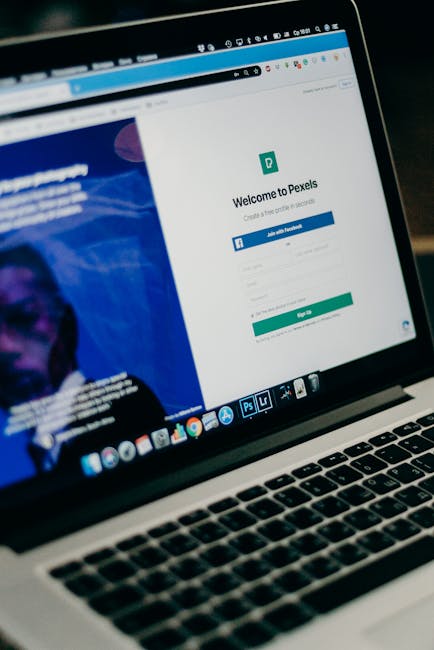
Deciphering the Dreaded Blue Screen: Your Guide to Fixing Windows 11 BSODs
The infamous Blue Screen of Death (BSOD) in Windows 11. It’s the digital equivalent of your car breaking down in the middle of nowhere, except instead of a tow truck, you get a cryptic error message and a forced reboot. Let's unravel this digital mystery and get your Windows 11 machine back on track!
Decoding the Windows 11 BSOD: Understanding the Frustration
Let's be honest, seeing that blue screen pop up is never a good feeling. It usually happens right in the middle of something important – writing that crucial email, conquering a boss battle in your favorite game, or finally understanding that complicated spreadsheet. Suddenly, everything grinds to a halt, your work might be lost, and you're staring at a wall of blue despair.
The BSOD, or Stop Error as it’s technically known, is Windows' way of telling you that something has gone seriously wrong. It's like the operating system's emergency shut-off switch, activated when it encounters a problem so severe that continuing would risk further damage. Instead of just crashing silently (which would be even more frustrating, right?), it displays a blue screen with some information intended to help diagnose the issue. Problem is, that information is often presented in a way that's about as helpful as a map written in ancient hieroglyphics.
Think of it like this: your computer is a complex machine with lots of interconnected parts, both hardware and software. When one of those parts malfunctions, it can create a domino effect, potentially corrupting other parts of the system. The BSOD is designed to prevent that cascading failure, sacrificing the current session to protect the overall integrity of your Windows 11 installation.
It’s frustrating, absolutely. But understanding what a BSOD is trying to tell you is the first step towards fixing it. It's not necessarily a sign of impending doom for your computer; more often than not, it's a solvable problem. We just need to figure out what's causing it!
So, stick with us as we dive into the world of Windows 11 BSOD troubleshooting. We'll break down the common causes, explain how to interpret those cryptic error messages, and give you a step-by-step guide to getting your system back up and running. Let's face it, nobody enjoys seeing that blue screen , so let's arm ourselves with the knowledge to conquer it! Are you ready to ditch the blue screen blues and reclaim your digital dominion? Let’s get started!
Identifying Common Culprits: What's Causing the Blue Screen?
Before we start diving into specific solutions, it's essential to understand the most common causes of a blue screen error. Knowing what to look for can save you a ton of time and frustration. Here are some of the usual suspects:
Driver Issues: Faulty, outdated, or incompatible drivers are a frequent cause of BSODs. Drivers are the software that allows your hardware (like your graphics card, printer, or network adapter) to communicate with Windows. If a driver is corrupted or just plain doesn't work well with Windows 11, it can lead to system instability and a blue screen . Think of it like trying to fit a square peg in a round hole – eventually, something's going to break.
Hardware Problems: A failing hard drive, faulty RAM, or an overheating CPU can all trigger a BSOD. If your hardware is starting to fail, it can cause errors that the operating system can't handle, resulting in a crash. It’s like a building with a weak foundation – sooner or later, it's going to crumble.
Software Conflicts: Sometimes, newly installed software can conflict with existing software or the operating system itself, leading to a BSOD. This is especially common with antivirus programs, system utilities, and other software that interacts deeply with Windows. Imagine two chefs trying to cook in the same kitchen without coordinating – chaos is bound to ensue.
Overclocking Issues: Pushing your hardware beyond its rated specifications (overclocking) can introduce instability and cause BSODs. While overclocking can boost performance, it also increases the risk of errors if not done carefully. It's like driving your car at top speed all the time – it might be fun for a while, but eventually, something's going to give.
Windows Updates: Although intended to improve stability, sometimes Windows updates themselves can introduce bugs or compatibility issues that lead to BSODs. It's ironic, but it happens! This is why it's always a good idea to create a system restore point before installing major updates.
Malware Infections: Although less common these days, malware can still cause BSODs by corrupting system files or interfering with the operating system's core functions. Think of it like a virus infecting your body – it can disrupt everything and make you very, very sick.
Identifying the potential cause is half the battle. Once you have a suspect, you can start focusing your troubleshooting efforts more effectively. Remember, the blue screen itself often provides clues, so pay close attention to the error message and any accompanying information. We'll talk more about that in the next section.
Deciphering the Error Message: What is Windows Trying to Tell You?
The blue screen isn't just a blank wall of despair; it actually contains valuable information that can help you diagnose the problem. The most important piece of information is the stop code (also sometimes called a bug check code). This is a hexadecimal code that identifies the specific type of error that occurred.
Along with the stop code, you might also see a file name mentioned on the blue screen . This is often the name of the driver or system file that was involved in the crash. This can be a huge clue in pinpointing the cause of the BSOD.
Here are a few common BSOD error messages and what they typically indicate:
STOP: 0x0000007B (INACCESSIBLE_BOOT_DEVICE): This usually indicates a problem with the hard drive or the boot process. It could be a driver issue, a corrupted boot sector, or a hardware failure.
STOP: 0x000000A (IRQL_NOT_LESS_OR_EQUAL): This often points to a driver conflict or a memory issue. It means that a driver or kernel-mode process tried to access memory that it wasn't authorized to access.
STOP: 0x0000001E (KMODE_EXCEPTION_NOT_HANDLED): This is a general error that can be caused by a variety of factors, including faulty drivers, hardware problems, or software bugs.
STOP: 0x000000D1 (DRIVER_IRQL_NOT_LESS_OR_EQUAL): Similar to the 0xA error, this usually indicates a problem with a driver.
STOP: 0x00000133 (DPC_WATCHDOG_VIOLATION): This error typically occurs when a driver or other system component is taking too long to complete a task, causing the system to become unresponsive.
STOP: 0x00000050 (PAGE_FAULT_IN_NONPAGED_AREA): This often indicates a problem with RAM or a faulty driver.
Don't worry if these codes seem like gibberish to you. The important thing is to write them down. You can then search for them online (using your favorite search engine) to find more information about the specific error and potential solutions. Microsoft's website also provides a wealth of information about BSOD error codes.
Remember, the blue screen is your computer's way of communicating with you. By understanding the error message, you can start to narrow down the cause of the problem and take the appropriate steps to fix it. Don't ignore the clues – they're there to help!
Step-by-Step Troubleshooting Guide: Fixing the Blue Screen
Alright, you've identified the potential causes and deciphered the error message (or at least written it down). Now it's time to roll up your sleeves and start troubleshooting. Here's a step-by-step guide to fixing those pesky blue screen errors in Windows 11:
1. Restart Your Computer: The First Line of Defense
Yes, it sounds obvious, but sometimes a simple restart is all it takes to fix a BSOD. A restart can clear temporary glitches and reset the system to a stable state. It's like giving your computer a quick nap to refresh its memory.
How to do it: If your computer is completely unresponsive, you may need to press and hold the power button until it shuts down. Then, press the power button again to turn it back on.
2. Update Your Drivers: Keeping Things Current
Outdated or faulty drivers are a major cause of BSODs. Make sure all your drivers are up to date, especially for your graphics card, network adapter, and storage controllers.
How to do it: Open Device Manager (search for it in the Start menu).
Look for any devices with yellow exclamation marks or red crosses. These indicate problems with the drivers.
Right-click on the device and select Update driver .
Choose Search automatically for drivers to let Windows find and install the latest drivers.
Alternatively, you can download the latest drivers from the manufacturer's website (e.g., NVIDIA, AMD, Intel).
3. Run the Windows Memory Diagnostic: Checking Your RAM
Faulty RAM can cause a variety of problems, including BSODs. Use the Windows Memory Diagnostic tool to check your RAM for errors.
How to do it: Search for Windows Memory Diagnostic in the Start menu.
Choose Restart now and check for problems (recommended) .
Your computer will restart and run a memory test. This may take some time.
After the test is complete, your computer will restart again, and the results will be displayed.
4. Check Your Hard Drive for Errors: Maintaining Data Integrity
A failing hard drive can also cause BSODs. Use the Check Disk utility to scan your hard drive for errors.
How to do it: Open File Explorer .
Right-click on the drive you want to check (usually the C: drive) and select Properties .
Go to the Tools tab.
Click Check under Error checking.
Choose Scan drive to start the scan.
If errors are found, you may be prompted to restart your computer to fix them.
5. Uninstall Recently Installed Software: Identifying Conflicts
If you recently installed new software, try uninstalling it to see if it's causing the BSOD. This is especially important for antivirus programs, system utilities, and other software that interacts deeply with Windows.
How to do it: Open Settings (Windows key + I).
Go to Apps -> Apps & features .
Select the recently installed software and click Uninstall .
6. Perform a System Restore: Turning Back Time
System Restore allows you to revert your computer to a previous state, before the BSODs started occurring. This can be helpful if you suspect that a recent change to your system is causing the problem.
How to do it: Search for Create a restore point in the Start menu.
Click System Restore .
Choose Recommended restore or Choose a different restore point to select a specific restore point.
Follow the on-screen instructions to complete the system restore.
7. Scan for Malware: Ensuring a Clean System
Run a full system scan with your antivirus software to check for malware. Even if you have antivirus software installed, it's always a good idea to run a scan periodically to make sure your system is clean.
How to do it: Open your antivirus software.
Select Full Scan or Comprehensive Scan .
Wait for the scan to complete. This may take some time.
Follow the on-screen instructions to remove any malware that is found.
8. Check Your Hardware: A Physical Examination
If you suspect a hardware problem, you may need to physically inspect your computer's components.
How to do it: RAM: Make sure your RAM modules are properly seated in their slots. Try removing and reinserting them.
Hard Drive: Check the cables connecting your hard drive to the motherboard. Make sure they are securely connected.
CPU: If you're comfortable doing so, you can check the CPU cooler to make sure it's properly installed and that the CPU is not overheating.
Important Note: If you're not comfortable working with hardware, it's best to take your computer to a qualified technician.
9. Reinstall Windows: The Last Resort
If all else fails, you may need to reinstall Windows 11. This will erase all your data, so make sure to back up anything important before you proceed.
How to do it: Download the Windows 11 Media Creation Tool from Microsoft's website.
Create a bootable USB drive or DVD using the tool.
Boot your computer from the USB drive or DVD.
Follow the on-screen instructions to reinstall Windows.
Remember to take your time and work through each step carefully. Troubleshooting BSODs can be frustrating, but with a little patience and persistence, you can usually find the cause and fix the problem. Don't be afraid to search online for more information about your specific error message. There are tons of helpful resources available.
Preventing Future BSODs: Staying Ahead of the Curve
Okay, so you've successfully wrestled that blue screen into submission. Congratulations! But the best way to deal with BSODs is to prevent them from happening in the first place. Here are some tips to keep your Windows 11 system running smoothly and avoid those dreaded blue screen errors:
Keep Your Drivers Updated: We can't stress this enough. Regularly check for driver updates, especially for your graphics card, network adapter, and storage controllers. Use the Device Manager or the manufacturer's website to download the latest drivers.
Install Updates Regularly: Windows updates often include bug fixes and security patches that can improve system stability. Make sure you have Windows Update enabled and that you're installing updates as soon as they become available. Before installing, it's wise to back up the system.
Use Reliable Software: Stick to reputable software sources and avoid downloading programs from untrusted websites. Malware is a major cause of system instability, so be careful about what you install on your computer.
Monitor Your Hardware: Keep an eye on your computer's temperature and performance. Overheating can cause hardware failures and BSODs. Use monitoring tools to track your CPU and GPU temperatures.
Back Up Your Data: Regularly back up your important files to an external hard drive or cloud storage. This way, if something goes wrong, you won't lose your data.
Create System Restore Points: Create system restore points before making significant changes to your system, such as installing new software or updating drivers. This will allow you to revert to a previous state if something goes wrong.
Avoid Overclocking (Unless You Know What You're Doing): Overclocking can be fun, but it can also introduce instability. If you're going to overclock your hardware, do it carefully and make sure you have adequate cooling.
Install a Reputable Antivirus: Protect your system from malware with a reputable antivirus program. Make sure your antivirus software is always up to date.
Clean Up Your System Regularly: Remove unnecessary files and programs to keep your system running smoothly. Use Disk Cleanup to remove temporary files and uninstall programs you no longer need.
Be Mindful of New Hardware: Ensure newly installed hardware is fully compatible with your operating system. Incompatibilities cause numerous and unexpected issues.
By following these tips, you can significantly reduce your chances of encountering a blue screen error in Windows 11. A little prevention goes a long way!
Concluding Thoughts: Mastering the Blue Screen
Navigating the complexities of a blue screen of death in Windows 11 can feel like deciphering an ancient riddle, fraught with frustration and the potential loss of valuable work. Yet, armed with the knowledge and strategies outlined in this guide, the once-dreaded blue screen transforms from a symbol of despair into a solvable challenge. From understanding the common culprits behind BSODs, such as driver issues, hardware failures, and software conflicts, to meticulously interpreting the cryptic error messages they display, the first steps toward resolution involve careful observation and informed deduction.
This journey through troubleshooting involves a series of methodical steps, each designed to address potential sources of instability. Restarting the computer, the simplest yet sometimes most effective solution, clears temporary glitches and provides a fresh start. Updating drivers ensures compatibility and stability between hardware and the operating system. Running diagnostic tools for memory and hard drives helps identify and rectify underlying hardware issues that could trigger BSODs. Uninstalling recently installed software isolates potential conflicts, while performing a system restore reverts the system to a stable state before the errors began. A comprehensive malware scan ensures the system is free from malicious software that could corrupt system files. Finally, in extreme cases, reinstalling Windows offers a clean slate, resolving deeply rooted issues that defy other solutions.
Prevention, however, remains the most potent weapon against the blue screen . By diligently maintaining updated drivers, installing Windows updates, using reliable software, and monitoring hardware performance, it is possible to significantly reduce the likelihood of encountering these errors. Regular data backups safeguard against potential data loss, while creating system restore points provides a safety net for reverting to a stable configuration when needed. Prudent overclocking practices and vigilant antivirus protection further fortify the system against instability.
Mastering the blue screen is not merely about fixing errors; it's about understanding the intricate workings of your computer and proactively safeguarding its stability. Each troubleshooting step and preventative measure empowers you to take control of your system and confidently navigate the occasional challenges that arise.
Now that blue screen errors are no longer a threat, share this guide with friends so everyone can keep their Windows 11 system running smoothly. Armed with this knowledge, how will you safeguard your system against future blue screen encounters?
Post a Comment for "How to Troubleshoot a Blue Screen of Death (BSOD) in Windows 11"
Post a Comment