Windows 10: How to Use Windows Defender Application Guard Features (if available)
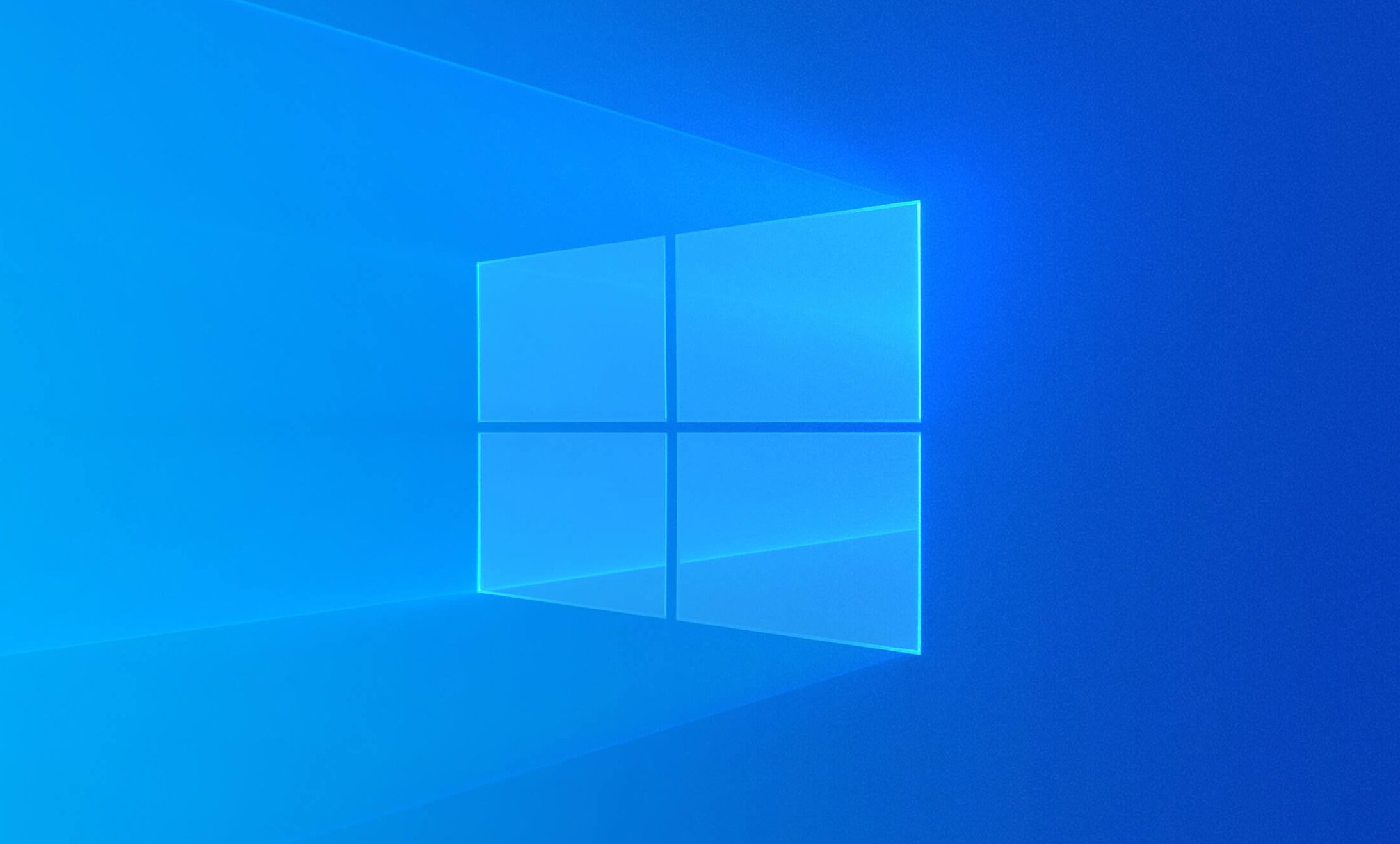
Windows 10 Application Guard: Your Fortress Against the Web's Wild West
Hey there, tech enthusiasts! Ever feel like navigating the internet is like stepping into a digital Wild West? You're just trying to read a news article or download a document, and suddenly you're bombarded with pop-ups, suspicious links, and the lurking fear of malware infections. It's enough to make you want to throw your computer out the window (pun intended!). Let’s face it, the internet can be a scary place. We’ve all been there – that moment of hesitation before clicking a link, that tiny bead of sweat forming on your brow as you wonder, "Is this safe?" We download files from sources wethinkare trustworthy, and then spend the next few hours running virus scans and crossing our fingers. It’s exhausting!
But what if I told you there was a way to browse the web with significantly less worry? A way to open those potentially risky files without the constant nagging fear of unleashing digital chaos upon your system? Enter Windows Defender Application Guard, a hidden gem in Windows 10 designed to do just that. Think of it as your personal digital bodyguard, a virtual force field protecting your computer from malicious threats hiding in plain sight. Now, you might be thinking, "Another security feature? I already have an antivirus program!" And you're right, you probably do. But Application Guard is different. It's not just about detecting and removing threats; it's aboutpreventingthem from ever reaching your system in the first place. It's like having a moat around your castle, keeping the unwanted guests from even getting close to the gate.
Application Guard uses virtualization technology to create an isolated environment for potentially untrusted websites and files. When you open a link or document in Application Guard, it launches in a separate container, completely isolated from your operating system, your files, and your other applications. This means that even if the website or file contains malicious code, it can't escape the container and infect your computer. It's like putting the potentially dangerous item in a sealed box, ensuring that its harmful contents can't spread.
Now, before you get too excited and start throwing caution to the wind, it's important to note that Application Guard isn't a magic bullet. It's not a replacement for your antivirus software, but rather a valuable addition to your overall security strategy. It's particularly useful for browsing websites you're unsure about, opening email attachments from unknown senders, and accessing files from external sources. However, it's not always available on all versions of Windows 10. That's the kicker, isn't it? We'll dive into that in detail later, but knowing whether youcanuse Application Guard is the first step. Think of it as finding out if your castle evenhasa moat!
In this guide, we'll walk you through everything you need to know about Windows Defender Application Guard, including how to check if it's available on your system, how to enable it, and how to use it to protect yourself from online threats. We'll also cover some of the limitations of Application Guard and offer tips for maximizing its effectiveness. So, buckle up, friends, and let's dive into the world of Windows Defender Application Guard. By the end of this article, you'll be well-equipped to navigate the internet with confidence, knowing that you have a powerful tool at your disposal to protect yourself from the ever-present dangers lurking in the digital shadows. Are you ready to transform your browsing experience from a nerve-wracking gamble to a secure and enjoyable adventure? Let's get started!
Unlocking the Power of Windows Defender Application Guard
Alright, let’s get down to brass tacks. Windows Defender Application Guard, when available, is like having a personal bodyguard for your browser. It isolates potentially dangerous websites and files in a virtual container, preventing them from messing with your actual system. Think of it as a sandbox for suspicious stuff.
Is Application Guard Even an Option for You?
Before we dive into the "how," let's address the if.Application Guard isn't available on all versions of Windows 10. Sad, but true. It's primarily a feature for Enterprise and Professional editions. Here's a quick check:
• Check Your Windows 10 Edition: Go to "Settings" -> "System" -> About.Look for the "Edition" section. If it says "Enterprise" or "Professional," you're likely in luck. If it says "Home," then, unfortunately, Application Guard is not natively available. Thereareworkarounds for Home users involving third-party virtualization software, but that's beyond the scope of this guide.
• Hardware Requirements: Even if you have the right Windows 10 edition, your system needs to meet certain hardware requirements. This includes having Hyper-V enabled and sufficient RAM (at least 8GB is recommended).
Enabling Windows Defender Application Guard
Okay, so you’ve confirmed you’re eligible. Awesome! Let’s get this security powerhouse activated.
• Turn on Windows Features: Go to "Control Panel" -> "Programs" -> "Turn Windows features on or off." This will open a window with a list of optional Windows features.
• Find Windows Defender Application Guard: Scroll down the list and look for "Windows Defender Application Guard." Check the box next to it. You might also need to enable "Hyper-V" if it's not already selected.
• Restart Your Computer: After checking the boxes, click OK.Windows will install the necessary components, and you'll be prompted to restart your computer. Don't skip this step! The changes won't take effect until you restart.
Using Application Guard in Microsoft Edge
Microsoft Edge is the primary browser that integrates seamlessly with Application Guard. Here's how to use it:
• Enable Application Guard Extension (if needed): In Edge, go to "Settings and more" (the three dots in the upper-right corner) -> Extensions.Make sure the "Windows Defender Application Guard" extension is enabled. It should be enabled by default after enabling the feature in Windows, but it's good to double-check.
• Browse with Confidence: When you visit a website that Edge deems potentially untrusted, it will automatically open in an Application Guard window. You'll know it's running in Application Guard because the Edge window will have a special icon in the taskbar, and the window itself might have a visual indicator (like a red border) to show that it's running in a virtualized environment.
• Manual Activation (for Trusted Sites): If you want to manually open a website in Application Guard, even if Edge doesn't automatically trigger it, you can right-click on a link and select "Open in Application Guard." This is useful if you're just feeling extra cautious.
Opening Untrusted Office Documents with Application Guard
Application Guard isn't just for web browsing; it can also protect you from malicious Office documents.
• Automatic Activation: When you open an Office document (Word, Excel, Power Point) from an untrusted source (like an email attachment or a downloaded file), Office will automatically open it in Application Guard.
• Visual Indicators: Similar to Edge, Office will display visual cues to indicate that the document is running in Application Guard. Look for a special icon in the taskbar or a colored border around the document window.
Important Considerations and Limitations
Application Guard is powerful, but it's not a magic shield. Here are some things to keep in mind:
• Performance Impact: Because Application Guard uses virtualization, it can have a slight impact on performance, especially when opening new websites or documents. This is because the virtual container needs to be created and initialized.
• Copy/Paste Restrictions: By default, copying and pasting between the Application Guard environment and your host operating system is restricted for security reasons. However, you can configure these settings in Group Policy (if you have access to it) to allow or disallow copy/paste functionality. Be careful when changing these settings, as they can impact security.
• Printing Limitations: Printing from the Application Guard environment might also be restricted. Again, these settings can be configured in Group Policy.
• Data Persistence: By default, any changes you make within the Application Guard environment (like downloading files or changing settings) are discarded when you close the Application Guard window. This is by design, as it ensures that any potential malware can't persist on your system. However, you can configure Application Guard to allow data persistence, but this is generally not recommended unless you have a specific need for it.
• Not a Replacement for Antivirus: As mentioned earlier, Application Guard is not a substitute for traditional antivirus software. It's a complementary security measure that adds an extra layer of protection.
Configuring Application Guard with Group Policy (for Advanced Users)
For those of you who are comfortable with Group Policy, you can fine-tune Application Guard's behavior to suit your specific needs.
• Accessing Group Policy: Press the Windows key, type "gpedit.msc," and press Enter. This will open the Local Group Policy Editor. (Note: This is only available on Professional and Enterprise editions of Windows.)
• Navigating to Application Guard Settings: In the Group Policy Editor, navigate to "Computer Configuration" -> "Administrative Templates" -> "Windows Components" -> "Windows Defender Application Guard."
• Customizing Settings: Here, you'll find a variety of settings that you can configure, such as: Clipboard behavior: Control whether copy/paste is allowed between the Application Guard environment and the host operating system.
Printing options: Enable or disable printing from the Application Guard environment.
Data persistence: Allow or disallow data persistence within the Application Guard environment.
Network isolation: Configure the network isolation settings for Application Guard.
Remember to exercise caution when modifying Group Policy settings, as incorrect configurations can have unintended consequences. Always back up your Group Policy settings before making changes.
Frequently Asked Questions
Let's tackle some common questions about Windows Defender Application Guard:
• Question: Will Application Guard slow down my computer?
• Answer: Yes, there can be a slight performance impact, especially when opening new websites or documents in Application Guard. This is because of the virtualization overhead. However, the performance impact is usually minimal on modern hardware.
• Question: Can I use Application Guard with other browsers besides Microsoft Edge?
• Answer: While Application Guard is primarily designed to work with Microsoft Edge, therearesome third-party extensions available that claim to provide similar functionality for other browsers. However, these extensions are not officially supported by Microsoft, and their effectiveness may vary.
• Question: How do I know if a website or document is running in Application Guard?
• Answer: When a website or document is running in Application Guard, you'll see a visual indicator, such as a special icon in the taskbar or a colored border around the window. You'll also notice that the Application Guard window is separate from your regular browser or Office application window.
• Question: Is Application Guard available on Windows 10 Home?
• Answer: No, Application Guard is not natively available on Windows 10 Home. It's primarily a feature for Enterprise and Professional editions.
Wrapping Up: Secure Your Digital Life
So, there you have it, friends! A comprehensive guide to understanding and utilizing Windows Defender Application Guard. We've covered everything from checking its availability to enabling it, using it with Microsoft Edge and Office documents, and understanding its limitations. We even touched upon advanced configurations using Group Policy for those who like to tinker under the hood. The core takeaway is this: Application Guard is a powerful tool that adds an extra layer of security to your Windows 10 system, helping you protect yourself from online threats.
Now, it's time to take action! Check if Application Guard is available on your system, enable it if you can, and start browsing and opening documents with a little more peace of mind. Remember, it's not a magic bullet, but it's a valuable addition to your overall security strategy. Think of it as another lock on your digital door, making it that much harder for the bad guys to get in.
Don't just read about security;implementit. Your digital safety is in your hands. Go forth and browse with confidence! What are your initial thoughts on Application Guard? Are you excited to give it a try?
Post a Comment for "Windows 10: How to Use Windows Defender Application Guard Features (if available)"
Post a Comment