How to Customize Your Windows 10 Desktop: Themes, Colors, and Widgets
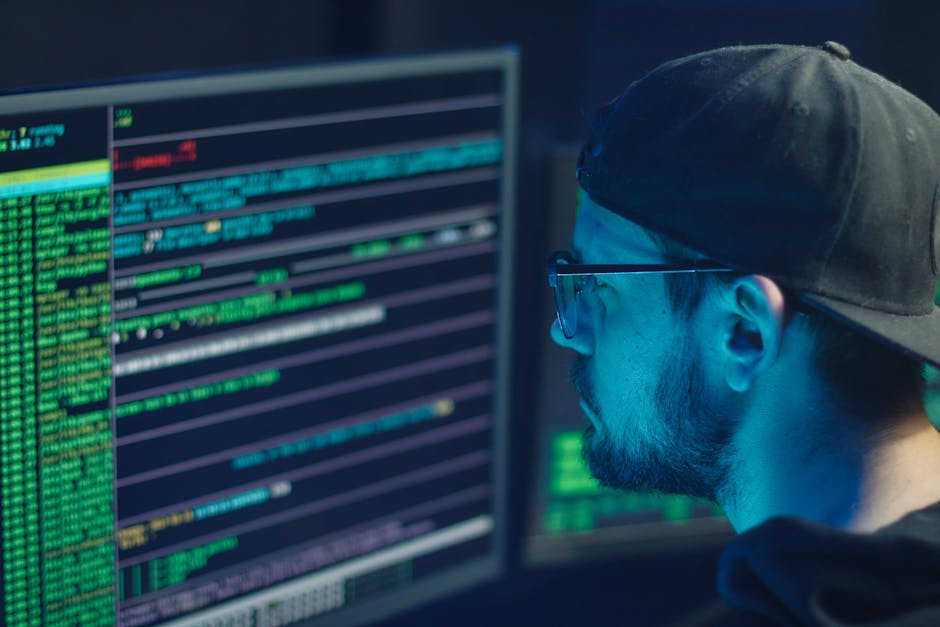
Windows 10 Desktop Makeover: Themes, Colors, and Widgets to Unleash Your Style
Customize your Windows 10 desktop with personalized themes, vibrant colors, and useful widgets. This guide helps you transform your workspace into a reflection of you!
Hello, Personalization Paradise!
Hey there, fellow Windows users! Ever feel like your desktop is, well, a bit blah ? Like it's stuck in the default doldrums and screaming for a splash of personality? We've all been there. You stare at the same blue background, the same generic icons, day in and day out, and slowly but surely, your soul starts to wither. Okay, maybe that’s a slight exaggeration, but a boring desktop can impact your mood and productivity. Think about it: wouldn’t you rather work in a space that feels inspiring and reflects your unique style?
Let's face it, a computer is a tool, but it’s our tool. It's something we spend hours interacting with, and it should feel like a comfortable and inspiring space. Imagine walking into a room decorated exactly to your liking – calming colors, inspiring artwork, and everything perfectly organized. That's the feeling we're aiming for with your Windows 10 desktop.
The good news? Transforming your digital workspace from drab to fab is easier than you think! Windows 10 offers a ton of built-in customization options – themes, colors, widgets, and more – that allow you to create a desktop environment that's uniquely you . We’re not talking about needing advanced tech skills or spending hours tinkering with complicated settings. This is about simple tweaks that make a huge difference.
Think of it like this: you wouldn't wear the same outfit every single day, would you? (Okay, maybe you do have a favorite pair of comfy jeans... but you probably at least change your shirt!). Your desktop deserves the same attention. It's time to ditch the monotony and embrace the power of personalization.
So, grab your virtual paintbrush, and let's dive into the wonderful world of Windows 10 desktop customization! Are you ready to unleash your inner designer and create a desktop that's not only functional but also a joy to look at? We're about to show you exactly how to do it, step-by-step. Get ready to transform your digital workspace and make your computer truly your own. Stick around; you won't believe how easy and rewarding this can be!
Unleashing the Power of Themes
What are Themes, Anyway?
Themes in Windows 10 are essentially pre-packaged bundles of visual elements that change the look and feel of your entire desktop. They include things like background images, window colors, sounds, and even mouse cursors. Think of them as complete makeover kits for your computer's visual identity.
Applying a theme is incredibly simple. To access the Themes settings, right-click on your desktop, select "Personalize," and then click on "Themes" in the left-hand menu. Windows 10 comes with a few pre-installed themes that you can try out immediately. These are a great starting point for exploring different styles and finding something that resonates with you. For instance, the "Windows (light)" theme offers a brighter, cleaner look, while the "Windows (dark)" theme is easier on the eyes in low-light environments.
But the real fun begins when you start exploring the vast library of themes available in the Microsoft Store. To access the store, click on "Get more themes in the Microsoft Store" within the Themes settings. You'll find a wide array of options, from nature photography and abstract art to landscapes and even themes based on popular movies and games. Many of these themes are free, while others are available for a small fee.
Finding the Perfect Theme for You
With so many themes to choose from, finding the perfect one for your personal style can seem daunting. However, there are a few things to consider that can help narrow down your options.
Your Personality: What are your hobbies and interests? Are you a nature lover, a gamer, or an art enthusiast? Look for themes that reflect your passions and bring a smile to your face every time you look at your desktop. For example, if you love photography, you might enjoy a theme featuring stunning landscape photos. Color Palette: What colors do you find calming and inspiring? Do you prefer bright and vibrant hues or more muted and sophisticated tones? Consider how the theme's color palette will affect your mood and productivity. Darker themes, for instance, can be great for reducing eye strain, while brighter themes can boost your energy levels. Work Environment: If you use your computer primarily for work, you might want to choose a theme that's professional and uncluttered. Avoid themes with overly distracting elements or overly bright colors. A minimalist theme with a calming background image can help you stay focused and productive. Seasonality: Consider changing your theme with the seasons. A vibrant floral theme in the spring, a summery beach theme in the summer, an autumnal foliage theme in the fall, and a cozy winter theme in the winter can help keep your desktop feeling fresh and inviting.
Once you've found a theme that you like, simply click on it in the Microsoft Store and then click the "Get" button to download and install it. Once the theme is installed, you can apply it by going back to the Themes settings and selecting it from the list of available themes.
Creating Your Own Custom Theme
While pre-made themes are a great option, you can also create your own custom theme to truly personalize your desktop. This allows you to mix and match different visual elements to create a unique look that perfectly reflects your individual style.
To create a custom theme, start by choosing a background image. You can use any image that you have on your computer, or you can download a high-resolution image from the internet. To change your background image, right-click on your desktop, select "Personalize," and then click on "Background" in the left-hand menu. From there, you can choose a picture, a solid color, or even a slideshow of images.
Next, choose your window colors. You can customize the color of your taskbar, Start menu, window borders, and more. To change your window colors, click on "Colors" in the Personalization settings. You can choose from a range of pre-set colors, or you can create your own custom color by clicking on the "+" button.
You can also customize your sounds and mouse cursor. To change your sounds, click on "Sounds" in the Personalization settings. You can choose from a range of pre-set sound schemes, or you can customize individual sounds for different events, such as when you receive a notification or when you empty the Recycle Bin. To change your mouse cursor, click on "Mouse" in the Personalization settings and then click on the "Pointers" tab. You can choose from a range of pre-set cursor schemes, or you can customize individual cursors to your liking.
Once you've customized all of the visual elements of your theme, you can save it by right-clicking on the desktop, selecting "Personalize," and then clicking on "Themes." Then, click on "Save theme" and give your theme a name.
Diving into Dynamic Colors
Choosing the Right Accent Color
Beyond themes, Windows 10 lets you fine-tune the colors of your system elements. This means you can customize the accent color used in your taskbar, Start menu, window borders, and other areas. The right accent color can make a huge difference in the overall aesthetic of your desktop.
To access the color settings, right-click on your desktop, select "Personalize," and then click on "Colors" in the left-hand menu. Here, you'll see a range of options for customizing your system colors.
First, you can choose between a light and dark app mode. The light mode gives your apps a bright, clean look, while the dark mode is easier on the eyes in low-light conditions. The dark mode has become increasingly popular, especially among people who spend a lot of time looking at screens. It can help reduce eye strain and make it easier to focus.
Next, you can choose your accent color. Windows 10 offers a range of pre-set accent colors, or you can choose a custom color by clicking on the "+" button. When choosing an accent color, consider the following:
Complementary Colors: Consider colors that complement your background image or theme. If you have a nature-themed background with lots of greens and browns, a warm accent color like orange or gold might work well. If you have a cooler background with blues and grays, a cool accent color like purple or teal might be a good choice. Personal Preference: Ultimately, the best accent color is the one that you like the most. Don't be afraid to experiment with different colors until you find one that makes you happy. Readability: Make sure your chosen accent color provides sufficient contrast with the text and other elements on your screen. A color that's too similar to the background can make it difficult to read text and can be a major source of frustration.
Letting Windows Choose Your Color
If you're not sure which accent color to choose, Windows 10 can automatically select an accent color based on your background image. To enable this feature, simply check the box that says "Automatically pick an accent color from my background."
Windows will analyze your background image and choose an accent color that complements the dominant colors in the image. This is a great way to create a cohesive and visually appealing desktop without having to spend hours experimenting with different colors.
However, it's important to note that the automatically selected accent color may not always be perfect. In some cases, it may choose a color that you don't like or that doesn't provide sufficient contrast with the text on your screen. If this happens, you can always manually override the automatically selected color.
Transparency Effects
Windows 10 also allows you to enable transparency effects for your taskbar, Start menu, and other elements. This can create a more modern and visually appealing look.
To enable transparency effects, simply toggle the "Transparency effects" switch to the "On" position in the Color settings.
Keep in mind that transparency effects can have a slight impact on your system's performance, especially on older computers. If you notice any slowdown after enabling transparency effects, you may want to disable them.
Widgets: Information at a Glance
What are Widgets and Why Use Them?
Widgets, also known as gadgets in older Windows versions, are small, self-contained applications that display information or provide quick access to certain functions right on your desktop. They're like mini-apps that live on your home screen, giving you essential information at a glance without having to open a full application.
Why use them? Well, they're incredibly convenient! Imagine being able to check the weather forecast, track your system performance, or control your music playback without ever leaving your desktop. Widgets can save you time and effort, and they can also make your desktop more informative and engaging.
Unfortunately, Windows 10 doesn't have native support for the classic desktop gadgets that were available in Windows Vista and 7. Microsoft removed this feature due to security concerns. However, there are still ways to add widgets to your Windows 10 desktop using third-party applications.
Exploring Third-Party Widget Solutions
Several third-party applications allow you to add widgets to your Windows 10 desktop. These applications typically provide a range of pre-built widgets, and they may also allow you to create your own custom widgets.
Here are a few popular widget solutions for Windows 10:
Rainmeter: Rainmeter is a highly customizable desktop customization tool that allows you to create and use a wide variety of widgets, known as "skins." It's a bit more advanced than some of the other options, but it offers unparalleled flexibility and control over your desktop's appearance. Widget Launcher: Widget Launcher is a simpler and more user-friendly option. It provides a range of pre-built widgets, such as a clock, calendar, weather forecast, and system monitor. XWidget: XWidget is another popular widget platform that offers a wide variety of widgets, including clocks, calendars, weather forecasts, system monitors, and more. It also allows you to create your own custom widgets using Lua scripting.
When choosing a widget solution, consider the following:
Ease of Use: How easy is the application to install, configure, and use? Look for an application with a user-friendly interface and clear instructions. Widget Selection: Does the application offer a range of widgets that meet your needs? Consider the types of information and functions that you want to access from your desktop. Customization Options: Does the application allow you to customize the appearance and behavior of the widgets? Look for an application that allows you to change the size, position, color, and other settings of the widgets. Performance Impact: How much of an impact does the application have on your system's performance? Avoid applications that consume excessive resources or cause slowdowns. Security: Ensure that the application is from a reputable source and that it doesn't contain any malware or other malicious software.
Customizing Your Widgets
Once you've installed a widget solution, you can start adding and customizing widgets to your desktop. The process for adding and customizing widgets varies depending on the application that you're using, but typically involves the following steps:
1. Browse the Widget Library: Open the widget application and browse the available widgets.
2. Add a Widget to Your Desktop: Select the widget that you want to add and then click the "Add" or "Install" button.
3. Position the Widget: Drag the widget to the desired location on your desktop.
4. Customize the Widget: Right-click on the widget and select "Settings" or "Properties" to customize its appearance and behavior. You may be able to change the size, position, color, font, and other settings of the widget.
5. Configure the Widget: Some widgets require configuration, such as entering your location for a weather forecast widget or specifying the drives to monitor for a system monitor widget.
Experiment with different widgets and customization options to create a desktop that's both informative and visually appealing. Remember, the goal is to create a desktop that's tailored to your specific needs and preferences.
Tips and Tricks for a Polished Desktop
Icon Organization and Cleanliness
A cluttered desktop can be a major source of stress and distraction. Taking the time to organize your icons can make a big difference in your productivity and overall sense of well-being.
Here are a few tips for organizing your desktop icons:
Delete Unnecessary Icons: The first step is to get rid of any icons that you don't need. Delete shortcuts to programs that you rarely use, and remove any files or folders that are no longer needed. Create Folders: Group related icons into folders. For example, you could create a folder for work-related documents, a folder for personal files, and a folder for games. Arrange Icons by Type: If you don't want to use folders, you can arrange your icons by type. For example, you could group all of your program shortcuts together, all of your document files together, and all of your image files together. Use a Desktop Organizer: Several desktop organizer applications are available that can help you automatically arrange and organize your icons. These applications typically offer features such as automatic icon alignment, icon grouping, and icon hiding. Hide Desktop Icons: If you prefer a minimalist look, you can hide all of your desktop icons. To do this, right-click on your desktop, select "View," and then uncheck the "Show desktop icons" option.
Taskbar Tweaks for Efficiency
The taskbar is a valuable tool for managing your open windows and launching applications. Customizing your taskbar can make it even more efficient and user-friendly.
Here are a few taskbar tweaks that you can try:
Pin Your Favorite Applications: Pin your favorite applications to the taskbar for quick and easy access. To pin an application to the taskbar, right-click on its icon in the Start menu or on the desktop and then select "Pin to taskbar." Customize the System Tray: The system tray, located in the lower-right corner of the taskbar, contains icons for running applications and system utilities. You can customize which icons are displayed in the system tray by clicking on the "Show hidden icons" arrow and then dragging the icons that you want to see to the main area of the system tray. Move the Taskbar: You can move the taskbar to the top, left, or right side of your screen. To move the taskbar, right-click on an empty area of the taskbar, make sure that "Lock the taskbar" is unchecked, and then drag the taskbar to the desired location. Change the Taskbar Size: You can change the size of the taskbar by dragging its edge. To do this, right-click on an empty area of the taskbar, make sure that "Lock the taskbar" is unchecked, and then drag the edge of the taskbar to the desired size. Use Small Taskbar Buttons: If you want to save space on the taskbar, you can use small taskbar buttons. To do this, right-click on an empty area of the taskbar, select "Properties," and then check the box that says "Use small taskbar buttons."
Background Slideshows for Visual Variety
Instead of using a single static background image, you can create a slideshow of images that will rotate automatically. This can add visual variety to your desktop and keep things fresh and interesting.
To create a background slideshow, right-click on your desktop, select "Personalize," and then click on "Background" in the left-hand menu. From there, select "Slideshow" from the "Background" dropdown menu. Then, choose a folder that contains the images that you want to use for your slideshow. You can also specify how often you want the images to change.
Exploring the Windows Mobility Center
The Windows Mobility Center, accessible by searching for it in the Start Menu, provides quick access to common laptop settings like brightness, volume, battery status, and wireless network connections. While not directly a desktop customization feature, optimizing these settings can enhance your overall user experience. For example, adjusting screen brightness based on ambient lighting can reduce eye strain and improve battery life.
By taking the time to customize your Windows 10 desktop, you can create a digital workspace that's both functional and visually appealing. Experiment with different themes, colors, widgets, and tweaks to find the combination that works best for you. A personalized desktop can boost your productivity, reduce stress, and make your computer a more enjoyable place to be.
Your Desktop, Your Rules: Wrapping It Up
So, friends, we've journeyed through the exciting world of Windows 10 desktop customization! From transforming your entire visual experience with themes to adding pops of color and useful information with widgets, it’s clear that personalizing your desktop is not just about aesthetics; it’s about creating a more efficient and enjoyable computing experience. We've unlocked the secrets of themes, explored the power of dynamic colors, and discovered how widgets can bring essential information right to your fingertips. We also touched upon the importance of icon organization, taskbar tweaks, and background slideshows for a polished and productive desktop.
Now it's your turn to take the reins! Don't be afraid to experiment with different combinations of themes, colors, and widgets until you find the perfect look and feel for your desktop. Remember, there's no right or wrong way to do it – it's all about what works best for you and your unique style.
Ready to put these tips into action and transform your Windows 10 desktop into a personalized masterpiece? Go ahead, unleash your inner designer! Start with a new theme, tweak your accent colors, add a few useful widgets, and see how it transforms your daily computer experience.
And hey, if you found this guide helpful, share it with your friends and family so they can create their own amazing desktops too! What creative customization ideas do you have in mind for your Windows 10 desktop?
Post a Comment for "How to Customize Your Windows 10 Desktop: Themes, Colors, and Widgets"
Post a Comment