How to Use the Windows 10 System Information Tool
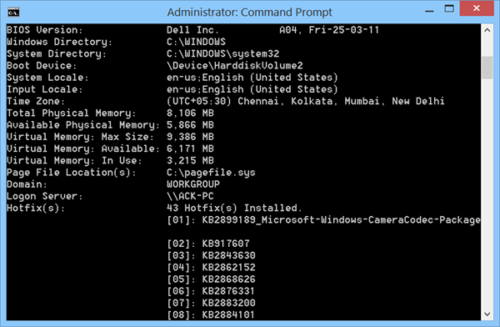
Unlocking Your PC's Secrets: A Guide to Windows 10 System Information
Hey there, tech enthusiasts and curious minds! Ever wonder what'sreallygoing on inside your Windows 10 computer? I mean, beyond the cat videos and online shopping (we've all been there!). It's like owning a car – you drive it, you might even wash it (sometimes!), but do you know what's under the hood? Do you know how much RAM it has, what kind of processor is powering your digital adventures, or even the version of Windows you're running? Probably not, and that's perfectly okay! But what if I told you there was a super easy way to find out ALL that and more, without having to bribe a computer geek with pizza (although, pizza is always a good option)?
Think of your computer as a complex machine, a digital ecosystem humming with activity. Sometimes, things go wrong. Maybe your games are suddenly lagging, or that new software you installed is causing your system to crash. Or perhaps you just want to brag to your friends about your awesome new graphics card (we get it!). Knowing your system information can be a total game-changer in these situations. It's like having a diagnostic tool that lets you pinpoint the problem or, at the very least, provide helpful details to tech support when you inevitably have to call them. I remember once trying to install a new game, only to be met with a cryptic error message. Turns out, my graphics card was older than dirt (okay, maybe notthatold, but close!). Knowing that detail saved me hours of frustration and a potential meltdown.
And it's not just about troubleshooting! Understanding your system specifications can also help you make informed decisions about upgrades. Thinking of buying a new game? Check the system requirements against your computer's specsbeforeyou click that "buy" button. Saving yourself from buyer's remorse is always a win in my book. Plus, it can be surprisingly fascinating to delve into the details of your machine. It's like uncovering a hidden world of technical jargon and impressive-sounding components. Who knows, you might even discover a newfound appreciation for the engineering marvel that sits on your desk or in your lap every day.
So, are you ready to unlock the secrets of your Windows 10 PC? Are you itching to become a system information sleuth? Then buckle up, my friends, because we're about to embark on a journey into the heart of your computer. And trust me, it's way easier than changing a car's oil (unless you're into that sort of thing, no judgment here!). Keep reading, and I'll show you exactly how to use the Windows 10 System Information tool like a pro. Get ready to impress your friends (and maybe even yourself!) with your newfound tech know-how!
Deep Dive: Mastering the Windows 10 System Information Tool
Alright, friends, let's get down to business! We're going to explore the Windows 10 System Information tool and learn how to wield its power like seasoned tech wizards. Forget complicated command lines and cryptic settings – this is all about easy access and valuable insights.
Accessing the System Information Tool: Multiple Paths to Discovery
Windows loves giving you options, and accessing System Information is no exception. Here are a few ways to get there:
- The Classic Search Method: This is your go-to method when you're not sure where anything is. Simply click on the Windows search bar (usually located at the bottom left of your screen), type "System Information," and hit enter. Voila! The System Information window will magically appear. It's like saying "Open Sesame" to your computer's inner workings.
- The Run Command Shortcut: For those who prefer a more direct approach, press the Windows key + R simultaneously to open the Run dialog box. Type "msinfo32" (without the quotes) and press enter. This instantly launches the System Information tool. It's a quick and efficient method for seasoned users.
- The Control Panel Route: If you're feeling nostalgic for the good old days of Control Panel, you can still access System Information this way. Open Control Panel (search for it in the Windows search bar), go to "System and Security," and then click on System.In the System window, you'll find a link to "System Information" on the left-hand side. It's a bit more clicks, but it gets the job done.
Navigating the System Information Interface: A Guided Tour
Once you've opened the System Information tool, you'll be greeted with a window full of technical details. Don't panic! It might seem overwhelming at first, but we'll break it down into manageable chunks.
- System Summary: Your Computer's "About Me" Page: The "System Summary" section, which is the default view, provides a general overview of your computer's specifications. This is where you'll find key information like:
- OS Name: The version of Windows 10 you're running (e.g., Windows 10 Home, Windows 10 Pro). This is crucial for compatibility with software and updates.
- Version: The specific build number of Windows 10. Knowing this helps identify if you're running the latest updates and can be useful for troubleshooting issues.
- System Manufacturer: The company that built your computer (e.g., Dell, HP, Lenovo).
- System Model: The specific model number of your computer. This is important when searching for drivers or support documentation.
- Processor: The type and speed of your processor (e.g., Intel Core i7-8700K @ 3.70GHz). The processor is the brain of your computer, and its speed greatly impacts performance.
- Installed Physical Memory (RAM): The amount of RAM your computer has (e.g., 16.0 GB). RAM is your computer's short-term memory, and having enough RAM is essential for smooth multitasking.
- BIOS Version/Date: Information about your computer's BIOS (Basic Input/Output System), which is the firmware that initializes your hardware when you turn on your computer.
- System Type: Indicates whether your operating system is 32-bit or 64-bit. This is important for software compatibility.
- Hardware Resources: Diving Deeper into Components: On the left-hand side of the System Information window, you'll find a hierarchical menu. Expanding the "Hardware Resources" section reveals details about your computer's hardware components, such as:
- IRQ: Interrupt Request lines used by different devices.
- DMA: Direct Memory Access channels used by devices to access memory directly.
- Memory: Memory address ranges used by various components.
- Conflicts/Sharing: This section highlights any conflicts or sharing of resources between different hardware devices. This can be useful for troubleshooting hardware-related issues.
- Components: Examining Software and Device Drivers: The "Components" section provides information about installed software and device drivers. This can be useful for identifying outdated drivers or conflicting software. Some key sub-sections include:
- Display: Details about your graphics card, including the manufacturer, model, and driver version.
- Sound Device: Information about your sound card and audio drivers.
- Network: Details about your network adapters and network settings.
- Storage: Information about your hard drives or solid-state drives (SSDs), including their capacity and file system.
- Software Environment: Investigating Running Processes: The "Software Environment" section provides information about the software running on your computer, including:
- Drivers: A list of all installed device drivers.
- Startup Programs: Programs that automatically launch when you start your computer. This can be useful for identifying programs that are slowing down your boot time.
- Running Tasks: A list of all processes currently running on your computer. This can help you identify resource-intensive processes that are impacting performance.
- Windows Services: Background processes that provide essential functions for Windows.
Real-World Applications: Putting System Information to Work
Now that you know how to navigate the System Information tool, let's explore some practical applications:
- Troubleshooting Performance Issues: Is your computer running slow? Check the "Running Tasks" section to identify resource-hogging processes. Also, verify that you have enough RAM and a decent processor. Outdated drivers can also cause performance problems, so make sure your drivers are up to date.
- Checking Software Compatibility: Before installing new software, always check the system requirements. Use the System Information tool to verify that your computer meets the minimum requirements for the software to run properly.
- Identifying Hardware Problems: If you're experiencing hardware-related issues, the System Information tool can help you diagnose the problem. Check the "Conflicts/Sharing" section to see if any devices are conflicting with each other. Also, make sure your drivers are up to date.
- Upgrading Your Computer: Planning to upgrade your computer? Use the System Information tool to identify your current hardware components and determine which components need to be upgraded. For example, if you're a gamer, you might want to upgrade your graphics card or add more RAM.
- Providing Tech Support Information: When contacting tech support, they'll often ask for your system information. The System Information tool provides all the necessary details in one convenient place.
Beyond the Basics: Advanced Tips and Tricks
Ready to take your System Information skills to the next level? Here are a few advanced tips and tricks:
- Saving System Information to a File: You can save your system information to a text file for later reference or to share with tech support. In the System Information window, go to "File" and select Save.Choose a location to save the file and give it a name.
- Using the Command Line: For advanced users, you can access system information from the command line using the "systeminfo" command. Open Command Prompt (search for it in the Windows search bar), type "systeminfo," and press enter. This will display detailed system information in the Command Prompt window. You can also redirect the output to a file using the ">" operator (e.g., "systeminfo > systeminfo.txt").
- Remote System Information: You can use the System Information tool to view the system information of other computers on your network. In the System Information window, go to "File" and select "Connect to Remote Computer." Enter the name or IP address of the remote computer and click OK.You'll need to have the necessary permissions to access the remote computer.
Frequently Asked Questions
Let's tackle some common questions about the Windows 10 System Information tool:
Q: Is the System Information tool the same as Task Manager?
A: No, they are different tools. Task Manager provides real-time information about running processes and resource usage, while System Information provides a static snapshot of your computer's hardware and software configuration.
Q: Does the System Information tool show my IP address?
A: No, the System Information tool does not directly display your IP address. You can find your IP address using other tools like Command Prompt (using the "ipconfig" command) or online IP address lookup websites.
Q: Can I use the System Information tool to troubleshoot blue screen errors?
A: While the System Information tool doesn't directly troubleshoot blue screen errors, it can provide valuable information about your system configuration and drivers, which can be helpful in diagnosing the cause of the error.
Q: Is the System Information tool available in older versions of Windows?
A: Yes, the System Information tool has been a part of Windows for many years. You can access it in similar ways in older versions of Windows, such as Windows 7 and Windows 8.
Conclusion: Your Journey to System Information Mastery
We've reached the end of our exploration, friends! We've journeyed through the depths of the Windows 10 System Information tool, uncovering its secrets and learning how to use it to our advantage. From accessing the tool through various methods to understanding the different sections and applying its knowledge to real-world scenarios, you're now equipped with the skills to become a true system information master. Remember, this tool is your ally in troubleshooting performance issues, checking software compatibility, identifying hardware problems, and making informed upgrade decisions.
So, what's next? It's time to put your newfound knowledge into practice! Open up the System Information tool on your own computer and start exploring. Familiarize yourself with the different sections, analyze your system specifications, and see what you can discover. The more you use the tool, the more comfortable and confident you'll become in your ability to understand and manage your computer's inner workings.
And here's your call to action: Share this knowledge with your friends and family! Help them unlock the secrets of their own computers and empower them to troubleshoot problems and make informed decisions. Together, we can demystify the world of technology and make it more accessible to everyone. Are you ready to become a system information evangelist?
Keep exploring, keep learning, and keep empowering yourselves with knowledge. The world of technology is constantly evolving, and the more you understand it, the better equipped you'll be to navigate its challenges and reap its rewards. Now go forth and conquer your computer! Are you ready to become the ultimate tech guru in your circle of friends?
Post a Comment for "How to Use the Windows 10 System Information Tool"
Post a Comment