How to Troubleshoot a Blue Screen of Death (BSOD) in Windows 10
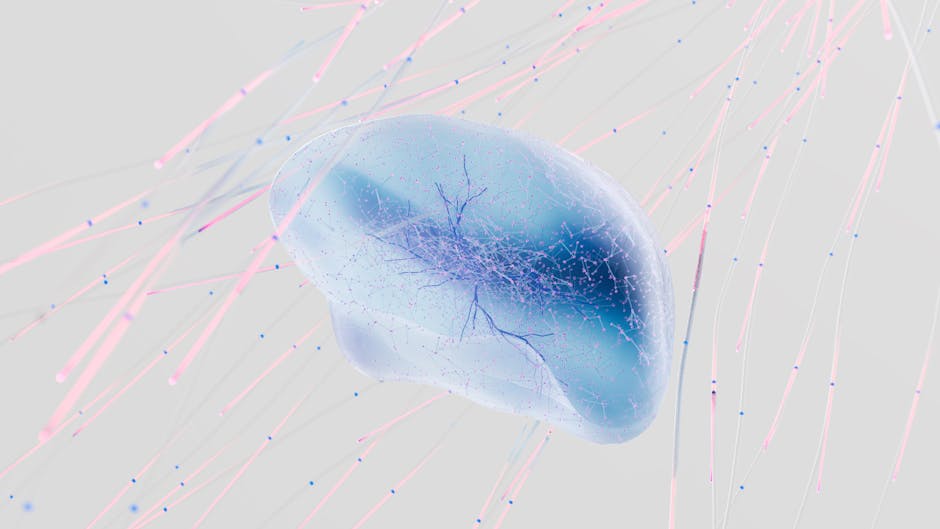
How to Banish the Blue Screen of Death: A Windows 10 Troubleshooting Guide
Ever stared in horror at a bright blue screen filled with cryptic text and a sad-face emoticon? Ah, the dreaded Blue Screen of Death (BSOD)! It’s Windows' way of saying, "Houston, we have a problem… a major problem." It's like your computer throwing a digital tantrum because something has gone seriously wrong. This guide is your friendly companion for navigating the murky waters of BSOD troubleshooting in Windows 10. We'll unravel the mysteries behind those error messages and equip you with the tools to diagnose and conquer the dreaded blue screen. So, buckle up, friends, because we're about to embark on a journey to reclaim your PC from the clutches of the BSOD! Ready to get started?
Understanding the Blue Screen of Death
What is a BSOD Anyway?
Okay, let’s break this down. The Blue Screen of Death, also known as a stop error, is essentially Windows' emergency shutdown mechanism. When the operating system encounters a critical error it can't recover from, it displays the blue screen and halts all operations to prevent further damage. Think of it as a digital safety net. It's disruptive, yes, but better than letting a faulty driver corrupt your entire system. A BSOD signals a serious underlying issue, ranging from faulty hardware and incompatible software to driver problems and memory errors. It's not just a random glitch; it's Windows telling you, in no uncertain terms, that something needs your immediate attention. Ignoring it won't make it go away; in fact, it will likely get worse.
Why Does it Happen? Common Culprits
The causes of a BSOD are as varied as the types of hardware and software you can install on your computer. However, some common culprits are often to blame. Driver issues, particularly those involving graphics cards, network adapters, or storage devices, are frequent offenders. Incompatible software, especially newly installed programs or updates, can also trigger a BSOD. Hardware problems, such as failing RAM, a dying hard drive, or an overheating CPU, are another significant cause. Even a simple power surge can sometimes lead to corrupted system files, resulting in the dreaded blue screen. Identifying the root cause can be tricky, but knowing the common suspects helps narrow down your troubleshooting efforts. Keep an eye out for any recent changes you’ve made to your system before the BSOD started appearing – new software, updated drivers, etc.
Deciphering the BSOD Message
That wall of text on the blue screen might seem intimidating, but it contains valuable clues. The most important part is the stop code , also known as the error code. This code, usually in the format "STOP: 0x0000007E" or "DRIVER_IRQL_NOT_LESS_OR_EQUAL," provides information about the type of error that occurred. The text following the stop code often includes a description of the problem, which can be helpful in pinpointing the source of the issue. Sometimes, the BSOD will also mention the name of a specific file or driver involved in the crash, making diagnosis even easier. Don't just dismiss the BSOD message as gibberish; take a picture or write down the error code and any related information. This information will be crucial as we delve into troubleshooting. Search engines are your friend here! Searching for the specific error code will often lead you to forums and articles discussing the exact issue and potential solutions.
Initial Steps: Gathering Information and Basic Troubleshooting
Restart Your Computer (Yes, Really!)
Okay, I know this sounds ridiculously obvious, but sometimes a simple restart is all it takes to fix a BSOD. Think of it as a digital reset button. In many cases, the error is caused by a temporary glitch or a minor software conflict, which a restart can resolve. Before you dive into more complex troubleshooting steps, give your computer a chance to reboot and see if the problem goes away. It's the easiest and fastest solution, and you might be surprised how often it works. If the BSOD persists after a restart, then it's time to move on to more serious measures. But always start with the basics! And hey, even if it doesn't fix the problem, at least you've ruled out a temporary hiccup.
Check Recent Hardware or Software Changes
Remember that new graphics card you installed last week, or that fancy new program you downloaded yesterday? If the BSOD started appearing shortly after making these changes, there's a good chance they're the culprit. Recent hardware installations can cause conflicts with existing drivers or system resources, leading to instability and the dreaded blue screen. Similarly, newly installed software might be incompatible with your operating system or other applications, resulting in a BSOD. Try uninstalling any recent hardware or software changes to see if it resolves the issue. If you suspect a driver problem, you can try rolling back to a previous version of the driver. This involves going into Device Manager, finding the problematic device, and selecting "Update driver" -> "Browse my computer for drivers" -> "Let me pick from a list of available drivers on my computer."
Run Windows Update
Keeping your Windows 10 operating system up to date is crucial for stability and security. Microsoft regularly releases updates that address known bugs, improve performance, and enhance compatibility with hardware and software. Often, these updates include fixes for issues that can cause BSODs. Make sure you have the latest updates installed by going to Settings > Update & Security > Windows Update and clicking "Check for updates." Even if you have automatic updates enabled, it's always a good idea to manually check for updates to ensure you're running the latest version of Windows. Installing the latest updates can resolve conflicts, improve driver compatibility, and address underlying issues that might be triggering the BSOD. Think of it as giving your computer a regular checkup to keep it running smoothly.
Advanced Troubleshooting Techniques
Check Your Drivers
Outdated, corrupt, or incompatible drivers are a leading cause of BSODs. Drivers are essential software components that allow your operating system to communicate with your hardware devices. If a driver is not functioning correctly, it can lead to system instability and the dreaded blue screen. To check your drivers, open Device Manager by searching for it in the Start Menu. Look for any devices with a yellow exclamation mark or a red "X" next to them. These symbols indicate that there's a problem with the driver. You can try updating the driver by right-clicking on the device and selecting "Update driver." Windows will attempt to automatically search for and install the latest driver. Alternatively, you can download the latest drivers from the manufacturer's website and install them manually. It's also a good idea to uninstall and reinstall drivers that you suspect might be causing problems. A clean installation can often resolve conflicts and ensure that the driver is functioning correctly.
Run Memory Diagnostics
Faulty RAM can cause a wide range of problems, including BSODs. Memory errors can lead to data corruption, system crashes, and unpredictable behavior. Windows includes a built-in Memory Diagnostic tool that can help you identify problems with your RAM. To run the Memory Diagnostic tool, search for "Windows Memory Diagnostic" in the Start Menu and select "Restart now and check for problems." Your computer will restart and perform a memory test. This test can take several minutes to complete, so be patient. Once the test is finished, your computer will restart again, and the results will be displayed in the notification area. If the Memory Diagnostic tool finds any errors, it indicates that there's a problem with your RAM. You may need to replace the faulty RAM module to resolve the issue. Testing your memory is a critical step in troubleshooting BSODs, especially if you suspect a hardware problem.
Scan for Malware
Malware infections can cause all sorts of problems, including BSODs. Viruses, spyware, and other malicious software can interfere with your operating system, corrupt system files, and cause instability. Run a full system scan with your antivirus software to check for malware infections. Make sure your antivirus software is up to date with the latest definitions to ensure it can detect the latest threats. If your antivirus software detects any malware, follow the instructions to remove it. In some cases, you may need to use a specialized malware removal tool to completely eliminate the infection. Regular malware scans are an important part of maintaining a healthy and stable system. A clean system is less likely to experience BSODs and other performance issues.
Check Hard Drive Health
A failing hard drive can cause data corruption, system crashes, and BSODs. Your hard drive is where your operating system and all your data are stored, so it's crucial to ensure it's functioning correctly. Windows includes a built-in tool called Check Disk (chkdsk) that can help you identify and repair errors on your hard drive. To run Check Disk, open Command Prompt as an administrator. You can do this by searching for "cmd" in the Start Menu, right-clicking on the Command Prompt icon, and selecting "Run as administrator." In the Command Prompt window, type "chkdsk /f /r C:" (replace "C:" with the drive letter of your hard drive) and press Enter. The "/f" parameter tells Check Disk to fix any errors it finds, and the "/r" parameter tells it to locate bad sectors and recover readable information. You may be prompted to schedule the disk check to run on the next restart. If so, type "Y" and press Enter. Restart your computer to allow Check Disk to run. This process can take a long time, especially for large hard drives, so be patient. A healthy hard drive is essential for a stable and reliable system.
System File Checker (SFC)
System File Checker (SFC) is a built-in Windows utility that scans for and restores corrupted system files. Corrupted system files can cause a wide range of problems, including BSODs. To run SFC, open Command Prompt as an administrator. In the Command Prompt window, type "sfc /scannow" and press Enter. SFC will scan your system files for corruption and attempt to repair any issues it finds. This process can take some time, so be patient. Once the scan is complete, you'll see a message indicating whether any corrupted files were found and repaired. If SFC was unable to repair the corrupted files, you can try running it again in Safe Mode. Safe Mode starts Windows with a minimal set of drivers and services, which can help SFC repair corrupted files that are normally in use. SFC is a valuable tool for troubleshooting BSODs caused by corrupted system files.
Safe Mode
Safe Mode is a diagnostic mode in Windows that starts the operating system with a minimal set of drivers and services. This can be helpful in troubleshooting BSODs by isolating the problem. If your computer is stable in Safe Mode, it suggests that the BSOD is caused by a third-party driver or software application. To enter Safe Mode, restart your computer. As it's restarting, press the F8 key repeatedly (or Shift + F8 on some systems) until you see the Advanced Boot Options menu. Select "Safe Mode" from the menu. Once you're in Safe Mode, you can try uninstalling recently installed software, updating drivers, or running other troubleshooting steps to identify the cause of the BSOD. If the BSOD doesn't occur in Safe Mode, it's a good indication that the problem is related to a driver or software application that's not loaded in Safe Mode.
System Restore
System Restore allows you to revert your computer's system files and settings to a previous point in time. This can be helpful in resolving BSODs caused by recent changes to your system, such as software installations or driver updates. To use System Restore, search for "Create a restore point" in the Start Menu and open System Properties. Click on the "System Restore" button. Follow the on-screen instructions to select a restore point. Choose a restore point that was created before the BSOD started occurring. System Restore will revert your system files and settings to the state they were in at the time the restore point was created. This process can take some time, so be patient. Keep in mind that System Restore will not affect your personal files, such as documents, pictures, and music. However, it will uninstall any software or drivers that were installed after the restore point was created.
Check for Overheating
Overheating can cause system instability and BSODs. Your CPU, GPU, and other components generate heat when they're in use. If the cooling system is not adequate, these components can overheat, leading to performance problems and crashes. Make sure your computer's cooling system is functioning correctly. Check the fans to ensure they're spinning properly and that there's no excessive dust buildup. You can also use monitoring software to check the temperature of your CPU and GPU. If the temperatures are too high, you may need to clean the cooling system, replace the thermal paste, or upgrade the cooling system. Proper cooling is essential for maintaining a stable and reliable system.
When All Else Fails: Reinstalling Windows
Backup Your Data First!
Before attempting a clean installation of Windows, it's absolutely critical to back up all your important data. A clean installation will erase everything on your hard drive, so you'll lose all your files, programs, and settings if you don't back them up first. You can back up your data to an external hard drive, a USB flash drive, or a cloud storage service. Make sure you back up everything that's important to you, including documents, pictures, music, videos, and any other files you don't want to lose. Once you've backed up your data, you can proceed with the clean installation of Windows.
Performing a Clean Installation
A clean installation of Windows involves completely erasing your hard drive and reinstalling the operating system from scratch. This is a drastic measure, but it can often resolve BSODs that are caused by deeply ingrained software or driver problems. To perform a clean installation of Windows, you'll need a Windows installation disc or USB drive. You can create a Windows installation disc or USB drive using the Media Creation Tool from Microsoft. Once you have the installation media, boot your computer from the disc or USB drive. Follow the on-screen instructions to install Windows. During the installation process, you'll be given the option to format your hard drive. Make sure you select this option to completely erase your hard drive. After the installation is complete, you'll need to reinstall your drivers and software. A clean installation of Windows can often resolve persistent BSODs, but it's important to remember to back up your data first!
Post-Installation Steps
After you've performed a clean installation of Windows, there are a few important steps you should take to ensure your system is stable and secure. First, install the latest drivers for your hardware devices. You can download the latest drivers from the manufacturer's website. Next, install your antivirus software and run a full system scan. Then, install any other software applications you need. Finally, restore your data from the backup you created before the clean installation. Make sure you install the latest updates for Windows and your software applications. Keeping your system up to date is crucial for stability and security.
That was a lot, right? We covered a ton of ground, from understanding what the Blue Screen of Death actually is to some pretty intense troubleshooting techniques, like reinstalling Windows. Remember that stop code we talked about earlier? Keep that handy! When you're searching for solutions online, that code is your best friend.
The Blue Screen of Death can feel incredibly frustrating. It's like your computer is speaking a foreign language and refusing to cooperate. But armed with the knowledge and tools we've discussed, you're now much better equipped to decipher the message and get your system back on track.
So, what's the next step? Don't just close this article and hope the BSOD disappears! Start with the basics: restart your computer, check for recent changes, and run Windows Update. If those don't work, move on to the more advanced techniques, like checking your drivers and running memory diagnostics. The key is to be systematic and patient.
We've given you a comprehensive toolbox. Now it's time to use it! Don't let the Blue Screen of Death win. Take control of your computer and conquer that digital demon! And remember, even if you're feeling overwhelmed, you're not alone. The internet is full of resources and communities dedicated to helping people troubleshoot computer problems. So, don't be afraid to ask for help. You got this! Is there a specific troubleshooting step you're eager to try first?
Post a Comment for "How to Troubleshoot a Blue Screen of Death (BSOD) in Windows 10"
Post a Comment