Windows 10: How to Use the File History Feature
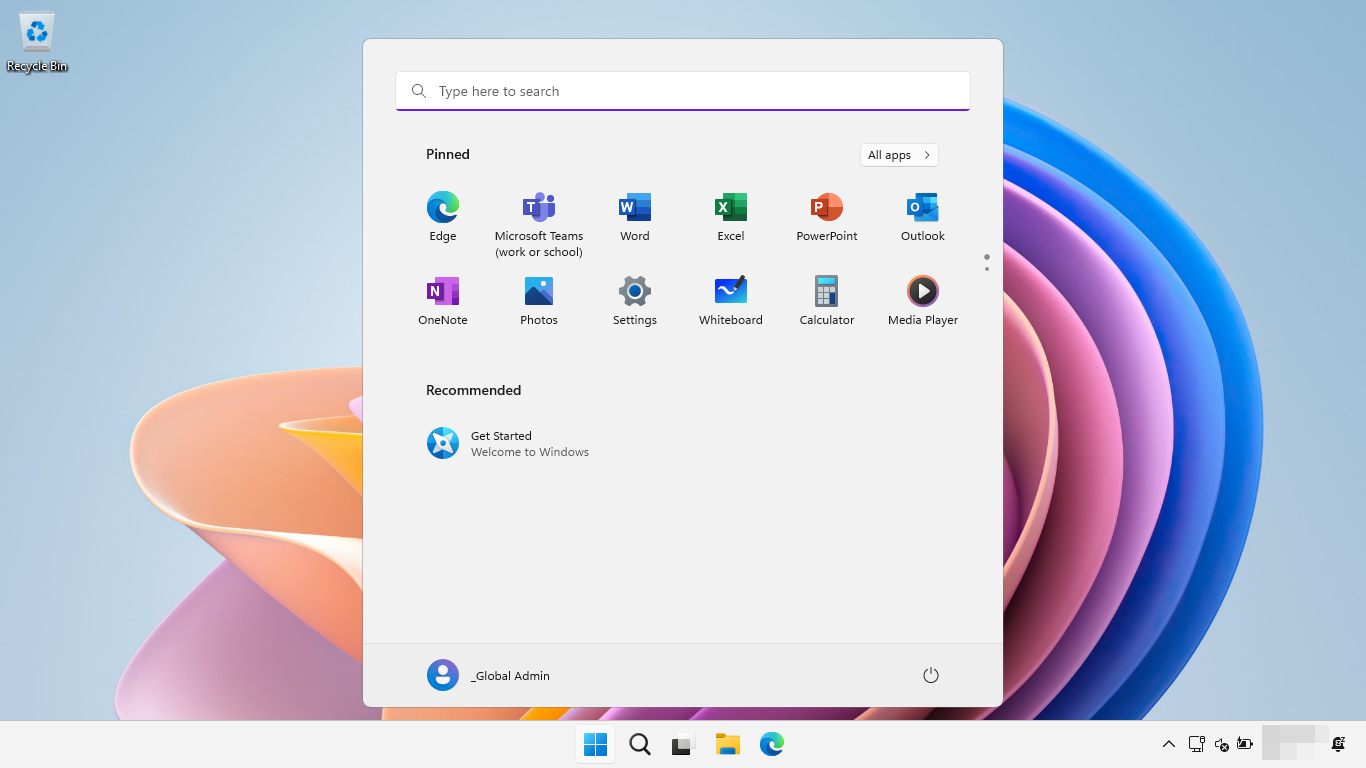
Windows 10: Your Time Machine for Files
Hey there, fellow Windows enthusiasts! Ever had that heart-stopping moment when you accidentally deleted thatcrucialpresentation you were working on for weeks? Or maybe overwritten a precious family photo with a slightly less flattering version (we've all been there)? Don't worry, you're not alone. We've all experienced the digital equivalent of butterfingers, fumbling our files and sending them into the abyss. Data loss happens, and it's frustrating, to say the least.
Think of it like this: you’re building a magnificent sandcastle on the beach. You meticulously craft each tower, each wall, each tiny detail. You step away for just a moment, and BAM! A rogue wave crashes in and washes away your masterpiece. All that hard work, gone in an instant. Data loss can feel exactly like that. It’s the digital tsunami that can wipe out hours, days, even weeks of work.
Now, imagine you had a magical shield around your sandcastle, a shield that automatically rebuilt your creation every few minutes. Even if a wave came crashing in, you could simply reactivate the shield and your sandcastle would be back, exactly as it was before. That, my friends, is essentially what File History does for your Windows 10 files.
Before we dive into the nitty-gritty, let's be honest: backing up your data often feels like a chore. It's one of those things we know weshoulddo, like flossing or eating our vegetables, but we often put it off until disaster strikes. We tell ourselves, "I'll do it later," or "It won't happen to me." But the truth is, data loss can happen to anyone, at any time. A hard drive can fail, a virus can attack, or (let's be real) we can simply make a mistake and accidentally delete something important.
Maybe you’re thinking, "I use cloud storage, so I'm safe, right?" Cloud storage is definitely a great tool for backing up some files, but it's not a complete solution. It typically focuses on syncing specific folders, not necessarily backing up your entire system. And what happens if you accidentally delete something from your cloud storage? Or if your internet connection goes down? Plus, let’s be frank, privacy concerns are always lurking in the back of our minds with cloud services.
Perhaps you've heard of system restore points. Those are useful for reverting your entiresystemto a previous state, but they don't help you recover individual files. Imagine trying to fix a single broken brick in a wall by tearing down the entire wall and rebuilding it – that’s kind of what using a system restore point for file recovery feels like. It’s overkill!
So, what’s the solution? How can you protect yourself from the digital sandcastles being washed away? The answer is Windows 10's built-in File History feature. It's like having a personal time machine for your files, allowing you to easily restore previous versions of your documents, photos, music, videos, and more. Think of it as having a "Ctrl+Z" button for real life... but for your files!
But here’s the thing: File History isn't automatically enabled. It’s a feature you need to set up and configure to protect your precious data. And that's where we come in!
In this article, we'll guide you through everything you need to know about using File History in Windows 10. We'll show you how to set it up, configure it, and most importantly, how to restore your files when the inevitable digital disaster strikes. We'll break it down into simple, easy-to-follow steps, so even if you're not a tech whiz, you'll be able to protect your data like a pro.
Ready to build your digital shield and safeguard your precious files? Let's dive in and unlock the power of Windows 10's File History feature! Get ready to say goodbye to data loss anxiety and hello to peace of mind. You'll be amazed at how easy it is to protect yourself, and you'll wonder why you didn't do it sooner. So, buckle up, grab your virtual shovel, and let's start building that digital sandcastle protection!
Unlocking the Power of File History in Windows 10
File History in Windows 10 is your built-in, easy-to-use solution for backing up personal files. It's not a full system backup like creating an image of your entire hard drive, but it's perfect for protecting the documents, photos, videos, music, and other files that you create and modify. Think of it as an automatic, incremental backup system specifically designed for your personal data. Let's explore how to make it work for you!
Preparing for Your File History Journey
Before we embark on this backup adventure, there are a few things to consider. These preparations will ensure a smooth and successful File History experience.
• Choosing Your Backup Destination: File History needs a place to store your backups. Ideally, this should be an external hard drive. An external drive provides dedicated storage, prevents data loss if your primary hard drive fails, and offers portability for offsite backups. NAS (Network Attached Storage) devices also work great as a central repository for backups across your network. While youcanuse a separate internal hard drive partition, it's less ideal since a failure of the physical drive could still wipe out both your original files and your backups. Think of it like keeping all your eggs in one basket – not the wisest move! If you are using an external drive, make sure it's always connected to your computer or connected at least when the backup is running.
• Understanding What File History Backs Up: By default, File History automatically backs up the folders in your "Libraries" (Documents, Music, Pictures, Videos, etc.) as well as the Desktop, One Drive, and Offline One Drive files available on your PC. These locations typically hold the files that are most important to users. However, you can customize this to include or exclude specific folders. For example, you might want to exclude a folder containing temporary files or large downloads that you don't need to back up.
• Planning Your Backup Schedule: File History continuously monitors your files for changes. By default, it saves copies of your files every hour. You can adjust this frequency to be as often as every 10 minutes or as infrequently as once a day. Consider how frequently you modify your files and choose a schedule that balances data protection with storage space and system performance. If you work on important documents constantly, a more frequent backup schedule might be wise. If you only make occasional changes, a less frequent schedule may suffice.
Configuring File History: Setting Up Your Time Machine
Now that we've laid the groundwork, let's get File History up and running! This process involves a few simple steps that will get you on the path to worry-free backups.
• Accessing File History Settings: The easiest way to access File History is through the Windows search bar. Type "File History" in the search box and click on the "File History settings" result. This will open the File History control panel. Alternatively, you can navigate to Control Panel > System and Security > File History.
• Selecting Your Drive: In the File History window, you'll see a message stating that "No File History drive is connected." Click on the "Select drive" button. A list of available drives will appear. Choose the external hard drive or network location you want to use for your backups. If your drive isn't listed, make sure it's properly connected and powered on. Once you select your drive, File History will automatically turn on.
• Customizing Your Backup: Click on the "More options" link in the File History window. This will open a new window where you can customize your backup settings. Here, you can adjust the "Save copies of files" setting to change the backup frequency. You can also set how long to keep saved versions using the "Keep saved versions" dropdown menu. Options range from "Forever" to "Until space is needed" (which is the default) and various time increments. The "Forever" setting may eventually fill your backup drive, so be mindful of that.
• Adding or Excluding Folders: In the "More options" window, you'll see a list of folders that are currently being backed up. To add a folder, click the "Add folder" button and select the folder you want to include. To exclude a folder, select it from the list and click the "Remove" button. This is particularly useful for excluding folders that contain temporary files, program installations, or other data that you don't need to back up.
• Advanced Settings: Click on "Advanced settings" for more fine-grained control. Here, you can set the size of the offline cache (a temporary storage space for file versions when your backup drive is not connected) and configure event log settings. Most users won't need to adjust these settings, but they're available if you need them.
Restoring Your Files: Recovering from the Digital Abyss
The moment of truth! Let's say you've accidentally deleted a file or overwritten it with an older version. How do you restore it using File History? Don't panic! The process is surprisingly straightforward.
• Accessing File History Restore: There are several ways to access the File History restore interface. You can go back to the File History settings in Control Panel and click on "Restore personal files." Or, you can right-click on the folder that contained the deleted or overwritten file and select Properties.In the Properties window, click on the "Previous Versions" tab.
• Browsing and Selecting Versions: The File History restore interface will display a timeline of your backed-up files and folders. You can use the arrow buttons to navigate through different dates and times. Select the version of the file or folder you want to restore. You can preview individual files by double-clicking on them.
• Restoring Your Files: Once you've found the version you want to restore, click the "Restore" button. This will restore the file or folder to its original location. If you want to restore it to a different location, click the dropdown arrow next to the "Restore" button and select "Restore to." This will allow you to choose a new destination for the restored file.
• Handling Conflicts: If a file with the same name already exists in the destination folder, File History will prompt you to choose what to do. You can replace the existing file with the restored version, keep both files (by renaming the restored version), or skip restoring the file altogether.
Troubleshooting File History: Overcoming Common Challenges
While File History is generally reliable, you might encounter some issues along the way. Here are some common problems and how to fix them.
• "File History is not recognizing my drive": Make sure your external hard drive is properly connected and powered on. Try a different USB port or cable. If you're using a network location, ensure that your computer is connected to the network and that the network share is accessible.
• "File History is running slowly": A slow backup process can be caused by a number of factors, including a slow hard drive, a congested network, or a large number of files being backed up. Try excluding unnecessary folders from the backup. Also, consider defragmenting your hard drive (if it's a traditional mechanical drive) or upgrading to a faster SSD.
• "File History is taking up too much space": If your backup drive is filling up too quickly, try reducing the backup frequency or shortening the time period for which saved versions are kept. You can also exclude large folders that you don't need to back up.
• "I can't find the file I'm looking for": Make sure you're looking in the correct folder and that you've selected the correct date and time in the File History restore interface. Also, verify that the folder containing the file was included in the File History backup.
Advanced Tips and Tricks for File History
Want to take your File History skills to the next level? Here are a few advanced tips and tricks that can help you customize and optimize your backups.
• Using Symbolic Links: Symbolic links (or symlinks) are like shortcuts that point to another file or folder. You can use symlinks to include folders that are located outside of the default File History backup locations. For example, if you have a folder on a separate partition that you want to back up, you can create a symlink to it in your Documents folder. File History will then follow the symlink and back up the contents of the linked folder.
• Automating Backup Drive Connection: If you're using an external hard drive for File History, you can use the Task Scheduler to automatically connect and disconnect the drive at specific times. This can be useful for conserving power or for backing up your files only when you're not actively using your computer.
• Combining File History with Cloud Storage: File History is a great local backup solution, but it's always a good idea to have an offsite backup as well. Consider combining File History with a cloud storage service like One Drive, Google Drive, or Dropbox. You can use File History to back up your files locally, and then sync those files to the cloud for an extra layer of protection.
By mastering File History, you're not just backing up your files; you're investing in peace of mind. You're ensuring that your precious memories, important documents, and hard work are protected from the unexpected. So, go ahead, explore the power of File History and build your digital safety net. You'll be glad you did!
Frequently Asked Questions (FAQ)
Here are some frequently asked questions about using File History in Windows 10.
• Question: Does File History back up my entire computer?
Answer: No, File History primarily focuses on backing up your personal files located in Libraries (Documents, Music, Pictures, Videos), Desktop, and One Drive. It doesn't create a full system image backup, which would include your operating system, applications, and settings.
• Question: Can I use File History to back up my program files?
Answer: While youcouldtechnically add your program files folder to File History, it's generally not recommended. Backing up program files can consume a lot of storage space, and restoring them using File History might not always work correctly. For backing up your operating system and applications, consider using a system image backup solution.
• Question: What happens if I run out of space on my File History drive?
Answer: By default, File History is configured to "Keep saved versions" until space is needed. When your drive starts to fill up, it will automatically delete older versions of your files to make room for new ones. You can also manually delete older versions to free up space. Alternatively, you can upgrade to a larger backup drive.
• Question: Can I use File History to back up files on a network drive?
Answer: Yes, you can use File History to back up files located on a network drive. However, the network drive must be mapped as a drive letter on your computer. File History cannot back up files directly to a UNC (Universal Naming Convention) path.
So, there you have it – a comprehensive guide to using File History in Windows 10! We've covered everything from setting it up to restoring your files and troubleshooting common problems. With File History, you can rest assured that your precious data is safe and secure.
Congratulations, friends! You've just armed yourself with the knowledge to protect your digital life. You've learned how to set up File History, customize it to your needs, and restore your files when disaster strikes. Now, it's time to put that knowledge into action!
Take a few minutes right now to configure File History on your Windows 10 computer. Choose your backup drive, select the folders you want to protect, and set your backup schedule. It's a small investment of time that can save you a lot of heartache in the future.
Don't wait until it's too late! Data loss can happen to anyone, at any time. By taking proactive steps to protect your files, you're safeguarding your memories, your work, and your peace of mind.
So, go forth and conquer the digital world, knowing that you have a reliable backup solution in place. And remember, a little bit of prevention is worth a whole lot of cure! You are now equipped to keep those digital sandcastles safe! Now, go build something amazing, knowing File History has your back!
Are you ready to take control of your data and experience the peace of mind that comes with knowing your files are protected?
Post a Comment for "Windows 10: How to Use the File History Feature"
Post a Comment