How to Use the Windows 11 Insider Program
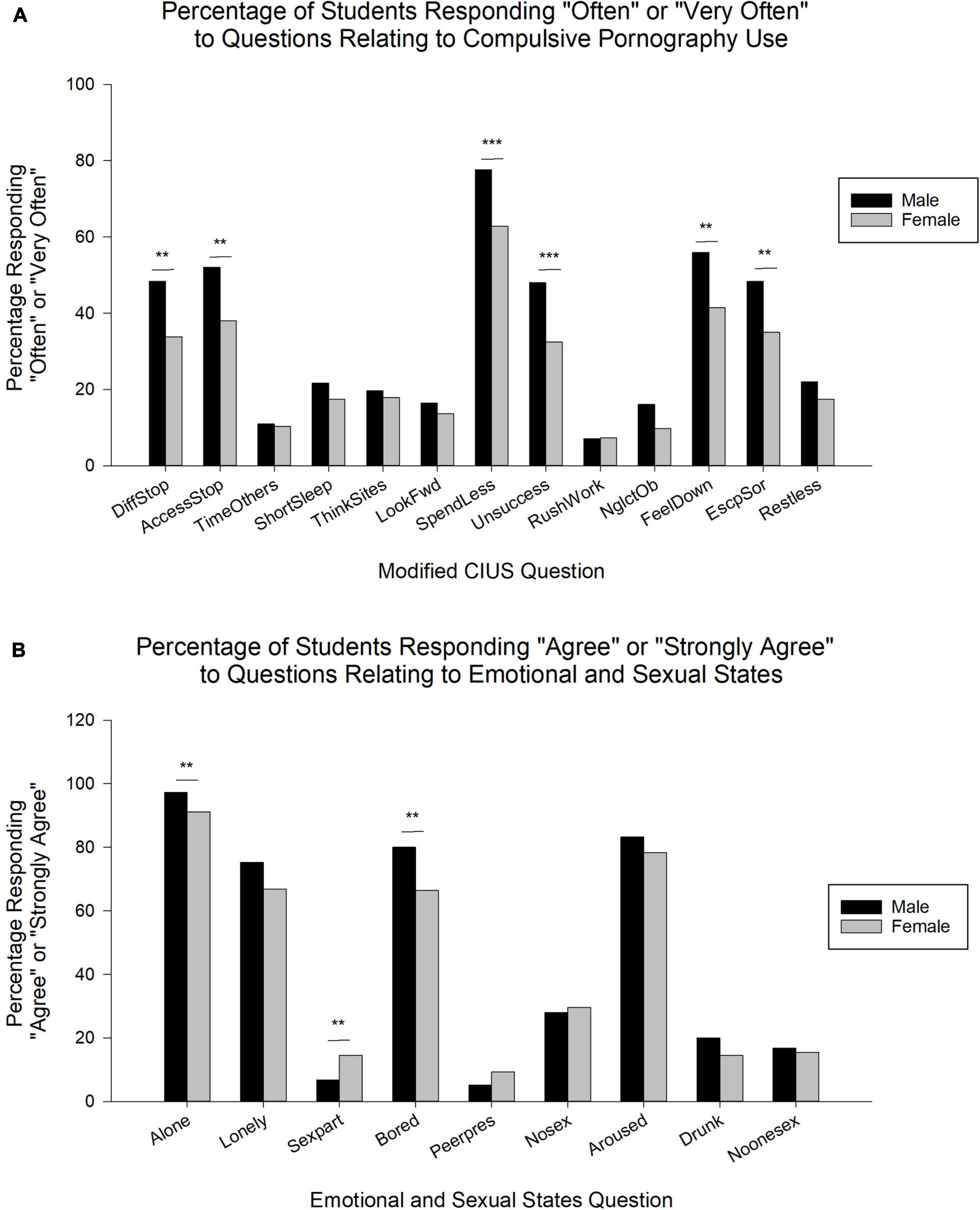
Dive into Tomorrow: A Guide to the Windows 11 Insider Program
Hey there, tech enthusiasts! Ever felt that burning desire to peek behind the curtain and see what Microsoft is cooking up next for Windows? Maybe you’re tired of waiting for official releases and want to get your hands on the latest features before anyone else? Or perhaps, you just love the thrill of being on the bleeding edge, even if it means a few bumps along the way? If any of that resonates with you, then you’ve come to the right place.
We’re going to explore the Windows 11 Insider Program, your golden ticket to experiencing the future of Windows today. Think of it as becoming a VIP tester, getting early access to new features, improvements, and even some experimental stuff that might just blow your mind. But before you dive headfirst, let's get one thing straight: this isn't for the faint of heart. It’s a bit like being a beta tester for your car – exciting, but you might encounter a few unexpected detours.
Imagine this: you're at a party, and everyone's talking about the next big update to Windows 11. They're all excited about the new features, but you? You've already been using them for weeks! You're dropping knowledge bombs about the enhanced taskbar, the redesigned File Explorer, and the under-the-hood performance tweaks. You’re the cool tech guru everyone wants to talk to.
But here’s the catch: being an Insider also means dealing with potentially buggy software. Think of it as living in a construction zone. There will be noise, dust, and the occasional unexpected power outage (figuratively speaking, of course). You might encounter glitches, compatibility issues, or features that simply don't work as intended. That's the price you pay for being a pioneer.
However, the rewards are significant. Not only do you get early access to the latest and greatest features, but you also have a direct line to Microsoft's development team. You can provide feedback, report bugs, and even influence the direction of Windows 11. It's like having a superpower – the ability to shape the future of your operating system!
So, are you ready to take the plunge? Are you prepared to embrace the thrill of the unknown and the occasional headache that comes with it? If so, buckle up, because we're about to embark on a journey into the exciting world of the Windows 11 Insider Program. Let's get started and discover how you can become a Windows Insider and start experiencing the future of Windows today. Are you ready to see how it works and what awesome features await you?
Becoming a Windows 11 Insider: Your Adventure Begins
Alright, friends, let's dive into the nuts and bolts of becoming a Windows 11 Insider. It's easier than you might think, but there are a few key steps to ensure a smooth and (hopefully) bug-free experience.
Getting Started: The Prep Work
Before you jump into the Insider Program, it's crucial to make sure your system is ready. Think of it like preparing your car for a long road trip. You wouldn't just hop in and start driving without checking the oil, right?
-
Backup Your Stuff: This is non-negotiable, friends. Seriously. Before you even think about joining the Insider Program, back up your important files. Use an external hard drive, cloud storage, or whatever method you prefer. Imagine your hard drive suddenly decides to take a vacation in the Bahamas. Without a backup, your photos, documents, and cat videos will be lost forever. Don't let that happen!
-
Check Your System Requirements: Make sure your PC meets the minimum requirements for Windows 11. If your machine is ancient and struggling to run the current version, joining the Insider Program might not be the best idea. It's like trying to run a marathon in flip-flops – you might make it, but it's going to be painful.
-
Link Your Microsoft Account: You'll need a Microsoft account to join the Insider Program. If you don't have one already, create one. It's free, easy, and essential for accessing all the Insider goodies.
Joining the Program: The Official Steps
Now that you've prepped your system, let's get down to the official steps of joining the Windows 11 Insider Program. It's a straightforward process, but follow along carefully to avoid any hiccups.
-
Open Settings: Click on the Start button and then click on the Settings icon (the little gear). This is your control center for all things Windows.
-
Navigate to Windows Update: In the Settings app, click on "Windows Update." It's usually located near the bottom of the left-hand menu.
-
Find the Windows Insider Program: Look for the "Windows Insider Program" option within the Windows Update settings. It might be hidden under "Advanced options," so don't be afraid to explore.
-
Get Started: Click on the "Get Started" button. This will launch the Insider Program setup wizard.
-
Link Your Microsoft Account (Again): You'll be prompted to link your Microsoft account. Choose the account you want to use for the Insider Program.
-
Choose Your Insider Channel: This is where things get interesting. You'll need to choose which Insider channel you want to join. Think of these channels as different levels of risk and reward. We'll delve deeper into the channels in the next section.
-
Accept the Agreement: Read the terms and conditions (yes, actually read them!) and accept the agreement.
-
Restart Your PC: After you've completed the setup process, you'll need to restart your PC. This will apply the changes and enroll you in the Insider Program.
Choosing Your Channel: Pick Your Poison (Wisely)
The Insider Program offers different channels, each with its own level of stability and frequency of updates. Choosing the right channel is crucial for balancing your desire for new features with your tolerance for bugs.
-
Dev Channel: This is the wild west of the Insider Program. The Dev Channel gets the newest features first, often experimental ones that might not be fully baked. Expect more bugs and potential instability. It's ideal for developers and hardcore enthusiasts who don't mind living on the edge. Think of it as being a test pilot for a brand-new spaceship – exciting, but potentially dangerous.
-
Beta Channel: The Beta Channel is a bit more stable than the Dev Channel. It gets features that are closer to being ready for public release. You'll still encounter bugs, but they should be less frequent and less severe. This is a good option for users who want early access to new features but prefer a slightly more reliable experience. It’s like being a test driver for a new car – you get to experience the latest model before everyone else, but with a few more safety features in place.
-
Release Preview Channel: This is the most stable of the Insider channels. It gets updates that are very close to being released to the general public. You'll primarily receive bug fixes and minor improvements. This is a good option for users who want to preview upcoming updates before they're released to everyone. It's like getting a sneak peek at the finished product before it hits the shelves.
Living the Insider Life: Tips and Tricks for Survival
So, you've joined the Insider Program and are now receiving preview builds. Congratulations! But the journey doesn't end there. Here are a few tips and tricks to help you navigate the sometimes-turbulent waters of being a Windows Insider.
-
Embrace the Feedback Hub: The Feedback Hub is your best friend as an Insider. Use it to report bugs, suggest features, and provide feedback to Microsoft. The more feedback you provide, the better Windows 11 will become. Think of it as your voice in the development process.
-
Stay Updated: Regularly check for updates in Windows Update. New builds are released frequently, and they often contain important bug fixes and improvements.
-
Be Patient: Remember that you're using pre-release software. Things might not always work perfectly. Be patient, report bugs, and wait for fixes.
-
Join the Community: Connect with other Windows Insiders online. There are forums, social media groups, and other online communities where you can share your experiences, ask questions, and get help from other users.
-
Know How to Roll Back: If a build is particularly buggy or causing problems, you can roll back to a previous version of Windows. This is a valuable skill to have in your Insider toolkit. To do this, go to Settings > System > Recovery. Under "Recovery options," you should see an option to "Go back" to a previous version of Windows.
Being a Windows Insider is an exciting and rewarding experience. You get to be on the cutting edge of technology, influence the development of Windows 11, and impress your friends with your insider knowledge. Just remember to be prepared for the occasional bug and always back up your data. Happy testing!
Troubleshooting Common Insider Program Issues
Even with the best preparation, you might encounter some bumps in the road while using the Windows 11 Insider Program. Don't worry, it happens to the best of us! Here's a rundown of some common issues and how to tackle them.
-
Update Problems: Sometimes, updates refuse to download or install. This can be frustrating, but there are usually solutions. First, try restarting your PC. Sometimes, a simple reboot is all it takes. If that doesn't work, run the Windows Update troubleshooter (Settings > System > Troubleshoot > Other troubleshooters). You can also try resetting the Windows Update components manually (search online for instructions – it involves using the Command Prompt).
-
Blue Screen of Death (BSOD): The dreaded BSOD! It's a sign that something has gone seriously wrong. If you encounter a BSOD, note the error message and search online for solutions. Often, it's caused by a driver issue. Try updating your drivers or rolling back to a previous version.
-
App Compatibility Issues: Some apps might not work correctly with Insider builds. If you encounter compatibility issues, try running the app in compatibility mode (right-click on the app's icon, select "Properties," and then go to the "Compatibility" tab). You can also try reinstalling the app.
-
Performance Problems: Insider builds can sometimes cause performance issues, such as slow boot times or sluggish performance. Try running the Performance troubleshooter (search for "Performance troubleshooter" in the Start menu). You can also try disabling unnecessary startup programs (Task Manager > Startup).
-
Network Issues: Sometimes, Insider builds can mess with your network settings. If you're having trouble connecting to the internet, try resetting your network adapter (Settings > Network & internet > Advanced network settings > Network reset).
Remember, the internet is your friend. If you encounter an issue, search online for solutions. There's a good chance someone else has already encountered the same problem and found a fix.
Frequently Asked Questions
Here are some frequently asked questions about the Windows 11 Insider Program:
Q: Can I leave the Insider Program at any time?
A: Yes, you can leave the Insider Program at any time. However, the process depends on which channel you're in. If you're in the Dev or Beta Channel, you'll need to wait for a stable build to be released to the general public before you can leave without reinstalling Windows. If you're in the Release Preview Channel, you can leave at any time.
Q: Will being an Insider void my warranty?
A: No, being an Insider will not void your warranty. However, keep in mind that you're using pre-release software, which might have bugs and issues that could potentially damage your hardware. It's always a good idea to back up your data and be cautious.
Q: How often are new Insider builds released?
A: The frequency of Insider builds varies depending on the channel. The Dev Channel typically gets new builds weekly, while the Beta Channel gets them less frequently. The Release Preview Channel gets updates only when they're close to being released to the general public.
Q: Is the Insider Program free?
A: Yes, the Windows 11 Insider Program is completely free. All you need is a Microsoft account and a compatible PC.
Alright, tech adventurers, we've journeyed through the exciting landscape of the Windows 11 Insider Program. From prepping your system to choosing the right channel, and even troubleshooting common issues, you're now equipped to dive into the future of Windows.
Here's a quick recap: The Windows 11 Insider Program offers you early access to new features and improvements, letting you experience the cutting edge before anyone else. You've learned how to enroll, select the right channel based on your risk tolerance, and navigate potential pitfalls with confidence. Remember to back up your data, embrace the Feedback Hub, and stay connected with the Insider community.
Now, for your call to action: Why not take the plunge today? Head over to your Windows 11 settings and enroll in the Insider Program. Pick a channel that aligns with your comfort level and prepare to embark on an exciting adventure of discovery. Your feedback could help shape the future of Windows!
So, are you ready to be a pioneer, a tech-savvy trailblazer? Embrace the challenge, explore the new features, and help Microsoft make Windows 11 even better. Who knows what amazing innovations await you? Go forth and explore, and remember, the future of Windows is in your hands! What exciting feature are you hoping to see in the next update?
Post a Comment for "How to Use the Windows 11 Insider Program"
Post a Comment