Windows 10: The Ultimate Guide to System Restore
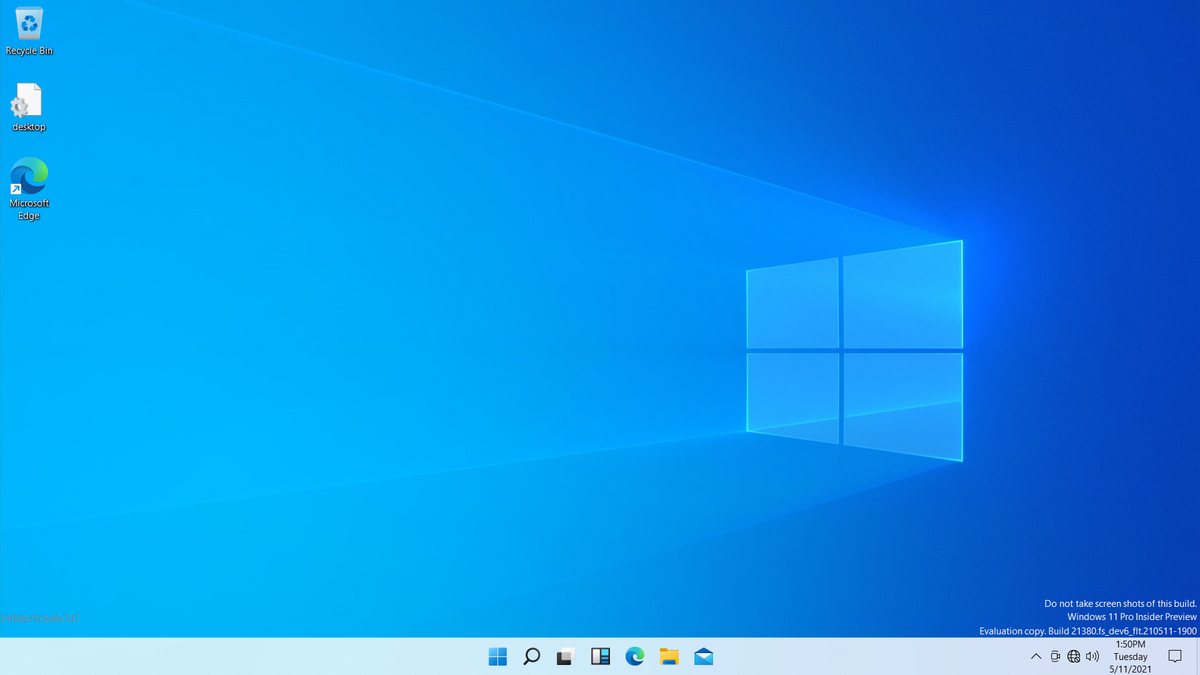
Windows 10 System Restore: Your Time Machine for Digital Disasters.
Hey there, tech enthusiasts and fellow Windows warriors! Ever feel like your computer is staging a rebellion? One minute it’s humming along nicely, and the next, it’s acting like a toddler who hasn’t had their nap – sluggish, unresponsive, and prone to throwing digital tantrums. We’ve all been there. Maybe you installed a new app that promised the moon but delivered a crater, or perhaps a driver update decided to wage war on your system’s stability. Whatever the cause, the result is the same: a frustrating, time-consuming mess.
Think of it like this: you're baking a cake (your computer working perfectly), and then you accidentally add salt instead of sugar (installing dodgy software or a bad driver). Suddenly, your perfect cake is a salty disaster. You wouldn't just throw the whole thing away, would you? No! You’d wish you could rewind time to that perfect pre-salt moment. Well, that’s precisely what System Restore does for your Windows 10 PC. It's like having a digital time machine, ready to whisk your system back to a point before things went haywire.
Now, I know what you might be thinking: "System Restore? Isn't that some old, outdated feature that nobody uses anymore?" Au contraire, mon ami! System Restore is still a powerful and relevant tool in the Windows 10 arsenal. In fact, in today's world of ever-more complex software and frequent updates, it's arguably more important than ever. We're constantly downloading new apps, tweaking settings, and installing drivers, each of which has the potential to destabilize our systems. System Restore provides a safety net, a way to undo those changes without having to resort to drastic measures like reinstalling Windows from scratch (which, let's be honest, nobody wants to do).
Why is this so important? Because our computers are our lifelines. We rely on them for everything from work and communication to entertainment and education. When our computers fail, our lives grind to a halt. System Restore can help us quickly recover from system issues and get back on track. It's a productivity saver, a stress reliever, and a digital lifesaver all rolled into one.
But here's the thing: System Restore isn't magic. It doesn't work on its own. You need to understand how it works, how to configure it, and how to use it effectively. And that's where this guide comes in. We're going to dive deep into the world of Windows 10 System Restore, covering everything from the basics to the advanced techniques. We'll show you how to create restore points, how to choose the right restore point, and how to troubleshoot common problems. We'll even explore some lesser-known features and tips that can help you get the most out of this powerful tool.
So, whether you're a seasoned techie or a complete newbie, get ready to unlock the secrets of Windows 10 System Restore. By the end of this guide, you'll be able to confidently navigate the world of system recovery and keep your computer running smoothly, no matter what digital curveballs life throws your way. Are you ready to become a System Restore master? Let's jump in!
Windows 10: The Ultimate Guide to System Restore
Understanding the Basics of System Restore
Before we jump into the how-to, let's clarify what System Restore actuallydoes. It's not a backup tool in the traditional sense. It doesn't save your documents, photos, or music. Instead, it focuses on creating snapshots of your system files, installed applications, Windows Registry, and system settings. Think of it as taking a picture of your system's configuration at a specific point in time. Later, if something goes wrong, you can "restore" your system to that previous state, effectively undoing any changes that caused the problem.
What System Restore Protects (and Doesn't Protect)
It’s crucial to understand the scope of System Restore. It primarily focuses on:
• System Files: These are the core files that make your operating system tick. System Restore can revert these files to an earlier, working state.
• Windows Registry: The Registry is a central database that stores configuration settings for Windows and installed applications. System Restore can restore the Registry to a previous state, undoing changes made by software installations or updates.
• Installed Applications: System Restore can revert changes made to installed applications, potentially fixing problems caused by faulty updates or incompatible software.
• System Settings: This includes things like display settings, network configurations, and user profiles. System Restore can restore these settings to a previous state.
However, System Restore generallydoesn'tprotect:
• Personal Files: Your documents, photos, videos, and music are typicallynotaffected by System Restore. This is because System Restore is designed to focus on system-level changes, not user data.However, if your personal files are stored within system folders (which is generally not recommended), theycouldbe affected. Always back up your important data separately!
• Files on Non-System Partitions: System Restore typically only monitors the partition where Windows is installed (usually the C: drive). Files on other partitions (e.g., D:, E:) are generally not affected.
Why System Restore is Still Relevant Today
In an age of cloud backups and sophisticated imaging software, you might wonder why System Restore is still a valuable tool. Here's why:
• Speed and Convenience: System Restore is much faster and more convenient than restoring from a full system backup. It can often be completed in minutes, whereas a full restore can take hours.
• Targeted Recovery: System Restore allows you to undo specific changes without affecting your entire system. This is particularly useful when you know the exact cause of the problem.
• Built-in and Free: System Restore is a built-in feature of Windows 10, so you don't need to purchase any additional software.
• First Line of Defense: It's a great first step to try when troubleshooting system problems. Often, it can resolve the issue quickly and easily, saving you the hassle of more complex solutions.
Configuring System Restore in Windows 10
By default, System Restore may or may not be enabled on your system drive. Let's walk through the process of enabling it and configuring it properly.
• Accessing System Protection Settings: The first step is to open the System Protection settings. There are several ways to do this:
• Search: Type "Create a restore point" in the Windows search bar and click on the result.
• System Properties: Right-click on the Start button, select "System," then click on "System protection" on the left-hand side.
• Enabling System Protection: In the System Protection window, you'll see a list of available drives. Select the drive where Windows is installed (usually the C: drive) and check if protection is "On" or Off.If it's "Off," click the "Configure" button.
• Configuring Disk Space Usage: In the Configure window, select "Turn on system protection." Then, adjust the "Max Usage" slider. This determines how much disk space System Restore is allowed to use for storing restore points. A good starting point is around 5-10% of your drive's capacity. The more space you allocate, the more restore points can be stored, giving you more options for recovery. However, don't allocate too much space, or you'll start impacting your drive's overall performance.
• Applying Changes: Click "Apply" and then "OK" to save your changes. System Restore is now enabled on your system drive.
Best Practices for Configuring System Restore
Here are a few tips to ensure System Restore is configured optimally:
• Monitor Disk Space Usage: Periodically check the disk space used by System Restore and adjust the "Max Usage" slider accordingly. If you find that restore points are being deleted too frequently, increase the allocated space.
• Enable Protection on System Drives: Make sure System Restore is enabled on all drives that contain system files or installed applications. This will provide the best protection against system problems.
• Consider Disabling Protection on Data Drives: If you have separate drives for your personal data, you may want to disable System Restore on those drives to save disk space. Remember, System Restore doesn't typically protect personal files anyway.
Creating a System Restore Point
While Windows 10 automatically creates restore points periodically (e.g., before installing updates), it's always a good idea to manually create a restore point before making any significant changes to your system, such as installing new software or hardware drivers. This gives you a known good state to revert to if something goes wrong.
• Opening System Protection: As before, open the System Protection window by searching for "Create a restore point" in the Windows search bar.
• Creating a Restore Point: Click the "Create" button.
• Naming the Restore Point: Enter a descriptive name for the restore point. This will help you identify it later. For example, you might name it "Before Installing [Software Name]" or "Before Updating Graphics Driver."
• Waiting for the Process to Complete: Click Create.Windows will now create a restore point. This process may take a few minutes, depending on the size of your system and the speed of your hard drive.
• Verifying the Restore Point: Once the process is complete, you'll see a message confirming that the restore point has been created successfully.
Tips for Creating Effective Restore Points
• Create Restore Points Regularly: Get into the habit of creating restore points before making any significant changes to your system.
• Use Descriptive Names: Choose names that clearly indicate the purpose of the restore point.
• Create Restore Points Before Major Updates: Before installing a major Windows update or upgrading to a new version of software, create a restore point. This will give you a way to revert to your previous system state if the update causes problems.
Restoring Your System to a Previous State
Okay, so you've encountered a problem, and you want to use System Restore to fix it. Here's how:
• Opening System Restore: Search for "Create a restore point," then click the System Restore button.
• Choosing a Restore Point: The System Restore wizard will open. You have two options:
• Recommended Restore: Windows will suggest a restore point that it thinks is most likely to resolve the problem. This is usually the most recent restore point.
• Choose a Different Restore Point: This option allows you to manually select a restore point from a list of available restore points.
• Selecting a Restore Point: If you choose to select a different restore point, you'll see a list of available restore points, along with their dates and descriptions. Choose the restore point that you want to use. It's generally best to choose the most recent restore point that you know was created before the problem started.
• Scanning for Affected Programs: Before starting the restore process, you can click the "Scan for affected programs" button. This will show you which programs and drivers will be affected by the restore process. This can help you make an informed decision about whether or not to proceed.
• Confirming the Restore Point: Once you've selected a restore point, you'll be asked to confirm your choice. Double-check that you've selected the correct restore point before proceeding.
• Starting the Restore Process: Click "Finish" to start the restore process. Windows will now restart your computer and begin restoring your system to the selected restore point. This process may take some time, so be patient.
• Logging In and Testing: Once the restore process is complete, your computer will restart. Log in to your account and test your system to see if the problem has been resolved.
Troubleshooting Common System Restore Problems
Sometimes, System Restore doesn't work as expected. Here are some common problems and how to troubleshoot them:
• System Restore Fails to Complete: This can happen for a variety of reasons, such as corrupted system files or interference from antivirus software. Try disabling your antivirus software temporarily and running System Restore again. You can also try running System Restore in Safe Mode.
• System Restore Doesn't Fix the Problem: If System Restore completes successfully but doesn't fix the problem, it's possible that the problem existed before the restore point was created. Try choosing an earlier restore point.
• System Restore is Disabled: If System Restore is disabled, you won't be able to use it to restore your system. Make sure System Restore is enabled on your system drive, as described earlier in this guide.
• Insufficient Disk Space: If System Restore doesn't have enough disk space to store restore points, it may not work properly. Increase the amount of disk space allocated to System Restore, as described earlier in this guide.
Advanced System Restore Techniques
Beyond the basics, there are some more advanced techniques that can help you get the most out of System Restore.
• Using System Restore in Safe Mode: If you're experiencing severe system problems, you may not be able to boot into Windows normally. In this case, you can try running System Restore in Safe Mode. To enter Safe Mode, restart your computer and press the F8 key repeatedly during startup. This will bring up the Advanced Boot Options menu, where you can select Safe Mode.
• Using System Restore from the Recovery Environment: If you can't even boot into Safe Mode, you can try running System Restore from the Windows Recovery Environment (Win RE). To access Win RE, restart your computer and interrupt the startup process three times in a row (e.g., by pressing the power button). This will force Windows to boot into Win RE. From there, you can select "Troubleshoot" and then "System Restore."
• Managing Restore Points: Windows automatically manages restore points, deleting older ones to make room for new ones. However, you can manually delete restore points if you want to free up disk space. To do this, open the System Protection window, select your system drive, and click the "Configure" button. Then, click the "Delete" button to delete all restore points.
System Restore vs. Other Recovery Options
It’s also important to understand when System Restore is therighttool for the job, and when you might need something more powerful.
• System Restore vs. System Image Backup: A system image backup creates a complete copy of your entire hard drive, including your operating system, applications, and data. System Restore, on the other hand, only saves system files, installed applications, and settings. System image backups are more comprehensive but also take longer to create and restore from. Use System Image Backup when your entire system is failing. Use system restore to revert unwanted system changes.
• System Restore vs. Reset This PC: "Reset This PC" is a feature in Windows 10 that allows you to reinstall Windows from scratch. This can be a useful option if your system is severely damaged or infected with malware. However, it will also erase all of your personal data and installed applications. System Restore is a less drastic option that allows you to undo recent changes without affecting your personal data. Only use "Reset this PC" if system restore does not fix the problem.
Best Practices for a Smooth System Restore Experience
To ensure that System Restore works effectively when you need it, follow these best practices:
• Enable System Protection: Make sure System Restore is enabled on your system drive.
• Create Restore Points Regularly: Create restore points before making any significant changes to your system.
• Use Descriptive Names: Choose names that clearly indicate the purpose of the restore point.
• Test Your System After Restoring: After restoring your system to a previous state, test it thoroughly to make sure the problem has been resolved.
• Back Up Your Data: System Restore is not a substitute for backing up your personal data. Make sure you have a separate backup solution in place to protect your important files.
• Stay Informed: Keep up to date with the latest information about System Restore and other Windows 10 recovery options.
Frequently Asked Questions (FAQ)
Here are some common questions about Windows 10 System Restore:
• Will System Restore delete my personal files?
System Restore is designed to primarily focus on system files and settings, meaning your documents, photos, videos, and music are typically not affected. However, if your personal files are stored within system folders, there's a slight chance they could be impacted, so it's always a good idea to back up your important data separately.
• How often should I create a restore point?
It's recommended to create a restore point before making any significant changes to your system, such as installing new software or hardware drivers, or before major Windows updates. This gives you a known good state to revert to if something goes wrong. You can also create restore points regularly, such as weekly or monthly, to provide additional protection.
• Can I undo a System Restore?
Yes, you can undo a System Restore if you're not happy with the results. To do this, open System Restore again and select the "Undo System Restore" option. This will revert your system to the state it was in before you ran the System Restore.
• How much disk space should I allocate to System Restore?
A good starting point is around 5-10% of your drive's capacity. The more space you allocate, the more restore points can be stored, giving you more options for recovery. However, don't allocate too much space, or you'll start impacting your drive's overall performance. You can adjust the "Max Usage" slider in the System Protection settings to configure the amount of disk space allocated to System Restore.
And there you have it – the ultimate guide to Windows 10 System Restore! We've covered everything from the basics of how it works to advanced troubleshooting techniques. Now you're equipped to use this powerful tool to keep your system running smoothly and recover from unexpected problems. Go forth and conquer those digital hiccups with confidence!
So, to recap, we started by understanding what System Restore is and what it protects (and doesn't). Then, we walked through the process of configuring System Restore, creating restore points, and restoring your system to a previous state. We also covered some advanced techniques and troubleshooting tips. Finally, we compared System Restore to other recovery options and provided some best practices for a smooth experience.
Now that you're armed with this knowledge, it's time to take action! Enable System Restore on your system drive (if it's not already enabled) and create a restore point before making any significant changes to your system. This simple step can save you a lot of headaches down the road. And remember to back up your important data regularly!
With System Restore in your toolkit, you're well-prepared to handle a wide range of system problems. So, don't be afraid to experiment with new software and updates – you have a safety net in place. Embrace the digital world with confidence, knowing that you can always turn back the clock if things go wrong.
What are some of the most frustrating computer problems you've encountered? Share your experiences in the comments below! Let’s help each other navigate the sometimes-tricky world of Windows 10. Happy restoring!
Post a Comment for "Windows 10: The Ultimate Guide to System Restore"
Post a Comment