How to Use the Windows 10 Troubleshooters: Fix Common Problems Automatically
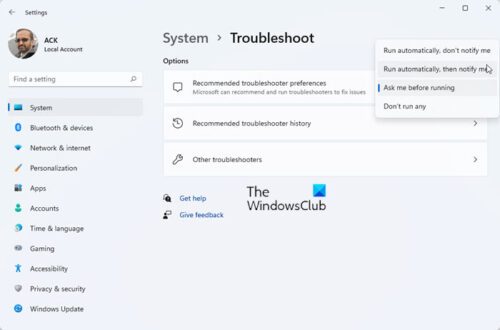
Windows 10 Troubleshooters: Your Automatic Problem Solver
Hey there, tech enthusiasts! Ever felt like your Windows 10 machine is speaking a language you just don't understand? Like it's throwing tantrums for reasons you can't even begin to fathom? We've all been there. Maybe your internet connection is acting up, your printer refuses to cooperate, or your sound is completely MIA. It's enough to make you want to chuck your PC out the window! But before you resort to drastic measures (and potentially expensive repairs), let's talk about a handy little feature built right into Windows 10: the troubleshooters.
Think of Windows 10 troubleshooters as your computer's built-in mechanics. They're designed to automatically diagnose and fix common problems, often without you having to lift a finger. It’s like having a tiny, digital IT support team living inside your PC, ready to jump into action at a moment's notice. Now, are they a perfect solution for every single issue? Of course not. Sometimes, you'll need to dig deeper and get your hands dirty. But for a surprising number of everyday annoyances, these troubleshooters can be a real lifesaver. Imagine this: you're about to join an important video call, and suddenly your microphone decides to go on strike. Panic sets in, right? But instead of frantically Googling solutions and messing with complicated settings, you could simply run the audio troubleshooter. In many cases, it'll identify the problem (maybe your microphone is muted, or the wrong device is selected) and fix it for you automatically. Bam! Crisis averted.
Or consider the dreaded blue screen of death. While not something the troubleshooter can directly resolve after it appears, knowing how to access and interpret the information it provides can be a huge help when you're trying to figure out what went wrong. The troubleshooter can help you identify recent software or hardware changes that might be the culprit. We've all been there, installing a new driver or program, only to have our beloved PC throw a hissy fit. Before you tear your hair out, give the built-in troubleshooters a try. You might be surprised at how often they can save the day. But how do you actually use these magical tools? Where do you find them? And what exactly can they fix? That's what we're going to dive into in this article. We'll explore the various troubleshooters available in Windows 10, show you how to access them, and provide tips for getting the most out of them. So, stick around, and let's unlock the power of Windows 10's automatic problem solvers!
Unlocking the Power of Windows 10 Troubleshooters
Ready to become a Windows 10 troubleshooting pro? Let's get started!
Accessing the Troubleshooters: Your Gateway to Problem-Solving
There are a few different ways to access the troubleshooters in Windows 10, each offering a slightly different approach. Let's explore the most common methods:
- The Settings App: This is arguably the easiest and most straightforward way to access the troubleshooters. Simply click on the Start button, then click on the Settings icon (the little gear). In the Settings app, navigate to "Update & Security" and then select "Troubleshoot" from the left-hand menu. Here, you'll find a list of recommended troubleshooters based on detected issues, as well as a link to additional troubleshooters. This is your main hub for all things troubleshooting!
- The Control Panel: For those of you who are still fans of the classic Control Panel, you can access the troubleshooters through this interface as well. Just search for "Control Panel" in the Start menu, open it, and then click on Troubleshooting.You might need to change the "View by" option to "Large icons" or "Small icons" to see the "Troubleshooting" option clearly. From there, you can explore the various troubleshooting categories.
- Direct Search: Sometimes, you know exactly what you need to troubleshoot. In those cases, you can use the search bar in the Start menu to directly access a specific troubleshooter. For example, if you're having printer problems, simply type "printer troubleshooter" into the search bar, and you should see the troubleshooter appear as a search result. This is a quick and efficient way to jump directly to the tool you need.
Running a Troubleshooter: A Step-by-Step Guide
Once you've found the troubleshooter you want to use, running it is usually a simple process. Here's a general overview of the steps involved:
- Select the Troubleshooter: From the list of available troubleshooters, click on the one that best matches the problem you're experiencing.
- Run the Troubleshooter: After selecting the troubleshooter, click on the "Run the troubleshooter" button (or a similar button). This will initiate the troubleshooting process.
- Follow the On-Screen Instructions: The troubleshooter will guide you through a series of steps, asking you questions or performing automated checks. Follow the instructions carefully and provide any information requested. The troubleshooter might ask you to restart your computer or perform other actions.
- Review the Results: Once the troubleshooter has finished, it will present you with a report of its findings. This report will indicate whether the troubleshooter was able to identify and fix the problem. It might also provide additional information or suggestions.
Understanding the Different Troubleshooters: Your Arsenal of Fixes
Windows 10 comes with a wide variety of troubleshooters, each designed to address specific types of problems. Here's a look at some of the most common and useful troubleshooters:
- Internet Connections Troubleshooter: This troubleshooter is your go-to tool for diagnosing and fixing problems with your internet connection. It can help identify issues such as disconnected networks, incorrect network settings, or problems with your modem or router. Especially useful when your Zoom call goes silent!
- Hardware and Devices Troubleshooter: This troubleshooter can help you diagnose and fix problems with your hardware devices, such as printers, scanners, USB drives, and other peripherals. It can identify issues such as driver problems, device conflicts, or hardware failures.
- Audio Troubleshooter: As mentioned earlier, this troubleshooter is essential for resolving audio-related issues, such as problems with your microphone, speakers, or headphones. It can help identify issues such as muted devices, incorrect audio settings, or driver problems.
- Printer Troubleshooter: This troubleshooter can help you diagnose and fix problems with your printer, such as printing errors, connectivity issues, or driver problems. It can also help you clear the print queue if your printer is stuck.
- Windows Update Troubleshooter: This troubleshooter can help you diagnose and fix problems with Windows Update, such as update errors, installation failures, or problems with the Windows Update service. Keeping your system updated is crucial for security and stability!
- Bluetooth Troubleshooter: Having trouble connecting your wireless headphones or speaker? This troubleshooter is your friend. It helps diagnose and resolve issues related to Bluetooth connectivity, ensuring seamless pairing and operation of your Bluetooth devices.
- Network Adapter Troubleshooter: Similar to the Internet Connections troubleshooter but focuses specifically on your network adapter. If you're experiencing issues with your Wi-Fi or Ethernet connection, this tool can help identify and fix problems related to your network adapter settings or driver.
Advanced Troubleshooting Tips: Taking it to the Next Level
While the troubleshooters are designed to be user-friendly, there are a few advanced tips that can help you get even more out of them:
- Run Troubleshooters as Administrator: Some troubleshooters require administrator privileges to function properly. To run a troubleshooter as administrator, right-click on the troubleshooter in the list and select "Run as administrator."
- Check the Event Viewer: The Event Viewer is a powerful tool that records system events, including errors and warnings. After running a troubleshooter, check the Event Viewer for any relevant error messages or information that might provide additional clues about the problem. Search "Event Viewer" in the Start Menu.
- Update Your Drivers: Outdated or corrupted drivers can often cause problems. Make sure that your drivers are up to date, especially for hardware devices that are experiencing issues. You can update your drivers through Device Manager.
- Consider System Restore: If you've recently made changes to your system, such as installing new software or drivers, consider using System Restore to revert your system to a previous state. This can often resolve problems that are caused by recent changes.
- Don't Be Afraid to Seek Help: If you've tried everything and you're still unable to fix the problem, don't be afraid to seek help from online forums, support communities, or professional IT support. There are plenty of resources available to help you troubleshoot even the most stubborn problems.
Troubleshooting Common Issues: Real-World Scenarios
Let's look at some real-world scenarios where the Windows 10 troubleshooters can be particularly helpful:
- Scenario 1: No Sound: You turn on your computer and realize there's no sound. Before panicking, run the Audio Troubleshooter. It might detect that your speakers are muted, the wrong audio device is selected, or there's a driver problem. Following the troubleshooter's recommendations can quickly restore your audio.
- Scenario 2: Printer Not Working: You need to print an important document, but your printer refuses to cooperate. Run the Printer Troubleshooter. It might identify a connectivity issue, a driver problem, or a problem with the print queue. Clearing the print queue or reinstalling the printer driver can often resolve the issue.
- Scenario 3: Slow Internet Connection: Your internet connection is running slower than usual. Run the Internet Connections Troubleshooter. It might detect a problem with your modem, router, or network settings. Resetting your modem or router can often improve your internet speed.
- Scenario 4: Bluetooth Device Not Connecting: Your Bluetooth headphones won't connect to your computer. Run the Bluetooth Troubleshooter. It might identify a pairing issue, a driver problem, or a conflict with another device. Removing and re-pairing your headphones can often resolve the issue.
Frequently Asked Questions About Windows 10 Troubleshooters
Still have questions? Let's address some common queries about Windows 10 troubleshooters.
Question 1: Are the Windows 10 troubleshooters a guaranteed fix for every problem?
Answer: No, unfortunately, the troubleshooters aren't a magic bullet. They're designed to address common problems, but they might not be able to fix every issue. Complex or unusual problems might require more advanced troubleshooting techniques.
Question 2: How often should I run the troubleshooters?
Answer: You should run the troubleshooters whenever you encounter a problem with your computer. There's no harm in running them proactively, but they're most useful when you're actively trying to resolve a specific issue.
Question 3: Can the troubleshooters make things worse?
Answer: In rare cases, a troubleshooter might inadvertently make things worse, especially if it makes changes to your system settings or drivers. However, this is unlikely, and the troubleshooters are generally safe to use. It's always a good idea to create a system restore point before running a troubleshooter, just in case.
Question 4: Where can I find more information about a specific troubleshooter?
Answer: The troubleshooters themselves often provide information about the problem they're trying to fix. You can also search online for more information about specific troubleshooting topics or error messages. Microsoft's support website is a great resource for troubleshooting information.
So, there you have it: a comprehensive guide to using the Windows 10 troubleshooters. By understanding how to access them, run them, and interpret their results, you can become a more confident and capable troubleshooter. Remember, these tools are your allies in the fight against computer problems, so don't be afraid to use them! Happy troubleshooting!
Conclusion: Your Journey to Windows 10 Troubleshooting Mastery
Alright, friends, we've reached the end of our deep dive into the world of Windows 10 troubleshooters. We've journeyed from understanding what these handy tools are, to accessing them through various avenues, and even explored some advanced tips to maximize their effectiveness. The key takeaway here is that Windows 10 equips you with a readily available arsenal for tackling common computer hiccups. No more instant panic when your printer rebels or your internet decides to take a vacation!
Now, for your call to action: I encourage you to take what you've learned today and put it into practice. Next time you encounter a minor issue on your Windows 10 machine, resist the urge to immediately call tech support. Instead, take a deep breath, remember this article, and give the troubleshooters a try. You might be surprised at how often they can save the day (and your wallet!).
Remember, becoming a confident troubleshooter is all about practice and experimentation. The more you use these tools, the more comfortable you'll become with them, and the more empowered you'll feel to tackle any tech challenges that come your way. So, go forth, explore the troubleshooters, and become the master of your Windows 10 domain!
Are you ready to ditch the tech-induced stress and embrace the power of automated problem-solving? Start exploring those troubleshooters today! Who knows, you might just discover a hidden talent for fixing things!
Post a Comment for "How to Use the Windows 10 Troubleshooters: Fix Common Problems Automatically"
Post a Comment