How to Format a Hard Drive or USB Drive in Windows 10
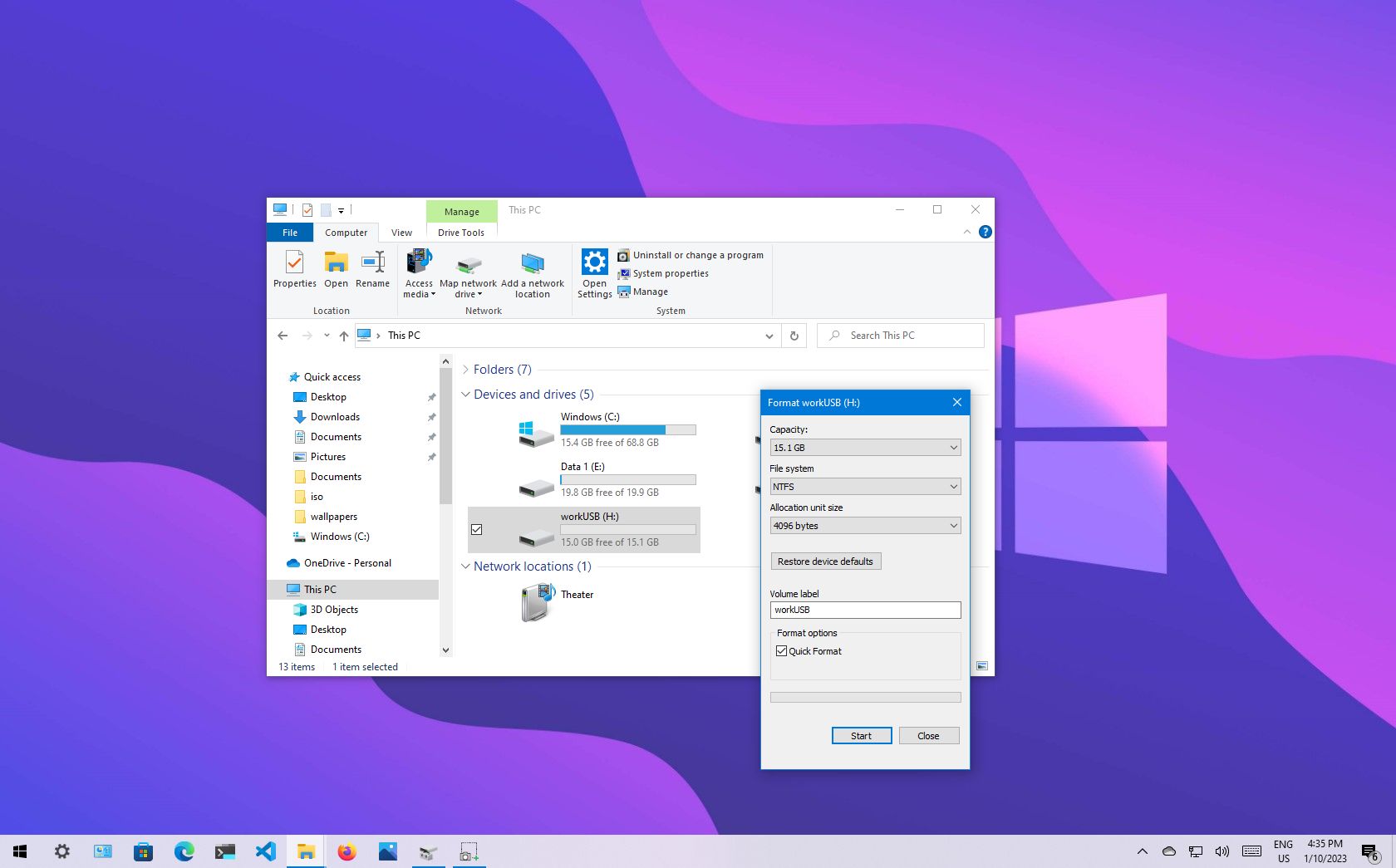
Ever felt like your computer is a cluttered room? Getting rid of the old and unwanted is a satisfying feeling, and sometimes your hard drive or USB drive needs the same treatment. Formatting a drive is like giving it a fresh start, erasing everything and preparing it for new data.
We've all been there, staring at a sluggish computer or a USB drive filled with who-knows-what. Maybe you're trying to install a new operating system, clear a drive for resale, or simply declutter and speed things up. The process can seem daunting, especially if you're unsure of the right steps to take.
This guide will walk you through the process of formatting a hard drive or USB drive in Windows 10. We'll cover everything from choosing the right file system to understanding the different formatting options available to you.
In this article, we've covered the straightforward steps for formatting a hard drive or USB drive on Windows 10. From choosing the right file system (NTFS, FAT32, ex FAT) to understanding quick format vs. full format, you now have the knowledge to refresh your storage devices for optimal performance or prepare them for new uses. This can resolve file system errors, erase data securely, and ensure compatibility across different devices. Formatting, Windows 10, hard drive, USB drive, NTFS, FAT32, ex FAT, quick format, full format.
Choosing the Right File System
Choosing the right file system is like picking the right kind of container for your stuff. Each file system has its own strengths and weaknesses, and the best choice depends on how you plan to use the drive. I remember once, I formatted a USB drive as NTFS, thinking it was the best option for everything. Then I tried to use it in my car's stereo, and it wouldn't recognize it! That's when I learned the hard way about compatibility issues. FAT32 is the old reliable, compatible with just about everything, but it has a file size limit of 4GB. This means you can't store files larger than 4GB on a FAT32 drive. ex FAT is the modern alternative, offering compatibility and no file size limitations. NTFS is the standard for Windows internal hard drives, providing security features and efficient storage. When formatting, think about where you'll be using the drive. For general use, ex FAT is often a good choice. For Windows internal drives, stick with NTFS. And for maximum compatibility with older devices, FAT32 might be necessary, despite its limitations. The file system determines how your data is organized and accessed on the drive, so choosing wisely is crucial for performance and compatibility.
Quick Format vs. Full Format
The battle between quick and full format is like a light dusting versus a deep clean. A quick format simply clears the file table, making it appear as if the drive is empty. The data is still there, recoverable with the right tools. A full format, on the other hand, overwrites every sector of the drive with zeros, securely erasing the data. This process takes much longer, but it's the best option if you're selling or giving away the drive and want to ensure your data is unrecoverable. Quick format is fine for most everyday uses, like preparing a drive for a new operating system or simply clearing out old files. However, if you're dealing with sensitive information, a full format is essential for data security. Think of it this way: quick format is like throwing a blanket over a messy room, while full format is like completely renovating the space. The choice depends on your needs and how concerned you are about data security. Remember that a full format also checks for bad sectors on the drive, which can help identify potential hardware issues. This extra step can be beneficial for older drives that might be prone to errors.
The History and Myth of Disk Formatting
The concept of formatting a storage device dates back to the early days of computing, when floppy disks ruled the land. Back then, formatting was a more involved process, often requiring specialized software and a deep understanding of disk geometry. Over time, the process has become much simpler and more user-friendly, thanks to advancements in operating systems and storage technology. One common myth is that formatting a drive completely destroys the data, making it unrecoverable. While a full format makes recovery much more difficult, it's not always impossible, especially with advanced data recovery techniques. Another myth is that formatting a drive will magically fix all performance issues. While it can help with fragmentation and file system errors, it won't solve hardware problems or underlying issues with your operating system. Formatting is a useful tool, but it's not a cure-all for all computer ailments. The evolution of formatting reflects the evolution of storage technology itself, from magnetic tapes to solid-state drives. Each generation of storage has brought its own challenges and innovations, shaping the way we manage and erase data.
Hidden Secrets of Disk Formatting
One of the hidden secrets of disk formatting lies in its ability to revive seemingly dead drives. Sometimes, a drive that's displaying errors or refusing to mount can be brought back to life with a simple format. This works by clearing out corrupted file system data and resetting the drive to a clean state. However, it's important to note that this is not a guaranteed fix, and it may not work for drives with serious hardware damage. Another hidden aspect of formatting is its impact on SSDs (Solid State Drives). Unlike traditional hard drives, SSDs have a limited number of write cycles. Formatting an SSD unnecessarily can reduce its lifespan. Therefore, it's generally recommended to avoid frequent formatting of SSDs, especially if you're using a quick format. Instead, consider using secure erase tools specifically designed for SSDs. These tools optimize the erase process to minimize wear and tear on the drive. Understanding these nuances can help you get the most out of your storage devices and avoid unnecessary damage. Formatting is a powerful tool, but it's important to use it wisely and be aware of its potential effects on different types of drives.
Recommendations for Disk Formatting
When it comes to formatting, my top recommendation is to always back up your data first. This might seem obvious, but it's easy to forget, especially when you're in a hurry. Imagine accidentally formatting the wrong drive and losing all your precious photos, documents, and videos. It's a nightmare scenario that can easily be avoided with a simple backup. Another recommendation is to use a reliable formatting tool. Windows has its own built-in formatting utility, but there are also third-party options available that offer more advanced features, such as secure erase and partition management. Choose a tool that suits your needs and has a good reputation for reliability. Finally, don't be afraid to experiment with different file systems and formatting options. The best way to learn is by doing, so try formatting a spare USB drive with different settings and see how it affects performance and compatibility. Just remember to always back up your data before making any changes. Formatting can be a valuable tool for managing your storage devices, but it's important to approach it with caution and a little bit of knowledge.
Understanding Partitioning
Partitioning is the process of dividing a physical hard drive into multiple logical drives, each with its own file system and drive letter. This can be useful for organizing your data, installing multiple operating systems, or creating a separate recovery partition. When you format a drive, you're typically formatting a specific partition, not the entire physical drive. You can use the Windows Disk Management tool to create, delete, and resize partitions. This tool allows you to allocate space to different partitions, giving you more control over how your storage is organized. Partitioning can also improve performance by isolating frequently used files on a separate partition. For example, you might create a small partition for your operating system and applications, and a larger partition for your data files. This can help reduce fragmentation and improve access times. However, it's important to plan your partitions carefully, as it can be difficult to change them later without losing data. Consider your storage needs and how you want to organize your files before creating partitions. Partitioning is a powerful tool for managing your storage, but it requires careful planning and execution.
Tips for Formatting a Drive
One of my favorite tips for formatting a drive is to use descriptive labels. When you format a drive, you have the option to give it a name or label. Instead of just leaving it as "New Volume," give it a descriptive name like "Backup Drive" or "Media Storage." This makes it much easier to identify the drive later, especially if you have multiple external drives connected to your computer. Another tip is to use the "Safely Remove Hardware" option before disconnecting a USB drive after formatting. This ensures that all data has been written to the drive and prevents data corruption. Simply clicking the "eject" button in Windows is not always enough. Always use the "Safely Remove Hardware" option to properly disconnect the drive. Finally, if you're formatting a drive for security purposes, consider using a disk wiping utility instead of just a full format. Disk wiping utilities use advanced algorithms to overwrite the data multiple times, making it virtually impossible to recover. These tools are especially useful for sensitive data that needs to be securely erased. Formatting is a useful tool, but it's important to use it wisely and take precautions to protect your data.
Troubleshooting Formatting Issues
Sometimes, formatting a drive doesn't go as planned. You might encounter errors, or the formatting process might get stuck halfway through. One common issue is that the drive is write-protected, preventing you from formatting it. This can be caused by a physical switch on the drive, or by a software setting in Windows. To remove write protection, check the drive for a physical switch and make sure it's in the unlocked position. You can also use the Diskpart utility in Windows to remove write protection. Another common issue is that the drive is in use by another program. Close any programs that might be accessing the drive and try formatting again. If you're still having trouble, try restarting your computer and then formatting the drive in Safe Mode. Safe Mode starts Windows with a minimal set of drivers and services, which can help eliminate conflicts that might be preventing the formatting process. Troubleshooting formatting issues can be frustrating, but with a little patience and persistence, you can usually find a solution.
Fun Facts About Disk Formatting
Did you know that the term "formatting" comes from the early days of computing, when magnetic tapes and disks were physically formatted with magnetic patterns? These patterns served as markers for data storage and retrieval. Another fun fact is that the first hard drive, developed by IBM in 1956, was the size of a refrigerator and could only store 5MB of data. Imagine trying to format that monster! Today, we can carry terabytes of data in our pockets, thanks to advancements in storage technology. The process of formatting has also evolved significantly over the years, from complex manual procedures to simple, user-friendly interfaces. Back in the day, formatting a disk was a task for experts only. Now, anyone can do it with a few clicks of the mouse. Formatting is a fundamental aspect of computing, but it's often taken for granted. It's a reminder of how far we've come in terms of storage technology and how much easier it has become to manage our digital lives.
How to Securely Format a Drive
If you're concerned about data security, simply formatting a drive might not be enough. As mentioned earlier, quick formatting only removes the file table, leaving the data recoverable. Even a full format can be bypassed with advanced data recovery techniques. To securely format a drive, you need to use a disk wiping utility. These utilities use advanced algorithms to overwrite the data multiple times, making it virtually impossible to recover. There are many free and paid disk wiping utilities available, such as DBAN (Darik's Boot and Nuke) and Eraser. These tools typically require you to boot from a USB drive or CD, as they need to access the drive at a low level. When using a disk wiping utility, be sure to choose a strong wiping method, such as the Gutmann method or the Do D 5220.22-M standard. These methods overwrite the data multiple times with different patterns, ensuring that it's completely unrecoverable. Securely formatting a drive is essential for protecting your sensitive data, especially if you're selling or disposing of a computer or storage device.
What If You Accidentally Format the Wrong Drive?
The sinking feeling of accidentally formatting the wrong drive is something no one wants to experience. If it happens to you, don't panic! The first thing you should do is immediately stop using the drive. The more you use it, the more difficult it will be to recover your data. Next, download and install a data recovery program. There are many reputable data recovery programs available, such as Recuva, Ease US Data Recovery Wizard, and Stellar Data Recovery. These programs scan the drive for recoverable files and allow you to restore them to another drive. The success of data recovery depends on several factors, including how long ago the drive was formatted, how much data has been written to it since then, and the type of formatting that was used. If you're lucky, you might be able to recover most or all of your data. However, it's important to manage your expectations and be prepared for the possibility that some data might be lost. Accidentally formatting the wrong drive is a stressful situation, but with the right tools and a bit of luck, you can often recover your data.
Listicle of Reasons to Format a Drive
Here's a quick list of reasons why you might want to format a hard drive or USB drive:
- To install a new operating system: Formatting the drive ensures a clean slate for the new OS.
- To remove viruses or malware: Formatting can eliminate persistent infections that are difficult to remove otherwise.
- To prepare a drive for resale or donation: Formatting protects your personal data.
- To fix file system errors: Formatting can resolve corrupted file system issues.
- To improve performance: Formatting can eliminate fragmentation and speed up access times.
- To create a bootable drive: Formatting is necessary to create a bootable USB drive for installing operating systems or running diagnostics.
- To erase sensitive data securely: Formatting with a disk wiping utility ensures that your data is unrecoverable.
- To change the file system: Formatting allows you to switch between NTFS, FAT32, and ex FAT.
- To troubleshoot drive errors: Formatting can sometimes resolve unexplained drive errors.
- To declutter and organize your files: Formatting provides a fresh start for organizing your data.
Question and Answer
Here are some common questions about formatting drives:
Q: What is the difference between a quick format and a full format?
A: A quick format only clears the file table, while a full format overwrites the entire drive with zeros.
Q: Which file system should I choose?
A: NTFS is best for Windows internal drives, ex FAT is good for general use and large files, and FAT32 is compatible with older devices but has a 4GB file size limit.
Q: How do I securely format a drive?
A: Use a disk wiping utility that overwrites the data multiple times.
Q: What should I do if I accidentally format the wrong drive?
A: Stop using the drive immediately and use a data recovery program to try to recover your files.
Conclusion of How to Format a Hard Drive or USB Drive in Windows 10
Formatting a hard drive or USB drive in Windows 10 is a fundamental skill that can help you manage your storage devices effectively. Whether you're preparing a drive for a new operating system, removing viruses, or securely erasing data, understanding the formatting process is essential. By following the steps outlined in this guide, you can confidently format your drives and ensure that they're working properly. Remember to always back up your data before formatting and to choose the appropriate file system and formatting options for your needs. With a little knowledge and caution, you can master the art of formatting and keep your storage devices in top shape.
Post a Comment for "How to Format a Hard Drive or USB Drive in Windows 10"
Post a Comment