How to Check Your Hard Drive for Errors in Windows 10
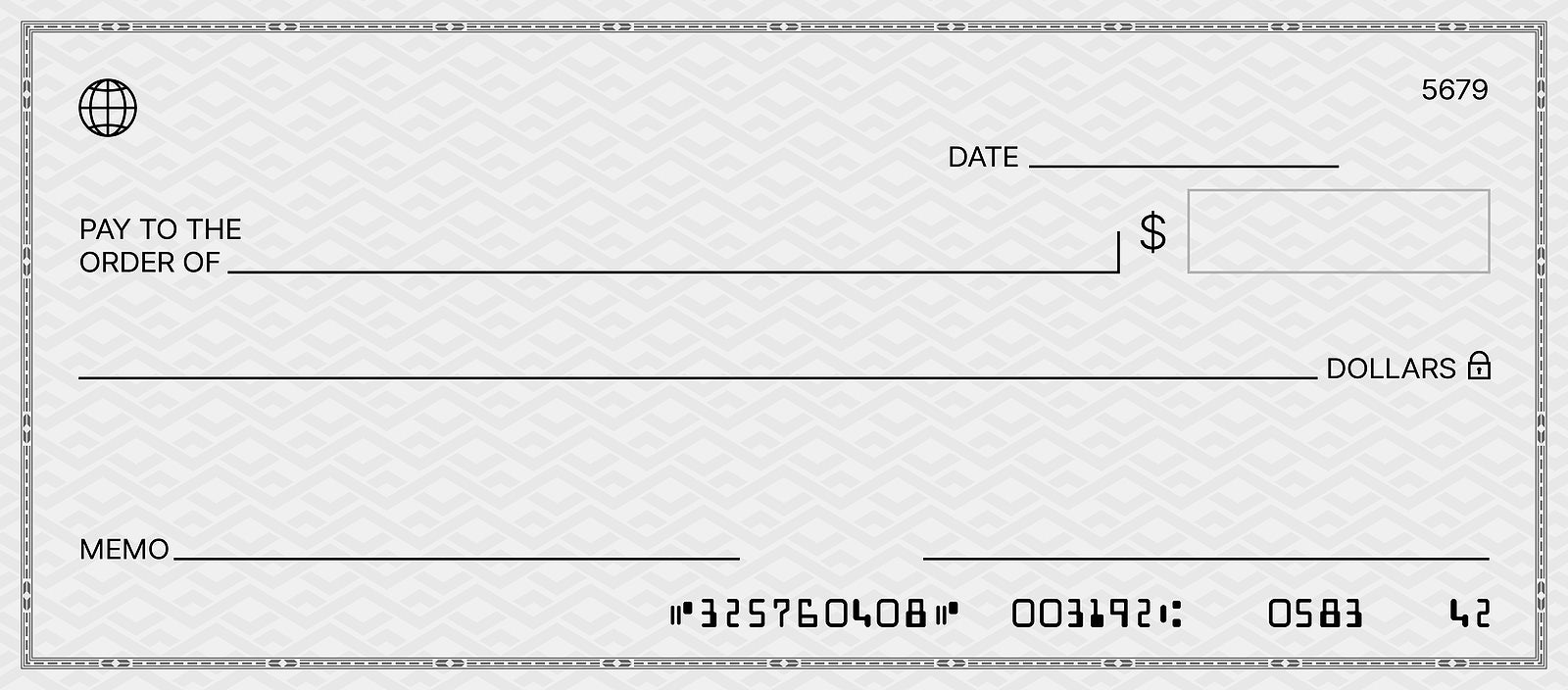
Is Your Hard Drive Whispering SOS? How to Check for Errors in Windows 10
Hey there, fellow tech enthusiasts! Ever feel like your computer is speaking in a strange language, throwing up cryptic error messages or slowing down to a snail's pace? Chances are, your hard drive might be trying to tell you something – and it's probably not good news. Imagine it like this: your hard drive is the diligent librarian of your digital world, meticulously storing all your precious photos, important documents, and that ever-growing collection of cat videos. But what happens when the shelves start to wobble, the books begin to get misplaced, and the librarian starts forgetting where everything is? Chaos, that's what!
Now, you might be thinking, "My computer seems fine! Why should I worry about checking my hard drive?" Well, my friend, consider this: a failing hard drive is like a ticking time bomb. It might seem perfectly normal one minute, and then BAM! – data loss, system crashes, and a whole lot of frustration the next. Think of all those irreplaceable family photos, that half-finished novel you've been working on for years, or even just the meticulously organized spreadsheet of your cat's expenses (because, let's be honest, we all have one). Losing all that would be a digital disaster of epic proportions!
But fear not! Because just like a responsible homeowner performs regular maintenance to prevent their house from falling apart, you can also take proactive steps to ensure the health of your hard drive. And the best part? Checking your hard drive for errors in Windows 10 is surprisingly easy – even if you're not a tech wizard. It's like giving your digital librarian a quick check-up to make sure everything is in order. We're talking about a few simple clicks and a little bit of waiting; it's way easier than trying to assemble IKEA furniture, I promise.
We all know the sinking feeling when we hear that dreaded clicking sound emanating from our computer tower. Is that the soundtrack to impending doom? Or perhaps a strange mechanical symphony composed by gremlins living inside your PC? The truth, sadly, is usually somewhere in between. Those noises, those sluggish performances, those unexpected freezes – they're all signs that something might be amiss with your hard drive. And ignoring them is like ignoring a leaky faucet; it might seem like a minor inconvenience at first, but eventually, it'll lead to a flood of problems.
Think of your hard drive as the foundation of your entire digital life. Without a solid foundation, everything else crumbles. Corrupted files, slow boot times, and the constant fear of losing your data are just a few of the potential consequences of a neglected hard drive. And let's face it, nobody wants to live in a constant state of digital anxiety. We want our computers to be reliable, dependable, and always ready to spring into action when we need them. We want them to be the trusty steeds that carry us through the digital frontier, not the digital donkeys that stubbornly refuse to budge.
But what if I told you that you could potentially avoid all this digital drama with just a few simple steps? What if I told you that you could become the superhero of your own digital world, swooping in to rescue your data from the clutches of a failing hard drive? Well, my friends, that's exactly what we're going to do today. We're going to arm you with the knowledge and the tools you need to check your hard drive for errors in Windows 10, so you can keep your data safe, your computer running smoothly, and your digital life stress-free. So, are you ready to become a hard drive detective? Let's dive in and uncover the secrets hidden within your digital storage!
So, you’re curious about keeping your computer in tip-top shape, right? Well, checking your hard drive for errors in Windows 10 is like giving your digital workhorse a regular health check. Think of it as preventative maintenance for your digital life. After all, a healthy hard drive means a happy computer (and a happy you!). Let's get started:
Why Should You Check Your Hard Drive for Errors?
Before we jump into the "how," let's quickly discuss the why.Hard drives, whether they're traditional mechanical drives (HDDs) or the faster solid-state drives (SSDs), aren't invincible. Over time, they can develop errors due to various factors like:
- Age: Like any mechanical component, HDDs have a limited lifespan. SSDs, while more durable, can also wear out over time as their storage cells are repeatedly written to and erased.
- Power Surges: Sudden power outages or surges can damage the delicate electronics inside your hard drive. A surge protector is your friend!
- Physical Damage: Dropping your laptop or subjecting your computer to excessive vibration can physically damage the hard drive.
- Software Issues: Malware, corrupted files, and even improperly installed software can contribute to hard drive errors.
These errors can lead to a host of problems, including:
- Data Loss: The most dreaded consequence! Corrupted files or even complete hard drive failure can result in losing your precious photos, important documents, and everything else stored on your drive.
- Slow Performance: A hard drive with errors can significantly slow down your computer's performance. Programs might take longer to load, files might take longer to open, and your overall experience will be sluggish.
- System Crashes: In severe cases, hard drive errors can cause your computer to crash, leading to the dreaded "Blue Screen of Death" (BSOD).
- Unexpected Errors: You might encounter strange error messages or programs that suddenly stop working.
Checking your hard drive regularly allows you to catch these problems early and take action before they escalate into a major disaster.
How to Check Your Hard Drive for Errors in Windows 10
Okay, let's get down to business! Windows 10 has a built-in tool called "Check Disk" (also known as CHKDSK) that can scan your hard drive for errors and attempt to fix them. Here's how to use it:
Method 1: Using the Graphical User Interface (GUI)
This is the easiest method for most users. It's all point-and-click, so you don't need to mess with any command lines.
- Open File Explorer: Click on the File Explorer icon in your taskbar (it looks like a folder). Alternatively, you can press the Windows key + E.
- Navigate to "This PC": In the left-hand pane of File Explorer, click on "This PC."
- Right-Click on Your Hard Drive: Locate the hard drive you want to check (usually labeled as "C:"). Right-click on it and select Properties.
- Go to the "Tools" Tab: In the Properties window, click on the "Tools" tab.
- Click "Check": Under the "Error checking" section, click the "Check" button.
- Scan Drive: A new window will pop up. If Windows detects no errors, it might say, "You don't need to scan this drive." However, you can still click "Scan drive" to perform a manual check.
- Let the Scan Run: Windows will now scan your hard drive for errors. This process can take anywhere from a few minutes to a few hours, depending on the size of your drive and the number of errors found.
- Restart Your Computer (If Prompted): If CHKDSK finds errors that it can't fix while Windows is running, it will prompt you to schedule a disk check for the next time you restart your computer. Click "Schedule disk check" and then restart your computer.
During the restart, CHKDSK will run and attempt to fix any errors it finds. This process might take a while, so be patient and let it finish. Don't interrupt it, as this could potentially cause further damage.
Method 2: Using the Command Prompt
This method is a bit more technical, but it offers more control over the CHKDSK process. Don't worry, it's not as scary as it sounds!
- Open Command Prompt as Administrator: Click on the Windows Start button, type "cmd" (without the quotes), right-click on "Command Prompt" in the search results, and select "Run as administrator." You'll need administrator privileges to run CHKDSK.
- Type the CHKDSK Command: In the Command Prompt window, type the following command and press Enter:
`chkdsk /f C:`
Let's break down this command:
- `chkdsk`: This is the command to run the Check Disk utility.
- `/f`: This parameter tells CHKDSK to fix any errors it finds.
- `C:`: This specifies the drive letter of the hard drive you want to check. Replace "C:" with the appropriate drive letter if you want to check a different drive.
- Schedule a Disk Check (If Prompted): If the drive you're trying to check is currently in use (which it usually is, since it's your system drive), you'll see a message that says, "Chkdsk cannot run because the volume is in use by another process. Would you like to schedule this volume to be checked the next time the system restarts? (Y/N)" Type "Y" and press Enter.
- Restart Your Computer: Restart your computer to allow CHKDSK to run.
Again, CHKDSK will run during the restart process. Be patient and let it finish.
Additional CHKDSK Parameters:
Here are a few other useful parameters you can use with the CHKDSK command:
- `/r`: This parameter locates bad sectors on the hard drive and recovers readable information. It includes the functionality of `/f` but also performs a physical scan of the drive. This option takes a longer time.
- `/x`: This parameter forces the volume to dismount first, if necessary. All opened handles to the drive are then invalidated. This parameter also includes the functionality of `/f`.
- `/b`: (NTFS only) This parameter clears the list of bad clusters on the volume and rescans all allocated and free clusters for errors. `/b` includes the functionality of `/r`. Use this after imaging a disk to a new hard drive.
For example, to run CHKDSK with the `/r` parameter, you would type the following command:
`chkdsk /r C:`
Remember to use these parameters with caution, as they can take a significant amount of time to run.
Interpreting CHKDSK Results:
After CHKDSK finishes running, it will display a summary of its findings. This summary will include information about the total disk space, the amount of space used by files, the number of bad sectors, and any errors that were fixed.
If CHKDSK finds and fixes errors, that's great! However, if it finds a large number of bad sectors or if it's unable to fix the errors, it could be a sign that your hard drive is failing and needs to be replaced.
What About SSDs?
The above methods are primarily designed for traditional HDDs. While youcanrun CHKDSK on an SSD, it's generally not recommended to do so regularly. SSDs don't have the same mechanical components as HDDs, so they're not as susceptible to the same types of errors. Running CHKDSK on an SSD unnecessarily can even shorten its lifespan.
Instead of CHKDSK, most SSD manufacturers provide their own diagnostic tools that are specifically designed for their drives. These tools can provide more accurate information about the health of your SSD and can even perform firmware updates. Check the manufacturer's website for your SSD to download their diagnostic tool.
Here are a few examples:
- Samsung: Samsung Magician
- Crucial: Crucial Storage Executive
- Western Digital/San Disk: Western Digital Dashboard
These tools typically provide information about the drive's health, temperature, estimated lifespan, and other useful metrics.
Preventative Measures
Checking your hard drive for errors is important, but it's even better to take preventative measures to minimize the risk of errors in the first place. Here are a few tips:
- Keep Your Computer Clean and Cool: Dust can accumulate inside your computer and cause it to overheat, which can damage your hard drive. Clean your computer regularly with compressed air.
- Use a Surge Protector: Protect your computer from power surges and outages by using a surge protector.
- Avoid Physical Shock: Be careful when handling your laptop or desktop computer to avoid dropping it or subjecting it to excessive vibration.
- Install a Good Antivirus Program: Malware can cause all sorts of problems, including hard drive errors. Install a good antivirus program and keep it up to date.
- Defragment Your HDD Regularly: (HDDs only!) Defragmenting your hard drive can improve performance and reduce the risk of errors. Windows 10 automatically defragments your hard drive on a schedule, but you can also do it manually. Just search for "defragment and optimize drives" in the Start menu. (Note: Donotdefragment SSDs!)
- Back Up Your Data Regularly: This is the most important tip of all! No matter how careful you are, hard drives can fail unexpectedly. Back up your data regularly to an external hard drive, a cloud storage service, or both. This way, even if your hard drive fails, you won't lose your precious data.
By following these tips and checking your hard drive for errors regularly, you can keep your computer running smoothly and protect your valuable data.
When is it Time to Say Goodbye?
Even with the best care, hard drives eventually fail. Knowing when to replace your hard drive can save you a lot of headaches. Here are some signs that your hard drive might be on its last legs:
- Frequent Crashes and BSODs: If your computer is crashing frequently and displaying the Blue Screen of Death, it could be a sign of a failing hard drive.
- Strange Noises: Clicking, grinding, or whirring noises coming from your hard drive are definitely not good.
- Corrupted Files: If you're constantly encountering corrupted files or files that won't open, it could be a sign that your hard drive is failing.
- Slow Performance: If your computer is consistently slow, even after trying all the usual troubleshooting steps, it could be due to a failing hard drive.
- CHKDSK Errors: If CHKDSK finds a large number of errors that it can't fix, it's a good idea to replace your hard drive.
If you're experiencing any of these symptoms, it's a good idea to back up your data immediately and consider replacing your hard drive.
By taking proactive steps to monitor the health of your hard drive, you can avoid data loss, improve your computer's performance, and keep your digital life running smoothly. Remember, a little bit of maintenance can go a long way!
Frequently Asked Questions
Here are some common questions people have about checking their hard drives:
- How often should I check my hard drive for errors?
It's a good idea to check your hard drive every few months, or more frequently if you're experiencing performance issues or suspect that something is wrong. If you have an SSD, you don't need to check it as often as you would an HDD, but you should still run the manufacturer's diagnostic tool periodically.
- Will checking my hard drive for errors erase my data?
No, checking your hard drive for errors using CHKDSK or a manufacturer's diagnostic tool will not erase your data. However, it's always a good idea to back up your data before performing any kind of disk maintenance, just in case something goes wrong.
- How long does it take to check a hard drive for errors?
The amount of time it takes to check a hard drive for errors depends on the size of the drive, the number of files on the drive, and the number of errors found. It can take anywhere from a few minutes to several hours.
- What should I do if CHKDSK finds errors that it can't fix?
If CHKDSK finds errors that it can't fix, it could be a sign that your hard drive is failing. In this case, you should back up your data immediately and consider replacing your hard drive.
So, there you have it, friends! We've journeyed through the digital depths of your hard drive, armed with the knowledge to spot potential problems and keep your data safe and sound. Think of it as becoming a digital doctor for your computer, diagnosing potential ailments before they turn into full-blown catastrophes.
The key takeaway here is that proactive maintenance is your best friend. Regularly checking your hard drive for errors, whether it's through the simple GUI method or the slightly more adventurous Command Prompt route, can save you from a world of heartache down the line. Remember, a stitch in time saves nine, and a scan in time saves your precious data!
Now, I know what you might be thinking: "All this talk about hard drive errors and potential data loss is making me nervous! What should I do right now?" Well, my friends, the answer is simple: take action! Don't let this knowledge sit idle. Go check your hard drive for errors using one of the methods we discussed. It's a small investment of time that can pay off big in the long run.
And while you're at it, consider implementing some of the preventative measures we talked about. Keep your computer clean, use a surge protector, and most importantly, back up your data regularly. Think of it as building a digital fortress around your valuable information, protecting it from the unpredictable forces of the digital world.
But let's be honest, even with the best preventative measures, hard drives can still fail. That's why it's crucial to recognize the warning signs we discussed earlier. Frequent crashes, strange noises, corrupted files – these are all red flags that should prompt you to take action. Don't ignore them! Ignoring these signs is like ignoring a fire alarm; it might seem like a minor inconvenience at first, but it could lead to a major disaster.
So, what's the call to action here? It's simple: Schedule a regular hard drive check on your calendar. Make it a monthly or quarterly task, just like changing the oil in your car or visiting the dentist. A little bit of routine maintenance can go a long way in preventing major problems down the road. And who knows, you might even discover some hidden treasures lurking in the depths of your hard drive (like that forgotten folder of embarrassing childhood photos!).
And remember, you're not alone in this digital journey. We're all in this together, navigating the ever-changing landscape of technology. So, if you're feeling overwhelmed or unsure about something, don't hesitate to reach out for help. There are plenty of resources available online, from tutorials and forums to expert advice from tech professionals. Don't be afraid to ask questions and learn from others. After all, knowledge is power, and in the digital world, power is the ability to protect your data and keep your computer running smoothly.
Now, go forth and conquer your hard drive! Scan it, check it, and give it the TLC it deserves. Your digital librarian will thank you for it. And remember, a healthy hard drive is a happy hard drive, and a happy hard drive leads to a happy and stress-free digital life. So, take control of your digital destiny and keep those bits and bytes flowing smoothly! You've got this!
So, are you ready to take the first step towards a healthier, happier hard drive? Go on, schedule that scan! What’s stopping you?
Post a Comment for "How to Check Your Hard Drive for Errors in Windows 10"
Post a Comment