How to Fix a Black Screen in Windows 10
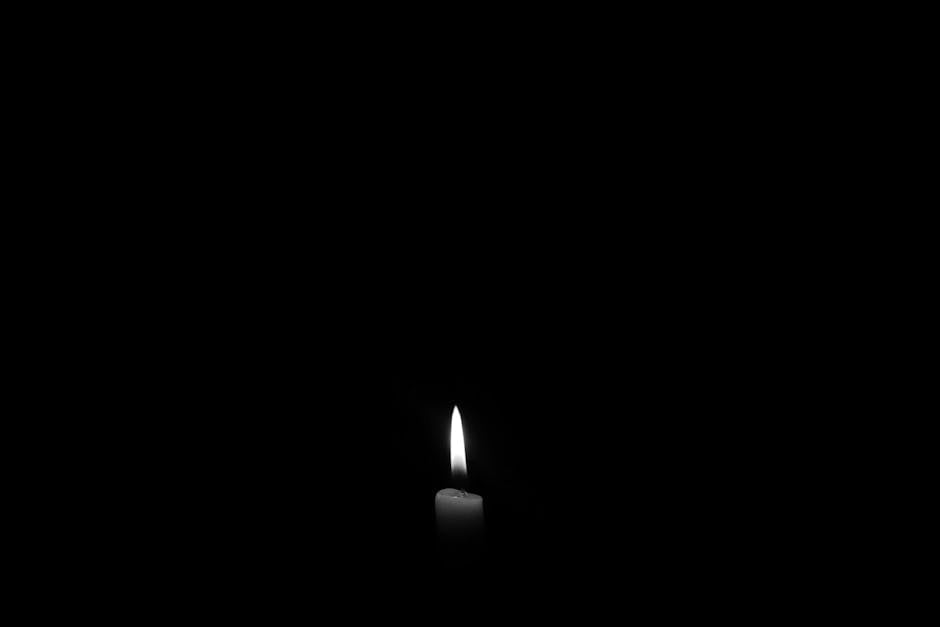
How to Vanquish the Black Screen of Doom in Windows 10
Staring at a black screen when you expect Windows to greet you is like showing up to a party only to find out you were the only one invited. A real buzzkill. This guide provides a comprehensive walkthrough on troubleshooting and fixing the dreaded black screen issue in Windows 10. It covers everything from simple fixes to more advanced solutions, ensuring you can get back to using your computer as quickly as possible. So, grab a cup of coffee (or something stronger, we won't judge) and let's get to work on bringing your screen back to life.
Understanding the Black Screen Blues
Hey there, fellow tech adventurers! Ever been cruising along, happily working or gaming on your Windows 10 machine, when BAM! Darkness. A black screen stares back at you , mocking your digital existence. You haven't accidentally unplugged anything, the power's on, and the computer sounds like it's still running. What gives?
The black screen of death (or BSOD, although this isn't technically a blue screen) is one of the most frustrating and mysterious issues in the Windows world. It can strike for a multitude of reasons, from a simple software glitch to a serious hardware malfunction. Think of it like this: your computer is trying to tell you something, but it's decided to communicate via interpretive dance… with no music and the lights turned off.
One moment you 're immersed in that epic battle or trying to finish that critical report, and the next you 're plunged into a digital abyss. You might panic, thinking you 've lost all your data or that your computer is toast. But before you reach for the hammer (resist the urge!), let's explore some potential causes and, more importantly, how to fix them.
Sometimes, it's a simple driver issue – your graphics card driver decided to take a nap at the worst possible time. Other times, it could be a compatibility problem with a recently installed program, or even a rogue Windows update that's gone haywire. Hardware failures, like a dying hard drive or faulty RAM, can also be culprits. And let's not forget the possibility of a virus or malware infection throwing a wrench into the works.
The good news is, in many cases, the black screen is a symptom, not a terminal diagnosis. With a little patience and troubleshooting, you can often pinpoint the problem and get your system back up and running. That's where this guide comes in.
We 're going to walk you through a series of steps, from the quick and easy fixes to the more advanced techniques, to help you diagnose and resolve the black screen issue. We 'll cover everything from checking your connections to updating drivers to even performing a system restore.
So, take a deep breath, resist the urge to throw your computer out the window, and let's get started. You might be surprised at how quickly you can bring your screen back from the darkness. Are you ready to reclaim your digital world?
Initial Checks and Quick Fixes
Before diving into the more complex solutions, let's start with some basic checks and quick fixes that can often resolve the black screen issue. You 'd be surprised how often the problem is something simple you can fix in a matter of minutes.
1. Check Your Connections
This might seem obvious, but it's always the best place to start. Ensure your monitor cable (HDMI, DisplayPort, VGA, or DVI) is securely connected to both your computer and your monitor. Sometimes, a loose connection is all it takes to cause a black screen. Try unplugging and replugging the cable at both ends.
Additionally, if you have multiple monitors, try disconnecting all but one to see if that resolves the issue. A faulty monitor or cable can sometimes cause the entire system to display a black screen. Try a different cable, if available, or test the monitor with another device to rule out a hardware problem.
2. Force Restart Your Computer
Sometimes, a simple restart is all it takes to clear up a temporary glitch. If your computer is unresponsive, you can perform a force restart by holding down the power button for 5-10 seconds until the system shuts down completely. Wait a few seconds, then press the power button again to turn it back on.
This forces the system to reboot and can often resolve issues caused by frozen programs or corrupted processes. While you might lose any unsaved work, it's often the quickest way to get back up and running.
3. Check the Power Supply
Ensure your computer is receiving power. If you 're using a desktop, check that the power cable is securely plugged into both the computer and the wall outlet. Try a different outlet to rule out a faulty power source. If you 're using a laptop, make sure the power adapter is properly connected and that the battery is charging.
A failing power supply can sometimes cause intermittent black screens or prevent the system from booting up properly. If you suspect a problem with your power supply, consider having it tested or replaced.
4. Look for Signs of Life
Even with a black screen, there might be signs that your computer is still running. Listen for fan noise, hard drive activity, or the glow of indicator lights. If you hear these sounds, it suggests the computer is powered on but not displaying anything on the screen. This could indicate a problem with the graphics card, display driver, or the monitor itself.
If you hear no sounds or see no lights, the problem might be related to the power supply or other hardware components.
5. External Devices and Peripherals
Sometimes, an external device connected to your computer can cause a black screen issue. Try disconnecting all external devices, such as printers, USB drives, and external hard drives, except for the keyboard and mouse. Then, restart your computer. If the black screen disappears, reconnect the devices one by one to identify the culprit.
A faulty USB device, for example, can sometimes interfere with the boot process and cause a black screen.
By performing these initial checks, you can often rule out simple causes and narrow down the potential problems. If none of these quick fixes work, don't worry – we 're just getting started. Let's move on to some more advanced troubleshooting steps.
Advanced Troubleshooting Techniques
If the quick fixes didn't do the trick, it's time to roll up your sleeves and delve into some more advanced troubleshooting techniques. These methods involve using the command prompt, safe mode, and other tools to diagnose and resolve the black screen issue.
1. Boot into Safe Mode
Safe Mode starts Windows with a minimal set of drivers and services. This can help you determine if the black screen is caused by a driver conflict or a software issue.
How to Access Safe Mode (When You Can't See Anything): This is the tricky part. You 'll need to interrupt the normal boot process three times. To do this, power on your computer, and as soon as you see the Windows logo (or don 't see anything), hold down the power button until the computer shuts down. Repeat this process three times. On the third attempt, Windows should automatically boot into the Advanced Startup Options menu. Navigate the Advanced Startup Options: Use the arrow keys to navigate to "Troubleshoot," then "Advanced options," and finally "Startup Settings." Press Enter. Enable Safe Mode: Press the number key corresponding to "Enable Safe Mode" (usually 4). Your computer will restart in Safe Mode.
If your computer boots successfully into Safe Mode, it indicates that the black screen is likely caused by a driver issue or a software conflict.
2. Update or Roll Back Graphics Drivers in Safe Mode
Once you 're in Safe Mode, you can try updating or rolling back your graphics drivers. Graphics drivers are often the culprit behind black screen issues.
Update Drivers: Right-click on the Start button and select "Device Manager."
Expand the "Display adapters" section.
Right-click on your graphics card and select "Update driver."
Choose "Search automatically for updated driver software." Roll Back Drivers: If updating the driver doesn't work, or if the problem started after a recent driver update, try rolling back to a previous version.
Right-click on your graphics card in Device Manager and select "Properties."
Go to the "Driver" tab and click "Roll Back Driver." (This option may be grayed out if there are no previous drivers available.)
After updating or rolling back the drivers, restart your computer to see if the black screen issue is resolved.
3. Use the Command Prompt to Run System File Checker (SFC)
System File Checker (SFC) is a built-in Windows tool that can scan for and repair corrupted system files.
Access Command Prompt: In Safe Mode, search for "cmd" in the Start menu, right-click on "Command Prompt," and select "Run as administrator." Run SFC: Type the following command and press Enter: `sfc /scannow` Wait for the Scan to Complete: The scan may take some time to complete. Do not interrupt the process. Restart Your Computer: Once the scan is complete, restart your computer to see if the issue is resolved.
SFC can often repair corrupted system files that may be causing the black screen.
4. Run DISM (Deployment Image Servicing and Management)
DISM is another powerful command-line tool that can be used to repair the Windows image.
Access Command Prompt: In Safe Mode, search for "cmd" in the Start menu, right-click on "Command Prompt," and select "Run as administrator." Run DISM: Type the following command and press Enter: `DISM /Online /Cleanup-Image /RestoreHealth` Wait for the Process to Complete: The process may take some time to complete. Do not interrupt the process. Restart Your Computer: Once the process is complete, restart your computer to see if the issue is resolved.
DISM can repair issues with the Windows image that SFC may not be able to fix.
5. Perform a System Restore
System Restore allows you to revert your computer to a previous point in time when it was working correctly.
Access System Restore: In Safe Mode, search for "Create a restore point" in the Start menu and open the System Properties window. Click System Restore: Click the "System Restore" button. Choose a Restore Point: Select a restore point that was created before the black screen issue started. Follow the On-Screen Instructions: Follow the on-screen instructions to complete the system restore process. Restart Your Computer: Once the system restore is complete, restart your computer to see if the issue is resolved.
Performing a system restore can often resolve issues caused by recent software installations or changes to your system settings.
These advanced troubleshooting techniques can help you diagnose and resolve the black screen issue in Windows 10. If none of these methods work, it may indicate a hardware problem that requires professional assistance.
Hardware Considerations and Solutions
Sometimes, the black screen of doom isn't a software issue at all; it's a hardware problem lurking within your machine. Identifying and addressing these hardware issues can be more challenging but is crucial for a permanent fix.
1. Checking Your RAM (Memory)
Faulty RAM can cause a variety of problems, including the dreaded black screen. You can test your RAM using the Windows Memory Diagnostic tool.
Access Windows Memory Diagnostic: Search for "Windows Memory Diagnostic" in the Start menu and select the tool. Run the Diagnostic: Choose to restart your computer and run the diagnostic tool immediately or schedule it for the next restart. Analyze the Results: The tool will perform a series of tests and report any errors it finds. If errors are detected, you may need to replace your RAM modules.
If you have multiple RAM modules, try removing one at a time and restarting your computer to see if the black screen disappears. This can help you identify a faulty module.
2. Evaluating Your Graphics Card
The graphics card is a primary suspect when dealing with display issues. A failing graphics card can cause black screens, flickering, or other visual anomalies.
Physical Inspection: Check the graphics card for any signs of physical damage, such as burnt components or loose connections. Test with Another Computer: If possible, try installing the graphics card in another computer to see if the problem persists. Monitor Temperatures: Overheating can cause a graphics card to fail. Use monitoring software to check the temperatures of your graphics card while it's running. Re-seat the Graphics Card: Ensure the graphics card is properly seated in its slot on the motherboard. Remove the card and re-insert it firmly.
If you suspect a problem with your graphics card, you may need to replace it.
3. Inspecting Your Hard Drive or SSD
A failing hard drive or SSD can also cause a black screen issue, especially if the operating system is installed on it.
Run CHKDSK: CHKDSK is a command-line tool that can scan for and repair errors on your hard drive.
Access Command Prompt as an administrator (as described in the "Advanced Troubleshooting Techniques" section).
Type the following command and press Enter: `chkdsk /f /r C:` (replace "C:" with the drive letter of your system drive).
You may be prompted to schedule the scan for the next restart. Check S.M.A.R.T. Status: S.M.A.R.T. (Self-Monitoring, Analysis and Reporting Technology) is a monitoring system built into most hard drives and SSDs that can detect potential failures. You can use third-party software to check the S.M.A.R.T. status of your drive. Test with Another Computer: If possible, try connecting the hard drive or SSD to another computer to see if it can be accessed.
If you suspect a problem with your hard drive or SSD, you may need to replace it and reinstall Windows.
4. Examining Your Motherboard
While less common, a failing motherboard can also cause a black screen issue. Motherboard failures are often difficult to diagnose without specialized equipment.
Physical Inspection: Check the motherboard for any signs of physical damage, such as swollen capacitors or burnt components. Check for Beep Codes: Listen for beep codes during startup. These codes can provide clues about the nature of the problem. Consult your motherboard's manual for a list of beep codes and their meanings. Test with Minimal Hardware: Try booting the computer with only the essential hardware components (CPU, RAM, and graphics card) to see if the problem persists.
If you suspect a problem with your motherboard, you may need to have it professionally diagnosed or replaced.
5. Power Supply Unit (PSU) Considerations
As mentioned earlier, a failing power supply can also lead to black screen problems. If you suspect your PSU is the issue, there are some things you can check.
Voltage Testing: Using a multimeter, you can test the voltages being output by the PSU to ensure they are within acceptable ranges. Consult your PSU's documentation for the correct voltage specifications. Swap with a Known Good PSU: If possible, temporarily replace your PSU with a known good one to see if the problem is resolved. Check for Overheating: Ensure the PSU is not overheating, as this can cause it to shut down or malfunction.
If you suspect a problem with your PSU, it's best to replace it with a new one.
Addressing hardware issues can be more complex and may require specialized knowledge or equipment. If you 're not comfortable working with hardware, it's best to seek professional assistance from a qualified computer technician.
Preventing Future Black Screen Issues
Once you 've conquered the black screen of doom, you 'll likely want to avoid a repeat performance. Implementing preventive measures can help you keep your system running smoothly and minimize the risk of future black screen issues.
1. Keep Your Drivers Up to Date
Outdated or incompatible drivers are a common cause of black screen issues. Regularly update your drivers, especially your graphics drivers, to ensure compatibility and stability.
Use Windows Update: Windows Update can automatically download and install driver updates. Download Drivers from the Manufacturer's Website: You can also download the latest drivers from the manufacturer's website for your graphics card, motherboard, and other hardware components. Use Driver Update Software: There are several driver update software programs available that can help you automatically scan for and install driver updates.
2. Keep Your Operating System Updated
Windows updates often include bug fixes and security patches that can improve system stability and prevent black screen issues.
Enable Automatic Updates: Enable automatic updates in Windows Update to ensure that your system is always up to date. Install Updates Regularly: If you prefer to install updates manually, check for updates regularly and install them as soon as they are available.
3. Install Antivirus Software and Keep It Up to Date
Malware infections can cause a variety of problems, including black screen issues. Install a reputable antivirus program and keep it up to date to protect your system from malware.
Run Regular Scans: Perform regular scans of your system to detect and remove any malware infections. Be Careful When Downloading Files: Be cautious when downloading files from the internet and avoid opening suspicious email attachments.
4. Monitor Your System's Health
Monitoring your system's health can help you detect potential problems before they cause a black screen issue.
Use Task Manager: Task Manager can provide you with information about your system's CPU usage, memory usage, and disk activity. Use Performance Monitor: Performance Monitor can provide you with more detailed information about your system's performance. Monitor Temperatures: Use monitoring software to check the temperatures of your CPU, graphics card, and other hardware components.
5. Create Regular System Backups
Creating regular system backups can help you recover from a black screen issue quickly and easily.
Use Windows Backup and Restore: Windows includes a built-in backup and restore tool that you can use to create system backups. Use Third-Party Backup Software: There are several third-party backup software programs available that offer more advanced features. Store Backups Offsite: Store your backups offsite to protect them from data loss due to fire, theft, or other disasters.
6. Avoid Overclocking
Overclocking can put excessive stress on your hardware components and increase the risk of black screen issues.
Don't Overclock Unless Necessary: Avoid overclocking your CPU or graphics card unless it's absolutely necessary. Monitor Temperatures: If you do overclock, monitor the temperatures of your hardware components closely to ensure they are not overheating.
By following these preventive measures, you can significantly reduce the risk of encountering black screen issues in the future. Remember, a little prevention is worth a pound of cure!
When to Call in the Professionals
While this guide provides you with a comprehensive toolkit for troubleshooting and fixing black screen issues, there are times when it's best to call in the professionals. If you 've tried all the steps outlined in this guide and you 're still staring at a black screen, or if you 're uncomfortable working with hardware, it's time to seek professional assistance from a qualified computer technician.
Here are some situations where professional help is recommended:
Hardware Failure: If you suspect a hardware failure, such as a failing motherboard, graphics card, or hard drive, it's best to have the component professionally diagnosed and replaced. Complex Issues: If you 're dealing with a complex issue that you 're unable to diagnose or resolve, a professional technician can use their expertise and specialized tools to identify the problem and implement a solution. Data Recovery: If you 've experienced data loss due to a black screen issue, a professional data recovery service can help you recover your lost data. Time Constraints: If you don't have the time or patience to troubleshoot the black screen issue yourself, hiring a professional technician can save you time and frustration.
When choosing a computer technician, be sure to select someone who is experienced, qualified, and reputable. Ask for referrals from friends, family, or colleagues, and check online reviews to get a sense of the technician's expertise and customer service.
A professional computer technician can provide you with a thorough diagnosis of the black screen issue and recommend the best course of action. They can also perform hardware repairs, software installations, and data recovery services to get your system back up and running as quickly as possible.
The Takeaway
Dealing with a black screen on your Windows 10 computer can be frustrating, but with the right approach, you can often resolve the issue yourself. We started with basic checks like cable connections and power, then moved on to advanced troubleshooting like Safe Mode and System File Checker. We even explored hardware solutions like checking RAM and graphics cards. Remember to keep your drivers updated, protect against malware, and consider regular backups. If all else fails, don't hesitate to seek professional help.
You 've now armed yourself with the knowledge to tackle that black screen and reclaim your digital world! Now, we challenge you to put this guide to good use and share your newfound expertise with others. After all, spreading the knowledge is what makes our digital community stronger. What's the first thing you 're going to try next time you face a black screen?
Post a Comment for "How to Fix a Black Screen in Windows 10"
Post a Comment