How to Use Task Manager in Windows 11: Monitor and Manage Your PC
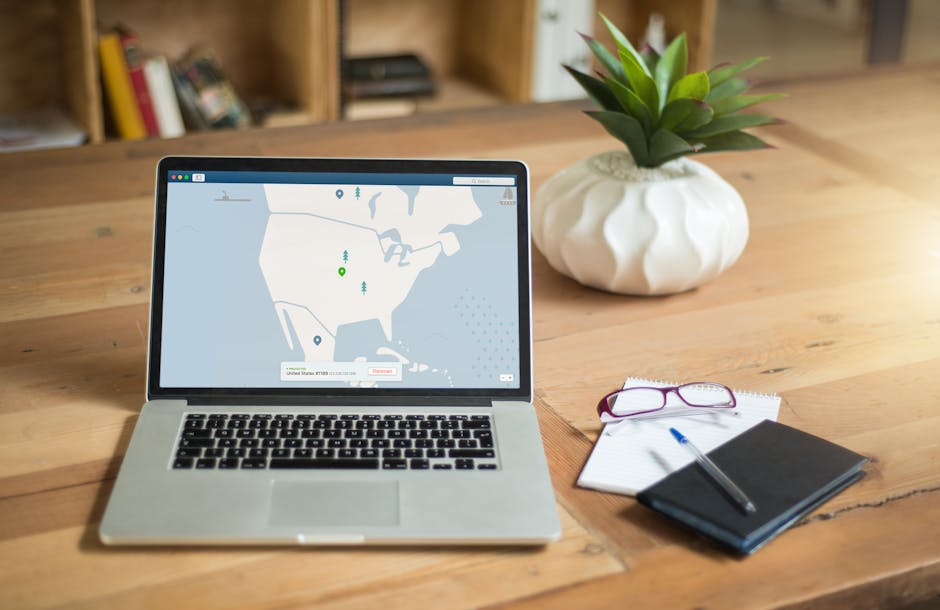
Windows 11 Task Manager: Your Guide to PC Mastery
Navigating Windows 11 Task Manager might seem daunting, but it's the key to unlocking your PC's full potential by monitoring performance and managing resources like a pro. Let's dive in!
Introduction: Task Manager - Your Windows 11 Control Center
Ever felt like your computer is moving slower than a snail in molasses? Or maybe you've got a rogue application hogging all the resources, turning your gaming session into a slideshow? Well, friends, that's where the Windows 11 Task Manager comes to the rescue! It's your mission control for all things happening inside your digital world. Think of it as the ultimate dashboard, giving you real-time insights into what's running, what's using your precious resources, and what might be causing that annoying lag. Understanding how to use Task Manager effectively can transform you from a frustrated user into a PC performance guru. We’re not talking about becoming a coding whiz overnight – just mastering the basics to keep your machine running smoothly. Ever wonder why your favorite game suddenly started stuttering, or why your normally speedy browser is crawling? Task Manager can give you the answers! This isn't just about closing unresponsive programs (although it's really good at that). It’s about proactive PC management.
Let’s face it: computers are complex beasts. They juggle hundreds, even thousands, of processes at any given moment. Most of the time, they do it flawlessly, allowing us to binge-watch cat videos and write important documents without a second thought. But sometimes, things go awry. A misbehaving app, a background process gone rogue, or even just the sheer volume of tasks can bog things down. When that happens, Task Manager is the tool you need to diagnose the problem and take corrective action. Forget expensive PC tune-up software that promises miracles – Task Manager is built right into Windows 11, and it's surprisingly powerful once you know how to wield it.
In this guide, we'll demystify the Windows 11 Task Manager, showing you how to navigate its various tabs, interpret the data it presents, and use its features to optimize your PC's performance. We'll cover everything from identifying resource-hungry applications to managing startup programs and even troubleshooting common performance issues. And don't worry, we'll keep things light and easy to understand, even if you're not a tech expert. Ready to take control of your Windows 11 experience? Let's jump in and explore the power of Task Manager together, and by the end of this guide, you will know tips and tricks to become the master of your PC's performance.
Accessing Task Manager: Multiple Ways to Launch
There are more ways to open Task Manager than you can shake a stick at. Seriously, Windows offers several options, so you can pick the one that best suits your style. One of the easiest is the classic Ctrl + Shift + Esc key combination. This is the go-to method for many experienced users because it's quick and reliable. Press all three keys simultaneously, and poof , Task Manager appears!
Another option is to right-click on the Start button (the Windows icon in the bottom-left corner of your screen) or press Windows key + X . A context menu will appear, and you'll find "Task Manager" listed among the options. This method is great if you prefer using your mouse or trackpad.
You can also use the Search bar . Click on the Search icon (the magnifying glass) on the taskbar or press the Windows key and start typing "Task Manager." The app will appear in the search results, and you can click on it to launch it. This is handy if you can't remember the keyboard shortcut or prefer using the search function.
Finally, you can use the Run dialog box . Press Windows key + R to open the Run dialog, type "taskmgr," and press Enter. This is a slightly more technical method, but it's still a valid option. No matter which method you choose, launching Task Manager is quick and easy. With so many ways to access it, you'll be able to bring it up whenever you need it to troubleshoot performance issues, manage running programs, or monitor resource usage.
The Interface: A Tour of Task Manager's Tabs
Once you've launched Task Manager, you'll be greeted with its multi-tabbed interface. Each tab provides different information and functionalities, so let's take a quick tour.
Processes Tab
The Processes tab is arguably the most important and frequently used tab. It provides a real-time view of all the applications and background processes running on your computer. You'll see a list of programs, along with their CPU, Memory, Disk, and Network usage. This is where you can identify resource-hungry applications that might be slowing down your system. You can sort the list by clicking on the column headers (CPU, Memory, etc.) to quickly find the processes consuming the most resources. This is incredibly useful for spotting rogue applications that are using up a disproportionate amount of your PC's power.
Also, within the Processes tab, you can end a task by selecting it and clicking the "End Task" button in the lower-right corner. This is the classic way to force-close unresponsive programs.
Performance Tab
The Performance tab gives you a visual overview of your system's hardware resources. You'll see graphs displaying CPU utilization, memory usage, disk activity, and network traffic. This tab is great for getting a quick snapshot of your computer's overall performance. If you notice consistently high CPU or memory usage, it could indicate a bottleneck or a problem with your hardware. You can also click on each component (CPU, Memory, Disk, Network) to see more detailed information. For example, clicking on "CPU" will show you the CPU model, its clock speed, and the number of cores and logical processors. This information can be helpful for troubleshooting performance issues or upgrading your hardware.
App History Tab
The App history tab tracks resource usage by individual applications over time. It shows you how much CPU time, network usage, and metered network usage each app has consumed. This tab is useful for identifying apps that are consistently using a lot of resources, even when you're not actively using them. This could indicate that the app is running background processes or that it's not optimized for your system. You can also use this tab to track your data usage and identify apps that are consuming a lot of bandwidth.
Startup Apps Tab
The Startup apps tab allows you to manage which programs automatically launch when you start your computer. Disabling unnecessary startup programs can significantly improve your boot time and overall system performance. The tab lists all the programs that are configured to launch at startup, along with their impact on startup time (High, Medium, Low, or Not Measured). To disable a startup program, simply select it and click the "Disable" button in the lower-right corner. It’s advisable to review this list periodically and disable any programs that you don't need to launch automatically.
Users Tab
The Users tab displays a list of all the user accounts currently logged into the computer, along with their resource usage. This tab is useful if multiple users are logged into the same computer and you want to see who is using the most resources. You can also use this tab to disconnect a user session, although you'll need administrator privileges to do so.
Details Tab
The Details tab provides a more detailed view of all the processes running on your computer. It shows you the process ID (PID), the user account under which the process is running, and other technical information. This tab is primarily used by advanced users and developers for debugging and troubleshooting purposes.
Services Tab
The Services tab lists all the system services running on your computer. Services are background processes that provide essential functionality to Windows and other applications. You can use this tab to start, stop, or restart services. However, it's important to be careful when modifying services, as disabling essential services can cause system instability.
Monitoring Resource Usage: Keeping an Eye on Your PC
The core function of Task Manager is to monitor your computer's resource usage. This allows you to identify bottlenecks, diagnose performance issues, and optimize your system for better performance.
CPU Usage
CPU usage indicates how much of your processor is being used by running applications and processes. A consistently high CPU usage (above 80-90%) can indicate that your CPU is being overloaded, which can lead to slowdowns and lag. To identify the processes that are consuming the most CPU, go to the Processes tab and sort the list by the "CPU" column. If you find a process that is using a disproportionate amount of CPU, you can try closing it or investigating further to see if there's a problem with the application.
Memory Usage
Memory usage indicates how much of your RAM (Random Access Memory) is being used. If your computer is running low on memory, it will start using the hard drive as virtual memory, which is much slower. This can lead to significant performance slowdowns. To check your memory usage, go to the Performance tab and look at the "Memory" graph. If you see that your memory usage is consistently high, you may need to close some applications or upgrade your RAM. To identify the processes that are consuming the most memory, go to the Processes tab and sort the list by the "Memory" column.
Disk Usage
Disk usage indicates how much your hard drive is being used. High disk usage can slow down your system, especially if you're using a traditional hard drive (HDD) instead of a solid-state drive (SSD). To check your disk usage, go to the Performance tab and look at the "Disk" graph. If you see that your disk usage is consistently high, you may need to close some applications or defragment your hard drive (if you're using an HDD). To identify the processes that are consuming the most disk I/O, go to the Processes tab and sort the list by the "Disk" column.
Network Usage
Network usage indicates how much data your computer is sending and receiving over the network. High network usage can slow down your internet connection and impact the performance of online applications. To check your network usage, go to the Performance tab and look at the "Ethernet" or "Wi-Fi" graph. If you see that your network usage is consistently high, you may need to close some applications or investigate further to see if there's a problem with your network connection. To identify the processes that are consuming the most network bandwidth, go to the Processes tab and sort the list by the "Network" column.
Managing Applications: Taking Control of Running Programs
One of the primary uses of Task Manager is to manage running applications. This includes force-closing unresponsive programs, prioritizing applications, and managing startup programs.
Ending Tasks
Sometimes, an application might become unresponsive or frozen. When this happens, you can use Task Manager to force-close the application. To do this, go to the Processes tab, select the unresponsive application, and click the "End Task" button. This will forcefully terminate the application, which can be useful when you can't close it normally.
Prioritizing Applications
Task Manager allows you to adjust the priority of running applications. This can be useful if you want to give more resources to a specific application, such as a game or a video editing program. To adjust the priority of an application, go to the Details tab, find the application's process, right-click on it, select "Set priority," and choose a priority level (e.g., High, Above normal, Normal, Below normal, Low). Be careful when increasing the priority of an application, as it can potentially impact the performance of other applications.
Managing Startup Programs
As mentioned earlier, the Startup apps tab allows you to manage which programs automatically launch when you start your computer. Disabling unnecessary startup programs can significantly improve your boot time and overall system performance. To disable a startup program, simply select it and click the "Disable" button. It's advisable to review this list periodically and disable any programs that you don't need to launch automatically. Only disable programs that you recognize.
Troubleshooting Performance Issues: Diagnosing the Problem
Task Manager can be a valuable tool for troubleshooting performance issues. By monitoring resource usage and identifying resource-hungry applications, you can diagnose the root cause of slowdowns and take corrective action.
Identifying Resource-Hogging Applications
The first step in troubleshooting performance issues is to identify the applications that are consuming the most resources. Go to the Processes tab and sort the list by CPU, Memory, Disk, or Network usage to find the culprits. Once you've identified the resource-hogging applications, you can try closing them, updating them, or uninstalling them if they're not essential.
Checking for Hardware Bottlenecks
If you're experiencing consistently high CPU, Memory, or Disk usage, it could indicate a hardware bottleneck. Go to the Performance tab and monitor the graphs for these components. If you see that one of the components is consistently maxed out, you may need to upgrade your hardware. For example, if your CPU usage is consistently at 100%, you may need to upgrade to a faster processor. If your memory usage is consistently high, you may need to add more RAM. If your disk usage is consistently high, you may need to upgrade to a faster SSD.
Analyzing Startup Impact
Slow startup times can be frustrating. The Startup apps tab in Task Manager shows the impact of each startup program on your boot time. Disable programs with a "High" impact that you don't need to launch automatically. This can significantly improve your startup time and overall system responsiveness.
Beyond the Basics: Advanced Task Manager Tips
Once you've mastered the basics of Task Manager, you can explore some of its more advanced features.
Resource Monitor
The Resource Monitor is a more detailed tool for monitoring system resources. You can access it from the Performance tab by clicking the "Open Resource Monitor" link at the bottom. The Resource Monitor provides more granular information about CPU, Memory, Disk, and Network usage, including detailed graphs and tables. This tool is primarily used by advanced users and developers for in-depth troubleshooting.
Creating Dump Files
In some cases, you may need to create a dump file to diagnose a software crash. A dump file is a snapshot of the system's memory at the time of the crash. To create a dump file using Task Manager, go to the Details tab, find the process that crashed, right-click on it, and select "Create dump file." The dump file will be saved to your hard drive and can be analyzed by a developer to identify the cause of the crash.
Conclusion: Become a Task Manager Master
So, there you have it – a comprehensive guide to using Task Manager in Windows 11! From monitoring resource usage to managing applications and troubleshooting performance issues, Task Manager is an invaluable tool for keeping your PC running smoothly.
To summarize, we covered accessing Task Manager through multiple methods, navigating its various tabs (Processes, Performance, App History, Startup apps, Users, Details, and Services), and understanding how to monitor CPU, memory, disk, and network usage. We also explored how to manage running applications, including ending tasks, prioritizing applications, and managing startup programs. Finally, we delved into troubleshooting performance issues by identifying resource-hogging applications and checking for hardware bottlenecks.
Now, armed with this knowledge, take some time to explore Task Manager on your own. Experiment with the different features, monitor your system's resource usage, and identify any potential issues. Your call to action is simple: Open Task Manager right now and explore one new tab or feature that you haven't used before! You might be surprised at what you discover.
Remember, mastering Task Manager is an ongoing process. The more you use it, the more comfortable you'll become with its features and the better you'll be able to optimize your PC's performance. So, keep exploring, keep learning, and keep your PC running at its best! Are you ready to become the master of your PC's performance?
Post a Comment for "How to Use Task Manager in Windows 11: Monitor and Manage Your PC"
Post a Comment