How to Use the Windows 11 Search Indexing Options
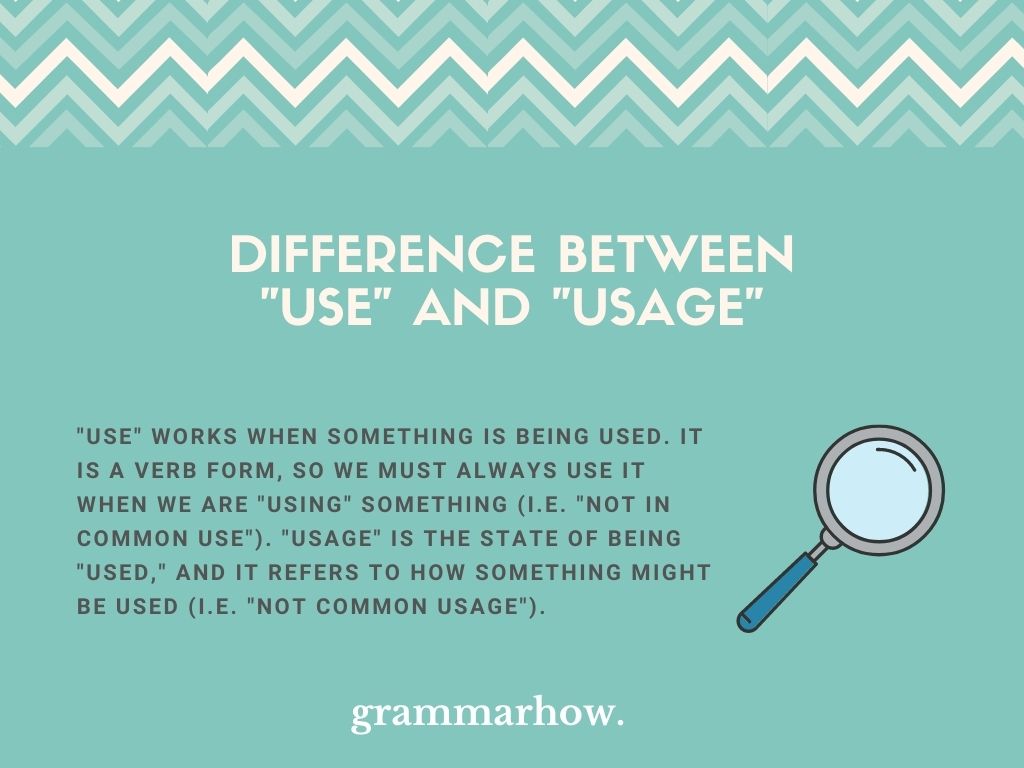
Supercharge Your Searches: Mastering Windows 11 Indexing Options
Hey there, fellow Windows enthusiasts! Ever felt like your computer is playing hide-and-seek with your files? Youknowyou saved that crucial presentation somewhere, but Windows Search is just giving you the digital cold shoulder? We've all been there. It's like when you're absolutely certain you put your keys on the hook, only to spend the next twenty minutes retracing your steps, muttering to yourself like a tech-deprived Hamlet. (To be or not to be… searchable, that is the question!).
The culprit is often the unsung hero (or sometimes, the underperforming villain) of Windows: the search index. Think of it as your computer's personal librarian, meticulously cataloging all your files so you can find them lightning-fast. When it's working well, you can summon documents, photos, and cat videos with the speed of thought. But when it's sluggish, outdated, or just plain stubborn, finding anything can feel like wading through digital molasses.
Now, Windows 11 boasts a revamped search experience, promising improved speed and accuracy. But even the shiniest new features can stumble if the underlying index is a mess. Maybe you've noticed that searching for a specific phrase within a document yields nothing, even though you're staring right at it. Or perhaps your searches take an eternity, grinding your productivity to a halt. It's frustrating, right? Like trying to find a matching sock in the laundry abyss – seemingly impossible!
The good news? You're not at the mercy of a temperamental search index. Windows 11 gives you a surprising amount of control over how it works. You can fine-tune which locations are indexed, exclude folders you don't need to search, and even rebuild the entire index from scratch if things get really wonky. Think of it as giving your digital librarian a performance review and a clear set of instructions.
This isn't some arcane, tech-wizardry stuff either. With a few simple tweaks, you can optimize your search experience and reclaim those precious seconds (or even minutes!) wasted on fruitless searches. Imagine the possibilities! More time for, well, anything else. Finally binge-watching that show everyone's been talking about? Perfecting your sourdough starter? (Okay, maybe that's just me). The point is, a faster, more reliable search function can free up your time and boost your productivity. And who doesn't want that?
So, are you ready to take control of your Windows 11 search and banish those frustrating "file not found" moments forever? Stick around, because we're about to dive deep into the world of Windows 11 indexing options. We'll explore how to access them, understand what they do, and tweak them to perfection. Get ready to unlock the full potential of your Windows 11 search and experience the joy of instant file retrieval! Prepare to become a search-fu master!
How to Use the Windows 11 Search Indexing Options
Alright, friends, let's get down to brass tacks. Optimizing your Windows 11 search indexing is easier than you might think. We're going to break it down into manageable steps, so even if you're not a tech whiz, you'll be able to follow along and boost your search performance. Think of it like organizing your sock drawer – a little effort now can save you a lot of frustration later!
Accessing Indexing Options: The Gateway to Search Nirvana
First things first, you need to find the Indexing Options. There are a couple of ways to get there, so choose the one that feels most comfortable.
• Using the Windows Search Bar: This is the easiest method. Simply click on the search icon in your taskbar (or press the Windows key + S) and type "Indexing Options." The Indexing Options control panel should appear as the top result. Click on it, and you're in!
• Through the Control Panel: For those who prefer the old-school approach, you can access Indexing Options through the Control Panel. Open the Control Panel (you can search for it in the search bar, ironically!), then go to "Indexing Options".
Whichever method you choose, you should now be looking at the Indexing Options window. This is where the magic happens!
Understanding Indexed Locations: What's Being Searched?
The Indexing Options window shows you which locations on your computer are currently being indexed. By default, Windows indexes common locations like your user profile folder (which includes your Documents, Pictures, Music, and Videos folders), the Start Menu, and Outlook (if you use it). This is usually a good starting point, but you might want to customize it based on your specific needs.
• Reviewing Current Locations: Take a look at the list of indexed locations. Are there any folders youneversearch? Maybe you have a folder full of old family photos that you rarely need to access. Excluding these folders from the index can speed up the indexing process and improve search performance. It's like decluttering your digital bookshelf – getting rid of the stuff you don't need to make it easier to find what you do.
• Modifying Indexed Locations: To change which locations are indexed, click the "Modify" button in the Indexing Options window. This will open a new window showing you a hierarchical view of your drives and folders. Simply check the boxes next to the folders you want to include in the index, and uncheck the boxes next to the folders you want to exclude. Remember to click "OK" to save your changes.
Consider this a spring cleaning for your search function. Only include the folders you actually need to search regularly. The fewer folders the index has to scan, the faster and more efficient your searches will be.
Advanced Indexing Settings: Fine-Tuning Your Search Experience
For those who want even more control over their search experience, the Advanced Options offer a deeper level of customization. To access these settings, click the "Advanced" button in the Indexing Options window.
• File Types: This is where you can specify how Windows handles different file types. You can choose whether to index properties only (like the file name and date modified) or properties and content (which includes the text within the file). Indexing content allows you to search for specific phrases within documents, but it also takes up more disk space and can slow down the indexing process. It’s a trade-off, but if you often search for content within files, it's worth enabling.
• Adding New File Types: If you use a file type that's not listed, you can add it manually. Simply enter the file extension (e.g., ".txt", ".pdf") and choose how you want Windows to handle it. Be careful when adding new file types, as indexing large files with complex content can significantly impact performance.
• Troubleshooting: The Advanced Options window also includes a troubleshooting section. If you're experiencing problems with the search index, you can try clicking the "Rebuild" button. This will delete the existing index and create a new one from scratch. It can take a while, especially if you have a lot of files, but it can often resolve issues like incorrect search results or slow indexing.
• Index Location: By default, the index is stored on your C: drive. If you have a separate drive with more space or faster performance, you can move the index to that drive. This can improve search performance, especially if your C: drive is nearly full.
Rebuilding the Index: The Nuclear Option (Use with Caution!)
Sometimes, despite your best efforts, the search index can become corrupted or just plain stubborn. In these cases, rebuilding the index from scratch might be necessary. This is like giving your digital librarian a complete reset – erasing their memory and starting over. It's a bit drastic, but it can often fix persistent search problems.
• Initiating a Rebuild: To rebuild the index, go to the Advanced Options window (as described above) and click the "Rebuild" button. Windows will warn you that this process can take a long time, and it's not kidding! Depending on the size of your indexed locations, it could take several hours or even overnight. Be patient and let the process complete without interruption.
• What to Expect During a Rebuild: During the rebuild process, your computer's performance might be slightly slower, as Windows is busy scanning your files and building the new index. It's best to avoid resource-intensive tasks like gaming or video editing during this time. You can still use your computer for basic tasks like browsing the web or checking email, but be prepared for things to be a little sluggish.
• When to Rebuild: You should consider rebuilding the index if you're experiencing persistent search problems that can't be resolved by other means, such as:
• Incorrect search results: Windows is showing you files that don't match your search query.
• Slow search performance: Searches are taking an unreasonably long time to complete.
• Missing search results: You know a file exists, but Windows Search can't find it.
• Indexing errors: Windows is reporting errors related to the search index.
Rebuilding the index is a bit like defragging your hard drive – it's not something you need to do regularly, but it can be helpful in certain situations. Think of it as a periodic tune-up for your search function.
Tips and Tricks for Optimal Search Performance
Now that you know how to use the Windows 11 indexing options, here are a few extra tips and tricks to help you get the most out of your search experience:
• Use Descriptive File Names: This seems obvious, but it's worth repeating. Give your files clear and descriptive names that reflect their content. This will make it much easier to find them later, even if the index is having a bad day. Think of it as labeling your pantry – you're much more likely to find the paprika if it's clearly labeled, rather than just a mysterious jar with a red powder inside.
• Organize Your Files into Folders: Create a logical folder structure to organize your files. This will make it easier to browse for files manually and help the index find them more efficiently. It's like having a well-organized filing cabinet – everything has its place, and you can find what you need quickly and easily.
• Keep Your System Updated: Microsoft regularly releases updates for Windows 11 that include improvements to the search functionality. Make sure you're running the latest version of Windows to take advantage of these improvements.
• Exclude Temporary Files and System Folders: There's no need to index temporary files or system folders, as you're unlikely to search for them. Excluding these locations from the index can improve performance. Just be careful not to exclude any folders that contain important data.
• Monitor Indexing Activity: You can monitor the indexing activity in the Task Manager to see how much CPU and disk resources it's using. If indexing is consistently using a lot of resources, it could be a sign that there's a problem with the index or that you need to exclude more locations.
• Use Search Operators: Windows Search supports a variety of search operators that allow you to refine your search queries. For example, you can use "filetype:" to search for files of a specific type (e.g., "filetype:pdf"), or "date:" to search for files modified within a specific date range. Experiment with these operators to find files more quickly and accurately.
By following these tips and tricks, you can optimize your Windows 11 search experience and banish those frustrating "file not found" moments forever!
Frequently Asked Questions
Let's tackle some common questions about Windows 11 search indexing.
• Question: How often does Windows 11 update the search index?
• Answer: Windows 11 automatically updates the search index whenever files are added, modified, or deleted. However, it may take some time for the changes to be reflected in the index, especially if you have a lot of files. You can manually force an update by pausing and resuming the indexing process in the Indexing Options window.
• Question: Will rebuilding the index delete my files?
• Answer: No, rebuilding the index will not delete your files. It simply deletes the existing index and creates a new one from scratch. Your files will remain untouched.
• Question: Does indexing slow down my computer?
• Answer: Indexing can use some CPU and disk resources, especially during the initial indexing process or when the index is being updated. However, once the index is built, the impact on performance should be minimal. If you're experiencing significant slowdowns, try excluding unnecessary locations from the index or rebuilding the index from scratch.
• Question: Why can't I find a specific file, even though it's in an indexed location?
• Answer: There are several reasons why you might not be able to find a specific file, even if it's in an indexed location. The file might not have been indexed yet, the index might be corrupted, or the file name might be misspelled. Try waiting a few minutes for the file to be indexed, rebuilding the index, or double-checking the file name.
Hopefully, these answers have cleared up any confusion you might have about Windows 11 search indexing.
So, there you have it, friends! We've covered everything you need to know to master the Windows 11 search indexing options. We started by understanding what indexing is and why it's important, then walked through the steps of accessing the Indexing Options, modifying indexed locations, exploring advanced settings, and rebuilding the index when necessary. We also shared some tips and tricks for optimal search performance and answered some frequently asked questions.
Now it's your turn to take action! Go forth and optimize your Windows 11 search experience. Spend a few minutes tweaking your indexing settings, and you'll be amazed at the difference it makes. No more endless scrolling through folders or frustrating "file not found" moments. Just lightning-fast searches and instant access to your files.
Ready to unleash the full potential of your Windows 11 search? We dare you to conquer the chaos and embrace the zen of perfectly indexed files! Imagine all the time you'll save. You can finally learn that obscure instrument you've always wanted to play, write that novel, or just relax with a good book. The possibilities are endless!
So, what are you waiting for? Go get indexing and tell us about your search success stories in the comments below! Did you find a hidden file you thought was lost forever? Did you shave minutes off your daily search routine? We want to hear all about it. Happy searching!
Post a Comment for "How to Use the Windows 11 Search Indexing Options"
Post a Comment