How to Use the Windows 11 Dynamic Refresh Rate (DRR) Feature
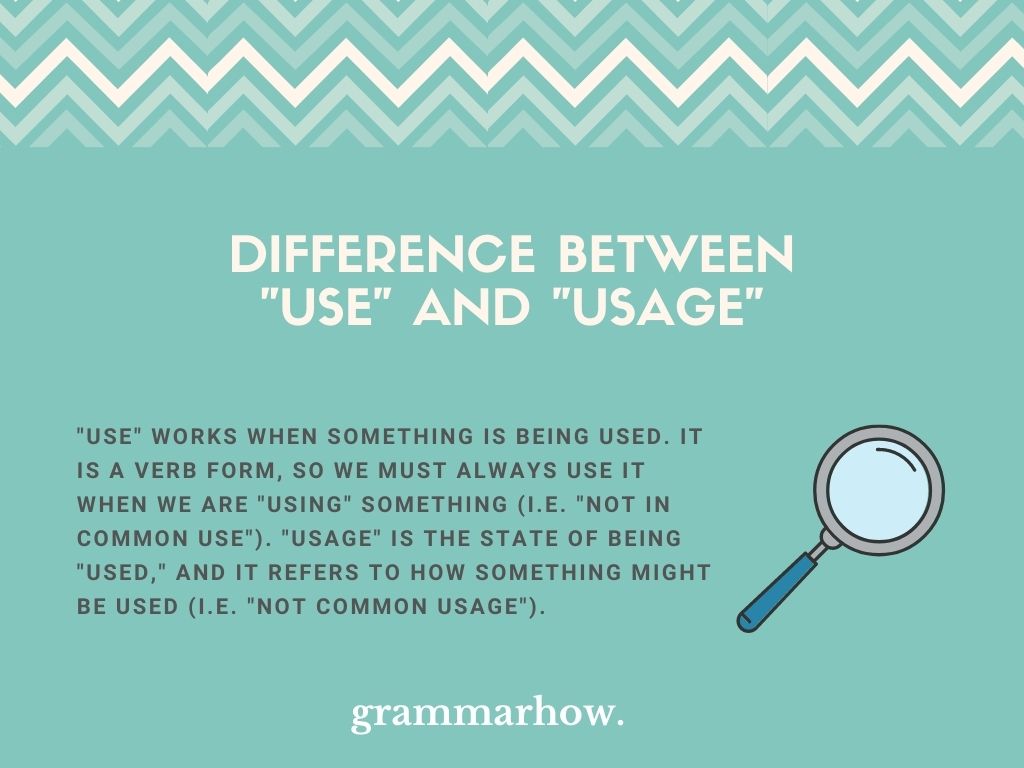
Windows 11 Dynamic Refresh Rate: Smoother Gaming, Longer Battery Life, Here's How!
Hey friends!
Ever felt like your laptop’s battery life is draining faster than your morning coffee? Or maybe your game's frame rate is fluctuating like the stock market on a Tuesday? We've all been there. You're probably thinking, "Is this just the price I have to pay for the glorious portable PC life?" Well, what if I told you there's a nifty little feature hiding inside Windows 11 that could seriously improve both your battery life and your gaming experience? I'm talking about Dynamic Refresh Rate, or DRR for short.
DRR? Sounds like something straight out of a sci-fi movie, right? But trust me, it’s way more practical than teleportation (at least for now!). Think of your display's refresh rate as how many times per second your screen updates the image. A higher refresh rate (like 120Hz or 144Hz) makes everything look smoother, especially when you're gaming or scrolling through fast-moving content. But guess what? Constantly running your screen at a high refresh rate sucks up a lot of power! It's like driving your car in sport mode all the time – fun, but not exactly fuel-efficient.
Now, let’s say you're just reading a document, browsing the web, or staring at a static spreadsheet (we've all been there, too!). Do you really need that super-smooth 120Hz refresh rate for… well, staring? Nope! That's where DRR comes in. This clever feature automatically adjusts your display's refresh rate based on what you're doing. When you're engaged in activities that benefit from a high refresh rate (like gaming or watching videos), it cranks things up. But when you're doing something less demanding, it dials the refresh rate down to save power.
It’s like having a smart dimmer switch for your screen. Cool, right?
But here's the million-dollar question: how do you actuallyusethis magical feature? Is it hidden away in some obscure settings menu, requiring a Ph D in computer science to decipher? Fear not! Setting up and using DRR in Windows 11 is surprisingly easy. We’re going to walk you through it, step by step, so you can unlock smoother gaming and longer battery life without breaking a sweat. We'll also dive into some potential pitfalls and troubleshooting tips, because let's face it, technology isn't always sunshine and rainbows. So, stick around, and let's get your display dynamically refreshed!
How to Use the Windows 11 Dynamic Refresh Rate (DRR) Feature
So, you're ready to ditch that battery-draining, consistently-high refresh rate and embrace the power of DRR? Awesome! Let's get started. Before we dive in, it's worth noting that not all displays and devices support DRR. You'll need a display that supports variable refresh rates (VRR), often advertised as Free Sync or G-Sync compatible, and the integrated or dedicated graphics card (GPU) of your device needs to be compatible with DRR. Most modern laptops and some desktop monitors will tick these boxes, but it's always a good idea to double-check your device's specifications.
With that out of the way, let's jump into how to enable and configure DRR in Windows 11:
Check Your Display's Refresh Rate
- Right-click on your desktop.
- Select "Display settings".
- Scroll down and click on "Advanced display".
- You should see your current refresh rate listed. Take note of the maximum refresh rate supported by your display. This is usually expressed in Hertz (Hz).
Why are we doing this? Well, if your display is stuck at a fixed refresh rate (like 60Hz) and doesn't offer a higher option, DRR won't do much for you. You need a display capable of at least a higher refresh rate (like 120Hz or 144Hz) to see the benefits of DRR. If you see a higher refresh rate option, great! We're one step closer.
Enable Variable Refresh Rate
- Go back to the "Display settings" menu (right-click on your desktop and select "Display settings").
- Click on "Graphics".
- Click on "Change default graphics settings".
- Look for an option called "Variable refresh rate" or something similar.
- Make sure this option is turned "On".
This setting is crucial! It tells Windows that you want to enable VRR, which is the foundation for DRR to work. Without this enabled, your display will likely just stick to its maximum refresh rate all the time, defeating the purpose of DRR.
Configure Graphics Settings for Specific Apps (Optional)
- In the "Graphics" settings menu (from the previous step), you'll see a list of apps. If you don't see the app you want to configure, click the "Browse" button and locate the app's executable file (.exe).
- Once you've added the app, click on it.
- Select "Options".
- Choose "High performance" if you want the app to always use your dedicated graphics card (if you have one) and potentially benefit from a higher refresh rate. Choose "Power saving" if you want the app to prioritize battery life.
This is where things get interesting! This allows you to fine-tune DRR on a per-app basis. For example, you might want to set your favorite game to "High performance" to ensure it always runs at the highest possible refresh rate for the smoothest gaming experience. On the other hand, you might set your web browser or text editor to "Power saving" to conserve battery life when you're just browsing or working on documents.
Verify DRR is Working
- This part can be a bit tricky, as there's no single, foolproof way to confirm DRR is working perfectly. However, here are a few things you can try:
- Observe battery life: After enabling DRR, monitor your laptop's battery life during different activities. If you notice a significant improvement in battery life when doing less demanding tasks (like browsing or reading), that's a good sign that DRR is working.
- Use a refresh rate counter: Some games and display utilities have built-in refresh rate counters. Enable this counter and observe how the refresh rate changes as you switch between different activities. For example, the NVIDIA Ge Force Experience overlay has a FPS (frames per second) counter which usually represents the refresh rate too.
- Look for visual cues: In some cases, you might be able to visually notice the difference between a high and low refresh rate. For example, scrolling through a long web page should appear smoother at a higher refresh rate.
Unfortunately, Windows doesn't provide a dedicated DRR indicator. So, a bit of observation and experimentation is required. But don't worry, you'll get the hang of it!
Troubleshooting Tips
- Update your graphics drivers: Outdated graphics drivers can sometimes cause issues with DRR. Make sure you have the latest drivers installed from your graphics card manufacturer's website (NVIDIA, AMD, or Intel).
- Check your display's settings: Some displays have their own settings related to VRR or adaptive sync. Make sure these settings are enabled in your display's on-screen menu (OSD).
- Disable other display enhancements: Features like motion blur reduction or overdrive can sometimes interfere with DRR. Try disabling these features to see if it resolves any issues.
- Restart your computer: This might seem obvious, but a simple restart can often fix minor glitches that might be preventing DRR from working correctly.
Technology can be finicky sometimes. But don't get discouraged! With a little troubleshooting, you can usually get DRR up and running smoothly.
By following these steps, you should be able to successfully enable and configure DRR in Windows 11. Remember, the exact steps and options might vary slightly depending on your hardware and software configuration. But the general principles remain the same.
Understanding the Nuances of DRR
Now that you knowhowto use DRR, let's delve a little deeper intowhyit works and some of its potential limitations.
- The Science Behind the Smoothness: High refresh rates translate to smoother visuals because your screen is updating the image more frequently. This reduces motion blur and makes fast-paced action appear clearer and more responsive. Think about the difference between watching a slideshow with one slide per second versus watching a movie at 60 frames per second. The movie is clearly smoother because it displays more images per second. DRR leverages this principle by providing a high refresh rate when you need it and scaling it down when you don't.
- The Battery Life Boost: Constantly running your display at a high refresh rate puts a significant strain on your battery. By dynamically adjusting the refresh rate, DRR reduces power consumption when you're doing less demanding tasks, extending your battery life. This is especially noticeable on laptops, where battery life is often a precious commodity.
- DRR and Gaming: A Match Made in Heaven: DRR is particularly beneficial for gaming. It can help eliminate screen tearing (a visual artifact that occurs when your graphics card is outputting frames faster than your display's refresh rate) and reduce stuttering, resulting in a smoother and more immersive gaming experience. However, to fully realize the benefits of DRR in gaming, you'll need a graphics card that supports VRR and a display that is compatible with either AMD Free Sync or NVIDIA G-Sync.
- Potential Limitations: While DRR is a great feature, it's not a silver bullet. It might not be as effective on older hardware or displays that don't fully support VRR. Additionally, some users have reported compatibility issues with certain games or applications. In these cases, you might need to disable DRR for those specific apps to avoid problems.
Remember, friends, DRR is a tool, and like any tool, it has its strengths and weaknesses. Understanding these nuances will help you get the most out of this feature and tailor it to your specific needs.
Beyond the Basics: Advanced DRR Configuration
Ready to take your DRR game to the next level? Here are a few more advanced tips and tricks to help you optimize your experience:
- Using Third-Party Tools: While Windows 11 provides basic DRR settings, some third-party tools offer more granular control. For example, you can use utilities like NVIDIA Control Panel or AMD Radeon Software to fine-tune VRR settings and monitor your display's refresh rate in real-time. These tools can also provide more detailed information about your display's capabilities and compatibility with DRR.
- Experimenting with Different Refresh Rate Ranges: Some displays allow you to adjust the VRR range. This is the range of refresh rates that the display will dynamically adjust between. Experimenting with different ranges can sometimes improve performance or reduce visual artifacts. Consult your display's manual for information on how to adjust the VRR range.
- Creating Custom Profiles: If you find yourself constantly switching between different DRR settings for different activities, consider creating custom profiles. Some third-party tools allow you to create profiles that automatically apply specific DRR settings when you launch a particular application. This can save you time and effort in the long run.
- Monitoring Power Consumption: Keep an eye on your laptop's power consumption after enabling DRR. Use tools like the Windows Task Manager or third-party power monitoring utilities to track your battery usage and see how DRR is affecting your overall power consumption.
These advanced techniques are not necessary for everyone, but they can be useful for power users who want to squeeze every last ounce of performance and battery life out of their systems.
DRR in the Real World: Case Studies and Examples
Let's take a look at some real-world scenarios where DRR can make a significant difference:
- The Mobile Gamer: Imagine you're a gamer on the go, playing your favorite titles on a gaming laptop. Without DRR, your laptop's display would likely be running at a constant high refresh rate, draining your battery rapidly. By enabling DRR, you can extend your battery life significantly, allowing you to game for longer periods without needing to plug in.
- The Remote Worker: You're working remotely, bouncing between web conferences, document editing, and spreadsheet analysis. You don't need a high refresh rate for most of these tasks. DRR can help you conserve battery life, allowing you to work for longer stretches without being tethered to an outlet.
- The Casual User: You primarily use your computer for browsing the web, watching videos, and checking email. DRR can provide a smoother and more enjoyable experience while also reducing power consumption, leading to longer battery life and a lower electricity bill.
These are just a few examples, but they illustrate the versatility and potential benefits of DRR in various real-world scenarios.
The Future of DRR and Display Technology
What does the future hold for DRR and display technology in general?
- Wider Adoption: As VRR technology becomes more widespread and affordable, we can expect to see DRR become a standard feature on more and more devices.
- Improved Algorithms: Windows and graphics card manufacturers are constantly working to improve DRR algorithms, making them more efficient and responsive.
- Integration with New Display Technologies: DRR is likely to be integrated with emerging display technologies like OLED and micro LED, offering even greater benefits in terms of visual quality and power efficiency.
- AI-Powered DRR: In the future, we might see AI-powered DRR systems that can intelligently predict your usage patterns and adjust the refresh rate accordingly, optimizing both performance and battery life.
The future of display technology is bright, and DRR is poised to play a key role in shaping that future.
Questions and Answers about DRR
Here are some frequently asked questions about Dynamic Refresh Rate (DRR) in Windows 11:
Question 1: Will DRR improve my gaming performance?
Answer: DRR itself doesn't directly improve frame rates (FPS) in games. However, when paired with a compatible display and graphics card supporting Variable Refresh Rate (VRR) technologies like Free Sync or G-Sync, it can eliminate screen tearing and reduce stuttering, leading to a smoother and more enjoyable gaming experience, even if your FPS fluctuates.
Question 2: My laptop display only has a 60Hz refresh rate. Can I still benefit from DRR?
Answer: Unfortunately, no. DRR requires a display with a variable refresh rate, which typically means a refresh rate higher than 60Hz (like 120Hz or 144Hz). DRR dynamically adjusts the refresh rate between a high and low value. If your display is stuck at 60Hz, it can't dynamically adjust, so DRR won't have any effect.
Question 3: I've enabled DRR, but I'm not seeing any improvement in battery life. What could be wrong?
Answer: Several factors could be at play. First, ensure that "Variable refresh rate" is enabled in the Windows graphics settings. Second, make sure your graphics drivers are up to date. Third, check if any other display enhancements (like motion blur reduction) are interfering with DRR. Finally, some applications might override DRR settings. Try configuring the graphics settings for specific apps to prioritize power saving.
Question 4: How can I tell if a game or application is actually using the higher refresh rate offered by DRR?
Answer: The easiest way is to use a refresh rate counter. Some games have built-in counters, or you can use third-party utilities like the NVIDIA Ge Force Experience overlay or the AMD Radeon Software overlay. These counters will display the current refresh rate of your display, allowing you to see if it's adjusting dynamically as you switch between different activities.
So, there you have it, friends! Everything you need to know about using the Dynamic Refresh Rate feature in Windows 11. We covered the basics, the nuances, the advanced configurations, and even a glimpse into the future of display technology.
Now it's your turn to take action! Go ahead and enable DRR on your Windows 11 device and see how it improves your gaming experience and extends your battery life. Experiment with the different settings and find what works best for you.
Embrace the dynamic refresh rate, unlock smoother visuals, and enjoy the freedom of longer battery life! Ready to transform your viewing experience?
Post a Comment for "How to Use the Windows 11 Dynamic Refresh Rate (DRR) Feature"
Post a Comment