How to Use the Windows 11 Dynamic Lock Feature
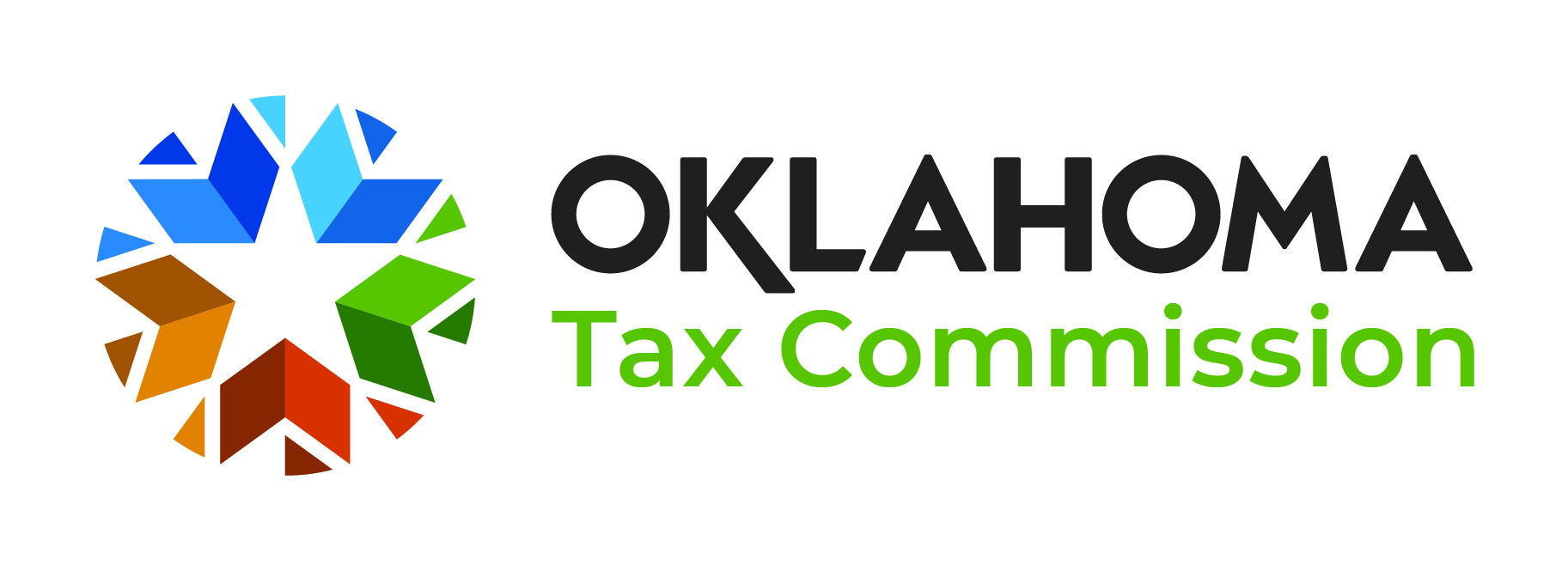
Keep Your Windows 11 Safe: A Simple Guide to Dynamic Lock
Hey there, tech enthusiasts! Ever walk away from your computer only to realize later you forgot to lock it? We've all been there. It's like leaving the front door of your digital life wide open for anyone to stroll in. Think of it: your emails, your documents, maybe even that embarrassing photo album you thought you hid really well. Yikes! It's not just inconvenient; it's a serious security risk in today's world. Especially when coffee shops or shared workspaces are becoming our second home.
But what if your computer could automatically lock itself when you step away? That's the magic of Windows 11's Dynamic Lock feature. It's like having a loyal digital watchdog that knows when you're around and when you're not. No more frantic dashes back to your desk, praying nobody's snooping! It's a game-changer for anyone who values their privacy and security – which, let's face it, should be all of us. Dynamic Lock uses Bluetooth to detect when your paired phone is no longer in range, triggering the lock screen. It's simple, effective, and surprisingly easy to set up. Think of it as one less thing to worry about in our increasingly connected world. Plus, it's free and built right into Windows 11!
So, are you ready to ditch the manual lock and embrace the convenience of Dynamic Lock? Stick around, because we're about to walk you through the process step-by-step. Trust me, it's easier than making toast. By the end of this article, you'll be a Dynamic Lock pro, ready to protect your digital kingdom with minimal effort. Let's dive in!
Understanding Windows 11 Dynamic Lock
Dynamic Lock, in essence, is a security feature in Windows 11 that automatically locks your PC when you move away from it with your paired phone. It leverages Bluetooth connectivity to determine the proximity of your phone, acting as a personal key to your computer. When the Bluetooth signal weakens beyond a certain threshold, indicating you've moved away, Windows 11 springs into action and locks your system. It's like a virtual bouncer, keeping unwanted eyes out when you're not around. Think of it as a high-tech version of "out of sight, out of mind" – except in this case, it's "out of range, locked screen!"
Why You Should Use Dynamic Lock
The advantages of using Dynamic Lock are numerous and cater to a variety of users, but here are a few examples:
• Enhanced Security in Public Spaces: Imagine you're working at a coffee shop, deeply engrossed in a project. You get up to grab another latte, leaving your laptop unattended for a few minutes. Without Dynamic Lock, anyone could potentially access your sensitive information. With Dynamic Lock enabled, your PC automatically locks when you walk away, providing a crucial layer of security against prying eyes.
• Peace of Mind at Home: Even in the comfort of your own home, privacy matters. Maybe you have roommates, family members, or even just curious pets that might accidentally stumble upon your unlocked computer. Dynamic Lock ensures that your personal data remains secure, even when you're not actively using your device.
• Simplified Security for the Forgetful: Let's be honest, we all forget to lock our computers sometimes. Dynamic Lock eliminates the risk of human error by automating the locking process. It's a safety net for those moments when you're distracted or simply forget to hit the Windows key + L.
• Compliance with Security Policies: Many organizations have strict security policies that require employees to lock their computers when unattended. Dynamic Lock can help you comply with these policies effortlessly, ensuring that your company's data remains protected.
How Dynamic Lock Works: A Technical Overview (Simplified)
At its core, Dynamic Lock relies on Bluetooth technology. Here's a simplified breakdown of the process:
• Pairing: You first need to pair your smartphone with your Windows 11 PC via Bluetooth. This establishes a secure connection between the two devices.
• Proximity Detection: Once paired, your PC constantly monitors the Bluetooth signal strength from your phone. The signal strength indicates the distance between your devices.
• Threshold Trigger: Windows 11 sets a specific signal strength threshold. When the signal strength drops below this threshold (meaning your phone is moving out of range), Dynamic Lock is triggered.
• Automatic Locking: After a short delay (usually around 30 seconds to a minute), Windows 11 automatically locks your screen, preventing unauthorized access.
Potential Drawbacks and Considerations
While Dynamic Lock is a fantastic feature, it's essential to be aware of its limitations:
• Bluetooth Dependence: Dynamic Lock relies entirely on Bluetooth connectivity. If Bluetooth is disabled on your phone or PC, or if there are connectivity issues, the feature will not work. Ensure that Bluetooth is always enabled and functioning correctly for optimal performance.
• Battery Consumption: Keeping Bluetooth enabled can slightly increase battery consumption on both your phone and your PC. However, the impact is generally minimal.
• False Positives: In rare cases, Bluetooth interference or signal fluctuations can cause Dynamic Lock to trigger even when you're still near your computer. This can be annoying, but it's usually resolved by simply unlocking your PC again.
• Limited Range: The effective range of Dynamic Lock is limited by the Bluetooth signal strength. If you move too far away from your PC, the feature might not trigger reliably. Experiment with different distances to find the optimal range for your setup.
Enabling and Configuring Dynamic Lock: A Step-by-Step Guide
Alright, friends, let's get down to the nitty-gritty and show you how to set up Dynamic Lock on your Windows 11 machine. It's super easy, I promise!
• Pair Your Phone with Your PC via Bluetooth: This is the foundation of Dynamic Lock. Head over to your Windows 11 settings, find "Bluetooth & devices," and make sure Bluetooth is turned on. Then, put your phone in pairing mode and select it from the list of available devices on your PC. Follow the on-screen instructions to complete the pairing process. Think of it as introducing your phone to your computer – they need to know each other to work together!
• Navigate to the Dynamic Lock Settings: Once your phone is paired, it's time to find the Dynamic Lock settings. Go to "Settings" -> "Accounts" -> "Sign-in options." Scroll down until you see "Dynamic lock" and click on it.
• Enable Dynamic Lock: Now, simply check the box that says "Allow Windows to automatically lock your device when you're away." That's it! You've officially enabled Dynamic Lock. It's like flipping a switch and instantly adding an extra layer of security to your computer.
• Test Your Setup: To make sure everything is working correctly, walk away from your computer with your phone in your pocket. After about a minute (the exact time may vary), your screen should automatically lock. If it doesn't, double-check your Bluetooth connection and make sure Dynamic Lock is enabled in the settings. It's like testing the alarm system in your house – you want to be sure it works when you need it!
Troubleshooting Common Issues
Even with the best technology, things can sometimes go wrong. Here are a few common issues you might encounter with Dynamic Lock and how to fix them:
• Dynamic Lock Isn't Working: This is the most common problem. First, double-check that Bluetooth is enabled on both your phone and your PC. Also, make sure your phone is still paired with your PC. Sometimes, the connection can drop unexpectedly. Restarting both devices can often resolve this issue. Finally, ensure that the "Allow Windows to automatically lock your device when you're away" checkbox is still checked in the Dynamic Lock settings.
• Dynamic Lock Locks Too Quickly: If your screen is locking even when you're still sitting at your desk, it could be due to Bluetooth interference. Try moving your phone to a different location, away from potential sources of interference like other electronic devices or metal objects. You might also try adjusting the Bluetooth signal strength settings (though this is usually an advanced option).
• Dynamic Lock Doesn't Lock At All: If your screen never locks, even when you walk away with your phone, there could be a deeper issue. Check your power settings to make sure your computer isn't set to "never sleep" or "never turn off the display." Also, ensure that your phone's Bluetooth is discoverable. Sometimes, phones will hide their Bluetooth signal to save battery life.
• Bluetooth Connectivity Issues: If you're having trouble pairing your phone with your PC in the first place, try restarting both devices. Also, make sure your phone's Bluetooth is set to discoverable. If you're still having problems, you might need to update your Bluetooth drivers on your PC. You can usually find the latest drivers on the manufacturer's website.
Advanced Tips and Tricks
Want to take your Dynamic Lock game to the next level? Here are a few advanced tips and tricks:
• Using Multiple Bluetooth Devices: While Dynamic Lock is designed to work with a single paired phone, you can technically pair multiple Bluetooth devices with your PC. However, only the primary paired phone will trigger the Dynamic Lock feature.
• Adjusting the Lock Screen Timeout: You can customize the amount of time it takes for your screen to lock after Dynamic Lock is triggered. To do this, go to "Settings" -> "System" -> "Power & battery" -> "Screen and sleep." Here, you can adjust the screen timeout settings for both when your PC is plugged in and when it's running on battery.
• Using Group Policy for Enterprise Environments: In a corporate setting, you can manage Dynamic Lock settings using Group Policy. This allows you to enforce Dynamic Lock on all computers within your organization, ensuring consistent security across the board.
Future of Dynamic Lock and Security
Looking ahead, we can expect Dynamic Lock to become even more sophisticated. Imagine a future where Dynamic Lock uses facial recognition or even gait analysis to determine your presence. Or perhaps it will integrate with smart home devices to automatically adjust your lighting and temperature when you leave the room. The possibilities are endless!
As security threats continue to evolve, features like Dynamic Lock will become increasingly important. They provide a simple yet effective way to protect our personal and professional data, ensuring that our digital lives remain secure.
Questions and Answers
Here are some frequently asked questions about Windows 11 Dynamic Lock:
• Question: What happens if my phone battery dies while I'm away from my computer?
• Answer: If your phone battery dies, Dynamic Lock will not be able to detect your absence. Your computer will remain unlocked until you manually lock it or it automatically goes to sleep based on your power settings. It's always a good idea to keep your phone charged, not just for Dynamic Lock, but for all the other important things it does!
• Question: Can I use Dynamic Lock with a Bluetooth headset or other Bluetooth device instead of a phone?
• Answer: While technically possible to pair other Bluetooth devices, Dynamic Lock is specifically designed to work with a pairedphone. Reliability with other devices is not guaranteed, and the behavior might be unpredictable. Your best bet is to stick with your phone for the most consistent experience.
• Question: Does Dynamic Lock work if my computer is connected to Wi-Fi?
• Answer: Yes! Dynamic Lock relies solely on Bluetooth, so your Wi-Fi connection status doesn't affect its functionality. You can be connected to Wi-Fi, Ethernet, or even no network at all, and Dynamic Lock will still work as long as Bluetooth is enabled and your phone is paired.
• Question: Is Dynamic Lock secure enough for sensitive data?
• Answer: Dynamic Lock is a great first line of defense, but it's not a foolproof security solution. For highly sensitive data, you should also use strong passwords, encryption, and other security measures. Think of Dynamic Lock as an added layer of protection, not a replacement for other security best practices.
So, there you have it, folks! A comprehensive guide to using Windows 11 Dynamic Lock. We've covered everything from understanding the basics to troubleshooting common issues and exploring advanced tips. Now it's your turn to take action and enable this valuable security feature on your own computer. You'll sleep better knowing that your data is safe and sound, even when you're not around. It is very important for your own security and privacy and we hope this article helps you with setting up Dynamic Lock. Remember, stay secure!
Go ahead, give it a try! Enable Dynamic Lock today and enjoy the peace of mind that comes with knowing your computer is automatically protected. What are you waiting for? Your digital security is just a few clicks away. After setting it up, will you be thinking of telling your family and friends to do the same for their safety?
Post a Comment for "How to Use the Windows 11 Dynamic Lock Feature"
Post a Comment