How to Use the Windows 10 Remote Desktop Connection Client
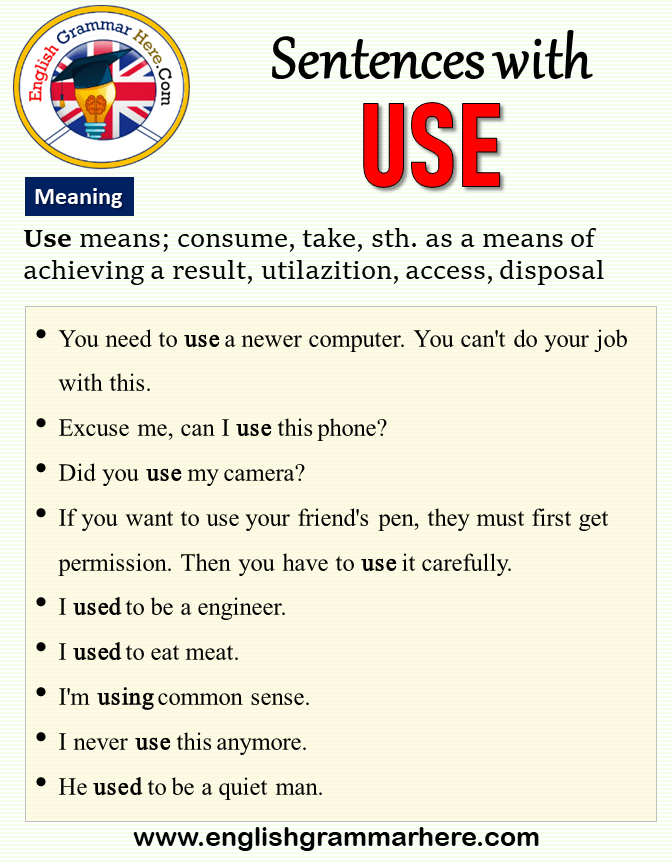
Unlock Your PC's Potential: Mastering Windows 10 Remote Desktop
Hey there, tech adventurers! Ever feel chained to your desk when you need to access files or run programs on your home computer? Or maybe you’re a super-organized individual with multiple PCs scattered around, each holding crucial pieces of your digital life. We've all been there, right? Imagine this: You’re on a beach, sipping a fruity drink, and suddenly remember that critical presentation file sitting on your desktop back home. Panic sets in. But wait! What if I told you that you could access that file, edit it, and even present it directly from your phone, all while enjoying the sunset? Sounds like magic, doesn't it? Well, it's not magic; it's the power of Windows 10 Remote Desktop Connection Client!
Now, before you conjure up images of complicated tech jargon and confusing setups, let me assure you, it's far simpler than you think. Think of Remote Desktop as your personal teleportation device for your computer screen. It allows you to control one PC from another, whether they’re in the same room or across the globe. It's like having a second, virtual computer that mirrors your primary one, granting you access to all its files, programs, and resources. In today’s hyper-connected world, where working from home is the new norm and flexibility is key, mastering Remote Desktop is no longer a luxury, but a necessity.
But here's the thing: many people find the setup process daunting. They hear terms like "IP address," "firewall," and "network configuration" and instantly recoil in horror. Or maybe they tried it once, got frustrated, and abandoned the idea altogether. Don’t worry; we’ve all been there! But the truth is, once you understand the basics, setting up and using Remote Desktop is surprisingly straightforward. It's like learning to ride a bike; a little wobbly at first, but once you get the hang of it, you'll be zooming around with ease.
And that's precisely what we're here to do today. We're going to break down the entire process into easy-to-follow, bite-sized steps, stripping away the techy jargon and focusing on practical, real-world applications. We'll cover everything from enabling Remote Desktop on your target PC to configuring your firewall and connecting from another device. We’ll even tackle some common troubleshooting issues, ensuring you’re equipped to handle any bumps along the road. Think of this as your comprehensive guide to unlocking the full potential of Windows 10 Remote Desktop Connection Client.
By the end of this article, you'll be able to: Confidently enable Remote Desktop on your Windows 10 PC, securely configure your network settings for seamless access, connect to your PC from virtually any device, troubleshoot common connection problems like a pro, and leverage Remote Desktop for increased productivity and flexibility. So, are you ready to ditch the desk and embrace the freedom of remote access? Let's dive in!
The Ultimate Guide to Windows 10 Remote Desktop Connection Client
Alright friends, let's demystify the world of Windows 10 Remote Desktop! This tool is seriously a game-changer for productivity and convenience. You can access your work computer from home, help a family member troubleshoot their PC from across the country, or even run resource-intensive applications on a more powerful machine from a lighter laptop. Ready to learn how? Let's get started!
Preparing Your Host Computer (The One You Want to Access)
First, we need to get the computer you want to control (the "host" computer) ready to accept remote connections. This involves enabling Remote Desktop and configuring some settings.
- Enable Remote Desktop: It's usually disabled by default, so this is your first mission.
- Configure User Accounts: You need a user account with a password to log in remotely.
- Find Your IP Address: This is the address your other computer will use to find your host computer. Think of it as your computer's street address.
• Right-click on the Start button and select "System". Or, you can search for "System" in the Windows search bar.
• In the System window, look for "Remote Desktop" on the left-hand side. If you don't see it, you might need to scroll down or use the search bar within the settings menu. Think of it like finding that hidden gem in your closet. It's there, just gotta look for it!
• Click on the "Enable Remote Desktop" button. A window will pop up asking for confirmation. Click "Confirm".
• Make sure the slider is set to "On". Windows will warn you about security risks. Don't worry, we'll address those later. Click "Confirm".
• While still in the Remote Desktop settings, you'll see a section called "How to connect to this PC". Underneath, there's a link that says "Select users that can remotely access this PC". Click it.
• If the user account you want to use is already listed, great! If not, click the "Add..." button.
• Enter the username of the account you want to grant access to. If you're unsure, you can click "Advanced..." then "Find Now" to see a list of all user accounts on the computer.
• Select the user account and click "OK" twice to add it to the list.
• Important: Make sure the user account has a strong password! Remote Desktop without a password is like leaving your front door wide open. Bad idea.
• Open the Command Prompt. You can do this by searching for "cmd" in the Windows search bar and pressing Enter.
• Type "ipconfig" (without the quotes) and press Enter.
• Look for "IPv4 Address". This is your computer's local IP address. It will look something like "192.168.1.10". Write this down! You'll need it later.
• Important Note: This IP address is likely only valid within your local network (your home or office). If you want to connect from outside your network, you'll need to set up port forwarding on your router (we'll touch on this later).
Configuring Your Client Computer (The One You're Connecting From)
Now, let's prepare the computer you'll be using to connect (the "client" computer).
- Open the Remote Desktop Connection Client: It's built into Windows!
- Enter the IP Address: Remember that IPv4 address you wrote down earlier? Time to use it!
- Enter Your Credentials: Windows will now prompt you for the username and password of the user account you configured on the host computer.
- Accept the Certificate: The first time you connect to a computer, you might see a warning about a certificate. This is normal.
• Search for "Remote Desktop Connection" in the Windows search bar and press Enter.
• The Remote Desktop Connection window will open. It might look simple at first, but it's packed with features.
• In the "Computer" field, type in the IP address of the host computer.
• Click "Connect".
• Enter the username and password and click "OK".
• You can check the "Don't ask me again for connections to this computer" checkbox if you trust the computer and click "Connect".
Firewall Considerations (Letting Remote Desktop Through)
Firewalls are like security guards for your computer, blocking unauthorized access. Sometimes, they can be a little too zealous and block Remote Desktop connections. We need to make sure your firewall is letting Remote Desktop through.
- Windows Defender Firewall: This is the built-in firewall in Windows.
- Third-Party Firewalls: If you're using a third-party firewall (like Mc Afee, Norton, or AVG), you'll need to consult its documentation on how to allow Remote Desktop connections. The process is generally similar: find the firewall settings and look for a way to add an exception for Remote Desktop.
• Search for "Windows Defender Firewall" in the Windows search bar and press Enter.
• Click on "Allow an app or feature through Windows Defender Firewall".
• Click the "Change settings" button (you might need administrator privileges).
• Scroll down and find "Remote Desktop". Make sure it's checked for both "Private" and "Public" networks (if you need to connect from public Wi-Fi).
• Click "OK".
Connecting from Outside Your Network (Port Forwarding)
Want to access your computer from anywhere in the world? You'll need to configure port forwarding on your router. This is a bit more advanced, but it's totally doable! Consider this optional but powerful.
- Find Your Router's IP Address: This is usually your default gateway.
- Access Your Router's Configuration Page: Open a web browser and type your router's IP address into the address bar. Press Enter.
- Find Port Forwarding Settings: The location of these settings varies depending on your router's make and model. Look for something like "Port Forwarding," "Virtual Servers," or "NAT Forwarding."
- Create a New Port Forwarding Rule:
- Find Your Public IP Address: This is the IP address your router uses to connect to the internet. It's different from your local IP address.
- Connect Using Your Public IP Address: Now, when you connect using the Remote Desktop Connection client from outside your network, use your public IP address instead of your local IP address.
• Open the Command Prompt again (search for "cmd" in the Windows search bar).
• Type "ipconfig" and press Enter.
• Look for "Default Gateway". This is your router's IP address. It will likely be something like "192.168.1.1".
• You'll be prompted for a username and password. This is usually printed on a sticker on your router. If not, try the default username and password (often "admin" and "password" or "admin" and a blank password). Consult your router's documentation if you're unsure.
• For "Service Name" or "Description," enter something like "Remote Desktop".
• For "Port Range" or "External Port," enter "3389". This is the default port for Remote Desktop.
• For "Internal Port" or "Private Port," also enter "3389".
• For "Internal IP Address" or "Server IP Address," enter the local IP address of your host computer (the one you found earlier using "ipconfig").
• For "Protocol," select "TCP".
• Enable the rule (there's usually a checkbox or a toggle switch).
• Save the settings.
• The easiest way to find your public IP address is to Google "what is my ip". Google will tell you right away!
Security Tips
Security is paramount! Remote Desktop can be a powerful tool, but it's important to use it responsibly and securely.
- Use Strong Passwords: This is the most important thing you can do. A weak password is like inviting hackers in for tea. Use a password manager to generate and store strong, unique passwords for all your accounts.
- Enable Network Level Authentication (NLA): This adds an extra layer of security by requiring the user to authenticate before the Remote Desktop session is established.
- Keep Your Software Updated: Regularly update your operating system, web browsers, and other software to patch security vulnerabilities.
- Consider Using a VPN: A Virtual Private Network (VPN) encrypts your internet traffic and masks your IP address, making it more difficult for hackers to intercept your data. This is especially important when connecting from public Wi-Fi networks.
- Limit Access: Only grant Remote Desktop access to users who absolutely need it.
- Monitor Your Logs: Regularly check your system logs for suspicious activity.
• In the Remote Desktop settings on the host computer (the one you want to connect to), make sure "Allow connections only from computers running Remote Desktop with Network Level Authentication (recommended)" is checked.
Troubleshooting Common Issues
Sometimes, things don't go as planned. Here are some common issues and how to fix them.
- Cannot Connect to Remote Computer:
- Incorrect Username or Password: Double-check that you're entering the correct username and password for the user account on the host computer. Remember, passwords are case-sensitive!
- Black Screen After Connecting: This can be caused by a variety of factors, including display driver issues or incompatible resolutions. Try restarting both the host and client computers. You can also try updating your display drivers.
- Slow Performance: Remote Desktop performance can be affected by network speed, computer resources, and the complexity of the applications you're running. Close unnecessary applications, reduce the screen resolution, or upgrade your network connection.
• Make sure the host computer is turned on and connected to the network.
• Double-check the IP address you're using is correct.
• Verify that Remote Desktop is enabled on the host computer.
• Check your firewall settings to ensure Remote Desktop is allowed through.
• If you're connecting from outside your network, make sure port forwarding is configured correctly on your router.
Frequently Asked Questions
Let's tackle some common questions about Windows 10 Remote Desktop.
- Question: Can I use Remote Desktop to connect to my Mac from my Windows PC?
- Question: Is Remote Desktop safe to use over the internet?
- Question: Can multiple users connect to the same computer using Remote Desktop at the same time?
- Question: How can I improve the performance of Remote Desktop, especially when connecting over a slow internet connection?
Answer: While Windows Remote Desktop Connection Client is primarily designed for connecting to Windows machines, you can use third-party remote desktop software like Team Viewer, Any Desk, or Chrome Remote Desktop, which are cross-platform compatible. These tools allow you to connect between Windows, mac OS, Linux, and even mobile devices.
Answer: Yes, it can be safe if you take the necessary precautions. Always use strong passwords, enable Network Level Authentication (NLA), keep your software updated, and consider using a VPN for added security. Avoid using default ports (like 3389) and regularly monitor your system logs for suspicious activity. These measures significantly reduce the risk of unauthorized access.
Answer: By default, Windows 10 only allows one user to be actively logged in at a time, whether locally or remotely. When a remote user connects, the local user will be disconnected. However, Windows Server operating systems allow multiple concurrent remote sessions. For Windows 10, you can use third-party solutions that modify the termsrv.dll file, but these are not officially supported by Microsoft and may introduce instability or security risks.
Answer: There are several ways to enhance the performance. Reduce the screen resolution and color depth in the Remote Desktop Connection settings. Close unnecessary applications on both the host and client computers to free up resources. Ensure you have a stable internet connection. For graphically intensive tasks, consider upgrading your hardware or using a remote workstation solution designed for high-performance computing.
Wrapping Up: Your Remote Desktop Journey Begins Now!
We've journeyed through the world of Windows 10 Remote Desktop Connection Client, from enabling it on your host computer to configuring your client computer and tackling potential firewall hurdles. We've even explored the slightly more adventurous terrain of port forwarding for those who crave access from anywhere in the world. And remember, security isn't an afterthought; it's an integral part of the process.
Now it's your turn to put these newfound skills into practice. Take the leap, enable Remote Desktop on your PC, configure your network settings, and experience the freedom of accessing your computer from anywhere. Whether you're working from home, assisting a tech-challenged friend, or simply seeking the convenience of remote access, Windows 10 Remote Desktop is a powerful tool at your disposal.
So go ahead, unlock your PC's potential and embrace the power of remote access. And who knows, maybe you'll even find yourself sipping a fruity drink on a beach while remotely presenting that critical presentation. The possibilities are endless!
Ready to ditch the desk and embrace the freedom of remote access? Take the first step today and enable Remote Desktop on your Windows 10 PC! What amazing things will you accomplish with the power of remote access in your hands?
Post a Comment for "How to Use the Windows 10 Remote Desktop Connection Client"
Post a Comment