How to Use the Windows 10 Quick Assist for Remote Support
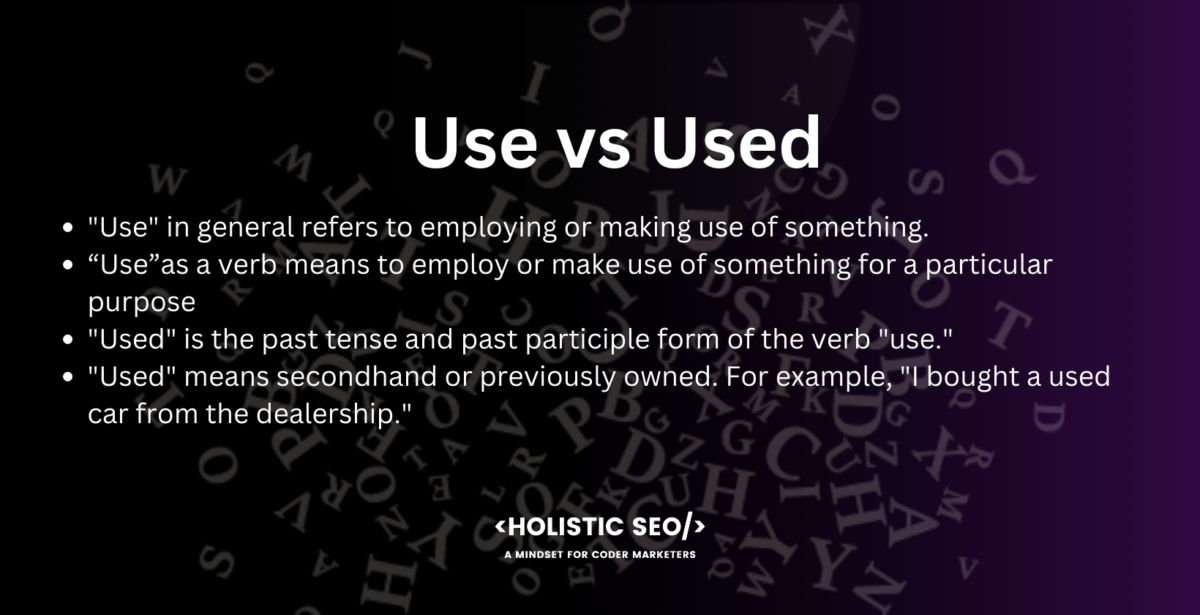
Windows 10 Quick Assist: Your Lifeline for Tech Troubles
Hey there, tech enthusiasts! Ever been stuck trying to explain a computer problem to your not-so-tech-savvy friend or family member over the phone? You know, the kind of conversation where "click the thingy" and "it's doing that weird whirly thing again" are the height of technical jargon? We've all been there. It's like trying to describe a unicorn to someone who's only ever seen a donkey.
The struggle is real. You’re trying to guide them through a labyrinth of menus and settings, all while battling spotty cell service and the ever-present risk of them accidentally deleting something important. Or maybeyou'rethe one needing help, and you're desperately trying to convey the urgency of your situation ("My boss needs this report NOW!") without sounding completely incompetent.
Let's face it, sometimes a phone call or even a video chat just doesn't cut it. You need to be able toseewhat's going on, to take control and fix the issue directly. And that's where Windows 10 Quick Assist comes in.
Think of Quick Assist as your digital superhero cape. It's a built-in Windows 10 feature that allows you to remotely view and control another person's computer (with their permission, of course). It's like having a tech support guru right there in the room, but without the awkward small talk and the risk of them judging your questionable desktop background.
The beauty of Quick Assist is its simplicity. It's free, it's easy to use, and it doesn't require any complicated software installations. It's the perfect solution for providing or receiving remote assistance, whether you're helping your grandma set up her new printer or getting a colleague out of a spreadsheet jam.
But how exactly does this magical tool work? How do you initiate a Quick Assist session, and what can you do once you're connected? What are the limitations, and how can you ensure a secure connection? And perhaps most importantly, how can you use Quick Assist to avoid future tech-related family arguments?
Fear not, dear reader! This guide will walk you through everything you need to know about using Windows 10 Quick Assist like a pro. We'll break down the process step-by-step, provide helpful tips and tricks, and answer all your burning questions. So buckle up, grab your favorite caffeinated beverage, and get ready to become a Quick Assist master. By the end of this article, you'll be able to confidently troubleshoot tech problems from afar, saving yourself (and your loved ones) countless hours of frustration. Are you ready to unlock the power of remote support? Let’s jump in!
Let’s dive in and explore how to leverage this fantastic tool!
Unlocking Remote Assistance with Windows 10 Quick Assist
Quick Assist is a game-changer for anyone who's ever needed to provide or receive remote tech support. It's a simple, secure, and effective way to connect to another computer and troubleshoot problems together. Let's explore how to use it.
Getting Started with Quick Assist
The first step, obviously, is launching the application. Here's how:
- Open the Start Menu. Just click on the Windows icon in the bottom-left corner of your screen (or press the Windows key on your keyboard).
- Type "Quick Assist". As you type, Windows will start searching for the application.
- Click on "Quick Assist". The Quick Assist app will open, presenting you with two options: "Get assistance" and "Give assistance".
Giving Assistance: Helping Others in Need
So you're the tech-savvy friend everyone calls when their computer starts acting up? Here's how to use Quick Assist to save the day:
- Click "Give assistance". This will prompt you to sign in with your Microsoft account. If you don't have one, you can create one for free. This is important for security and authentication.
- Choose an Option. After signing in, Quick Assist will generate a security code. This code is what you'll give to the person you're assisting. Choose the validity of the code as 15 minutes, 30 minutes, 1 hour, 6 hours, 24 hours. This adds a layer of security by ensuring the code expires after a set time.
- Share the security code. Provide the code to the person needing assistance. You can read it over the phone, send it via email, or use any other communication method that works for both of you.
- Wait for Connection. Once the other person enters the code, you'll see a prompt asking for permission to share their screen and control their computer. They must click "Allow" for you to gain access.
Receiving Assistance: When You're the One Needing Help
Sometimes, even the most tech-savvy among us need a little help. Here's how to receive assistance using Quick Assist:
- Open Quick Assist. Follow the steps above to launch the Quick Assist app.
- Click "Get assistance". This will prompt you to enter the security code provided by the person assisting you.
- Enter the Security Code. Type in the code carefully and click "Share screen".
- Grant Permissions. A prompt will appear asking if you allow the other person to share your screen and control your computer. Click "Allow". Remember, only grant permission to people you trust!
Navigating the Quick Assist Interface
Once the connection is established, both the giver and receiver of assistance will see a toolbar at the top of the screen. Here's what each of the buttons does:
- Annotation. This allows you to draw on the screen to highlight specific areas or instructions. It's like having a digital whiteboard to guide the other person.
- Select Monitor. If the person you're assisting has multiple monitors, you can choose which monitor to view and control.
- Actual Size. This allows you to view the screen at its actual resolution, which can be helpful for troubleshooting display issues.
- Instruction. Allows the helper to type instructions to the assisted.
- Pause. If needed, the person helping you can pause the session temporarily. This is helpful when dealing with sensitive information or wanting to discuss off-screen topics.
- Restart. Restarts the assisted computer.
- Task Manager. Opens the task manager on the assisted computer.
- End Session. Either party can end the Quick Assist session at any time.
Best Practices for a Smooth Quick Assist Experience
To ensure a smooth and productive Quick Assist session, here are a few tips to keep in mind:
- Establish Clear Communication. Before starting, clearly explain the issue you're trying to resolve and the steps you'll be taking. This helps prevent confusion and builds trust.
- Ensure a Stable Internet Connection. A strong and stable internet connection is essential for a smooth Quick Assist session. Avoid using Quick Assist over Wi-Fi if the signal is weak or unreliable.
- Close Unnecessary Applications. Close any unnecessary applications to free up system resources and improve performance.
- Be Mindful of Privacy. Be aware that the person assisting you will be able to see everything on your screen. Close any sensitive documents or websites before granting permission.
- Communicate Clearly and Concisely. Speak clearly and concisely when giving instructions or explaining what you're doing. Avoid using jargon or technical terms that the other person may not understand.
- Respect User Preferences. Always ask for permission before making any changes to the system settings or installing new software.
- Take Breaks When Needed. If the troubleshooting process is lengthy or complex, take breaks to avoid burnout and maintain focus.
- Use Annotation Tools Effectively. Use the annotation tools to highlight specific areas of the screen or draw attention to important details.
Real-World Scenarios: When Quick Assist Shines
Quick Assist is incredibly versatile and can be used in a wide range of scenarios. Here are a few examples:
- Helping Family Members with Tech Issues. Quick Assist is perfect for assisting less tech-savvy family members with tasks like setting up email, installing software, or troubleshooting printer problems.
- Providing Remote Support to Employees. IT professionals can use Quick Assist to provide remote support to employees, resolving technical issues quickly and efficiently.
- Collaborating on Projects. Quick Assist can be used to collaborate on projects with colleagues, allowing you to share your screen and work together in real-time.
- Troubleshooting Software Problems. Quick Assist is helpful for troubleshooting software problems, allowing you to view the other person's screen and identify the root cause of the issue.
- Training Users on New Software. Quick Assist can be used to train users on new software, providing step-by-step instructions and guidance.
Security Considerations
Security is paramount when using remote assistance tools. Here's what you need to know about Quick Assist security:
- Microsoft Account Authentication. Quick Assist requires both the giver and receiver of assistance to sign in with a Microsoft account, adding a layer of authentication.
- Security Code Protection. The security code generated by Quick Assist is unique and expires after a set time, preventing unauthorized access.
- User Permission. The receiver of assistance must explicitly grant permission for the other person to share their screen and control their computer.
- Encrypted Connection. Quick Assist uses an encrypted connection to protect the data transmitted between the two computers.
- Session Logging. Windows logs all Quick Assist sessions, providing an audit trail for security purposes.
Troubleshooting Common Issues
Even with the best planning, you might encounter some issues while using Quick Assist. Here are a few common problems and their solutions:
- Connection Problems. If you're having trouble connecting, ensure that both computers have a stable internet connection and that firewalls are not blocking the connection.
- Performance Issues. If the Quick Assist session is running slowly, try closing unnecessary applications and reducing the screen resolution.
- Permission Issues. If you're unable to control the other person's computer, ensure that they have granted you the necessary permissions.
- Security Code Issues. If the security code is not working, double-check that you've entered it correctly and that it hasn't expired.
- Audio Issues. If you're having trouble hearing the other person, check your microphone and speaker settings.
Quick Assist: Frequently Asked Questions
Here are some frequently asked questions about Quick Assist to address any remaining curiosities:
- Is Quick Assist free to use?
Yes, Quick Assist is a built-in feature of Windows 10 and is completely free to use. You don't need to pay for any subscriptions or licenses.
- Does Quick Assist work on all versions of Windows?
Quick Assist is primarily designed for Windows 10 and later versions. While it might work on some older versions, compatibility is not guaranteed.
- Can I use Quick Assist to access a Mac computer?
No, Quick Assist is a Windows-specific tool and cannot be used to access or control Mac computers.
- Is Quick Assist safe to use?
Yes, Quick Assist is generally considered safe to use, as it incorporates several security measures, including Microsoft account authentication, security code protection, user permission controls, and encrypted connections. However, always exercise caution and only grant access to people you trust.
So, there you have it! A comprehensive guide to using Windows 10 Quick Assist for remote support. It's a powerful tool that can save you time, frustration, and maybe even a few family arguments. Now go forth and conquer those tech troubles!
We've journeyed through the ins and outs of Windows 10 Quick Assist, from launching the application to navigating the interface and understanding its security features. We've explored real-world scenarios where Quick Assist shines and addressed common troubleshooting issues. By now, you should feel confident in your ability to use Quick Assist to provide or receive remote assistance effectively.
Now it's time to put your newfound knowledge into action! Next time a friend, family member, or colleague is struggling with a tech problem, offer to help them out using Quick Assist. Share this article with them so they can understand the process and feel comfortable granting you access to their computer.
Remember, the key to successful remote support is clear communication, patience, and a willingness to learn. With Quick Assist, you have a powerful tool at your disposal to bridge the tech gap and help others navigate the digital world.
So, what are you waiting for? Go out there and be a tech superhero! Who will you assist first?
Post a Comment for "How to Use the Windows 10 Quick Assist for Remote Support"
Post a Comment