How to Use the Windows 11 Quick Assist for Remote Support
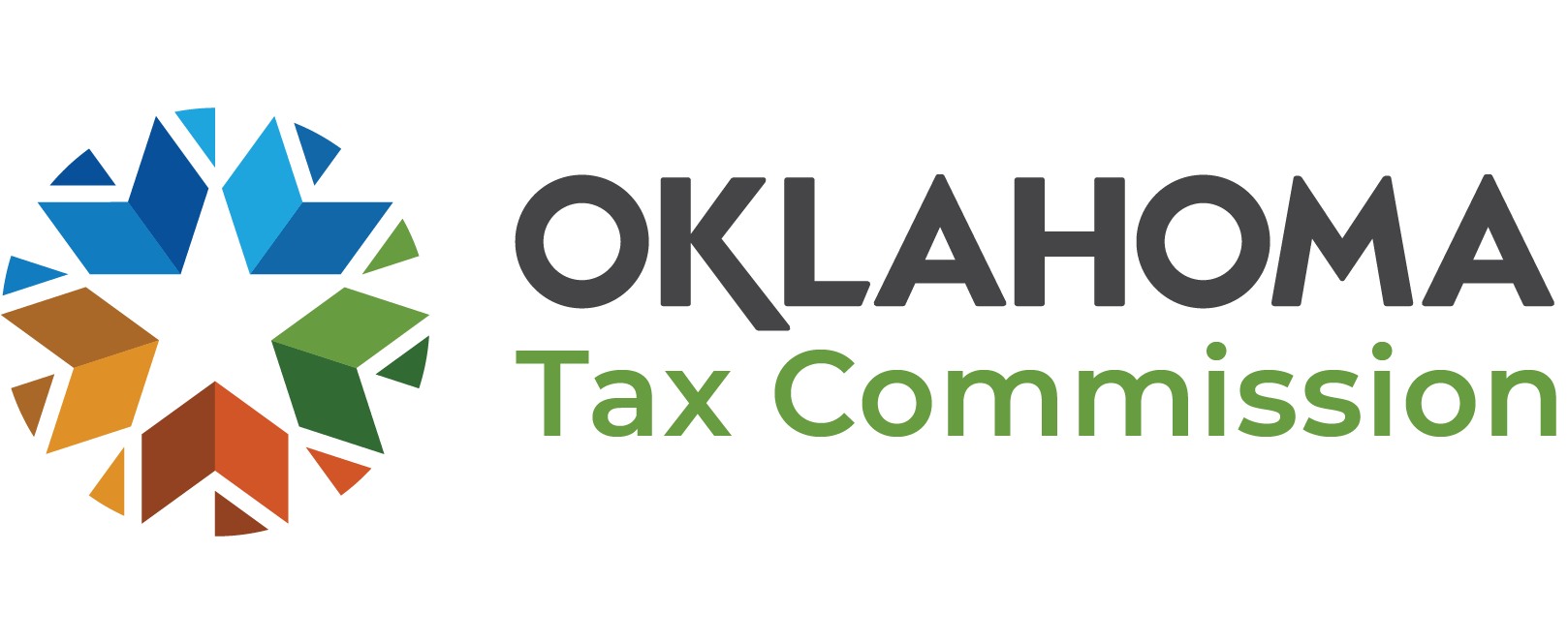
Unlock Windows 11 Remote Support Mastery with Quick Assist
Hey there, tech enthusiasts! Ever been stuck trying to explain to your grandma how to update her printer drivers over the phone? Or perhaps you're the designated family IT guru, constantly fielding calls about everything from forgotten passwords to mysteriously disappearing icons? We've all been there. Remote support can be a real lifesaver, but sometimes it feels like navigating a digital minefield. That's where Windows 11's Quick Assist comes in. It's like having a virtual IT expert at your beck and call, but without the hefty price tag. Curious to learn how to become a Quick Assist master? Buckle up, because we're about to dive deep into the wonderful world of remote assistance, Windows 11 style!
The Power of Quick Assist: Your Remote Support Superhero
Let's face it: technology is amazing, but it can also be incredibly frustrating. The moment you think you've mastered one program, something new comes along and throws you for a loop. And when a tech problem strikes, it can feel like the end of the world – especially for those less familiar with the digital realm. That's why remote support tools are so valuable. They bridge the gap between tech-savvy individuals and those who need a little extra help, allowing for quick and efficient problem-solving, no matter where you are in the world.
But why Quick Assist, specifically? Well, for starters, it's built right into Windows 11. No need to download extra software or navigate complicated installation processes. It's already there, waiting to be your remote support superhero. And it’s not just about convenience. Quick Assist is designed with security in mind, ensuring that your data and privacy are protected during remote sessions. This is crucial, especially when dealing with sensitive information or helping someone who might be vulnerable to scams.
Think of it like this: you're trying to guide a friend through a particularly tricky level of a video game. You could try to explain it over the phone, but wouldn't it be easier if you could just take control of their character for a few minutes and show them exactly what to do? Quick Assist allows you to do just that, but for computers! You can remotely view their screen, offer suggestions, and even take control of their mouse and keyboard to fix the problem directly. This hands-on approach is often far more effective than simply trying to explain things verbally.
Now, you might be thinking, "Okay, this sounds great, but is it actually easy to use?" And that's a fair question. After all, some remote support tools can be just as confusing as the problems they're supposed to solve. But fear not! Quick Assist is designed to be user-friendly, even for those who aren't particularly tech-savvy. The interface is clean and intuitive, and the process of initiating and joining a session is surprisingly straightforward. We're talking simple enough for your grandma to use (with a little guidance, of course!).
But here's the real kicker: Quick Assist isn't just a tool for fixing problems. It's also a fantastic learning opportunity. By watching a more experienced user navigate their computer, the person receiving assistance can pick up valuable tips and tricks that they can use in the future. It's like a mini-training session built right into the remote support process. And who knows, maybe one day they'll be the ones offering assistance to others!
So, are you ready to unlock the full potential of Windows 11 Quick Assist? Are you eager to become the go-to tech guru in your circle of friends and family? Do you want to learn how to troubleshoot computer problems with ease and confidence? Then keep reading, because we're about to embark on a step-by-step journey to Quick Assist mastery!
Become a Quick Assist Pro: A Step-by-Step Guide
Alright friends, let’s dive into the nitty-gritty. Using Quick Assist is simpler than you might think. We'll break it down into easy-to-follow points, so you can become a remote support whiz in no time. No complicated jargon, just straightforward instructions.
• Launch Quick Assist:
The first step is launching the Quick Assist application. There are a few ways to do this. The easiest is to simply type "Quick Assist" into the Windows search bar (located in the taskbar at the bottom of your screen) and select the app from the search results. Alternatively, you can find it in the Start menu, usually under the "Windows Accessories" folder. Once you click on the Quick Assist icon, the application will open, ready for you to either give or receive assistance.
• Giving Assistance: Generate a Security Code:
If you're the one providing assistance, you'll need to generate a security code. In the Quick Assist window, you'll see a section labeled "Give Assistance." Click on the "Assist another person" button. This will prompt you to sign in with your Microsoft account (the same one you use for Windows, Outlook, or Xbox). After signing in, Quick Assist will generate a unique security code. This code is your key to connecting to the other person's computer, so make sure to share it with them securely. The code is time-sensitive, so it's best to share it as soon as it's generated.
• Receiving Assistance: Enter the Security Code:
If you're the one needing help, you'll be on the receiving end of the security code. In the Quick Assist window, look for the section labeled "Get Assistance." Enter the security code that the person assisting you provided into the designated field. Double-check that you've entered the code correctly, as even a small mistake can prevent the connection from being established. Once you've entered the code, click the "Submit" button to initiate the connection request.
• Grant Permissions: Allow Remote Access:
For the connection to be successful, the person receiving assistance needs to grant permissions. After the security code is submitted, a prompt will appear on their screen asking for permission to allow remote access. This is a crucial security measure to ensure that no one can access their computer without their consent. They'll have two options: "View only" or "Full control." "View only" allows the person assisting to see their screen but not interact with it. "Full control" allows them to control their mouse and keyboard, which is necessary for actually fixing problems. Choose the appropriate option based on the level of assistance needed and click Allow.
• Start the Remote Session: Troubleshooting Time:
Once permissions are granted, the remote session will begin. The person providing assistance will now be able to see the other person's screen and, if granted, control their mouse and keyboard. From here, they can start troubleshooting the problem, whether it's navigating to specific settings, installing software, or simply providing guidance. Quick Assist also has a built-in annotation tool, which allows the person assisting to draw on the screen to highlight specific areas or provide visual instructions.
• Using the Tools: Annotation, Task Manager, and More:
Quick Assist offers several tools to make remote support easier. The annotation tool, as mentioned earlier, allows you to draw on the screen to highlight areas of interest. There's also a "Task Manager" button, which allows you to quickly access the Task Manager on the remote computer to see which programs are running and how much resources they're using. This can be helpful for identifying resource-intensive programs that might be causing performance issues. Other tools include the ability to restart the remote computer and a pointer to clearly indicate where the user should click.
• Communicate Clearly: Use Voice or Text Chat:
Communication is key during a remote support session. Quick Assist has a built-in text chat feature that allows you to communicate with the other person in real-time. This is useful for providing instructions, asking questions, and explaining what you're doing. You can also use voice chat through another application like Skype, Zoom, or even just a regular phone call. Clear and concise communication will help ensure that the problem is resolved quickly and efficiently.
• Ending the Session: Disconnect Safely:
Once the problem is resolved, it's important to end the session properly. The person assisting can click the "End session" button at the top of the Quick Assist window to disconnect. Alternatively, the person receiving assistance can simply close the Quick Assist window on their end. This will immediately terminate the connection and prevent any further access to their computer. Always ensure that the session is ended properly to protect your privacy and security.
Troubleshooting Common Quick Assist Issues
Even with a user-friendly tool like Quick Assist, you might encounter some hiccups along the way. Here are a few common issues and how to troubleshoot them:
• Connection Problems: Firewalls and Network Issues:
If you're having trouble establishing a connection, the most likely culprit is a firewall or network issue. Make sure that both computers have a stable internet connection and that the firewall isn't blocking Quick Assist. You might need to temporarily disable the firewall or add Quick Assist as an exception. Also, check if there are any network restrictions in place, such as a proxy server, that might be interfering with the connection.
• Incorrect Security Code: Double-Check the Digits:
A common mistake is entering the security code incorrectly. Double-check that you've entered all the digits correctly and that there are no typos. Remember that the code is case-sensitive, so make sure you're using the correct capitalization. If the code still doesn't work, try generating a new one and sharing it again.
• Permission Issues: Grant the Necessary Access:
If the person assisting can't control the mouse and keyboard, it's likely because the necessary permissions haven't been granted. Make sure that the person receiving assistance has selected "Full control" when granting permissions. If they initially selected "View only," they can end the session and start a new one, granting "Full control" this time.
• Performance Problems: Close Unnecessary Programs:
Remote support sessions can sometimes be resource-intensive, especially if both computers have limited processing power or slow internet connections. To improve performance, close any unnecessary programs that might be running in the background. This will free up resources and make the remote session smoother.
• Quick Assist Not Working: Update Windows:
If Quick Assist isn't working at all, it could be due to an outdated version of Windows. Make sure that both computers are running the latest version of Windows 11. You can check for updates in the Settings app under "Windows Update." Installing the latest updates can often resolve compatibility issues and fix bugs.
Quick Assist: Security Considerations
While Quick Assist is a convenient tool, it's important to be aware of the security considerations involved in remote access. Here are a few tips to keep your data and privacy safe:
• Only Accept Assistance from Trusted Sources:
Never accept assistance from someone you don't know or trust. Be wary of unsolicited offers of help, as they could be scams. Always verify the identity of the person assisting you before granting them access to your computer.
• Monitor the Session: Pay Attention to What's Happening:
Even when receiving assistance from a trusted source, it's important to monitor the session and pay attention to what's happening on your screen. If you see anything suspicious or unexpected, immediately end the session and investigate further.
• Use Strong Passwords: Protect Your Accounts:
Make sure you're using strong, unique passwords for all your online accounts. This will help protect your data and prevent unauthorized access to your computer, even if someone gains access through a remote support session.
• Keep Your Software Up to Date: Patch Security Vulnerabilities:
Regularly update your operating system, web browser, and other software to patch security vulnerabilities. These updates often include fixes for security flaws that could be exploited by hackers or malicious software.
• Be Aware of Phishing Scams: Don't Click Suspicious Links:
Be wary of phishing scams, which are designed to trick you into revealing sensitive information. Don't click on suspicious links or open attachments from unknown senders. Always verify the legitimacy of any email or message before providing personal information.
Real-World Examples of Quick Assist in Action
Let's look at some scenarios where Quick Assist can be a real game-changer:
• Helping Family Members: Tech Support for Loved Ones:
As we mentioned earlier, Quick Assist is perfect for providing tech support to family members who might not be as tech-savvy. Whether it's helping them install a new printer, troubleshoot a software problem, or simply showing them how to use a new feature, Quick Assist makes it easy to provide remote assistance from anywhere in the world.
• Small Business Support: Cost-Effective IT Solutions:
Quick Assist can be a cost-effective solution for small businesses that don't have a dedicated IT department. Instead of hiring an expensive IT consultant, employees can use Quick Assist to help each other with technical issues. This can save time and money while ensuring that everyone has the support they need.
• Remote Training: Hands-On Learning from a Distance:
Quick Assist can be used for remote training purposes. A trainer can use Quick Assist to share their screen and demonstrate how to use a particular software program or tool. This allows trainees to follow along and ask questions in real-time, making the learning experience more engaging and effective.
• Troubleshooting Software Issues: Solving Problems Collaboratively:
Quick Assist can be used by software developers and IT professionals to troubleshoot software issues collaboratively. By sharing their screen and allowing remote control, they can work together to identify and fix bugs more quickly and efficiently.
• Customer Support: Providing Remote Assistance to Customers:
Quick Assist can be used by customer support representatives to provide remote assistance to customers. This allows them to diagnose and resolve technical issues more effectively, leading to increased customer satisfaction and reduced support costs.
The Future of Quick Assist: What's Next?
While Quick Assist is already a powerful tool, there's always room for improvement. Here are a few potential future enhancements that could make it even more useful:
• Improved Performance: Faster and More Reliable Connections:
One area for improvement is performance. While Quick Assist generally works well, it can sometimes be slow or laggy, especially on computers with limited resources or slow internet connections. Optimizing the application for better performance would make it even more user-friendly.
• Enhanced Security: Multi-Factor Authentication and Encryption:
Security is always a top priority, and there are several ways to enhance the security of Quick Assist. Implementing multi-factor authentication would add an extra layer of protection against unauthorized access. Stronger encryption would also help protect data during remote sessions.
• Mobile Support: Accessing Quick Assist from Smartphones and Tablets:
Currently, Quick Assist is only available on Windows computers. Adding support for mobile devices would make it even more versatile. This would allow users to provide and receive assistance from their smartphones and tablets, making it easier to troubleshoot issues on the go.
• Integration with Other Microsoft Services: Seamless Workflow:
Integrating Quick Assist with other Microsoft services, such as Microsoft Teams and Outlook, would create a more seamless workflow. For example, users could initiate a Quick Assist session directly from a Teams chat or an Outlook email.
• Advanced Annotation Tools: More Precise Communication:
Improving the annotation tools would make it easier to communicate during remote sessions. Adding features like the ability to draw shapes, insert text, and use different colors would allow users to provide more precise instructions and highlight specific areas of interest more effectively.
So, friends, are you ready to embrace the power of Quick Assist and become a remote support guru? It's a simple, secure, and effective way to help others with their tech problems, and it's built right into Windows 11. Give it a try, and you might be surprised at how much you can accomplish!
Questions and Answers About Quick Assist
• Is Quick Assist safe to use?
Yes, Quick Assist is generally safe to use. It uses encrypted connections and requires explicit permission from the person receiving assistance before allowing remote access. However, it's crucial to only accept assistance from trusted sources and to monitor the session carefully.
• Do both users need to have a Microsoft account to use Quick Assist?
Yes, the person giving assistance needs to sign in with a Microsoft account to generate the security code. The person receiving assistance does not need to sign in, but they do need to be running Windows 10 or later.
• Can I use Quick Assist to help someone with a Mac or a mobile device?
No, Quick Assist is currently only available for Windows computers. There are other remote support tools available that support multiple platforms, such as Team Viewer and Any Desk.
• What happens if the connection drops during a Quick Assist session?
If the connection drops, the session will be terminated. You'll need to generate a new security code and start a new session to reconnect.
Conclusion
Alright, we've reached the end of our journey into the world of Windows 11 Quick Assist! We started by recognizing the common tech struggles we all face, from helping family members troubleshoot their devices to navigating our own digital dilemmas. We then introduced Quick Assist as a powerful, built-in solution for remote support, highlighting its ease of use, security features, and learning potential. We walked through a detailed, step-by-step guide on how to use Quick Assist, from launching the application to ending the session safely. We even covered common troubleshooting issues and security considerations to ensure a smooth and secure experience. Finally, we explored real-world examples of how Quick Assist can be used in various scenarios, from helping family members to providing customer support, and discussed potential future enhancements that could make it even more valuable.
Now that you're armed with this knowledge, it's time to put it into action! Don't wait for the next tech emergency to strike. Take a few minutes to familiarize yourself with Quick Assist and practice using it with a friend or family member. The more comfortable you are with the tool, the more effective you'll be at providing remote support when it's needed. So, go ahead, launch Quick Assist and start exploring! Become the go-to tech guru in your circle and empower others to navigate the digital world with confidence. Are you ready to become a Quick Assist master and make tech support a breeze? What will be the first tech problem you tackle with your newfound skills?
Post a Comment for "How to Use the Windows 11 Quick Assist for Remote Support"
Post a Comment