How to Use the Windows 10 PowerToys for Enhanced Productivity
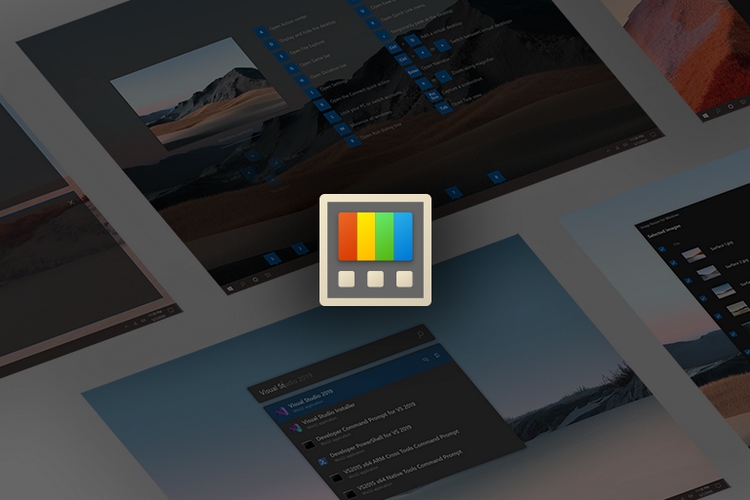
Unlock Peak Performance: Mastering Windows 10 Power Toys for Unrivaled Productivity.
Hey there, productivity seekers! Ever feel like your Windows 10 machine is just...missing something? Like it could be doingmore, helping you achieve that elusive state of zen-like focus? We've all been there, staring blankly at the screen, juggling windows like a stressed-out circus performer. You know, that feeling when you have so many browser tabs open, your computer starts sounding like a jet engine about to take off. And don't even get me started on trying to resize windows perfectly – it's like trying to solve a Rubik's Cube while blindfolded! Or wishing you could just quickly rename a whole bunch of files without wanting to tear your hair out. Am I right? Or am I right?
Well, my friends, the answer isn't a faster processor or a bigger monitor (though those certainly help!). It's a little something called Windows 10 Power Toys. Think of them as a secret weapon, a utility belt packed with tiny but mighty tools that supercharge your workflow. You might have heard whispers about Power Toys, perhaps seen it mentioned in a tech blog post, or maybe a super-efficient colleague has sung its praises. But if you're like most folks, you haven't quite gotten around to diving in and unleashing its potential. It's understandable! Life gets busy, and who has time to learn a whole new set of tools, right? But trust me on this one: investing a little bit of time in learning Power Toys will pay off in spades. We're talking about potentially saving hours each week, streamlining tedious tasks, and generally making your computing life a whole lot smoother.
The beauty of Power Toys is that it’s not some bloated, complicated software suite. Instead, it’s a collection of individual utilities, each designed to tackle a specific problem. It's like having a team of highly specialized elves, each dedicated to making a different aspect of your workflow more efficient. And the best part? It's completely free and open-source, developed by Microsoft (yes,that Microsoft!), so you know it's legit and safe to use. They're constantly updating it and adding new features based on user feedback. It's a community effort, fueled by the desire to make Windows 10 the best it can be.
Maybe you're thinking, "Okay, this sounds intriguing, but what exactlycan Power Toys do for me?" Well, imagine being able to quickly resize multiple images with a single click. Or instantly find your mouse cursor with a simple double-tap of the Ctrl key (a lifesaver on large monitors!). Or pin any window on top of all others, so you can keep that important document or video call always in view. Or even remap keyboard keys to create custom shortcuts tailored to your specific needs. Seriously, the possibilities are almost endless. The goal is to make your daily interactions with Windows 10 faster, smoother, and more enjoyable.
But here's the thing: knowing that Power Toys exists is only half the battle. The real magic happens when you actually start using it and incorporating its features into your daily routine. And that's where this guide comes in. We're going to take you on a deep dive into the world of Windows 10 Power Toys, exploring each utility in detail and showing you exactly how to use it to boost your productivity. We'll break down the complexities, provide real-world examples, and offer tips and tricks that you won't find anywhere else. So, are you ready to transform your Windows 10 experience from frustrating to fantastic? Buckle up, because we're about to unleash the power of Power Toys!
Unlocking Your Productivity Potential with Windows 10 Power Toys
Alright, friends, let's get down to business! We're going to walk through some of the most powerful and useful Power Toys utilities. Remember, the key is to experiment and find the ones that fit your specific workflow. Don't feel like you need to use them all! Just pick and choose the ones that solve your biggest pain points. Think of this as a buffet of productivity tools – load up on what you like and leave the rest.
Essential Power Toys Utilities for Maximum Efficiency
Here's a breakdown of some key Power Toys, to get you started:
•Fancy Zones:Window Management on Steroids: Forget awkwardly dragging and resizing windows. Fancy Zones lets you create custom window layouts and snap applications into them with ease.
Imagine you're working on a research paper. You need your word processor, a web browser with research articles, and a PDF reader with your source material all visible at the same time. Without Fancy Zones, you'd be spending precious minutes (or even longer!) trying to arrange them all neatly on your screen. With Fancy Zones, you can create a predefined layout with zones perfectly sized for each application. Then, just drag each window into its assigned zone, andbam!Instant organization. It's like having a personal assistant who's obsessed with perfect window placement.
To use Fancy Zones, you need to first enable it in the Power Toys settings. Then, launch the Fancy Zones editor. Here, you can choose from pre-defined layouts or create your own custom layouts by dragging and resizing zones. You can even create different layouts for different monitor setups! Once you've created your layouts, simply hold down the Shift key while dragging a window, and you'll see the zones appear. Drag the window into the zone you want, and release the mouse button. The window will automatically snap into place.
•Power Toys Run:Your Universal Search Bar: Ditch the Start menu and launch apps, search files, and perform calculations with a quick keystroke. Think of it as Spotlight Search from mac OS, but for Windows.
How many times a day do you open the Start menu just to launch an application? Or search for a specific file buried somewhere in your hard drive? It might seem like a small thing, but all those little delays add up over the course of a day. Power Toys Run offers a much faster and more efficient way to find what you're looking for. Just press Alt + Space, and a search bar will appear. Type in the name of the application, file, or even a simple calculation (like "25 7"), and Power Toys Run will instantly display the results. You can then use the arrow keys to select the item you want and press Enter to launch it.
Power Toys Run is also highly customizable. You can configure which types of results it displays, and even add plugins to extend its functionality. For example, you can install a plugin to search through your browser history, or another plugin to control your Spotify playback. The possibilities are endless!
•File Explorer Add-ons:Enhanced File Management: Preview SVGs, Markdown files, and more directly in File Explorer. No more opening files just to see what's inside!
Ever clicked on a file in File Explorer, only to realize it's not the one you were looking for? It's a common problem, especially when dealing with unfamiliar file types. The File Explorer Add-ons in Power Toys solve this issue by providing previews for a variety of file formats directly in the File Explorer preview pane.
This includes things like SVG images, Markdown files, and even source code files. Instead of having to open each file individually to see its contents, you can simply select it in File Explorer and see a preview in the right-hand pane. This can save you a significant amount of time and effort, especially when working with large numbers of files.
•Image Resizer:Batch Image Manipulation Made Easy: Quickly resize multiple images with a right-click. Perfect for preparing images for websites, social media, or email.
If you've ever had to resize a batch of images, you know how tedious it can be. Opening each image in an image editor, resizing it, and then saving it individually is a recipe for carpal tunnel syndrome. The Image Resizer in Power Toys provides a much simpler and faster way to resize multiple images at once.
Simply select the images you want to resize in File Explorer, right-click, and choose "Resize pictures." A dialog box will appear where you can choose from pre-defined sizes or enter your own custom dimensions. You can also choose to create copies of the resized images, or overwrite the originals. Click "Resize," and Power Toys will quickly resize all the selected images according to your specifications. It's a huge time-saver!
•Keyboard Manager:Remap Your Keys and Shortcuts: Customize your keyboard layout to your heart's content. Create custom shortcuts, swap keys, and more.
Are you tired of constantly hitting the wrong keys? Or do you wish you could create custom shortcuts for your favorite applications? The Keyboard Manager in Power Toys allows you to remap keys and create custom shortcuts to your liking.
For example, you can swap the Caps Lock key with the Ctrl key (a popular choice for programmers who use Ctrl frequently). Or you can create a custom shortcut to launch your email client with a specific key combination. The Keyboard Manager is highly flexible and allows you to customize your keyboard layout to perfectly match your needs.
•Mouse Utilities:Never Lose Your Cursor Again: Highlight your cursor with a shake of the mouse or activate a spotlight effect. Ideal for large monitors or presentations.
Ever lost your mouse cursor on a large monitor? It's a surprisingly common problem, especially when you're working with multiple applications or presenting to an audience. The Mouse Utilities in Power Toys provide several helpful tools to help you find your cursor quickly and easily.
One option is to activate the "Find My Mouse" feature, which highlights your cursor with a circle when you press the left Ctrl key twice. Another option is to enable the "Mouse Highlighter," which highlights the cursor when you click the mouse button. These utilities can be a lifesaver, especially when you're under pressure or working in a dimly lit environment.
•Color Picker:Grab Colors from Anywhere: Identify and copy the color code of any pixel on your screen. Perfect for designers and developers.
Ever stumbled upon a color on a website or in an image that you absolutely loved and wanted to use in your own projects? The Color Picker in Power Toys makes it easy to identify and copy the color code of any pixel on your screen.
Simply activate the Color Picker with a shortcut (the default is Win + Shift + C), and your cursor will turn into a crosshair. Hover over the color you want to identify, and the Color Picker will display its color code in various formats (HEX, RGB, HSL). You can then click on the color code to copy it to your clipboard and paste it into your design or development tools. It's a simple but incredibly useful tool for anyone who works with colors.
•Power Rename:Rename Files in Bulk Like a Pro: Use regular expressions to rename multiple files at once with complex patterns. A must-have for organizing large file collections.
Renaming a large number of files manually can be a truly soul-crushing experience. The Power Rename utility in Power Toys offers a much more efficient way to rename files in bulk, using regular expressions and search-and-replace patterns.
For example, you can use Power Rename to replace all spaces in filenames with underscores, or to add a sequential number to the beginning of each filename. You can even use regular expressions to perform more complex renaming operations, such as extracting specific information from filenames and using it to create new filenames. Power Rename is a powerful tool for anyone who needs to organize and manage large collections of files.
Tips and Tricks for Power Toys Mastery
Now that you're familiar with some of the key Power Toys utilities, here are a few tips and tricks to help you get the most out of them:
•Explore the Settings:Each Power Toys utility has its own set of settings that you can customize to your liking. Take the time to explore these settings and experiment with different options to find what works best for you.
•Use the Keyboard Shortcuts:Many Power Toys utilities have keyboard shortcuts that can help you perform actions quickly and efficiently. Learn these shortcuts and incorporate them into your workflow to save even more time.
•Combine Utilities:Don't be afraid to combine different Power Toys utilities to create even more powerful workflows. For example, you can use Fancy Zones to arrange your windows, and then use Power Toys Run to quickly launch applications within those zones.
•Stay Updated:The Power Toys team is constantly adding new features and improvements to the utilities. Make sure you keep your Power Toys installation up to date to take advantage of the latest features and bug fixes.
By mastering these Power Toys utilities and incorporating them into your daily workflow, you can significantly boost your productivity and streamline your computing experience. So go ahead, download Power Toys, and start exploring! Your future, more efficient self will thank you.
Frequently Asked Questions About Windows 10 Power Toys
Let's tackle some common questions about Windows 10 Power Toys:
•Q:Is Power Toys safe to use?
A: Absolutely! Power Toys is developed by Microsoft and is open-source, meaning the code is publicly available for review. It's a trusted and reliable set of utilities.
•Q:Do Power Toys slow down my computer?
A: No, Power Toys is designed to be lightweight and efficient. The individual utilities only consume resources when they are actively being used.
•Q:Can I uninstall individual Power Toys utilities?
A: Yes, you can enable or disable individual utilities within the Power Toys settings. If you find that you're not using a particular utility, you can simply disable it to free up a small amount of resources.
•Q:Where can I download Windows 10 Power Toys?
A: You can download Power Toys for free from the Microsoft Store or directly from the Git Hub repository: https://github.com/microsoft/Power Toys
So, there you have it – a comprehensive guide to unlocking the productivity potential of Windows 10 Power Toys. Remember, the key is to experiment and find the utilities that work best for you. Don't be afraid to try new things and customize the settings to your liking. With a little bit of effort, you can transform your Windows 10 experience from frustrating to fantastic!
We've journeyed together through the exciting world of Windows 10 Power Toys, uncovering its hidden gems and exploring how these utilities can transform your daily workflow. We started by acknowledging the common productivity frustrations we all face – the endless window juggling, the tedious file renaming, the elusive mouse cursor – and then introduced Power Toys as the solution, a free and open-source toolkit designed to supercharge your Windows 10 experience. We delved into some of the most essential Power Toys utilities, including Fancy Zones for masterful window management, Power Toys Run for lightning-fast searching and launching, File Explorer Add-ons for effortless file previews, Image Resizer for quick batch image manipulation, Keyboard Manager for personalized key mappings, Mouse Utilities for cursor visibility, Color Picker for precise color identification, and Power Rename for powerful batch file renaming. We also shared valuable tips and tricks for Power Toys mastery, encouraging you to explore the settings, utilize keyboard shortcuts, combine utilities, and stay updated with the latest features.
Now it's your turn to take action! Download Windows 10 Power Toys today and start experimenting with these amazing utilities. Identify the areas where you feel your productivity is lacking, and then explore the Power Toys that can help you address those specific pain points. Don't be afraid to customize the settings and try different combinations of utilities to find what works best for you. The possibilities are endless, and the rewards are significant. Imagine a world where you can effortlessly manage your windows, quickly find the files you need, easily resize images, and personalize your keyboard layout. That world is within your reach, thanks to Windows 10 Power Toys.
So, go ahead and unleash the power of Power Toys! Start small, focus on the utilities that seem most appealing, and gradually incorporate them into your daily routine. You'll be amazed at how much more efficient and productive you can be. Embrace the power of customization and create a Windows 10 experience that is truly tailored to your needs. The journey to productivity nirvana begins now. You've got this!
Post a Comment for "How to Use the Windows 10 PowerToys for Enhanced Productivity"
Post a Comment