How to Use the Windows 10 Battery Saver Feature
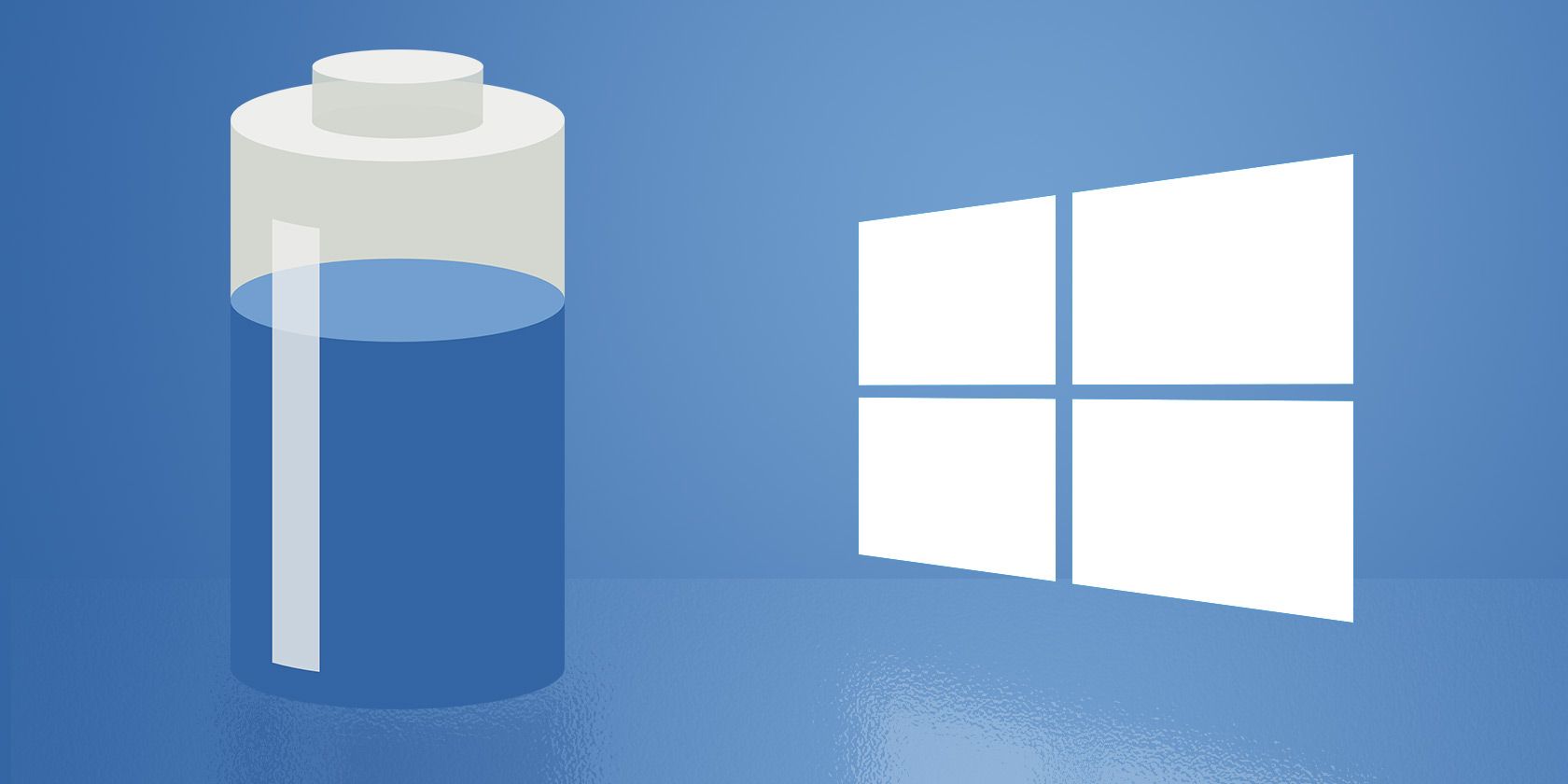
Maximize Your Mobile Time: A Guide to Mastering Windows 10 Battery Saver
Hey there, tech enthusiasts! Ever been in that dreadful situation where you're about to finish that crucial presentation, binge-watch the last episode of your favorite show, or even navigate through unfamiliar streets, and BAM! Your Windows 10 laptop decides to flash that low battery warning? It's like the digital equivalent of running out of gas on a deserted highway. We've all been there, haven't we? That heart-sinking moment when you realize you're about to be cut off from the digital world, left stranded in the real one, desperately searching for an outlet like it's the Holy Grail.
Now, imagine if you could stretch those precious battery minutes just a little bit longer. Think of the possibilities! Maybe you could finally submit that report before the deadline, or perhaps you could discover the plot twist that everyone’s been raving about. Or, at the very least, you could avoid the awkward silence of explaining why your laptop died during an important meeting. We are living in a world that’s powered by the internet, and sometimes, quite literally, powered by batteries. The struggle is real, friends.
Let's face it, battery life can be a real pain. Those manufacturer claims of "up to 10 hours" often feel like a cruel joke once you start juggling multiple browser tabs, streaming high-definition videos, and running background apps. It's like they test these things in a vacuum, completely detached from the chaotic reality of our digital lives. But fear not! Because Windows 10 comes equipped with a nifty little feature designed to combat this very problem: the Battery Saver.
The Windows 10 Battery Saver is your secret weapon against the dreaded low-battery notification. It's like having a tiny digital guardian angel watching over your power consumption, ready to swoop in and optimize your settings for maximum efficiency. Think of it as a power-saving mode that helps you squeeze every last drop of juice from your battery, buying you precious time when you need it most. It's the difference between frantically searching for an outlet and calmly finishing your task with time to spare.
So, how does it work? Well, in a nutshell, Battery Saver kicks in when your battery level drops below a certain threshold (you get to decide what that threshold is, by the way – more on that later). It automatically reduces background activity, dims your screen, and limits notifications, all in the name of extending your battery life. It's like putting your laptop on a digital diet, cutting out the unnecessary extras and focusing on the essentials. It helps extend the time you have to do what you need to do before you can get to an outlet.
But here's the thing: simply knowing that Battery Saver exists isn't enough. To truly harness its power, you need to understand how to use it effectively. You need to know how to customize its settings, when to turn it on, and how to troubleshoot any issues that might arise. And that's exactly what we're here to help you with.
Throughout this guide, we'll walk you through everything you need to know about the Windows 10 Battery Saver, from the basics of enabling it to the advanced techniques for maximizing its performance. We'll show you how to customize the settings to suit your specific needs, how to monitor your battery usage, and how to identify the apps that are draining your power. Whether you're a seasoned tech pro or a complete newbie, we've got you covered.
Ready to unlock the full potential of your Windows 10 Battery Saver and say goodbye to those low-battery anxieties? Then let's dive in and discover the secrets to longer-lasting power!
Unlocking the Power of Windows 10 Battery Saver
Alright, friends, let's get down to business! We're going to explore the ins and outs of the Windows 10 Battery Saver, turning you into a power-saving pro in no time. Forget those frantic outlet searches – with a little know-how, you can confidently manage your battery life and stay productive (or entertained) for longer.
Getting Started: Enabling and Disabling Battery Saver
First things first, let's make sure you know how to actually turn the Battery Saver on and off. It's surprisingly simple, but essential to know.
- The Quick Action Route: This is probably the easiest and fastest way to toggle Battery Saver. Look for the Action Center icon in your taskbar (it usually looks like a speech bubble). Click on it, and you should see a set of quick actions. If "Battery Saver" is visible, simply click it to turn it on or off. If it's not there, click "Expand" to reveal more options. Easy peasy! Think of it like the light switch for your battery life.
- Digging into Settings: For a more comprehensive view (and to access customization options), head to the Settings app. You can get there by clicking the Start button and then the gear icon. Once in Settings, click on "System," then "Battery" in the left-hand menu. Here, you'll find a toggle switch to turn Battery Saver on or off manually.
- The Automatic Approach: Windows 10 is smart enough to turn on Battery Saver automatically when your battery drops to a certain level. By default, this is set to 20%, but you can customize this threshold in the Battery settings. This is where things get interesting! We'll explore the customization options in more detail later, but for now, just know that you have the power to decide when Battery Saver kicks in automatically.
Customizing Your Battery Saver Experience
Now that you know how to turn Battery Saver on and off, let's delve into the customization options. This is where you can really tailor the Battery Saver to your specific needs and usage patterns. After all, everyone uses their laptop differently, so it makes sense that the Battery Saver should be adaptable.
- Setting the Threshold: As mentioned earlier, you can adjust the battery percentage at which Battery Saver automatically turns on. Head to Settings > System > Battery, and look for the "Turn battery saver on automatically if my battery falls below" option. Use the slider to choose your preferred percentage. Setting it higher (e.g., 50%) will conserve battery earlier, while setting it lower (e.g., 10%) will let you use more power before the restrictions kick in. Consider how you typically use your laptop and adjust accordingly. If you tend to do demanding tasks, a higher threshold might be better. If you mostly browse the web and check emails, you can probably get away with a lower one.
- Brightness Control: One of the biggest battery drainers is your screen brightness. Battery Saver automatically dims your screen to conserve power. While you can't disable this feature entirely when Battery Saver is active, you can still manually adjust the brightness to your liking. Use the brightness keys on your keyboard or go to Settings > System > Display to fine-tune the brightness level. Finding the right balance between visibility and power saving is key.
- Background App Restrictions: This is where Battery Saver really flexes its muscles. By default, Battery Saver restricts background app activity to conserve power. This means that apps won't be able to update, send notifications, or perform other tasks in the background unless you specifically allow them to. This can significantly extend your battery life, but it's important to be aware of the potential consequences.
- Managing App Permissions: Speaking of app permissions, you have fine-grained control over which apps are allowed to run in the background when Battery Saver is active. In the Battery settings, click on "See which apps are affecting your battery life." This will show you a list of apps and their estimated battery usage. Click on an app to see its specific settings. You can choose to let Windows manage the app's background activity automatically, or you can manually toggle the "Let this app run in the background" option. Be careful with this setting! Some apps, like email clients or messaging apps, need to run in the background to function properly. Disabling background activity for these apps might prevent you from receiving important notifications.
- Battery Usage Insights: The Battery settings also provide valuable insights into your battery usage. You can see which apps are consuming the most power, both in the foreground and in the background. This information can help you identify the biggest battery drainers and adjust your usage accordingly. For example, if you notice that a particular app is consistently using a lot of battery, you might consider using it less often or finding an alternative app that is more energy-efficient.
Real-World Examples and Scenarios
Okay, enough theory! Let's talk about some real-world examples of how you can use Battery Saver to your advantage.
- The Long Commute: Imagine you're on a long train or bus ride, and you want to watch a movie or get some work done. Battery Saver can be a lifesaver in this situation. Turn it on before you leave, and it will help you stretch your battery life for the entire journey. You might even want to set the automatic threshold to a higher percentage, just to be safe.
- The Coffee Shop Conundrum: You're working at a coffee shop, and there are limited outlets available. Battery Saver can help you avoid the dreaded "outlet hog" situation. Turn it on, and you can comfortably work for a few extra hours without worrying about your battery dying. Plus, you'll be doing your part to conserve energy!
- The Presentation Panic: You're about to give an important presentation, and your battery is running low. Don't panic! Turn on Battery Saver, and it will help you squeeze every last drop of juice from your battery, ensuring that you can finish your presentation without interruption. You might also want to close any unnecessary apps and turn off Wi-Fi to further conserve power.
- The Gaming Gauntlet: Okay, let's be honest, Battery Saver isn't ideal for gaming. Gaming is one of the most power-intensive activities you can do on a laptop. However, if you're in a pinch and you need to play a game for a short period of time, Battery Saver can help you extend your playtime slightly. Just be prepared for reduced performance and lower frame rates.
Troubleshooting Common Issues
Like any software feature, Battery Saver isn't perfect. You might encounter some issues from time to time. Here are a few common problems and their solutions:
- Battery Saver Doesn't Seem to Be Working: If you've turned on Battery Saver, but you're not seeing any noticeable improvement in battery life, there are a few things you can check. First, make sure that the automatic threshold is set to a reasonable percentage. If it's too low, Battery Saver might not be kicking in until your battery is almost dead. Second, check the app permissions to see if any apps are still running in the background despite Battery Saver being active. Finally, make sure that your screen brightness is set to a reasonable level. Even with Battery Saver on, a very bright screen can still drain your battery quickly.
- Notifications Are Delayed or Missing: As mentioned earlier, Battery Saver restricts background app activity, which can sometimes lead to delayed or missing notifications. If you're relying on real-time notifications from certain apps, you might need to manually allow those apps to run in the background when Battery Saver is active. Be selective about which apps you allow, as this will impact your battery life.
- Performance Is Significantly Reduced: Battery Saver is designed to reduce power consumption, which inevitably comes at the cost of performance. If you're experiencing significant performance issues, you might want to temporarily disable Battery Saver while you're doing demanding tasks. Just remember to turn it back on when you're finished!
Frequently Asked Questions About Windows 10 Battery Saver
Let's tackle some common questions about Windows 10 Battery Saver to ensure you're a true expert.
- Question: Does Battery Saver affect performance?
Answer: Yes, it does. Battery Saver reduces power consumption, which often means limiting background processes and dimming the screen, leading to a noticeable decrease in performance. It's a trade-off: longer battery life versus peak performance.
- Question: Can I customize which apps are affected by Battery Saver?
Answer: Absolutely! You have granular control over which apps can run in the background when Battery Saver is enabled. You can find these settings in the Battery section of the System settings.
- Question: Is it better to always leave Battery Saver on?
Answer: Not necessarily. While it can extend your battery life, it also limits performance and can delay notifications. It's best to use Battery Saver when you need to conserve power and don't require maximum performance.
- Question: Does Battery Saver impact gaming performance?
Answer: Yes, it significantly impacts gaming performance. Gaming requires a lot of processing power, and Battery Saver's restrictions can lead to lower frame rates and a less enjoyable gaming experience. It's generally recommended to disable Battery Saver when gaming.
And there you have it, friends! A comprehensive guide to mastering the Windows 10 Battery Saver. With a little bit of knowledge and customization, you can confidently manage your battery life and stay productive (or entertained) for longer.
We've covered the basics of enabling and disabling Battery Saver, explored the customization options, discussed real-world examples, and even tackled some common troubleshooting issues. You're now equipped with the tools you need to make the most of this powerful feature.
Now, go forth and conquer your battery anxieties! Take control of your power consumption, optimize your settings, and enjoy the freedom of longer-lasting battery life. Put these tips into practice, and you'll be amazed at how much you can extend your time away from the outlet.
Ready to put your newfound knowledge to the test? The next time you're facing a low-battery situation, remember the strategies we've discussed and confidently activate Battery Saver. See how much longer you can go before needing to plug in!
So, are you ready to ditch the charger anxiety and embrace the freedom of longer battery life? Let's make it happen!
Post a Comment for "How to Use the Windows 10 Battery Saver Feature"
Post a Comment