How to Use the Windows 10 Group Policy Editor (for Pro/Enterprise)
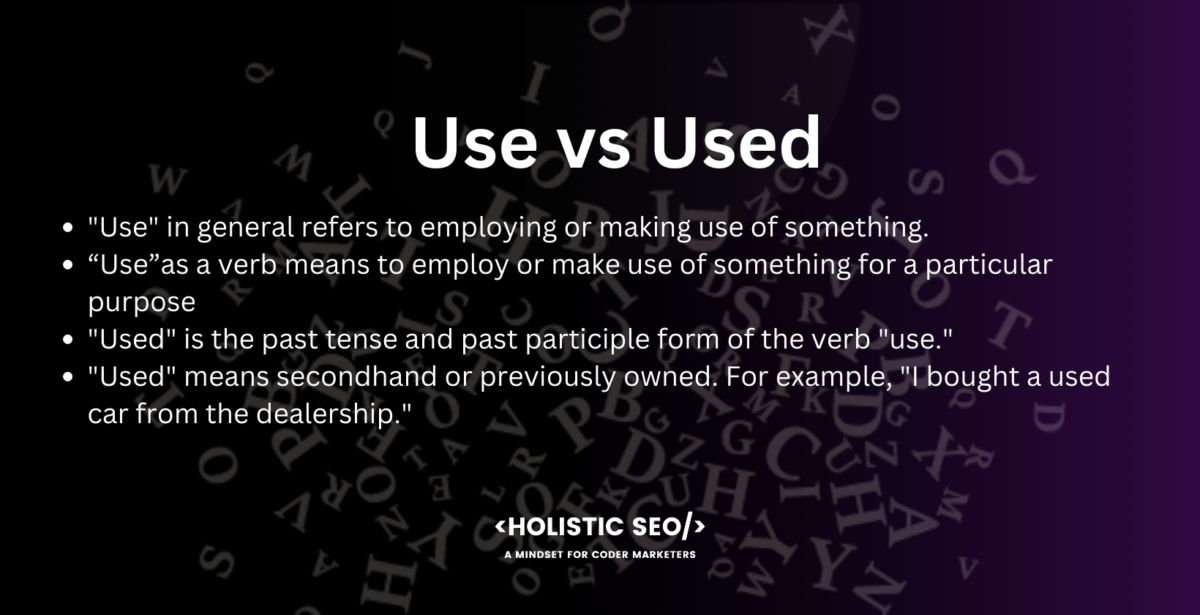
Unlocking Windows Power: Mastering the Group Policy Editor
Hey there, tech enthusiasts! Ever feel like your Windows 10 Pro or Enterprise machine has secrets it's not sharing? Like a powerful engine humming beneath the hood, waiting to be unleashed? Well, you're not wrong! That engine is the Group Policy Editor, and it's ready to give you the keys to the kingdom… or at least, the keys to customizing your Windows experience like a boss.
Think of it this way: you’ve got your standard settings, right? The ones that are easy to find and tweak. They're like the basic radio controls in a car – volume, station selection. But what if you wanted to adjust the suspension for a smoother ride, or fine-tune the engine's performance for better fuel efficiency? That's where the real magic happens! The Group Policy Editor is the advanced control panel for your operating system, allowing you to delve deep into the settings and personalize almost every aspect of how Windows behaves. We're talking serious customization here, friends!
Now, I know what some of you are thinking: "Group Policy Editor? Sounds complicated!" And I won't lie, it can be a little intimidating at first. There are a lot of options, and some of the terminology can be… well, let's just say it's not exactly everyday language. It’s like trying to understand the instructions for building a rocket ship when all you've ever built is a Lego car. But don't worry! We’re going to break it down, step-by-step, so you can confidently navigate the Group Policy Editor and bend Windows to your will.
Why bother, you ask? Because this isn't just about tweaking a few settings. It's about taking control. Imagine being able to disable annoying notifications, streamline your login process, or even secure your system against potential threats – all through the Group Policy Editor. It’s like giving your computer a super-powered brain, allowing it to anticipate your needs and work more efficiently. And let's be honest, who doesn't want a more efficient, personalized computer experience?
Think about it like this: remember the last time you had to click through endless menus to find a specific setting? Or when Windows decided to update at the most inconvenient time possible? With the Group Policy Editor, you can often eliminate those frustrations and tailor Windows to your exact preferences. It's like having a personal assistant for your computer, constantly tweaking and optimizing things behind the scenes.
But here's the catch: the Group Policy Editor isn’t available in the Home edition of Windows 10. That’s right, Microsoft keeps this powerful tool locked away for the Pro and Enterprise versions. It’s like reserving the best seats in the house for the VIPs. So, if you're rocking Windows 10 Home, you'll need to upgrade to Pro to join the party. But trust me, for the level of control and customization it offers, it's often worth the investment. It’s like upgrading from a bicycle to a motorcycle – you’re still getting around, but now you’re doing it with style and power!
Now, before you go diving headfirst into the Group Policy Editor, there's one crucial thing you need to know: wielding this power comes with responsibility. Incorrectly configured settings can cause unexpected problems, so it's important to proceed with caution and understand what you're doing. It’s like performing surgery – you wouldn’t just start cutting without knowing the anatomy, right? The same principle applies here. That’s why we'll cover best practices and safety tips along the way, ensuring you don't accidentally break anything.
Ready to unlock the full potential of your Windows 10 Pro or Enterprise machine? Intrigued by the possibilities of customizing your system to your exact needs? Then keep reading, because we're about to embark on a journey into the fascinating world of the Group Policy Editor. Get ready to take control of your Windows experience like never before! What hidden customization awaits you?
Dive Deep: Mastering the Windows 10 Group Policy Editor
Alright friends, let's get down to business. The Group Policy Editor (GPE) is your key to unlocking a level of Windows customization you probably didn't even know existed. We're talking about tweaking settings that affect everything from how users log in to what applications they can run. It's a powerful tool, so let's learn how to use it responsibly and effectively.
Accessing the Group Policy Editor: The Gateway to Customization
First things first, how do we even get to this magical land of settings? Thankfully, it's not hidden behind a secret password or a complicated ritual. There are actually a couple of easy ways to launch the Group Policy Editor:
• The Run Command Method: This is the fastest and most direct route. Press the Windows key + R to open the Run dialog box. Type "gpedit.msc" (without the quotes) and hit Enter. Boom! The Group Policy Editor should appear. This is the equivalent of knowing the express elevator to the top floor.
• The Search Method: If you're not a fan of keyboard shortcuts, no problem. Click on the Windows Start button and start typing "Group Policy". You should see "Edit group policy" appear in the search results. Click on it, and you're in! This is more like taking the scenic route – you'll still get there, but it might take a few extra seconds.
Once you've launched the Group Policy Editor, you'll be greeted by a two-paned window. On the left, you'll see a hierarchical tree structure that organizes all the available settings. On the right, you'll see the specific settings for the currently selected category. Think of it like a library – the left pane is the catalog, and the right pane is where you find the actual books (or in this case, settings).
Understanding the Two Main Sections: Computer Configuration vs. User Configuration
The Group Policy Editor is divided into two main sections: Computer Configuration and User Configuration. Understanding the difference between these two sections is crucial for applying the right settings to the right targets.
• Computer Configuration: These settings apply to the entire computer, regardless of who logs in. Think of it as setting policies for the machine itself. These settings are applied during startup. For example, you can use Computer Configuration to configure automatic updates, install software, or restrict access to certain hardware components. It’s like setting the rules for the house – they apply to everyone who lives there.
• User Configuration: These settings apply to specific users who log in to the computer. Think of it as setting policies for individual user accounts. These settings are applied when a user logs in. For example, you can use User Configuration to customize the desktop environment, restrict access to certain applications, or configure email settings. It’s like setting individual rules for each person living in the house – some people might have later curfews than others.
It's important to choose the correct section based on the effect you want to achieve. Do you want the setting to apply to everyone who uses the computer, or just to specific users? Choose wisely!
Navigating the Group Policy Editor: A Road Map to Customization
Okay, now that we know how to get in and understand the basic structure, let's talk about navigating the Group Policy Editor. The hierarchical tree structure on the left pane can seem a bit daunting at first, but it's actually quite logical once you understand the organization.
• Administrative Templates: This is where you'll find the vast majority of the settings you'll be interested in. Administrative Templates contain policy settings that control the behavior of Windows components, applications, and other system features. It's like the master control panel for your operating system.
• Windows Settings: This section contains settings related to security, scripts, and other Windows-specific features. You can use this section to configure startup scripts, shutdown scripts, and security settings for various system components.
• Software Settings: This section is primarily used for managing software installation and updates. However, it's less commonly used these days, as most organizations rely on dedicated software deployment tools.
To find a specific setting, you can either browse through the tree structure or use the built-in search function. To search for a setting, click on "Action" in the menu bar and select "Find". Enter the keyword or phrase you're looking for, and the Group Policy Editor will highlight the matching settings. This is like using the search bar in an online store – it can save you a lot of time and effort.
Applying Settings: Making the Magic Happen
Once you've found the setting you want to change, it's time to apply it. Here's how:
• Double-Click the Setting: This will open a new window with the setting's configuration options.
• Choose an Option: Most settings have three options: "Not Configured", "Enabled", and "Disabled". "Not Configured" means the setting is using its default value. "Enabled" means the setting is turned on, and "Disabled" means the setting is turned off.
• Configure Additional Options (If Applicable): Some settings have additional options that you can configure, such as specifying a value or selecting a specific behavior. Read the description carefully to understand what each option does.
• Click "Apply" and "OK": This will save your changes.
After you've applied a setting, it may not take effect immediately. In most cases, you'll need to either restart the computer or log off and log back on for the changes to be applied. You can also force the Group Policy settings to be updated by running the command "gpupdate /force" in the Command Prompt (as an administrator). This is like telling your computer to "refresh" and apply the new settings right away.
Real-World Examples: Unleashing the Power of Group Policy
Okay, enough theory. Let's look at some practical examples of how you can use the Group Policy Editor to customize your Windows experience:
• Disable the Lock Screen: Tired of seeing the lock screen every time you start your computer? You can disable it using the Group Policy Editor. Navigate to Computer Configuration\Administrative Templates\Control Panel\Personalization and enable the "Do not display the lock screen" setting. This is a great way to streamline your login process if you don't need the extra layer of security.
• Prevent Access to the Command Prompt: Want to prevent users from accessing the Command Prompt? You can do that too! Navigate to User Configuration\Administrative Templates\System and enable the "Prevent access to the command prompt" setting. This can be useful for restricting access to potentially dangerous tools.
• Configure Automatic Updates: Want to control how Windows updates are installed? Navigate to Computer Configuration\Administrative Templates\Windows Components\Windows Update and configure the "Configure Automatic Updates" setting. You can choose to automatically install updates, notify users before downloading updates, or schedule updates for a specific time.
• Customize the Start Menu: Want to customize the Start Menu layout? Navigate to User Configuration\Administrative Templates\Start Menu and Taskbar and configure the various settings related to the Start Menu. You can remove default shortcuts, pin specific applications, and more.
These are just a few examples of the many things you can do with the Group Policy Editor. The possibilities are virtually endless!
Best Practices and Safety Tips: Avoiding Common Pitfalls
Before you start making a bunch of changes to your Group Policy settings, it's important to keep these best practices and safety tips in mind:
• Create a Backup: Before making any major changes, it's always a good idea to create a backup of your Group Policy settings. This way, you can easily restore your settings if something goes wrong. You can back up your Group Policy settings by exporting them to a file.
• Test Your Changes: Before applying changes to a production environment, it's a good idea to test them in a test environment first. This will help you identify any potential problems before they affect your users.
• Document Your Changes: Keep a record of the changes you make to your Group Policy settings. This will make it easier to troubleshoot problems and understand why certain settings are configured the way they are.
• Start Small: Don't try to change everything at once. Start with a few small changes and gradually work your way up to more complex configurations.
• Read the Descriptions Carefully: Before enabling or disabling a setting, read the description carefully to understand what it does. This will help you avoid unintended consequences.
• Be Careful with Security Settings: Security settings can have a significant impact on your system's security. Be careful when changing these settings, and make sure you understand the implications of your changes.
By following these best practices and safety tips, you can safely and effectively use the Group Policy Editor to customize your Windows experience.
Frequently Asked Questions
Let's tackle some common questions about the Group Policy Editor:
• Question: I made a change in the Group Policy Editor, but it's not taking effect. What's going on?
Answer: First, make sure you've either restarted your computer or logged off and logged back on. You can also try running the command "gpupdate /force" in the Command Prompt (as an administrator) to force the Group Policy settings to be updated. If that still doesn't work, double-check that you've applied the setting correctly and that it's not being overridden by another policy.
• Question: Can I use the Group Policy Editor to manage settings on a network of computers?
Answer: Yes, absolutely! In a domain environment, you can use the Group Policy Management Console (GPMC) to manage Group Policy settings for multiple computers and users across the network. The GPMC is a more advanced tool than the local Group Policy Editor, and it requires a deeper understanding of Active Directory and Group Policy concepts.
• Question: Is it safe to experiment with the Group Policy Editor?
Answer: While the Group Policy Editor is a powerful tool, it's important to proceed with caution. Incorrectly configured settings can cause unexpected problems, so it's always a good idea to create a backup of your settings before making any major changes. Also, test your changes in a test environment before applying them to a production environment.
• Question: Where can I find more information about the Group Policy Editor and its settings?
Answer: Microsoft provides extensive documentation on the Group Policy Editor and its settings on its website. You can also find helpful information and tutorials on various tech websites and forums. The key is to research and understand the settings before you start making changes.
These are just a few of the many questions people have about the Group Policy Editor. If you have any other questions, don't hesitate to ask!
You now have the tools to unlock the potential of your Windows 10 Pro or Enterprise system. With the knowledge you've gained, you're ready to customize your system to your exact needs!
Congratulations! You've made it to the end of this deep dive into the Windows 10 Group Policy Editor. We've covered everything from accessing the editor to understanding its structure, applying settings, and troubleshooting common issues. You now have a solid foundation for customizing your Windows experience like a pro.
Now that you're armed with this knowledge, I encourage you to take action. Start by exploring the Group Policy Editor and experimenting with a few settings. Remember to create a backup before making any major changes and to test your changes in a test environment first. With a little practice, you'll be amazed at what you can accomplish.
So, go forth and customize, optimize, and personalize your Windows 10 system to your heart's content! Unleash the power of the Group Policy Editor and make your computer truly your own. What exciting customizations will you discover and implement today?
Post a Comment for "How to Use the Windows 10 Group Policy Editor (for Pro/Enterprise)"
Post a Comment