Windows 10: How to Use Windows Update Features
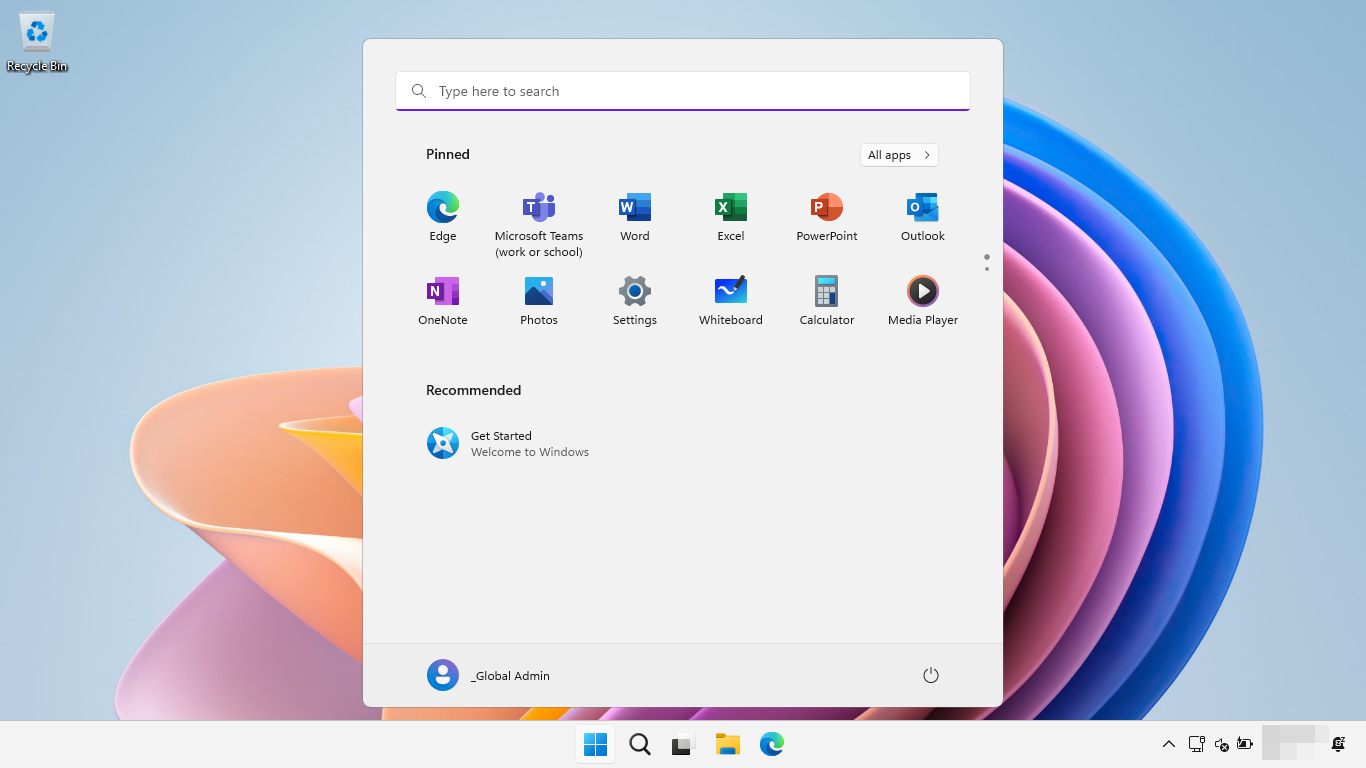
Mastering Windows 10 Updates: A User's Guide to Staying Current
Hey there, tech enthusiasts! Ever felt like your computer is staging a rebellion every time Windows Update pops up? We've all been there. It's like, you're in the middle of something important – say, writing that crucial email or battling a final boss – and BAM! Your screen goes blue (hopefully not literally) with the dreaded "Restart required" message. It's enough to make you want to chuck your PC out the window. But hold on! Before you resort to drastic measures, let's demystify Windows 10 updates and show you how to tame the beast. It's not as scary as it seems, promise!
Think of Windows Updates as your computer's regular check-up. Just like you visit the doctor for a health check, your Windows system needs updates to stay healthy, secure, and running smoothly. These updates aren't just about adding new emojis (though, let's be honest, who doesn't love new emojis?). They include crucial security patches to protect you from the latest cyber threats, bug fixes that squash annoying glitches, and performance improvements that keep your PC running like a well-oiled machine.
Now, I know what you're thinking: "Updates are a pain! They take forever, they interrupt my work, and sometimes they even break things!" And you're not entirely wrong. We've all experienced update nightmares – the kind where your Wi-Fi mysteriously stops working or your favorite program suddenly refuses to launch. But the truth is, ignoring updates is like ignoring that weird pain in your back. It might seem okay in the short term, but eventually, it's going to catch up with you.
Imagine your computer as a fortress. Without updates, it's like leaving the drawbridge down and the gates wide open for any digital villain to waltz in. These villains can steal your personal information, install malware, or even hold your entire system hostage. Suddenly, a few minutes of update time doesn't seem so bad, does it?
The good news is, Windows 10 offers a ton of features that allow you to control how and when updates are installed. You can schedule updates for when you're not using your computer, pause them temporarily if you're in the middle of a critical project, and even choose which updates to install (although, we generally recommend installing them all for maximum security).
So, are you ready to take control of your Windows 10 updates and finally say goodbye to those annoying interruptions and potential security risks? Then let's dive in and unlock the secrets to mastering Windows Update! By the end of this article, you'll be a Windows Update ninja, able to keep your system running smoothly and securely without sacrificing your sanity. Trust me, your computer (and your peace of mind) will thank you. Intrigued? Keep reading, friend – the power to control your updates is just a scroll away!
Understanding the Core of Windows Update
Before we jump into the "how-to," let's establish a foundational understanding of what Windows Update actuallyis. It's more than just those annoying pop-ups; it's a comprehensive service designed to keep your system secure, performant, and feature-rich.
• Security Updates: These are your digital bodyguards. They patch vulnerabilities that hackers could exploit to gain access to your system. Think of them as reinforcements arriving at your fortress to plug any holes in the wall. Skipping these is like leaving your doors unlocked and inviting trouble in.
• Quality Updates: These are the maintenance crew. They address bugs and glitches that can cause your system to misbehave. Maybe your printer is acting up, or a certain program keeps crashing. Quality updates are often the fix.
• Feature Updates: These are the renovations and expansions. They introduce new features and functionalities to your operating system, keeping it up-to-date with the latest technology. Think of them as adding a new wing to your fortress, complete with state-of-the-art defenses.
• Driver Updates: Drivers are the translators. They allow your operating system to communicate with your hardware, like your graphics card, printer, and network adapter. Updated drivers ensure everything works smoothly together.
Taking Control: Configuring Windows Update Settings
Now that you know what Windows Update does, let's talk about how to control it. Windows 10 offers a surprising amount of flexibility in how you manage updates.
• Accessing Windows Update Settings: The first step is getting to the right place.
• Click the Start button (the Windows logo in the bottom-left corner of your screen).
• Click the Settings icon (the gear icon).
• Click Update & Security.
• Select Windows Update from the left-hand menu.
Boom! You're now in the Windows Update control center. From here, you can view your update history, check for new updates, and configure advanced settings.
• Pausing Updates: Need to prevent an update from installing right now? Windows 10 allows you to pause updates for a specific period.
• In the Windows Update settings, click "Pause updates for 7 days."
• You can repeat this process up to five times, effectively pausing updates for 35 days.
This is incredibly useful if you're working on a critical project and don't want to risk an unexpected restart. Just remember to resume updates eventually, or you'll miss out on important security patches.
• Changing Active Hours: This is where you tell Windows when you're most likely to be using your computer.
• In the Windows Update settings, click "Change active hours."
• Choose a start time and an end time that reflects your typical usage pattern.
Windows will avoid automatically restarting your computer during these active hours, minimizing interruptions.
• Advanced Options: This is where you can fine-tune your update experience.
• In the Windows Update settings, click "Advanced options."
Here, you can:
• Choose how updates are installed: You can choose to be notified before updates are downloaded and installed, giving you more control over the process.
• Defer feature updates: This allows you to delay the installation of new feature updates for several months, giving you time to research potential issues and ensure compatibility with your software. (Note: This option is only available on Windows 10 Pro, Enterprise, and Education editions).
• Receive updates for other Microsoft products: This ensures that you also receive updates for other Microsoft applications you have installed, such as Office.
Dealing with Update Issues: Troubleshooting Common Problems
Even with the best planning, updates can sometimes go wrong. Here's how to tackle some common issues:
• Stuck Updates: The dreaded "stuck" update can leave your computer frozen for hours.
• First, try restarting your computer. Sometimes, a simple reboot can resolve the issue.
• If that doesn't work, try running the Windows Update Troubleshooter. You can find it in the Settings app under Update & Security > Troubleshoot.
• As a last resort, you can try manually resetting the Windows Update components. This involves using the command prompt to stop and restart the Windows Update service. (Be careful when using the command prompt, as incorrect commands can damage your system.)
• Update Errors: Sometimes, updates fail to install and display an error code.
• Search the internet for the error code. Microsoft's website and online forums often provide solutions for specific error codes.
• Make sure you have enough free disk space. Updates can require a significant amount of space to download and install.
• Temporarily disable your antivirus software. In rare cases, antivirus software can interfere with the update process.
• Post-Update Problems: Sometimes, updates can cause unexpected problems, such as driver issues or program incompatibilities.
• Try rolling back the update. You can do this in the Settings app under Update & Security > Recovery.
• Update your drivers. Outdated drivers are a common cause of post-update problems.
• Check for compatibility issues. Some programs may not be compatible with the latest version of Windows.
Staying Informed: Monitoring Your Update History
It's a good idea to keep an eye on your update history to see which updates have been installed and whether any have failed.
• Viewing Update History: You can view your update history in the Settings app under Update & Security > Windows Update > View update history.
This list shows you all the updates that have been installed on your computer, including the date of installation and the type of update.
Advanced Tips for Power Users
For those of you who want to take your Windows Update skills to the next level, here are a few advanced tips:
• Using the Group Policy Editor: The Group Policy Editor allows you to configure advanced Windows Update settings that are not available in the Settings app. (Note: The Group Policy Editor is only available on Windows 10 Pro, Enterprise, and Education editions).
• You can use the Group Policy Editor to configure automatic updates, specify the update source, and even prevent specific updates from being installed.
• Using the Registry Editor: The Registry Editor is a powerful tool that allows you to modify the Windows Registry, which contains low-level settings for your operating system. (Warning: Incorrectly modifying the Registry can damage your system. Only use the Registry Editor if you know what you're doing.)
• You can use the Registry Editor to fine-tune Windows Update settings and bypass certain restrictions.
• Windows Update for Business: If you're managing updates for a large number of computers in a business environment, you should consider using Windows Update for Business.
• Windows Update for Business provides advanced features for managing updates, such as deployment rings, which allow you to test updates on a small group of computers before deploying them to the entire organization.
Update Strategies for Specific Needs
Let's tailor our approach based on how you use your computer.
• For Gamers: Minimizing interruptions is key.
• Use active hours to ensure updates don't interrupt your gaming sessions.
• Consider pausing updates when you're in the middle of a crucial gaming tournament.
• Keep your graphics drivers up-to-date for optimal performance.
• For Professionals: Stability and reliability are paramount.
• Defer feature updates to avoid potential compatibility issues.
• Test updates on a virtual machine before deploying them to your primary workstation.
• Back up your system regularly in case an update causes problems.
• For Home Users: Simplicity and security are important.
• Keep automatic updates enabled to ensure you always have the latest security patches.
• Use active hours to minimize interruptions.
• Run the Windows Update Troubleshooter if you encounter any problems.
Common Misconceptions About Windows Updates
Let's debunk some myths:
• "Updates will slow down my computer." While older updatescouldsometimes cause performance issues, modern updates are generally optimized for performance. Furthermore, ignoring updates and allowing malware to infect your system willdefinitelyslow down your computer.
• "I can just disable updates completely." This is a dangerous idea. Disabling updates leaves your system vulnerable to security threats.
• "All updates are the same." Security updates are critical, while feature updates are optional (though generally recommended).
Future Trends in Windows Updates
The world of Windows Updates is always evolving. Here are a few trends to watch:
• Smaller, more frequent updates: Microsoft is moving towards smaller, more frequent updates that are less disruptive to users.
• AI-powered updates: Artificial intelligence is being used to optimize the update process and predict potential problems.
• Cloud-based updates: Windows is increasingly relying on the cloud to deliver updates and manage system settings.
Windows 10: How to Use Windows Update Features Q&A
Here are some frequently asked questions about Windows 10 updates:
• Question: How do I know if an update is causing problems?
• Answer: Look for symptoms like slow performance, program crashes, or driver errors. Check online forums and Microsoft's website for reports of similar issues.
• Question: Can I uninstall an update if it's causing problems?
• Answer: Yes, you can uninstall most updates in the Settings app under Update & Security > Recovery. However, uninstalling security updates is generally not recommended.
• Question: How much disk space do I need for updates?
• Answer: The amount of disk space required varies depending on the size and type of update. Generally, it's a good idea to have at least 10-20 GB of free disk space on your system drive.
• Question: What is the difference between a "quality update" and a "feature update?"
• Answer: Quality updates address bugs and glitches, while feature updates introduce new features and functionalities to the operating system.
So there you have it, friend! You're now equipped with the knowledge and skills to master Windows 10 updates and keep your system running smoothly and securely. No more update-induced panic attacks!
Now it's your turn to take action! Go to your Windows Update settings and configure them to your liking. Schedule active hours, pause updates if necessary, and explore the advanced options. Take control of your updates and experience the peace of mind that comes with a well-maintained system. Your digital fortress awaits!
Remember, staying informed and proactive is the key to a successful update experience. Don't be afraid to experiment with different settings and find what works best for you. And most importantly, don't ignore updates! They're your first line of defense against the ever-evolving world of cyber threats. Keep your system updated, keep your data safe, and keep exploring the endless possibilities of the digital world! Are you ready to become a Windows Update master?
Post a Comment for "Windows 10: How to Use Windows Update Features"
Post a Comment