Windows 10: How to Troubleshoot Wi-Fi Connection Issues
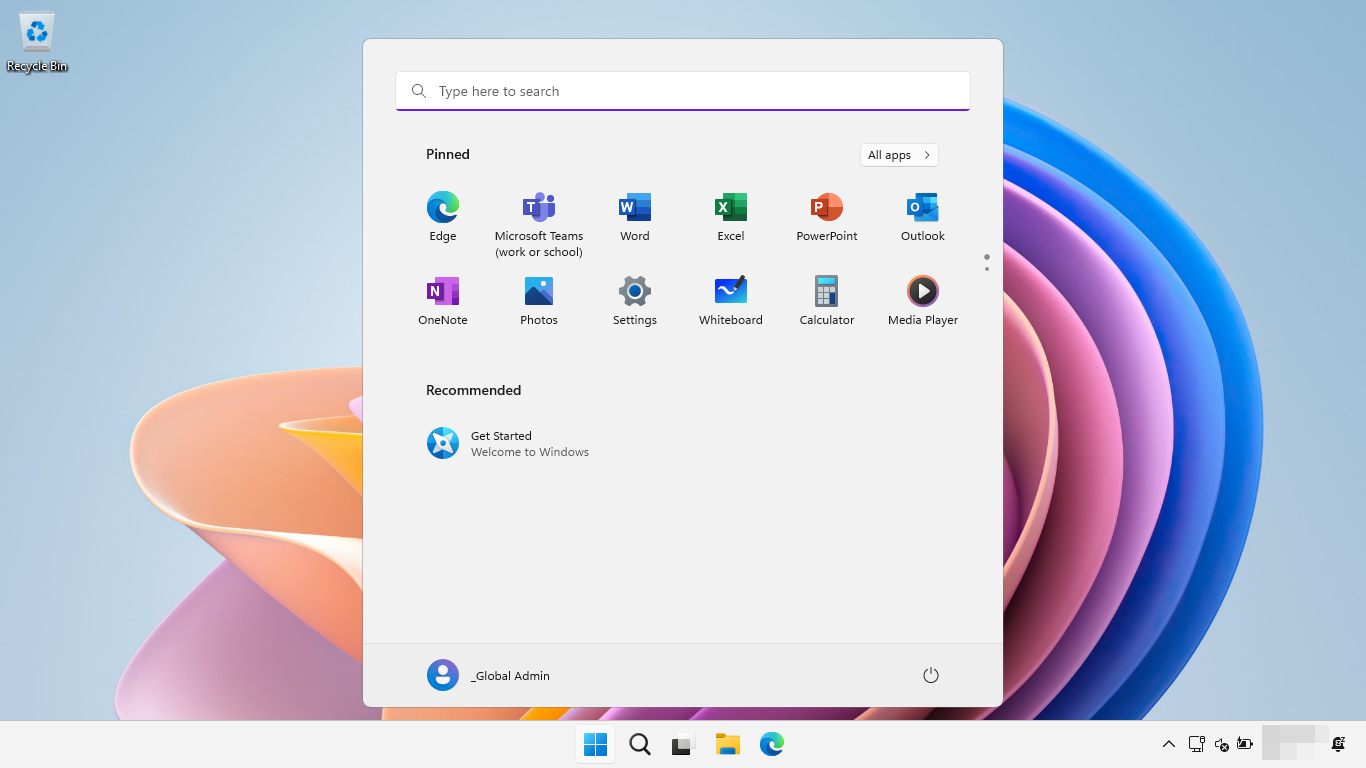
Wi-Fi Woes Be Gone: Your Ultimate Windows 10 Troubleshooting Guide
Hey there, tech enthusiasts! Ever feel like your Wi-Fi is playing hide-and-seek with your Windows 10 machine? One minute you’re streaming your favorite show, the next you’re staring at a spinning wheel of doom. We’ve all been there. It’s like your internet router is powered by hamsters on a wheel, and they’ve decided to take a coffee break right when you need them most. Or maybe it feels like your computer is allergic to Wi-Fi, sneezing connection errors left and right. You're trying to finish that crucial presentation, or maybe you're just trying to unwind with some online gaming, but your internet connection decides to throw a tantrum. Sound familiar?
We live in a connected world, where a stable internet connection is as essential as coffee in the morning (maybe even more so for some of us!). And when that connection goes haywire, it can feel like the apocalypse is upon us. Imagine trying to video call your grandma only to have the call drop every five seconds. Or picture yourself in the middle of an intense online game, only to lag out at the most critical moment. The frustration is real! You start blaming the router, the ISP, maybe even your cat for chewing on the cables (again!).
But fear not, dear reader! Before you throw your laptop out the window or declare war on your internet service provider, let's dive into some tried-and-true methods to resurrect your Wi-Fi connection on Windows 10. Think of this as your personal Wi-Fi whisperer, guiding you through the labyrinth of network settings and cryptic error messages.
This isn't just about fixing a temporary glitch; it's about understanding why these problems happen in the first place and equipping you with the knowledge to prevent them from recurring. We'll cover everything from the basics, like checking your router and network adapter, to more advanced techniques, like tweaking your Wi-Fi settings and updating your drivers. We'll even explore some common culprits that might be interfering with your signal, like that ancient microwave you swear is possessed or your neighbor's penchant for running a cryptocurrency mining farm in their basement.
We’ll explore common issues such as outdated drivers, network configuration problems, and even hidden hardware conflicts that might be lurking beneath the surface. We’ll also delve into practical solutions that you can implement right away, without needing a degree in computer science. Think of it as a friendly chat with your tech-savvy buddy, who can explain things in plain English and help you get back online in no time.
Forget those generic troubleshooting guides that leave you more confused than when you started. We're here to provide you with actionable steps, clear explanations, and a touch of humor to make the process as painless as possible. Because let's face it, troubleshooting Wi-Fi issues is nobody's idea of a good time. But with the right approach, you can conquer those connectivity challenges and reclaim your online freedom.
So, buckle up, grab a cup of coffee (or tea, if that's your thing), and let's embark on this Wi-Fi troubleshooting adventure together. By the end of this guide, you'll be a Wi-Fi ninja, capable of diagnosing and fixing even the most stubborn connection problems. Ready to transform your frustrating Wi-Fi woes into sweet, sweet internet bliss? Let’s get started and unravel the secrets to a stable and reliable Wi-Fi connection on your Windows 10 machine. What if the solution is simpler than you think?
Troubleshooting Wi-Fi Connection Issues on Windows 10: A Deep Dive
Having Wi-Fi problems is a common annoyance, but with a systematic approach, you can often fix these issues yourself. Let's explore various methods to troubleshoot Wi-Fi connection problems on Windows 10, ensuring you can get back online swiftly and smoothly.
Basic Checks and Quick Fixes
Before diving into more complex solutions, let's start with the easy stuff. These are the first things you should check when your Wi-Fi acts up.
- Restart Your Router and Modem: This is the "have you tried turning it off and on again?" of Wi-Fi troubleshooting. It's a cliché for a reason – it often works! Unplug your router and modem, wait about 30 seconds, plug the modem back in, wait for it to connect, and then plug the router back in. Give it a few minutes for everything to boot up.
- Check Airplane Mode: It sounds silly, but sometimes Airplane Mode gets accidentally turned on. Make sure it’s disabled. You can usually find this in the Windows 10 Action Center (the little speech bubble icon in the bottom right corner of your screen).
- Ensure Wi-Fi is Enabled: Another obvious one, but worth checking. Make sure the Wi-Fi toggle is turned on in your Windows 10 settings. You can access this by going to Settings > Network & Internet > Wi-Fi.
- Check the Obvious (Cable Connections): Even though it's Wi-Fi, make sure the cables connecting your modem to the wall and your router to the modem are securely plugged in. A loose cable can cause connectivity issues.
Windows 10 Network Troubleshooter
Windows 10 has a built-in troubleshooter that can automatically detect and fix common network problems. Let's see how to use it effectively.
- Run the Network Troubleshooter: Go to Settings > Network & Internet > Status. Scroll down and click on "Network troubleshooter." Let Windows do its thing. It might identify and fix the problem automatically. Even if it doesn't fix it completely, it can give you valuable clues about what's wrong.
Diagnosing the Problem: Understanding Error Messages
Error messages might seem cryptic, but they often contain valuable information. Understanding these messages can point you in the right direction.
- "No Internet, Secured": This usually means your computer is connected to the Wi-Fi network, but there's no internet access. The problem could be with your router, modem, or ISP.
- "Limited Connectivity": Similar to the above, this indicates that your computer is connected to the network, but can't access the internet. This might be due to an IP address conflict or a problem with the router's configuration.
- "Can't Connect to This Network": This suggests there's a problem with the Wi-Fi password or the network settings on your computer. Double-check your password and make sure you're connecting to the correct network.
Advanced Troubleshooting Techniques
If the basic checks and the troubleshooter didn't solve your problem, it's time to roll up your sleeves and dive into more advanced techniques.
- Update Your Network Adapter Drivers: Outdated or corrupted drivers can cause all sorts of problems.
• Open Device Manager (search for "Device Manager" in the Windows search bar).
• Expand "Network adapters."
• Right-click on your Wi-Fi adapter and select "Update driver."
• Choose "Search automatically for drivers." Windows will try to find and install the latest drivers.
If Windows can't find a driver, you can visit the manufacturer's website (e.g., Intel, Broadcom, Realtek) and download the latest driver manually.
- Reset Your TCP/IP Configuration: This can fix problems related to IP address conflicts and network settings.
• Open Command Prompt as an administrator (search for "cmd" in the Windows search bar, right-click on "Command Prompt," and select "Run as administrator").
• Type the following commands, pressing Enter after each one:
•
netsh winsock reset•
netsh int ip reset•
ipconfig /release•
ipconfig /renew•
ipconfig /flushdns• Restart your computer after running these commands.
- Check Your Wi-Fi Security Type: Sometimes, the security type on your router doesn't match the settings on your computer.
• Go to Settings > Network & Internet > Wi-Fi.
• Click on "Manage known networks."
• Select your Wi-Fi network and click Properties.• Make sure the "Security type" matches the security type configured on your router (usually WPA2-Personal or WPA3). If you're not sure, check your router's settings or contact your ISP.
- Adjust Your Wireless Adapter Power Management Settings: Windows might be turning off your Wi-Fi adapter to save power, which can cause intermittent connectivity issues.
• Open Device Manager.
• Expand "Network adapters."
• Right-click on your Wi-Fi adapter and select Properties.• Go to the "Power Management" tab.
• Uncheck "Allow the computer to turn off this device to save power."
- Check for Interference: Other devices can interfere with your Wi-Fi signal.
• Microwaves, Bluetooth devices, and other wireless devices can cause interference. Try moving these devices away from your router and computer.
• If you live in an apartment building, your neighbor's Wi-Fi networks can also cause interference. Try changing the channel on your router. Most routers have an automatic channel selection feature, but you can also manually choose a less crowded channel using a Wi-Fi analyzer app on your smartphone.
- Roll Back Your Network Adapter Driver: If the problem started after updating your driver, try rolling back to the previous version.
• Open Device Manager.
• Expand "Network adapters."
• Right-click on your Wi-Fi adapter and select Properties.• Go to the "Driver" tab.
• Click "Roll Back Driver" (if the button is available).
- Check Your Router's Firmware: Outdated firmware can cause performance and security issues. Check your router manufacturer's website for firmware updates. The process for updating firmware varies depending on the router model, so consult your router's manual or the manufacturer's website for instructions.
When to Call for Help
Sometimes, despite your best efforts, you just can't fix the problem yourself. Here are some signs that it's time to call in the experts.
- You've tried all the above steps and nothing has worked.
- You suspect there's a hardware problem with your router or modem.
- You're not comfortable making changes to your network settings.
- The problem is intermittent and difficult to reproduce.
In these cases, it's best to contact your ISP or a qualified computer technician. They can diagnose the problem and provide more specialized assistance.
Frequently Asked Questions
Let's tackle some common questions you might have about troubleshooting Wi-Fi issues.
- Question: My Wi-Fi keeps disconnecting and reconnecting. What could be causing this?
- Answer: This could be due to several factors, including driver issues, interference, or power management settings. Try updating your network adapter drivers, checking for interference from other devices, and adjusting your power management settings to prevent Windows from turning off your Wi-Fi adapter to save power.
- Question: I can connect to my Wi-Fi network, but I can't access the internet. What should I do?
- Answer: This usually indicates a problem with your router, modem, or ISP. First, restart your router and modem. If that doesn't work, try running the Windows Network Troubleshooter. If the problem persists, contact your ISP to check for outages or other issues.
- Question: My Wi-Fi speed is very slow. What can I do to improve it?
- Answer: Slow Wi-Fi speeds can be caused by several factors, including interference, outdated router firmware, or too many devices connected to the network. Try moving your router to a central location, updating your router's firmware, and disconnecting unnecessary devices from the network. You can also try changing the channel on your router to a less crowded one.
- Question: I forgot my Wi-Fi password. How can I find it?
- Answer: If you've previously connected to the Wi-Fi network on your computer, you can find the password in Windows 10. Go to Settings > Network & Internet > Wi-Fi. Click on "Show available networks." Right-click on your Wi-Fi network and select Properties.Go to the "Security" tab and check the "Show characters" box. You'll need administrator privileges to do this. If you haven't connected to the network before, you'll need to find the password on your router or contact the person who set up the network.
In summary, tackling Wi-Fi connection issues on Windows 10 involves a combination of basic checks, systematic troubleshooting, and a bit of technical know-how. We covered a range of solutions, from the simple restart to more advanced techniques like updating drivers and resetting TCP/IP configurations. Armed with these steps, you’re well-equipped to diagnose and resolve most common Wi-Fi problems.
Now it's your turn to take action! If you're still struggling with Wi-Fi issues, go back through the steps outlined in this guide and try each solution one by one. And if you found this article helpful, share it with your friends and family who might also be battling Wi-Fi woes.
Remember, a stable and reliable Wi-Fi connection is within your reach. Don't let those pesky connectivity problems get you down! With a little patience and persistence, you can conquer those Wi-Fi challenges and enjoy a seamless online experience. So, go forth and troubleshoot, and may your internet always be strong! Are you ready to reclaim your internet freedom and wave goodbye to those frustrating Wi-Fi woes?
Post a Comment for "Windows 10: How to Troubleshoot Wi-Fi Connection Issues"
Post a Comment