How to Use the Windows 10 Network Reset Feature
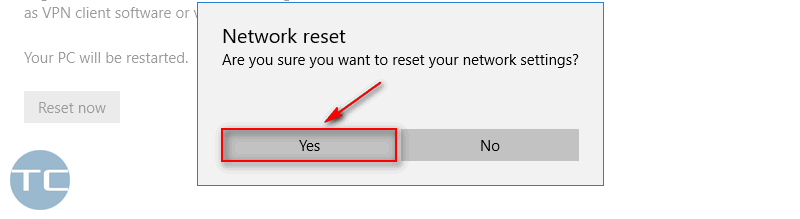
Windows 10 Network Reset: Your One-Click Solution to Connectivity Woes
Hey there, tech enthusiasts and fellow internet sufferers! Ever been in that frustrating situation where your Wi-Fi decides to ghost you right when you're about to stream that crucial game-winning moment or finish that important work presentation? We've all been there, haven't we? The cursor spins, the loading icon mocks you, and you're left wondering if you're destined to live in a world of digital darkness.
Think of your network connection like a tangled ball of yarn. Over time, settings get changed, drivers get corrupted, and suddenly, you're staring at a mess of digital spaghetti. You've tried everything – restarting your router (the classic!), updating drivers, even sacrificing a rubber ducky to the tech gods (okay, maybe not that last one…or maybe you have, no judgment here!). But nothing seems to work. You're starting to feel like you need a Ph D in Network Engineering just to check your email.
But what if I told you there's a secret weapon built right into Windows 10 that can often fix these maddening network issues with just a few clicks? No, it's not some mystical incantation or a call to a super-expensive tech support hotline. It's the Network Reset feature. Think of it as the "Ctrl+Alt+Delete" for your internet connection – a powerful tool that can often bring your network back from the brink of despair.
This isn't some obscure, hidden feature only accessible to the tech-savvy elite. It's right there, waiting to be discovered, ready to rescue you from the clutches of network purgatory. But, like any powerful tool, it's important to understand how it works and when to use it. Jumping in blindly could lead to more frustration than it solves, and nobody wants that. Right?
So, stick around, friends! We're about to dive deep into the wondrous world of the Windows 10 Network Reset. We'll unravel its mysteries, explain exactly what it does, and, most importantly, show you how to use it to banish those pesky connectivity problems for good. Ready to become the master of your own network destiny? Let's get started!
Unleashing the Power of the Windows 10 Network Reset
The Windows 10 Network Reset feature is a powerful, built-in tool designed to resolve a variety of network-related issues. But before we jump into the "how-to," let's take a closer look at what it actually does and when it's the right solution for your connectivity woes.
• What Exactly Does Network Reset Do?
Think of the Network Reset as a complete network refresh. It essentially removes all your installed network adapters and their configurations, then reinstalls them. This process also resets other networking components to their default settings. Here's a breakdown of what it impacts:
- Network Adapters: Removes and reinstalls all network adapters (Ethernet, Wi-Fi, Bluetooth, etc.). This is crucial for fixing corrupted drivers or configurations.
- Windows Sockets API (Winsock): Resets the Winsock catalog. Winsock is a technical specification that dictates how Windows network software should access network services, especially on the Internet. Resetting it resolves issues caused by corrupted or misconfigured Winsock entries.
- TCP/IP Protocol Suite: Resets the TCP/IP protocol suite, the foundation of internet communication. This can fix IP address conflicts, DNS resolution problems, and other low-level connectivity issues.
- Firewall: Resets the Windows Firewall to its default settings. This means any custom rules you've created will be removed, so be sure to note them down beforehand if you want to re-add them.
Essentially, it's a clean slate for your network settings, wiping away any accumulated gunk and glitches that might be causing problems.
• When Should You Use Network Reset?
Network Reset isn't a magic bullet for every network problem, but it's a great option to try when you're experiencing the following:
- You can't connect to the internet: This is the most obvious scenario. If your computer is unable to connect to the internet despite your router working fine, Network Reset can often resolve the issue.
- Limited or no connectivity: You might be connected to your Wi-Fi network, but you see a "Limited" or "No Internet Access" message. This indicates a problem with your IP address or other network settings.
- IP address conflicts: If two devices on your network are assigned the same IP address, it can cause connectivity issues. Network Reset can help resolve these conflicts.
- DNS resolution errors: When your computer can't translate website names into IP addresses, you'll see errors like "DNS server not responding." Resetting your network settings can fix these problems.
- VPN problems: If you're having trouble connecting to a VPN, or your VPN connection is unstable, Network Reset can sometimes help.
- You've tried other solutions without success: Before resorting to Network Reset, try basic troubleshooting steps like restarting your router, updating your network drivers, and running the Windows Network Troubleshooter. If those don't work, Network Reset is a logical next step.
• Important Considerations Before You Reset
While Network Reset is a powerful tool, it's essential to understand its potential consequences. Here are a few things to keep in mind before you take the plunge:
- You'll need to reconnect to your Wi-Fi networks: After the reset, you'll have to re-enter your Wi-Fi passwords for all your saved networks. Make sure you have those handy!
- Custom network configurations will be lost: Any custom settings you've configured, such as static IP addresses, custom DNS servers, or port forwarding rules, will be reset to their defaults. You'll need to reconfigure these settings after the reset.
- VPN settings may be affected: Network Reset can sometimes interfere with VPN configurations. You may need to reinstall or reconfigure your VPN software after the reset.
- Consider creating a system restore point: Before performing any major system changes, it's always a good idea to create a system restore point. This allows you to revert your system to its previous state if something goes wrong.
Think of it like this: Network Reset is like moving all your furniture out of your house and putting it back in. It can be a great way to freshen things up, but you need to know where everything goes beforehand!
Now that we've covered the "what" and the "when," let's get to the how.Follow these simple steps to unleash the power of the Windows 10 Network Reset and get your network back on track.
Step-by-Step Guide to Using the Windows 10 Network Reset Feature
• Accessing the Network Reset Feature
First, you need to find the Network Reset option. Here's how:
- Open the Settings app. You can do this by clicking the Start button and then clicking the Settings icon (the gear icon). Alternatively, you can press the Windows key + I on your keyboard.
- In the Settings app, click on Network & Internet.
- In the Network & Internet settings, scroll down to the bottom of the page and click on Network reset.
• Performing the Network Reset
Once you've found the Network Reset option, you're ready to take the plunge:
- On the Network reset page, you'll see a brief explanation of what the feature does. Read it carefully to make sure you understand the implications.
- Click the Reset now button.
- A warning message will appear, asking if you're sure you want to reset your network settings. Click Yes to confirm.
- Windows will now begin the network reset process. This may take a few minutes, so be patient. Your computer may restart automatically during this process. If it doesn't, restart it manually after the process is complete.
• Post-Reset Configuration
After the reset is complete, you'll need to reconfigure your network settings:
- Reconnect to your Wi-Fi networks: Your computer will no longer remember your Wi-Fi passwords, so you'll need to re-enter them. Click on the Wi-Fi icon in the system tray and select your network. Enter the password when prompted.
- Reconfigure any custom network settings: If you had previously configured static IP addresses, custom DNS servers, or port forwarding rules, you'll need to reconfigure those settings.
- Check your firewall settings: Since the Network Reset resets the Windows Firewall to its default settings, you may need to re-add any custom rules you had created.
- Reinstall or reconfigure your VPN software: If you use a VPN, you may need to reinstall or reconfigure your VPN software after the reset.
• Troubleshooting After the Reset
In most cases, the Network Reset will successfully resolve your network issues. However, if you're still experiencing problems after the reset, here are a few things to try:
- Update your network drivers: Outdated or corrupted network drivers can cause connectivity problems. Visit your computer manufacturer's website or use the Device Manager to update your network drivers.
- Run the Windows Network Troubleshooter: The Windows Network Troubleshooter can automatically detect and fix common network problems. To run the troubleshooter, right-click on the network icon in the system tray and select Troubleshoot problems.
- Check your router settings: Make sure your router is working properly and that its firmware is up to date. You may also want to try restarting your router again.
- Contact your ISP: If you've tried all of the above steps and you're still unable to connect to the internet, there may be a problem with your internet service provider (ISP). Contact your ISP for assistance.
Congratulations! You've successfully navigated the world of the Windows 10 Network Reset. With this powerful tool in your arsenal, you're well-equipped to tackle a wide range of network problems and keep your digital life running smoothly.
Frequently Asked Questions (FAQ)
• Q: Will Network Reset delete my files?
A: No, the Network Reset feature only affects your network settings. It will not delete any of your personal files or documents.
• Q: How often should I use Network Reset?
A: You should only use Network Reset when you're experiencing persistent network problems that you can't resolve with other troubleshooting steps. It's not something you need to do regularly.
• Q: Can Network Reset fix hardware problems?
A: No, Network Reset is designed to fix software-related network issues. It cannot fix hardware problems, such as a faulty network card or a broken router.
• Q: Is Network Reset available on all versions of Windows?
A: The Network Reset feature is available on Windows 10 and Windows
11. It is not available on older versions of Windows.
So, there you have it, friends! You are now armed with the knowledge and power to tame your Windows 10 network connection. Go forth and conquer those connectivity challenges!
In conclusion, the Windows 10 Network Reset feature is a valuable tool for resolving many common network issues. By resetting your network adapters and other networking components to their default settings, it can often fix problems that are difficult to diagnose and resolve manually. Just remember to use it judiciously, understand its potential consequences, and be prepared to reconfigure your network settings afterward.
Now that you've learned how to use the Network Reset feature, why not give it a try the next time you encounter network problems? Don't let those pesky connectivity issues slow you down! Take control of your network and enjoy a smooth, seamless online experience.
We hope this guide has been helpful. If you have any questions or comments, feel free to leave them below. And remember, a stable network connection is the key to a happy digital life!
Post a Comment for "How to Use the Windows 10 Network Reset Feature"
Post a Comment