How to Use the Windows 11 Troubleshooters: Fix Common Problems Automatically
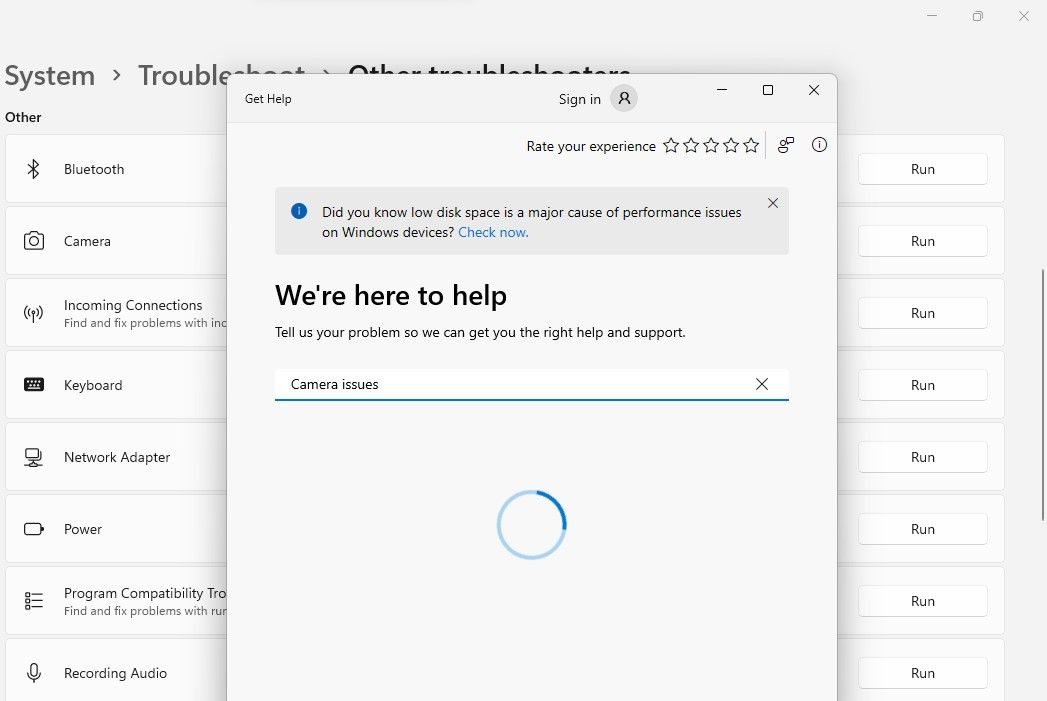
Windows 11 Troubleshooters: Your Automatic Fix-It Friend!
Windows 11 Troubleshooters: Your Automatic Fix-It Friend!
Hey there, tech enthusiasts and everyday Windows users! Ever felt like your computer is speaking a language you just don't understand? One minute you're browsing cat videos, and the next, your Wi-Fi has vanished into thin air, or your printer is staging a silent protest. We've all been there, staring blankly at the screen, wondering if summoning a tech-savvy wizard is the only solution. Thankfully, Microsoft has a secret weapon built right into Windows 11 – the Troubleshooters!
Think of Troubleshooters as your friendly neighborhood tech support, available 24/7, without the hefty bill. They're like digital detectives, sniffing out common problems and attempting to fix them automatically. From internet connection woes to audio glitches and printer malfunctions, these built-in tools are designed to resolve issues with minimal fuss. But here's the kicker: many users don't even know they exist, or if they do, they're unsure how to use them effectively. It's like having a Swiss Army knife but only using the toothpick.
Now, I know what you might be thinking: "Automatic fixes? Sounds too good to be true!" And while Troubleshooters aren't a magic bullet for every single computer ailment, they're surprisingly effective for resolving a wide range of common issues. Plus, they're incredibly easy to use, even if you're not a tech whiz. Seriously, if you can navigate Facebook, you can master the Windows 11 Troubleshooters.
But why are these Troubleshooters so often overlooked? Maybe it's because they're not exactly front and center, or perhaps it's the lingering fear that messing with system settings will somehow break everything even more. Whatever the reason, it's time to shed some light on these unsung heroes of Windows 11. Get ready to unlock a world of effortless problem-solving and say goodbye to those frustrating tech headaches. Are you ready to become your own personal tech support guru? Then keep reading, my friend, because we're about to dive deep into the wonderful world of Windows 11 Troubleshooters!
Unveiling the Power of Windows 11 Troubleshooters
So, what exactly are these Troubleshooters, and how do they work their magic? Let's break it down. Essentially, they are small, pre-built diagnostic tools designed to identify and automatically repair common problems within specific areas of your Windows 11 system. They work by running a series of tests, checking for errors, and then attempting to apply fixes based on their findings. Think of it as a mini-program that does the initial troubleshooting for you, saving you time and potential frustration.
Now, let's get practical. Here's how you can harness the power of these digital problem-solvers:
- Accessing the Troubleshooters: The easiest way to find the Troubleshooters is through the Settings app. Just type "troubleshoot" in the Windows search bar, and you'll see "Troubleshoot settings" appear. Click on it, and you'll be taken to the main troubleshooting hub.
- Navigating the Troubleshooting Hub: Once you're in the Troubleshoot settings, you'll see a few different options. "Recommended troubleshooters" are those that Windows thinks might be relevant to your current situation, based on recent errors or system events. Below that, you'll find "Other troubleshooters," which is a comprehensive list of all the available troubleshooters, neatly organized by category.
- Running a Troubleshooter: Let's say your internet connection is acting up. Click on "Other troubleshooters," then find "Internet Connections" and click the "Run" button. A window will pop up, guiding you through the troubleshooting process. It might ask you a few questions, or it might just run its tests silently in the background.
- Interpreting the Results: Once the troubleshooter has finished, it will present you with its findings. It might tell you that it fixed the problem automatically, or it might suggest some manual steps you can take. Even if it doesn't fix the issue completely, it can often provide valuable clues about what's going wrong.
- Specific Troubleshooters and What They Fix: Windows 11 boasts a wide array of troubleshooters, each tailored to address specific issues. Here are a few of the most useful ones:
- Internet Connections: Diagnoses and resolves problems with your internet connection, including Wi-Fi and Ethernet issues.
- Network Adapter: Troubleshoots problems with your network adapter, ensuring it's properly configured and functioning.
- Bluetooth: Fixes issues with Bluetooth devices, such as pairing problems and connectivity errors.
- Printer: Diagnoses and resolves printer problems, including connection issues, printing errors, and driver problems.
- Audio: Fixes audio problems, such as no sound, distorted sound, or microphone issues.
- Windows Update: Troubleshoots problems with Windows Update, ensuring you can install the latest updates and security patches.
- Hardware and Devices: Detects and resolves problems with hardware devices, such as USB drives, cameras, and scanners.
- Power: Identifies and resolves power-related issues, such as battery problems and sleep mode errors.
- Program Compatibility Troubleshooter: Helps you run older programs that are not compatible with Windows 11.
Real-World Scenarios: Troubleshooters in Action
Okay, enough with the theory. Let's see how these Troubleshooters can actually save the day in real-life situations. Imagine these scenarios:
- The Case of the Missing Wi-Fi: You're trying to work from home, but your Wi-Fi has mysteriously disappeared. Instead of frantically restarting your router (again!), run the "Internet Connections" troubleshooter. It might detect a problem with your network adapter or identify a configuration issue that's preventing you from connecting.
- The Printer That Refuses to Print: You need to print an important document, but your printer is stubbornly refusing to cooperate. Run the "Printer" troubleshooter. It might detect a connection problem, identify a driver issue, or even clear the print queue.
- The Sound That Vanished: You're trying to watch a movie, but there's no sound coming from your speakers. Run the "Audio" troubleshooter. It might detect a problem with your audio device, identify a volume setting that's muted, or even reinstall your audio drivers.
These are just a few examples, but the possibilities are endless. The Windows 11 Troubleshooters are a valuable tool for resolving a wide range of common problems, saving you time, frustration, and potentially expensive tech support calls.
Beyond the Basics: Tips and Tricks for Troubleshooter Mastery
Now that you know how to use the Troubleshooters, let's take your skills to the next level. Here are a few tips and tricks to help you become a true Troubleshooter master:
- Run the Troubleshooter as Administrator: Sometimes, the Troubleshooters need administrative privileges to make changes to your system. To run a troubleshooter as administrator, right-click on the "Run" button and select "Run as administrator."
- Check the Event Logs: The Event Logs contain detailed information about system events, including errors and warnings. If the Troubleshooter doesn't fix the problem, check the Event Logs for clues about what's going wrong. You can find the Event Logs by typing "Event Viewer" in the Windows search bar.
- Update Your Drivers: Outdated or corrupted drivers can cause a wide range of problems. Make sure your drivers are up to date by using Windows Update or by downloading the latest drivers from the manufacturer's website.
- Create a System Restore Point: Before making any major changes to your system, it's always a good idea to create a System Restore Point. This allows you to revert your system back to a previous state if something goes wrong. You can create a System Restore Point by typing "Create a restore point" in the Windows search bar.
- Don't Be Afraid to Experiment: The best way to learn how to use the Troubleshooters is to experiment. Try running different troubleshooters, even if you're not experiencing any problems. This will help you become familiar with the different options and how they work.
By following these tips and tricks, you can become a true Troubleshooter master and resolve a wide range of common problems on your own. Remember, the Windows 11 Troubleshooters are your friend. Don't be afraid to use them!
Troubleshooting the Troubleshooters: When They Don't Work
Let's be realistic: even the best Troubleshooters can't fix every problem. Sometimes, the issue is too complex, or the Troubleshooter simply doesn't have the necessary tools to resolve it. So, what do you do when the Troubleshooters fail?
- Consult the Error Messages: Even if the Troubleshooter doesn't fix the problem, it might provide valuable error messages or diagnostic information. Pay close attention to these messages, as they can often point you in the right direction.
- Search Online Forums and Communities: The internet is a vast repository of knowledge. Search online forums and communities for solutions to your specific problem. Chances are, someone else has experienced the same issue and found a fix.
- Contact Microsoft Support: If you've exhausted all other options, it might be time to contact Microsoft Support. They can provide more advanced troubleshooting assistance and help you resolve complex problems.
- Consider a Clean Install of Windows: As a last resort, you might consider performing a clean install of Windows. This will erase everything on your hard drive and reinstall Windows from scratch. This is a drastic measure, but it can often resolve stubborn problems that cannot be fixed any other way. Be sure to back up all of your important data before performing a clean install.
Remember, even when the Troubleshooters fail, they can still provide valuable clues and help you narrow down the source of the problem. Don't give up! With a little persistence and research, you can often find a solution, even for the most challenging issues.
FAQ: Your Burning Questions About Windows 11 Troubleshooters Answered
Let's tackle some frequently asked questions to clear up any remaining doubts about Windows 11 Troubleshooters:
- Question: Are the Troubleshooters safe to use?
- Answer: Absolutely! The Troubleshooters are built-in tools developed by Microsoft, so they're perfectly safe to use. They're designed to fix problems, not create them.
- Question: Do I need to be a tech expert to use the Troubleshooters?
- Answer: Not at all! The Troubleshooters are designed to be user-friendly, even for beginners. They guide you through the process step-by-step, and they often provide clear explanations and instructions.
- Question: Can the Troubleshooters fix all problems on my computer?
- Answer: Unfortunately, no. While the Troubleshooters are effective for resolving a wide range of common issues, they can't fix everything. For more complex problems, you might need to seek professional help or perform more advanced troubleshooting steps.
- Question: How often should I run the Troubleshooters?
- Answer: You should run the Troubleshooters whenever you encounter a problem. There's no harm in running them regularly, even if you're not experiencing any issues. This can help you proactively identify and resolve potential problems before they become serious.
Conclusion: Embrace the Power of Automatic Fixes
We've journeyed through the ins and outs of Windows 11 Troubleshooters, uncovering their potential to be your personal, readily available tech support squad. Remember, these tools are designed to make your life easier by automatically diagnosing and resolving common computer problems. From Wi-Fi woes to printer predicaments and audio anomalies, the Troubleshooters are ready to jump in and save the day.
Now, armed with this knowledge, I urge you to explore the Troubleshooters on your own Windows 11 machine. The next time you encounter a frustrating tech issue, don't panic! Take a deep breath, navigate to the Troubleshoot settings, and let these digital detectives do their work. You might be surprised at how often they can fix the problem with just a few clicks.
Ready to say goodbye to tech headaches and embrace the power of automatic fixes? Then go forth and troubleshoot! And who knows, maybe you'll even become the go-to tech guru for your friends and family. Go on, become a Windows 11 Troubleshooter expert! Are you ready to take control of your tech destiny?
Post a Comment for "How to Use the Windows 11 Troubleshooters: Fix Common Problems Automatically"
Post a Comment