How to Set Up a VPN on Windows 10: A Beginner's Guide
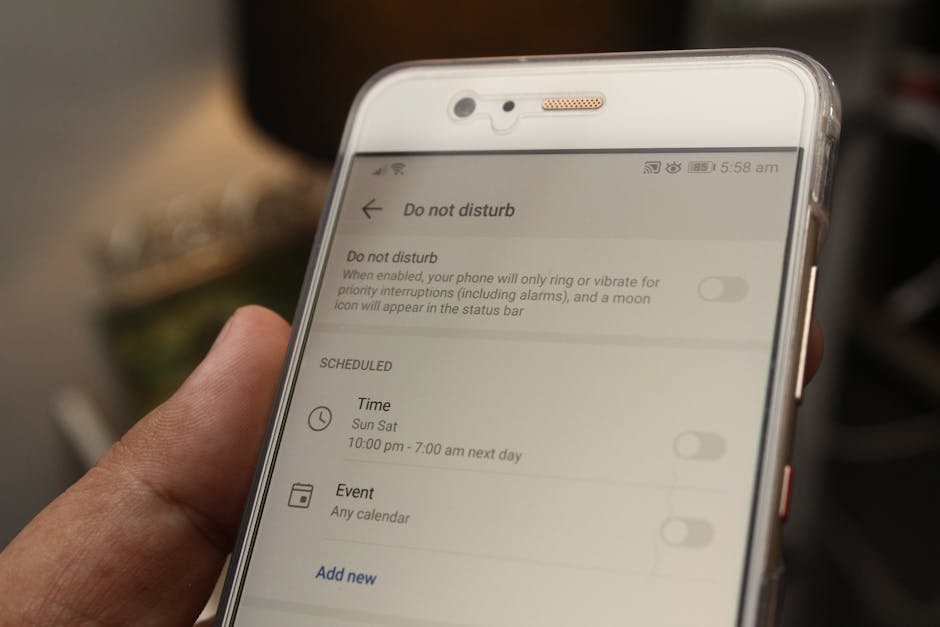
Secure Your Connection: How to Set Up a VPN on Windows 10 - A Beginner's Guide
Want to boost your online privacy and security on Windows 10? This beginner's guide walks you through setting up a VPN, protecting your data, and enjoying a safer internet experience.
Hey there, tech-savvy friends! Let's talk about something that's probably crossed your mind at least once, especially if you're like me and spend way too much time connected to the internet: online security. In today's digital age, it sometimes feels like our data is constantly under surveillance. Every click, every search, every online transaction – it's all being tracked, stored, and potentially used in ways we might not even be aware of. Kinda creepy, right?
Think about it: you're casually browsing for vacation deals, and suddenly, every website you visit is bombarding you with ads for flights and hotels. Or maybe you’re researching a sensitive medical condition, and you worry about that information somehow getting into the wrong hands. It's enough to make anyone feel a little paranoid! The internet is awesome, giving us access to a wealth of knowledge and connecting us with people all over the globe. But it also comes with some serious privacy risks.
Enter the hero of our story: the VPN, or Virtual Private Network. Now, I know what you might be thinking: "VPN? Sounds complicated and techy!" But trust me , it's not as intimidating as it seems. In fact, setting up a VPN on your Windows 10 computer is surprisingly straightforward, and the benefits are huge.
Imagine a VPN as a super-secret tunnel for your internet traffic. Instead of your data traveling directly to the websites you visit, it first goes through this encrypted tunnel to a VPN server. This masks your real IP address, making it look like you're browsing from a different location. It's like wearing a digital disguise, making it much harder for anyone to track your online activities.
Why is this important? Well, for starters, it can protect your personal information from hackers, snoopers, and even your internet service provider (ISP). Your ISP can see everything you do online, and they might even sell that data to advertisers. A VPN prevents this by encrypting your traffic, making it unreadable to prying eyes.
Plus, a VPN can give you access to content that might be blocked in your region. Ever tried to watch a show on Netflix that's only available in another country? A VPN can help you bypass those geo-restrictions, allowing you to enjoy all your favorite content, no matter where you are in the world. You can even use a VPN to get better deals on flights and hotels, as prices often vary depending on your location.
Setting up a VPN on Windows 10 doesn't have to be a daunting task. We're going to break it down into simple, easy-to-follow steps. You can choose to use a dedicated VPN app (which is usually the easiest option) or configure a VPN connection manually using Windows' built-in tools. We'll cover both methods, so you can choose the one that works best for you.
Ready to take control of your online privacy and security? Let's dive in and learn how to set up a VPN on Windows 10. Stick with me , and you'll be browsing the internet with confidence in no time! What if you could browse the web without constantly worrying about who's watching? Let's find out how!
Choosing the Right VPN Provider
Research and Reviews
Choosing a VPN provider can feel like navigating a maze. There are so many options out there, all promising the best security and speed. It’s crucial to do your homework before committing to one. Start by reading reviews from reputable tech websites and independent sources. Look for VPNs that have a solid track record of protecting user data and maintaining fast connection speeds. Consider what's important to you – is it streaming, torrenting, or just general security? Different VPNs excel in different areas. Don't just go for the cheapest option; often, you get what you pay for in terms of security and performance. A little research can save you a lot of headaches (and potential security breaches) down the road. Remember, your privacy is worth the investment.
Free vs. Paid VPNs
Okay, let's address the elephant in the room: free VPNs. We all love free stuff, right? But when it comes to VPNs, free isn't always the best. Free VPNs often come with limitations, like data caps, slower speeds, and, worst of all, questionable privacy practices. Some free VPNs might even track your data and sell it to third parties – the very thing you're trying to avoid! Paid VPNs, on the other hand, typically offer unlimited data, faster speeds, and stronger security features. They also have a vested interest in protecting your privacy, as their reputation depends on it. While it might be tempting to save a few bucks, investing in a reputable paid VPN is generally the safer and more reliable option. Think of it as paying for peace of mind – knowing your data is protected and your connection is secure.
Key Features to Look For
When choosing a VPN, there are a few key features you should keep in mind. First and foremost, encryption . Make sure the VPN uses strong encryption protocols, like AES-256, to protect your data. Also, look for a VPN with a strict no-logs policy, meaning they don't track or store any of your online activities. Server location is another important factor. The more servers a VPN has, and the more diverse their locations, the better your chances of finding a fast and reliable connection. Other features to consider include kill switch (which automatically disconnects your internet if the VPN connection drops), DNS leak protection, and compatibility with different devices and operating systems. Taking the time to evaluate these features will help you choose a VPN that meets your specific needs and provides the level of security you're looking for.
Setting Up a VPN Using a Dedicated App
Downloading and Installing the VPN App
Alright, you've chosen your VPN provider, and now it's time to get the ball rolling! The first step is downloading the VPN app from the provider's website. Make sure you're downloading from the official website to avoid any nasty surprises like malware or fake apps. Once you've downloaded the installer, double-click it to begin the installation process. Follow the on-screen instructions, which usually involve accepting the terms of service and choosing an installation location. Some VPN apps might ask you to install additional components, like a virtual network adapter – it's usually safe to accept these. Once the installation is complete, launch the VPN app. You'll probably be prompted to log in with the account you created when you signed up for the service. If you haven't signed up yet, you'll need to do that first. It's usually a quick and easy process, involving providing your email address and choosing a password. With the app installed and you are logged in, you're halfway there!
Connecting to a VPN Server
Once you're logged in, the VPN app should present you with a list of server locations. This is where you get to choose where you want your internet traffic to appear to be coming from. In most cases, the VPN app will automatically select the best server location for you, based on your current location and network conditions. However, you can also manually choose a server location if you want to access content that's only available in a specific country. For example, if you want to watch a show on Netflix that's only available in the US, you'd choose a US server. To connect to a server, simply click on it in the list, or tap on the connect button. The VPN app will then establish a secure connection to the server. This might take a few seconds, but once it's connected, you'll see a notification or status indicator confirming that you're protected. Congratulations, you're now browsing the internet through a secure VPN tunnel!
Customizing VPN Settings
Most VPN apps offer a range of customizable settings that allow you to tailor the VPN connection to your specific needs. For example, you might be able to choose a different VPN protocol, such as OpenVPN, IKEv2, or WireGuard. OpenVPN is generally considered the most secure protocol, while IKEv2 is often faster and more stable on mobile devices. WireGuard is a newer protocol that offers a good balance of speed and security. You might also be able to enable features like a kill switch, which automatically disconnects your internet if the VPN connection drops, preventing your data from being exposed. Some VPN apps also offer split tunneling, which allows you to choose which apps use the VPN connection and which ones don't. This can be useful if you only want to protect certain apps, like your web browser or email client, while allowing other apps to connect directly to the internet. Experiment with the different settings to find what works best for you and your internet usage habits.
Setting Up a VPN Manually on Windows 10
Accessing Windows VPN Settings
Okay, so maybe you're the type who likes to get under the hood and do things manually. Or maybe you're using a VPN provider that doesn't offer a dedicated app. Whatever the reason, setting up a VPN connection manually on Windows 10 is definitely doable, and it's not as complicated as you might think. First, you need to access the Windows VPN settings. To do this, click on the Windows Start button, then click on the Settings icon (the one that looks like a gear). In the Settings window, click on "Network & Internet," and then select "VPN" from the left-hand menu. This will take you to the VPN settings page, where you can add, edit, and manage your VPN connections. It's your gateway to a more secure and private online experience!
Adding a New VPN Connection
On the VPN settings page, you'll see a button that says "Add a VPN connection." Click on this button to start the process of creating a new VPN connection. A new window will pop up, asking you for some information about your VPN provider. First, you'll need to choose a VPN provider from the dropdown menu. If your VPN provider isn't listed, select "Windows (built-in)." Next, you'll need to give your VPN connection a name. This can be anything you want, like "My VPN" or "Work VPN." Then, you'll need to enter the server name or address provided by your VPN provider. This is the address of the VPN server you'll be connecting to. You'll also need to choose the VPN type. The most common VPN types are PPTP, L2TP/IPsec, SSTP, and IKEv2. Your VPN provider should tell you which VPN type to use. Finally, you'll need to enter your username and password for the VPN connection. This is the same username and password you use to log in to your VPN account. Double-check that all the information you've entered is correct, and then click on the "Save" button. You've just created a new VPN connection!
Connecting and Disconnecting from the VPN
Now that you've created a VPN connection, it's time to connect to it. To do this, click on the Network icon in the system tray (usually located in the lower-right corner of your screen). This will open a list of available networks, including your newly created VPN connection. Click on the VPN connection, and then click on the "Connect" button. Windows will then attempt to establish a connection to the VPN server. This might take a few seconds, but once it's connected, you'll see a "Connected" status indicator. You're now browsing the internet through a secure VPN tunnel! To disconnect from the VPN, simply click on the Network icon again, click on the VPN connection, and then click on the "Disconnect" button. It's that easy! Remember to disconnect from the VPN when you're not using it to save bandwidth and battery life. You are in control of your online security!
Troubleshooting Common VPN Issues
Connection Problems
Even with the best VPN setup, you might occasionally encounter connection problems. One of the most common issues is simply not being able to connect to the VPN server. This could be due to a variety of reasons, such as a temporary server outage, incorrect VPN settings, or interference from your firewall or antivirus software. First, double-check that you've entered the correct server name or address, username, and password. Also, make sure your firewall or antivirus software isn't blocking the VPN connection. Try temporarily disabling your firewall or antivirus to see if that resolves the issue. If you're still having trouble, contact your VPN provider's support team for assistance. They might be able to help you troubleshoot the problem or provide you with updated server information. Don't be afraid to reach out – that’s what they are there for!
Slow Speeds
Another common VPN issue is slow connection speeds. This can be frustrating, especially if you're trying to stream videos or download files. There are several factors that can contribute to slow VPN speeds, including server distance, server load, and your internet connection speed. Try connecting to a server that's closer to your physical location, as this can often improve speeds. Also, try connecting to a different server, as some servers might be more congested than others. If you're still experiencing slow speeds, check your internet connection speed to make sure it's not the bottleneck. You can use a website like Speedtest.net to check your internet speed. If your internet speed is slow, contact your ISP for assistance. Nobody likes a slow connection, especially when you're paying for speed!
IP Address Leaks
One of the most serious VPN issues is an IP address leak. This means that your real IP address is being exposed, even though you're connected to a VPN. IP address leaks can occur due to a variety of reasons, such as DNS leaks or WebRTC leaks. To check for IP address leaks, you can use a website like IPLeak.net. This website will show you your IP address, DNS servers, and WebRTC information. If you see your real IP address being displayed, even when you're connected to a VPN, then you have an IP address leak. To fix an IP address leak, you can try disabling WebRTC in your browser settings, using a different DNS server, or contacting your VPN provider for assistance. Protecting your IP address is paramount, so don't ignore this issue!
Maintaining Your VPN Connection
Regularly Updating the VPN App
Just like any other software on your computer, it's important to regularly update your VPN app. Updates often include security patches, bug fixes, and performance improvements. These updates can help protect your data from vulnerabilities and ensure that your VPN connection is running smoothly. Most VPN apps will automatically notify you when an update is available. If not, you can usually check for updates manually by going to the app's settings menu. Make sure you always have the latest version of the VPN app installed to ensure the best possible security and performance. Think of it as giving your VPN a regular check-up to keep it in tip-top shape.
Checking for Leaks Periodically
Even if you've taken steps to prevent IP address leaks, it's a good idea to check for them periodically. As mentioned earlier, you can use a website like IPLeak.net to check your IP address, DNS servers, and WebRTC information. Do this every few weeks to ensure that your VPN is still protecting your IP address. If you discover a leak, take immediate action to fix it. This might involve disabling WebRTC in your browser settings, using a different DNS server, or contacting your VPN provider for assistance. Staying vigilant is key to maintaining your online privacy.
Monitoring VPN Performance
Finally, it's a good idea to monitor your VPN's performance to make sure it's meeting your needs. Pay attention to connection speeds, stability, and any other issues that might arise. If you notice that your VPN connection is consistently slow or unreliable, try connecting to a different server or contacting your VPN provider for assistance. Your VPN should be a reliable tool, not a source of frustration.
Alright, friends, we've reached the end of this comprehensive guide on setting up a VPN on Windows 10! Let's recap the key takeaways: You learned why a VPN is essential for protecting your online privacy and security in today's digital landscape. You now understand the difference between free and paid VPNs and the important features to look for when choosing a provider. We walked through the step-by-step process of setting up a VPN using a dedicated app and manually configuring a VPN connection on Windows 10. We also covered common VPN issues and how to troubleshoot them, as well as how to maintain your VPN connection for optimal performance.
Now that you have all the knowledge, it's time to take action! Choose a reputable VPN provider, download the app or manually configure the connection, and start enjoying a safer and more private internet experience. Don't wait another day to protect your data and reclaim your online freedom.
Remember, online security is an ongoing process, not a one-time fix. Stay informed about the latest threats and best practices, and always be vigilant about protecting your personal information. With a VPN in place and a commitment to online security, you can browse the internet with confidence and peace of mind.
So go ahead, take that first step towards a more secure online life. Install that VPN! Are you ready to take control of your online privacy today?
Post a Comment for "How to Set Up a VPN on Windows 10: A Beginner's Guide"
Post a Comment