How to Troubleshoot High Memory Usage in Windows 10
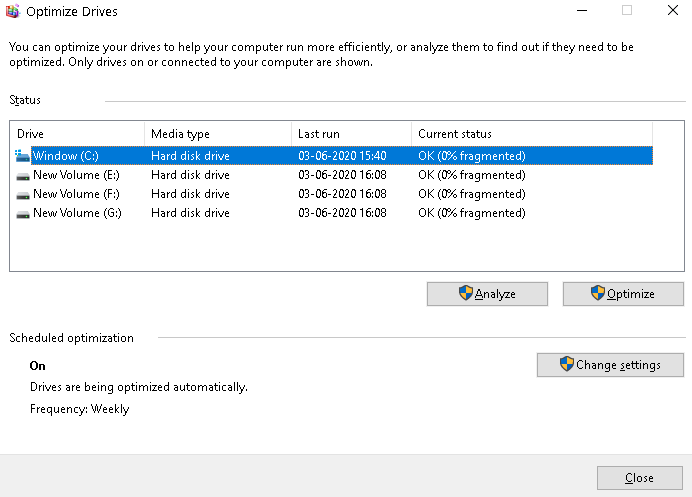
Is Your Computer Gasping for Air? Taming High Memory Usage in Windows 10
Hey there, tech enthusiasts! Ever feel like your trusty Windows 10 machine is running a marathon underwater? You click on a program, and it takes ages to load. Multiple tabs in your browser? Forget about it! More often than not, the culprit is high memory usage. It's like your computer's brain is so full, it can barely remember its own name. Think of it as trying to cram your entire wardrobe into a carry-on bag – stressful for you, and definitely stressful for your PC.
Now, before you start blaming that "free RAM booster" you downloaded from a shady website (seriously, don't do that!), let’s talk about what memory (or RAM, Random Access Memory) actually does. Imagine RAM as your computer's short-term memory. It's where the operating system, applications, and data that are currently in use are stored for quick access. The more RAM you have, the more your computer can handle simultaneously without slowing down to a snail's pace. When RAM is full, your computer starts using the hard drive as virtual memory, which is significantly slower. It's like trying to do calculus using Roman numerals – technically possible, but incredibly inefficient.
So, why is your memory maxing out? It could be a rogue application hogging resources, a memory leak in a driver, or just plain old bloat from years of accumulated software. Think of it like this: over time, your computer becomes a digital attic, filled with things you haven't used in ages. And just like a real attic, it starts to weigh everything down. Identifying the root cause is the first step to reclaiming your computer's performance. We’ve all been there, staring at the Task Manager, wondering which process is the greedy culprit. It's like a digital whodunit, and you’re the detective!
But don't worry, you don't need a Ph D in computer science to fix this. This guide is designed to be your friendly neighborhood tech support, walking you through the steps to diagnose and resolve high memory usage in Windows 10. We'll cover everything from identifying memory-hungry applications to tweaking system settings for optimal performance. We'll even delve into some advanced techniques for the truly adventurous. Think of it as a spring cleaning for your computer's memory – out with the old, in with the new… found performance!
Are you ready to give your computer a new lease on life? To transform it from a sluggish snail into a speedy cheetah? To finally be able to open multiple browser tabs without your computer threatening to self-destruct? Then keep reading, my friend! Because we’re about to embark on a journey to conquer high memory usage and restore your Windows 10 machine to its former glory. Let's dive in and see what's eating all your RAM!
•Unmasking the Culprit:The Task Manager Deep Dive
The Task Manager is your first port of call in the battle against high memory usage. It's like the control panel of your computer's resources, providing a real-time view of what's using your memory. To access it, simply right-click on the taskbar (that bar at the bottom of your screen) and select "Task Manager." Alternatively, you can press Ctrl+Shift+Esc. Once open, click on the "Details" tab and then the "Memory" column to sort the processes by memory usage. Pay close attention to the processes at the top of the list – these are the memory hogs. If you see a process that's consuming an unusually large amount of memory (especially if you don't recognize it), it might be the source of your problem.
Now, before you go all trigger-happy and start force-closing everything, take a moment to investigate. Is it a program you actively use, like Photoshop or Chrome with a million tabs open? (Guilty as charged!). Or is it something more mysterious, like a background process you've never heard of? If it's a legitimate program you need, consider closing unnecessary files or browser tabs to reduce its memory footprint. If it's a suspicious process, a quick Google search can reveal its identity and whether it's safe to disable or uninstall it.
For example, let's say you notice that "svchost.exe" is consuming a lot of memory. Don't panic! Svchost.exe is a generic host process for Windows services, so it's normal to see several instances running. However, if one particular svchost.exe is using an excessive amount of memory, you can identify the underlying service by right-clicking on it, selecting "Go to Details," right-clicking on the service in the "Details" tab, and choosing "Go to Service(s)." This will highlight the service associated with that svchost.exe, allowing you to investigate further.
Remember, knowledge is power! The Task Manager is your detective toolkit, providing the clues you need to identify and address the root cause of high memory usage. Use it wisely, and you'll be well on your way to reclaiming your computer's performance.
•The Startup Showdown:Managing Startup Programs
Ever notice how your computer seems to take forever to boot up? That's often because of the multitude of programs that automatically launch when you start Windows. Many of these programs run in the background, consuming memory and slowing down your system even when you're not actively using them. It's like having a bunch of uninvited guests showing up at your party and hogging all the food (and RAM!).
To manage startup programs, open the Task Manager again (Ctrl+Shift+Esc) and click on the "Startup" tab. This tab lists all the programs configured to launch at startup, along with their impact on startup time. Programs with a "High" impact are the prime suspects for slowing down your system. Take a look at the list and identify any programs that you don't need to run automatically. For example, do you really need that printer utility to launch every time you start your computer? Probably not. Select the program you want to disable and click the "Disable" button in the bottom right corner. This will prevent the program from launching at startup, freeing up memory and speeding up your boot time.
Be careful not to disable essential system programs or drivers, as this could cause instability. If you're unsure about a particular program, do a quick Google search before disabling it. A good rule of thumb is if you don't recognize it or don't actively use it, it's probably safe to disable. Think of it as spring cleaning for your startup – getting rid of the unnecessary clutter and making room for the things that truly matter.
Disabling unnecessary startup programs is a simple yet effective way to reduce memory usage and improve your computer's overall performance. It's like giving your computer a caffeine boost without the jitters!
•The Bloatware Battle:Uninstalling Unused Programs
Over time, computers tend to accumulate a collection of software that's rarely, if ever, used. These programs not only take up valuable storage space but can also consume memory and system resources in the background. It's like having a collection of dust-covered trophies – they look impressive, but they're just taking up space. Uninstalling these unused programs is a great way to free up memory and improve your computer's performance. It's time to declare war on bloatware!
To uninstall programs, go to the Control Panel (you can search for it in the Start menu) and click on "Programs" and then "Programs and Features." This will display a list of all the programs installed on your computer. Take a look at the list and identify any programs that you haven't used in months (or even years!). Select the program you want to uninstall and click the "Uninstall" button at the top of the list. Follow the on-screen instructions to complete the uninstallation process. Be sure to restart your computer after uninstalling programs to ensure that all files and registry entries are removed.
Be careful not to uninstall essential system programs or drivers, as this could cause instability. If you're unsure about a particular program, do a quick Google search before uninstalling it. Also, be wary of bundled software or toolbars that may have been installed without your knowledge. These often consume resources and can be safely removed. Uninstalling unused programs is like decluttering your digital life – getting rid of the unnecessary baggage and freeing up space for the things that truly matter. You’ll be surprised at how much faster your computer runs after shedding some of that extra weight.
•The Visual Effects Victory:Adjusting Visual Settings
Windows 10 is known for its sleek and modern visual effects, such as animations, shadows, and transparency. While these effects can enhance the user experience, they also consume memory and system resources. If you're experiencing high memory usage, disabling some of these visual effects can free up valuable resources and improve your computer's performance. It's like trading in your fancy sports car for a more fuel-efficient model – you might lose a little bit of style, but you'll save a lot of gas (and RAM!).
To adjust visual settings, search for "Adjust the appearance and performance of Windows" in the Start menu and open the corresponding control panel. In the "Visual Effects" tab, you'll see a list of visual effects that you can enable or disable. You can choose to let Windows choose the best settings for your computer, or you can manually customize the settings to your liking. Experiment with disabling different effects to see which ones have the biggest impact on your computer's performance. Some effects to consider disabling include animations, shadows, and transparency effects.
For example, disabling the "Animate windows when minimizing and maximizing" effect can speed up window transitions. Disabling the "Fade or slide menus into view" effect can make menus appear more responsive. And disabling the "Show shadows under windows" effect can reduce the load on your graphics card. Adjusting visual settings is a subtle but effective way to free up memory and improve your computer's performance. It's like fine-tuning your engine for optimal performance – making small adjustments that add up to a big difference.
•The Memory Leak Lockdown:Identifying and Fixing Memory Leaks
A memory leak is a software bug that causes a program to allocate memory but fail to release it when it's no longer needed. Over time, these memory leaks can accumulate, leading to high memory usage and system instability. It's like a leaky faucet – a small drip might not seem like much, but over time it can waste a significant amount of water (and RAM!). Identifying and fixing memory leaks can be a challenging task, but it's essential for maintaining a healthy and stable system.
One way to identify memory leaks is to use the Resource Monitor, which you can access by searching for "Resource Monitor" in the Start menu. In the "Memory" tab, you'll see a graph of your computer's memory usage over time. If you notice that your memory usage is consistently increasing, even when you're not actively using any programs, it could be a sign of a memory leak. To identify the culprit, monitor the processes in the Task Manager and look for any that are consistently increasing their memory usage. Once you've identified a potential memory leak, try updating the program or driver to the latest version. Often, memory leaks are fixed in software updates.
If updating the program or driver doesn't fix the issue, try restarting your computer. This will clear the memory and stop the leak, at least temporarily. You can also try using a memory diagnostic tool to identify and fix memory leaks. These tools can scan your computer's memory for errors and identify programs that are leaking memory. Fixing memory leaks can be a complex process, but it's essential for preventing high memory usage and system instability. It's like patching a leaky roof – preventing further damage and preserving the integrity of your system.
•The Driver Detox:Updating Drivers
Outdated or corrupt device drivers can often contribute to high memory usage and system instability. Drivers are software that allows your operating system to communicate with your hardware devices, such as your graphics card, printer, and network adapter. If these drivers are outdated or corrupt, they can cause memory leaks, conflicts, and other issues that can lead to high memory usage. Keeping your drivers up to date is essential for maintaining a healthy and stable system. It's like giving your car a regular tune-up – ensuring that all the parts are working smoothly and efficiently.
To update your drivers, open the Device Manager (you can search for it in the Start menu). This will display a list of all the hardware devices installed on your computer. Look for any devices with a yellow exclamation mark next to them – this indicates that there's a problem with the driver. Right-click on the device and select "Update driver." You can choose to automatically search for updated drivers online, or you can manually install drivers that you've downloaded from the manufacturer's website.
It's generally recommended to download drivers directly from the manufacturer's website, as these are usually the most up-to-date and reliable. Be sure to restart your computer after updating drivers to ensure that the changes take effect. Updating your drivers is a simple yet effective way to prevent high memory usage and improve your computer's overall performance. It's like giving your computer a fresh coat of paint – making it look and perform its best.
•The Ready Boost Rescue:Using a USB Drive for Extra Memory
If you're still struggling with high memory usage after trying the above steps, you can try using Ready Boost to supplement your computer's RAM. Ready Boost allows you to use a USB flash drive or SD card as a cache to speed up your system. It's not a replacement for RAM, but it can help to improve performance by caching frequently accessed files and data. Think of it like adding an extra shelf to your bookshelf – giving you a little bit more room to store your books (and data!).
To use Ready Boost, insert a USB flash drive or SD card into your computer. The drive should have at least 500 MB of free space and should be formatted as NTFS. Right-click on the drive in File Explorer and select Properties.In the "Ready Boost" tab, select "Use this device" and choose the amount of space you want to dedicate to Ready Boost. Windows will then use the flash drive as a cache to speed up your system. Ready Boost can be a helpful way to improve performance on computers with limited RAM. It's like giving your computer a little extra boost – helping it to run a bit faster and smoother.
•The Nuclear Option:Performing a Clean Boot
If all else fails, you can try performing a clean boot to troubleshoot high memory usage. A clean boot starts Windows with a minimal set of drivers and startup programs. This can help you to identify whether a third-party program or driver is causing the problem. It's like putting your computer on life support – stripping away everything unnecessary and focusing on the core essentials.
To perform a clean boot, search for "System Configuration" in the Start menu and open the corresponding tool. In the "Services" tab, check the box that says "Hide all Microsoft services" and then click "Disable all." This will disable all third-party services. In the "Startup" tab, click "Open Task Manager" and disable all startup programs. Restart your computer. If your computer runs smoothly after a clean boot, it means that a third-party program or driver was causing the problem. You can then re-enable the services and startup programs one by one until you identify the culprit. Performing a clean boot is a drastic measure, but it can be a useful way to troubleshoot stubborn problems. It's like performing surgery on your computer – a last resort, but sometimes necessary to save its life.
Frequently Asked Questions (FAQ)
Q: My Task Manager shows "System" using a lot of memory. What is that?
A: The "System" process in Task Manager is a core Windows process that handles many low-level functions. High memory usage by "System" can indicate driver issues, hardware problems, or malware. Try updating your drivers first and running a virus scan.
Q: Is it safe to disable Superfetch (Sys Main) to reduce memory usage?
A: Disabling Superfetch (now called Sys Main) was a common recommendation in the past, but it's generally not advisable anymore. Sys Main preloads frequently used applications into memory to speed up launch times. Disabling it might free up some memory, but it can also significantly slow down your system's performance.
Q: How much RAM is enough for Windows 10?
A: For basic use, 8GB of RAM is generally sufficient for Windows 10. However, if you run demanding applications like video editing software or games, 16GB or more is recommended.
Q: Can a virus cause high memory usage?
A: Absolutely! Malware can consume significant system resources, including memory. Run a full system scan with a reputable antivirus program to rule out this possibility. And make sure your antivirus software is up to date!
High memory usage can be a frustrating issue, but by following these steps, you can diagnose and resolve the problem, restoring your Windows 10 machine to its optimal performance. It’s like being a computer whisperer, understanding its needs and giving it the care it deserves!
Congratulations! You've armed yourself with the knowledge to conquer high memory usage in Windows 10. We've covered everything from identifying memory-hungry applications to tweaking system settings and updating drivers. You’re now a memory management maestro!
Now it's your turn to take action. Open up Task Manager, identify those resource-hogging programs, and reclaim your computer's performance. Your computer (and your sanity) will thank you for it! Go forth and optimize!
Remember, a well-optimized computer is a happy computer (and a happy user!). So, go ahead, give your machine some TLC, and enjoy the smooth, responsive performance you deserve. Now, I am curious, what's the first thing you're going to disable or uninstall to free up some RAM?
Post a Comment for "How to Troubleshoot High Memory Usage in Windows 10"
Post a Comment