How to Use Parental Controls in Windows 10: Protect Your Children
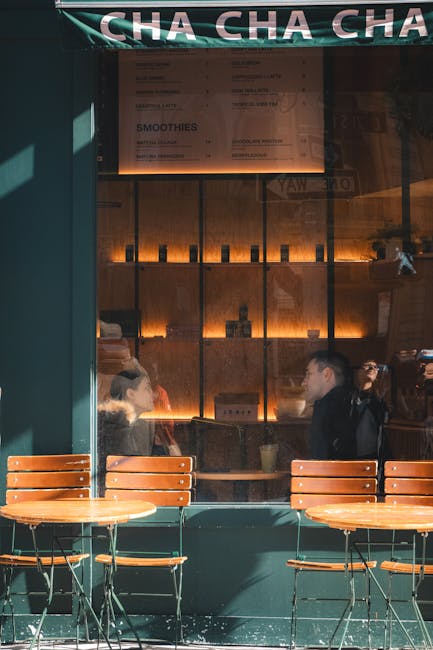
Windows 10 Parental Controls: A Simple Guide to Protecting Your Kids Online
Protecting your kids online doesn't have to be a headache. This article walks you through setting up and using Windows 10 parental controls, ensuring a safer digital environment for your children.
Hey There, Fellow Parents! Feeling a Little Overwhelmed by the Digital Wild West?
Let's be honest, raising kids in the digital age feels like navigating a minefield. One minute they're watching wholesome cartoons, the next they're stumbling upon… well, stuff they definitely shouldn't be seeing. It’s a constant worry, isn't it? Are they spending too much time glued to screens? Are they talking to strangers online? Are they accidentally maxing out your credit card with in-app purchases (we've all been there, right?)? The struggle is real!
We're constantly bombarded with news stories about cyberbullying, online predators, and the addictive nature of social media. It's enough to make you want to throw all the devices out the window and move to a remote cabin in the woods. But let's be realistic, that's probably not going to happen (tempting as it may be!). Technology is an integral part of their lives – for education, communication, and, yes, entertainment.
So, what's a tech-savvy (or not-so-tech-savvy) parent to do? The answer, my friends, lies in parental controls . And thankfully, Windows 10 has a built-in system that's surprisingly easy to use.
Think of Windows 10 parental controls as your digital safety net. They allow you to manage your children's online activity, set screen time limits, block inappropriate content, and even monitor their spending. It's like having a superpower – the ability to create a safer online environment for your kids without having to constantly hover over their shoulders.
We all know that constant surveillance isn't the answer. It breeds resentment and doesn't teach them responsible online behavior. Parental controls are about setting boundaries, teaching digital citizenship, and fostering open communication. It's about empowering them to make smart choices online while providing a safety net to catch them if they stumble.
Before we dive in, let’s address a common concern: are parental controls foolproof? Absolutely not. No system is perfect. Clever kids will always find ways to push boundaries. That's why it's crucial to combine parental controls with open and honest conversations about online safety, digital responsibility, and the potential dangers lurking in the digital world.
This isn't about being a helicopter parent. It's about being a responsible parent in the 21st century. It's about equipping your children with the tools and knowledge they need to navigate the online world safely and responsibly.
So, ready to take control of your kids' online experience? Keep reading, and we'll walk you through everything you need to know about setting up and using Windows 10 parental controls. By the end of this article, you'll be able to confidently create a safer digital environment for your children, allowing them to explore, learn, and connect online with peace of mind. Let’s get started!
Setting Up Family Safety in Windows 10
Creating a Child Account
The first step in utilizing Windows 10 parental controls is creating a child account. This separate account allows you to monitor and manage their activity effectively.
1. Go to Settings: Click the Windows icon in the lower-left corner and select the gear icon.
2. Navigate to Accounts: Choose "Accounts" from the Settings menu.
3. Select Family & other users: In the left sidebar, click "Family & other users."
4. Add a family member: Click the "Add a family member" button.
5. Create an account for a child: Choose "Add a child." You'll be prompted to enter their email address or create a new Microsoft account for them. If your child doesn't have an email address, select "The person I want to add doesn't have an email address."
6. Follow the prompts: Fill in the necessary information, such as your child's name and date of birth. Windows 10 will then guide you through creating a Microsoft account for your child.
Creating a dedicated account for your child is essential because it links their activity to your Microsoft Family Safety settings. Without a dedicated account, parental controls cannot be applied effectively. Remember to use accurate information when creating the account, especially the date of birth, as this will help Windows 10 apply age-appropriate restrictions.
Accessing Family Safety Settings
Once the child account is set up, accessing the Family Safety settings is easy. This is where the real magic happens, allowing you to customize the parental controls to fit your family's needs.
1. Open a Web Browser: Access the Microsoft Family Safety website. This can be done through any browser on your computer or mobile device.
2. Log in: Use your Microsoft account credentials to log in. This should be the same account you used to create the child account.
3. Navigate the Dashboard: Once logged in, you'll see a dashboard displaying your family members. Select the child account you want to manage.
4. Explore Settings: The dashboard offers various options, including activity reporting, screen time limits, content restrictions, and spending limits. Each of these settings can be customized to suit your child's age and maturity level.
Familiarizing yourself with the Family Safety dashboard is key to effectively managing parental controls . The interface is relatively user-friendly, but it's worth exploring each section to understand the available options and how they can be tailored to your specific needs. For example, you can set different screen time limits for weekdays and weekends, or block specific websites based on their content.
Managing Screen Time
Setting Time Limits
One of the most common concerns for parents is the amount of time their children spend on screens. Windows 10 Family Safety allows you to set daily or weekly screen time limits , encouraging a healthy balance between online and offline activities.
1. Select the Child Account: From the Family Safety dashboard, choose the child account you want to manage.
2. Go to Screen Time : Find the "Screen time" section and click on it.
3. Set Daily Limits: You can set daily time limits for specific devices or for all devices connected to the child's account. For example, you might allow two hours of screen time on weekdays and three hours on weekends.
4. Customize Schedules: You can also customize the schedule to allow more or less time on specific days. This is particularly useful for accommodating school schedules or extracurricular activities.
5. Enforce Limits: Once the screen time limit is reached, the device will automatically lock, preventing further use. The child can request more time, which you can approve or deny.
Screen time management is a crucial aspect of parental controls . Setting clear limits and schedules can help children develop healthy habits and avoid excessive screen time , which can negatively impact their sleep, attention span, and overall well-being. Remember to communicate these limits to your children and explain the reasons behind them, fostering a sense of understanding and cooperation.
Scheduling Downtime
In addition to setting daily limits, Windows 10 allows you to schedule downtime , which is specific periods when the device cannot be used at all. This is perfect for enforcing bedtime or preventing screen time during school hours.
1. Navigate to Screen Time: In the Family Safety dashboard, select the child account and go to the "Screen time" section.
2. Set Downtime: Look for the "Downtime" option and click on it.
3. Create a Schedule: You can create a schedule for downtime , specifying the days and times when the device should be locked. For example, you might set downtime from 9 PM to 7 AM every day.
4. Apply to All Devices: You can choose to apply the downtime schedule to all devices connected to the child's account, or specify individual devices.
Downtime is an essential tool for ensuring that children get adequate rest and focus on other important activities, such as homework, family time, and hobbies. Establishing a consistent downtime schedule can help regulate their sleep patterns and reduce the temptation to use devices when they should be doing other things. Remember to be consistent with downtime and explain the benefits to your children, reinforcing the importance of a healthy balance.
Controlling Content and Apps
Setting Content Restrictions
Protecting children from inappropriate content is a top priority for most parents. Windows 10 Family Safety allows you to set content restrictions, filtering out websites, apps, and games that are not suitable for their age.
1. Access Content Filters: From the Family Safety dashboard, select the child account and find the "Content filters" section.
2. Set Age Restrictions: You can set age restrictions for apps, games, and movies. Windows 10 will automatically block content that is rated above the specified age.
3. Filter Web Content: You can also filter web content, blocking access to websites with adult themes, violence, or other inappropriate material. Windows 10 uses a built-in web filter that can be customized to suit your preferences.
4. Create a Block List: You can create a block list of specific websites that you want to prevent your child from accessing. Simply enter the URL of the website and it will be added to the block list.
5. Review Allowed Content: Alternatively, you can set the filter to only allow websites from a whitelist, granting access to approved sites.
Content restrictions are a powerful tool for creating a safer online environment for children. However, it's important to remember that no filter is perfect. Determined children may still find ways to bypass the restrictions. That's why it's crucial to have open and honest conversations with your children about online safety and the potential dangers of inappropriate content. This combines with parental controls to provide a safer environment.
Blocking Specific Apps and Games
Sometimes, you might want to block specific apps or games that you deem unsuitable for your child, regardless of their age rating. Windows 10 Family Safety allows you to do this easily.
1. Locate Apps and Games: From the Family Safety dashboard, select the child account and go to the "Content filters" section.
2. Find Allowed Apps & Games: Look for the "Apps, games & media" section.
3. Manage Access: Here you'll see a list of apps and games that your child has used. You can choose to block specific apps or games by toggling the "Block" switch.
4. Review Blocked Apps: You can also review the list of blocked apps and games at any time and unblock them if you change your mind.
Blocking specific apps and games provides an additional layer of parental control , allowing you to tailor the restrictions to your child's specific needs and sensitivities. This is particularly useful for preventing access to apps or games that might be addictive, violent, or otherwise harmful. Be sure to communicate your reasoning to your child, helping them understand why you've chosen to block certain apps or games.
Monitoring Activity
Activity Reporting
Staying informed about your child's online activity is crucial for ensuring their safety and well-being. Windows 10 Family Safety provides activity reports that give you insights into their browsing history, app usage, and screen time .
1. Access Activity Reporting: From the Family Safety dashboard, select the child account.
2. View Activity Summary: You'll see a summary of your child's recent activity, including the websites they've visited, the apps they've used, and the amount of screen time they've accumulated.
3. Detailed Reports: You can also access detailed reports that provide more in-depth information about their online activity. For example, you can see the specific websites they've visited and the amount of time they've spent on each one.
4. Email Notifications: You can set up email notifications to receive regular updates about your child's activity. This allows you to stay informed without having to constantly check the Family Safety dashboard.
Activity reporting is a valuable tool for understanding your child's online habits and identifying any potential risks. By monitoring their activity, you can detect if they're visiting inappropriate websites, using unsuitable apps, or spending too much time on screens. This information can then be used to have open and honest conversations with your child about online safety and responsible digital behavior. This works in conjunction with Windows 10 parental controls to provide a better and more safe online experience.
Understanding Search History
In addition to activity reporting, Windows 10 Family Safety allows you to monitor your child's search history. This provides insights into their interests, concerns, and potential exposure to inappropriate content.
1. Access Search History: From the Family Safety dashboard, select the child account and navigate to the "Activity" section.
2. Review Search Queries: You'll see a list of the search queries your child has entered into search engines like Bing or Google (if accessed through a browser).
3. Identify Trends: By reviewing their search history, you can identify trends in their interests and concerns. This can help you understand what's on their mind and provide guidance and support as needed.
4. Address Inappropriate Searches: If you notice any inappropriate or concerning search queries, you can use this as an opportunity to have a conversation with your child about online safety and the potential dangers of searching for certain types of content.
Monitoring search history is another important aspect of parental controls . It can provide valuable insights into your child's online behavior and help you identify any potential risks or concerns. Remember to approach this with empathy and understanding, using it as an opportunity to educate and guide your child towards responsible online behavior.
Managing Spending
Setting Spending Limits
If your child has access to the Microsoft Store or uses in-app purchases, you can set spending limits to prevent them from accidentally or intentionally racking up large bills. Windows 10 Family Safety allows you to control their spending and ensure that you're aware of any purchases they make.
1. Access Spending Settings: From the Family Safety dashboard, select the child account and go to the "Spending" section.
2. Add Funds: You can add funds to your child's Microsoft account, which they can then use to make purchases in the Microsoft Store or in apps and games.
3. Set Purchase Approval: You can require purchase approval for all purchases, meaning that your child will need your permission before they can buy anything.
4. Review Purchase History: You can also review their purchase history to see what they've been buying and how much they've been spending.
Setting spending limits is a crucial aspect of parental controls , especially if your child has access to the Microsoft Store or uses in-app purchases. This prevents unexpected charges and ensures that you're aware of any purchases they make. Remember to communicate these limits to your children and explain the reasons behind them, fostering a sense of financial responsibility.
Purchase Approval
Requiring purchase approval is an effective way to stay informed about your child's spending habits and prevent them from making unauthorized purchases.
1. Enable Purchase Approval: In the "Spending" section of the Family Safety dashboard, enable the "Needs organizer approval to buy things" option.
2. Receive Notifications: When your child attempts to make a purchase, you'll receive a notification asking you to approve or deny the transaction.
3. Review Purchase Details: Before approving the purchase, you can review the details, including the item being purchased and the price.
4. Approve or Deny: You can then choose to approve or deny the purchase. If you approve it, the transaction will proceed. If you deny it, the transaction will be canceled.
Purchase approval gives you complete control over your child's spending and ensures that you're aware of every purchase they make. This is particularly useful for preventing impulse purchases or unauthorized spending on apps and games. It is important to discuss spending limits with your child so that they understand why some purchases may be denied. Setting spending limits in addition to Windows 10 parental controls can provide a better environment.
Communication is Key
Open Dialogue
While parental controls are a valuable tool, they are not a substitute for open and honest communication. Talking to your children about online safety, responsible digital behavior, and the potential dangers of the internet is crucial for empowering them to make smart choices online.
1. Start Early: Begin having conversations about online safety at a young age, tailoring the information to their level of understanding.
2. Be Open and Honest: Create a safe space where your children feel comfortable talking to you about anything they encounter online, even if it's something they're ashamed of or embarrassed about.
3. Teach Critical Thinking: Encourage your children to think critically about the information they encounter online, teaching them how to identify fake news, scams, and other types of misinformation.
4. Discuss Cyberbullying: Talk to your children about cyberbullying and how to handle it if they experience it or witness it happening to someone else.
5. Promote Digital Citizenship: Teach your children about digital citizenship, emphasizing the importance of being respectful, responsible, and ethical online.
Open dialogue is an essential component of effective parental controls . By fostering open communication, you can empower your children to make smart choices online and seek help when they need it. Remember that parental controls are just one tool in your toolbox; the most important thing is to create a strong foundation of trust and communication with your children. Windows 10 parental controls and open communication can provide your children with a safe online environment.
Establishing Trust
Building trust with your children is crucial for creating a positive and supportive environment where they feel comfortable sharing their online experiences with you.
1. Be Respectful: Treat your children with respect and avoid judging them for their online activities.
2. Listen Actively: When your children talk to you about their online experiences, listen actively and show that you care.
3. Avoid Overreacting: Try to avoid overreacting to things your children tell you about their online experiences. This can discourage them from sharing information with you in the future.
4. Be Supportive: Offer support and guidance to your children, helping them navigate the challenges of the online world.
5. Model Good Behavior: Model good online behavior yourself, demonstrating responsible digital citizenship and ethical online practices.
Establishing trust is essential for effective parental controls . When children trust their parents, they're more likely to share their online experiences with them and seek help when they need it. Remember that parental controls are about creating a safer online environment for your children, not about spying on them or controlling their every move. Trust and Windows 10 parental controls can work together.
Taking Action: Protecting Your Kids in the Digital Age
Navigating the digital world with your kids in tow can feel like a high-wire act. One wrong step and… well, you know. But armed with the knowledge of how to use Windows 10 parental controls, you're well on your way to creating a safer and more manageable online environment for them. We've walked through setting up child accounts, managing screen time, controlling content, monitoring activity, and even managing their spending habits. It’s a lot, but it’s worth it.
Remember, the key isn't to lock them away from the internet completely (that’s practically impossible these days anyway). It's about equipping them with the tools and knowledge to navigate the digital landscape responsibly and safely. Think of parental controls as training wheels – they provide support and guidance while your child learns to ride the digital bike.
Now that you're equipped with all this information, take action! Set up those child accounts, customize the parental controls to fit your family's needs, and start those open and honest conversations about online safety. Don't be afraid to experiment and adjust the settings as your children grow and mature. The goal is to create a dynamic system that evolves with their needs and abilities.
But even more importantly, talk to your kids. Explain why you're setting these limits and restrictions. Help them understand the potential dangers of the internet and how to protect themselves. The more they understand, the more likely they are to cooperate and make smart choices online.
It's an ongoing process, a continuous learning curve for both you and your children. The online world is constantly changing, so it's important to stay informed and adapt your strategies accordingly. Keep learning, keep communicating, and keep striving to create a safe and supportive digital environment for your family.
Ready to take the plunge? Head over to your Windows 10 settings, set up those accounts, and start customizing those parental controls . Your kids (and your peace of mind) will thank you for it. Now go forth and conquer the digital wild west! What small step will you take today to create a safer online environment for your children?
Post a Comment for "How to Use Parental Controls in Windows 10: Protect Your Children"
Post a Comment