How to Enable and Use the Windows 10 Subsystem for Linux
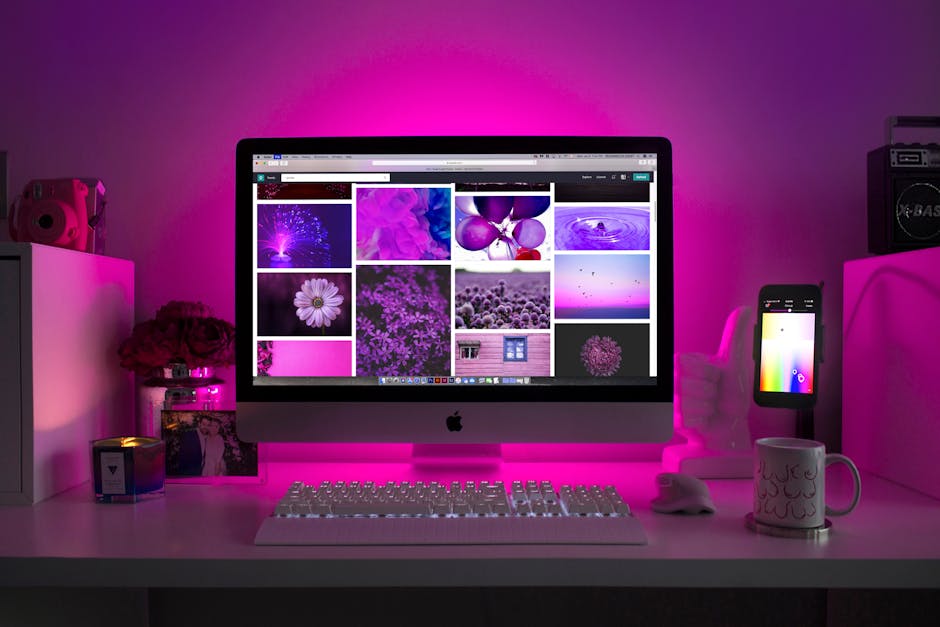
Unleash Linux on Windows: A Complete Guide to Using WSL
Have you ever wanted the power of Linux right inside your Windows 10 machine? It's not as crazy as it sounds! The Windows Subsystem for Linux (WSL) is here to bridge the gap, letting you run your favorite Linux tools and environments without the hassle of dual-booting or virtual machines. It's like having a secret Linux lair inside your computer, perfect for developers, system administrators, and anyone curious about the open-source world. Think of it as finally being able to run that cool Bash script you found online without having to jump through a bunch of hoops. Ready to dive in? Let's explore how to enable and use this game-changing feature, and open up a whole new world of possibilities for your Windows experience!
What is the Windows Subsystem for Linux (WSL)?
Let's break down what WSL actually is . The Windows Subsystem for Linux (WSL) is a compatibility layer developed by Microsoft to allow users to run a Linux environment – including most command-line tools, utilities, and applications – directly on Windows, without the overhead of a traditional virtual machine or dualboot setup. Essentially, it acts as a translator, allowing Windows to understand and execute Linux system calls.
Think of it like this: imagine you're trying to read a book in a foreign language. You could try to learn the entire language (like setting up a dual boot), or you could hire a translator (WSL) who can understand the foreign language and tell you what the book says in your native tongue. WSL does just that, allowing Windows to run Linux applications seamlessly. It's an ingenious solution for developers who need access to both Windows and Linux tools for their workflows. For those who have always wondered why software developers love Linux but don't want to leave Windows, WSL might be the answer.
There are currently two main versions of WSL: WSL 1 and WSL 2. WSL 1, the original version, translates Linux system calls to Windows system calls. It's relatively quick to set up but can sometimes suffer from performance bottlenecks when dealing with file system operations. WSL 2, introduced later, runs a lightweight virtual machine with a real Linux kernel. This results in significantly improved file system performance and better compatibility with certain Linux applications, particularly those that rely on Docker or other containerization technologies. When choosing between WSL 1 and WSL 2, it is generally recommended to use WSL 2 because of its substantial performance improvements and better overall compatibility. However, WSL 1 may be preferable in situations where system resources are extremely limited. We will focus on enabling WSL 2, as that's the recommended approach.
Enabling WSL: Preparing Your Windows Machine
Before you can start enjoying the benefits of WSL, you need to make sure it's enabled on your Windows 10 machine. Don't worry, it's a relatively straightforward process.
Checking Windows Version and Build Number
First things first, you'll want to make sure your version of Windows 10 is compatible with WSL 2. To check this, press the Windows key + R to open the Run dialog, type "winver" (without the quotes), and press Enter. A window will pop up displaying your Windows version and build number. You'll need Windows 10 version 1903 or higher, with build number 18362 or higher, to use WSL 2. If you're running an older version, you'll need to update Windows through the Windows Update settings. It's kind of like making sure you have the right software update installed on your smartphone before you can enjoy the latest features. Nobody wants to be stuck with outdated software, right?
Enabling the "Windows Subsystem for Linux" Feature
Once you've confirmed that your Windows version is up to par, you can enable the WSL feature. Here's how:
1. Open the Start menu and search for "Turn Windows features on or off".
2. In the window that appears, scroll down and find the option labeled "Windows Subsystem for Linux".
3. Check the box next to "Windows Subsystem for Linux" to enable it.
4. Click "OK" and wait for Windows to apply the changes. You'll likely be prompted to restart your computer. Go ahead and restart – it's a necessary step.
Enabling this feature essentially tells Windows, "Hey, I want to use Linux tools!" It's like flipping a switch that prepares your system for the magic to happen. Remember to restart, or the changes will not take effect.
Enabling the "Virtual Machine Platform" Feature
WSL 2 relies on virtualization technology, so you'll also need to enable the "Virtual Machine Platform" feature. The steps are very similar to enabling the WSL feature:
1. Open the Start menu and search for "Turn Windows features on or off".
2. In the window that appears, scroll down and find the option labeled "Virtual Machine Platform".
3. Check the box next to "Virtual Machine Platform" to enable it.
4. Click "OK" and wait for Windows to apply the changes. You'll be prompted to restart your computer again. Do it!
This step essentially unlocks the ability for Windows to run virtual machines, which is how WSL 2 achieves its improved performance. Without it, WSL 2 simply won't work. Think of it as giving your computer the green light to create a mini-Linux environment within itself.
Installing a Linux Distribution from the Microsoft Store
With the necessary features enabled, you're ready to install a Linux distribution. The easiest way to do this is through the Microsoft Store. Think of it as the app store for Linux distributions!
Choosing a Distribution: Ubuntu, Debian, or More?
The Microsoft Store offers a variety of Linux distributions to choose from, including popular options like Ubuntu, Debian, Kali Linux, and openSUSE. Each distribution has its own strengths and weaknesses, so consider your needs and preferences when making your selection.
Ubuntu: A popular and user-friendly distribution, often recommended for beginners due to its large community and extensive documentation. It's a great all-around choice for general use and development. Debian: A stable and reliable distribution known for its commitment to free software. It's often favored by experienced Linux users and system administrators. Kali Linux: A distribution specifically designed for penetration testing and security auditing. It comes pre-loaded with a wide range of security tools. This is not recommended unless you know what you are doing. openSUSE: Another popular distribution known for its innovative features and strong community support.
For most users, Ubuntu is an excellent starting point due to its ease of use and wide availability of resources. Pick a distribution that feels right for you.
Downloading and Installing Your Chosen Distribution
Once you've decided on a distribution, head to the Microsoft Store and search for it. Click on the distribution's listing and then click the "Install" button. The distribution will download and install automatically. This is very similar to installing an app on your phone. The download size depends on the distribution you've chosen, so be prepared to wait a bit depending on your internet connection.
Launching Your Linux Distribution and Setting Up Your User Account
After the installation is complete, you can launch your Linux distribution from the Start menu. When you launch it for the first time, it will take a few minutes to set up. It will ask you to create a user account and password. This account will be your primary user account within the Linux environment. Make sure to choose a strong password!
Think of this initial setup as creating your digital identity within the Linux world. It's your chance to establish your username and password, which you'll use to access and manage your files and settings within the Linux environment. Write down your username and password, so you don't forget them.
Configuring WSL 2: Setting the Default Version
By default, newly installed distributions might be configured to use WSL 1. Since we want to take advantage of the performance improvements of WSL 2, we need to ensure that our distributions are running on WSL 2.
Checking the WSL Version of Your Distributions
To check the WSL version of your installed distributions, open PowerShell and run the following command:
```powershell
wsl -l -v
```
This command will list all your installed distributions and their corresponding WSL versions. The output will look something like this:
```
NAME STATE VERSION Ubuntu Running 2
Debian Stopped 1
```
In this example, Ubuntu is running on WSL 2, while Debian is still running on WSL 1.
Converting Distributions to WSL 2
If you find that some of your distributions are running on WSL 1, you can easily convert them to WSL 2 using the following command in PowerShell:
```powershell
wsl --set-version
```
Replace `
```powershell
wsl --set-version Debian 2
```
The conversion process may take a few minutes, depending on the size of the distribution. Once the conversion is complete, you can verify that the distribution is now running on WSL 2 by running the `wsl -l -v` command again.
Setting WSL 2 as the Default Version for New Installations
To ensure that all future distributions you install will automatically use WSL 2, you can set it as the default version. To do this, run the following command in PowerShell:
```powershell
wsl --set-default-version 2
```
With this setting in place, any new distributions you install from the Microsoft Store will automatically be configured to run on WSL 2. This saves you the trouble of manually converting each distribution individually.
Using WSL: Interacting with Your Linux Environment
Now that you have WSL enabled and a Linux distribution installed, you can start using it!
Accessing the Linux Command Line
To access the Linux command line, simply launch your chosen distribution from the Start menu. This will open a terminal window where you can enter Linux commands. It's like stepping through a portal into the Linux world! You can now use familiar commands like `ls`, `cd`, `mkdir`, `rm`, and many more.
Navigating the File System
The WSL file system is integrated with your Windows file system. You can access your Windows files from within the Linux environment, and vice versa.
Accessing Windows Files from Linux: Your Windows drives are mounted under the `/mnt/` directory within the Linux environment. For example, your C drive is typically located at `/mnt/c/`. You can navigate to your Windows files using the `cd` command. Accessing Linux Files from Windows: You can access your Linux files from Windows through the network path `\\wsl$\
This seamless integration allows you to easily share files between your Windows and Linux environments.
Running Linux Applications
One of the most exciting aspects of WSL is the ability to run Linux applications directly on Windows. You can install and run command-line tools, utilities, and even graphical applications (with some additional setup).
Installing Applications: You can install applications using the package manager for your chosen distribution. For example, on Ubuntu, you would use the `apt` package manager. To install a package, you would use the command `sudo apt install
Imagine being able to use powerful Linux tools like `grep`, `awk`, and `sed` directly on your Windows files! Or running a graphical code editor like VS Code with a Linux-based development environment. The possibilities are endless.
Advanced WSL: Taking it to the Next Level
Once you're comfortable with the basics of WSL, you can start exploring more advanced features to customize and optimize your experience.
Configuring Network Settings
WSL shares the same network connection as your Windows machine. This means that you can access the internet from within the Linux environment, and you can also access network services running on your Windows machine from within the Linux environment, and vice versa.
Accessing Network Services on Windows from Linux: You can access network services running on your Windows machine using the `localhost` address. For example, if you have a web server running on your Windows machine on port 80, you can access it from within the Linux environment by navigating to `http://localhost` in a web browser. Accessing Network Services on Linux from Windows: To access network services running on your Linux environment from Windows, you'll need to configure port forwarding. Port forwarding allows you to redirect traffic from a specific port on your Windows machine to a specific port on your Linux environment. You can set up port forwarding using the `netsh` command in PowerShell.
Managing Resources
WSL 2 runs in a lightweight virtual machine, which means it consumes system resources like CPU and memory. You can configure the amount of resources allocated to WSL 2 to optimize performance.
Configuring Memory Allocation: You can configure the maximum amount of memory that WSL 2 can use by creating a `.wslconfig` file in your user profile directory (`C:\Users\
```
[wsl2]
memory=4GB
``` Configuring CPU Allocation: You can also configure the number of virtual processors that WSL 2 can use by adding the `processors` setting to the `.wslconfig` file. For example, to limit WSL 2 to 2 virtual processors, you would add the following line to the `.wslconfig` file:
```
[wsl2]
processors=2
```
Adjusting these settings can help you balance performance between your Windows and Linux environments.
Using Docker with WSL 2
WSL 2 is an excellent platform for running Docker. Docker is a containerization technology that allows you to package and run applications in isolated environments called containers.
Installing Docker Desktop: To use Docker with WSL 2, you'll need to install Docker Desktop for Windows. Docker Desktop integrates seamlessly with WSL 2 and allows you to manage your Docker containers from the Windows desktop. Configuring Docker to Use WSL 2: After installing Docker Desktop, you'll need to configure it to use the WSL 2 backend. In the Docker Desktop settings, go to the "Resources" section and then select "WSL Integration". Enable the integration for your desired Linux distributions.
With Docker and WSL 2, you can easily create and deploy containerized applications, taking advantage of the best of both Windows and Linux environments.
Troubleshooting Common Issues
While WSL is generally reliable, you may encounter some issues from time to time. Here are some common problems and their solutions:
WSL Not Starting
If WSL fails to start, try the following:
Ensure Virtualization is Enabled: Make sure that virtualization is enabled in your BIOS/UEFI settings. Check for Conflicting Hypervisors: If you have other hypervisors installed (like Hyper-V or VirtualBox), they may conflict with WSL 2. Try disabling them temporarily to see if that resolves the issue. Restart Your Computer: Sometimes a simple restart can fix the problem.
Slow File System Performance
If you experience slow file system performance, especially when accessing files on the Windows file system from within WSL, make sure you are using WSL 2. WSL 2 has significantly improved file system performance compared to WSL 1.
Network Connectivity Issues
If you have trouble accessing the internet or network services from within WSL, try the following:
Check Your Firewall Settings: Make sure that your Windows Firewall is not blocking network traffic to or from WSL. Restart the WSL Service: You can restart the WSL service by running the command `wsl --shutdown` in PowerShell, and then launching your Linux distribution again.
Distribution Fails to Install
If your distribution fails to install from the Microsoft Store, ensure you have the latest Windows Updates. Sometimes, older versions of Windows may have compatibility issues with the Microsoft Store.
Conclusion: Unleash the Power of Linux on Windows
Enabling and using the Windows Subsystem for Linux (WSL) is a fantastic way to bridge the gap between the Windows and Linux worlds. By following the steps outlined in this guide, you can easily install and configure WSL, and start enjoying the benefits of Linux tools and environments right on your Windows machine. We've walked you through the process of enabling the necessary Windows features, installing a Linux distribution from the Microsoft Store, configuring WSL 2 for optimal performance, and even touched upon advanced topics like networking and Docker integration. Now it's time to unleash the power of Linux on Windows!
The key is to start simple and experiment. Pick a distribution that appeals to you, follow the setup steps carefully, and then start exploring the command line. Once you're comfortable with the basics, you can dive into more advanced topics and customize your environment to suit your specific needs. With WSL, you have the best of both worlds at your fingertips.
So, what are you waiting for? Take action! Go ahead and enable WSL on your Windows machine and start exploring the world of Linux. Who knows, you might discover a whole new set of tools and workflows that will supercharge your productivity. Are you ready to start your Linux journey on Windows?
Post a Comment for "How to Enable and Use the Windows 10 Subsystem for Linux"
Post a Comment