How to Use the Windows 10 Search Bar: Tips and Tricks
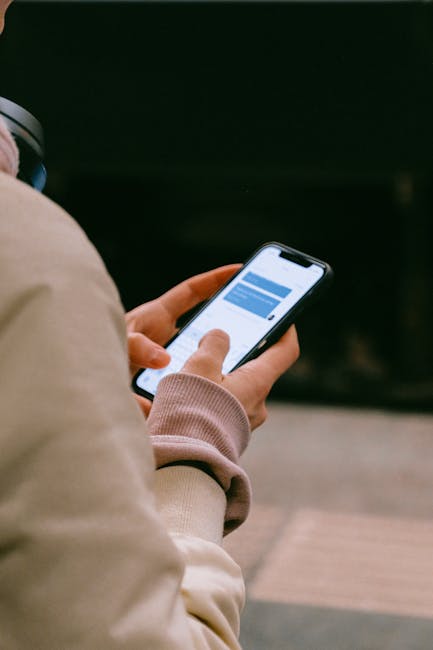
Unlock Windows 10 Search Bar Power: Tips and Tricks You Need to Know
Navigating Windows 10 just got a whole lot easier with the ultimate guide to mastering the search bar, unlocking hidden features and boosting your productivity with simple tips and tricks .
Hey friends! Ever feel like your Windows 10 search bar is more of a hide-and-seek champion than a helpful assistant? You type in the exact name of that file you spent hours on, only to be met with…nothing? Or worse, it suggests shopping for socks online instead of finding your presentation? We've all been there. It's like the search bar has a personal vendetta against productivity.
The Windows 10 search bar, that seemingly simple box residing on your taskbar, is actually a powerhouse of functionality. Think of it as your digital concierge, ready to fetch files, launch applications, perform calculations, and even answer random trivia questions. But , and it's a big but, most of us barely scratch the surface of what it can actually do.
Imagine this: you're racing against the clock, trying to finish a report before a deadline. You know the file's name, but sifting through endless folders is a surefire way to induce a stress-induced caffeine crash. That's where the search bar swoops in to save the day. Properly utilized, it transforms from a digital paperweight into a time-saving, sanity-preserving tool.
Now, I know what you're thinking: "I already use the search bar. What's so special about this article?" Well, buckle up, because we're about to dive deep into the hidden corners of Windows 10 search. We're not just talking about typing file names; we're talking about advanced search operators, indexing optimization, troubleshooting common issues, and even customizing the search bar to perfectly suit your workflow. We’ll explore tips to boost Windows search performance and learn tricks to filter search results effectively.
Forget endlessly scrolling through menus and folders. Forget that sinking feeling of dread when you can't find that crucial document. We're going to turn you into a Windows 10 search bar ninja . You'll be able to find anything, anytime, with lightning-fast speed and laser-like accuracy.
And the best part? These tips and tricks are surprisingly easy to implement. No complicated coding or tech wizardry required. Just simple, actionable advice that you can start using today .
So, are you ready to unlock the full potential of your Windows 10 search bar and become a productivity master? Stick around, because we’re about to reveal the secrets that Microsoft doesn't want you to know. (Okay, maybe they do want you to know, but they just haven't told you very well!) Let's get searching!
Unleashing the Basics: Beyond File Names
Simple File and App Searches
At its core, the Windows 10 search bar is designed to find files and applications. But even here, there are nuances. Instead of typing the entire file name, try using just a keyword or two. Windows 10 is surprisingly good at understanding context. For example, instead of typing "Monthly Sales Report Q3 2023.xlsx," just type "sales report Q3."
For applications, the same principle applies. Want to launch Microsoft Word? Just type "word." Need to access the Control Panel? Type "control." The search bar will intelligently suggest the most relevant results, saving you precious clicks and keystrokes.
Tip: Windows remembers your most frequent searches. So, the more you use it, the smarter it gets at predicting what you're looking for. It learns search patterns over time.
Performing Quick Calculations
Did you know your Windows 10 search bar can double as a calculator? It’s true! Simply type in a mathematical expression, and the search bar will instantly display the result. No need to open the Calculator app for simple tasks.
For example, type "15 3" and you'll get "45." Need to calculate a percentage? Try "20% of 150" and the answer "30" will pop right up. It supports basic arithmetic operations (+, -, , /), as well as more complex functions. It’s a handy tool for quick calculations without the extra steps of opening a dedicated application.
Tip: This is great for quickly converting units, too. Try typing "10 USD to EUR" to get the current exchange rate. Or "100 cm to inches."
Accessing Settings Directly
Navigating the Windows Settings menu can sometimes feel like wandering through a labyrinth. Thankfully, the search bar provides a direct shortcut. Instead of clicking through multiple layers of menus, simply type what you're looking for.
Want to change your display settings? Type "display settings." Need to adjust your sound volume? Type "sound settings." The search bar will take you directly to the relevant settings page, saving you valuable time and frustration.
Tip: Use specific keywords. For example, if you want to change your mouse cursor speed, type "mouse cursor speed" instead of just "mouse."
Mastering Advanced Search Techniques
Using Search Operators
This is where things get really interesting. Search operators are special keywords that allow you to refine your searches and find exactly what you're looking for. They’re essentially search filters that make the entire process more efficient.
AND: Use "AND" to find files that contain both keywords. For example, "budget AND report" will find files that contain both "budget" and "report" in their name or content. OR: Use "OR" to find files that contain either keyword. For example, "images OR pictures" will find files that contain either "images" or "pictures." NOT: Use "NOT" to exclude files that contain a specific keyword. For example, "report NOT sales" will find files that contain "report" but not "sales." File Type: Use "type:" followed by the file extension to find files of a specific type. For example, "type:docx" will find all Word documents. "type:jpg" will find all JPEG images. Date Modified: Use "datemodified:" followed by a date or date range to find files modified within that timeframe. For example, "datemodified:today" will find files modified today. "datemodified:last week" will find files modified last week. You can also specify a specific date range, like "datemodified:1/1/2023..1/31/2023".
Example: Let's say you're looking for a Word document about project management that you edited last month. You could type: "project management type:docx datemodified:last month."
Indexing Options: Ensuring Comprehensive Searches
Windows Search relies on an index to quickly locate files. If the index is incomplete or outdated, your searches may not return accurate results. To ensure comprehensive searches, you need to configure your indexing options.
1. Access Indexing Options: Type "indexing options" in the search bar and select the result.
2. Modify Included Locations: Click "Modify" to choose which folders and file types are included in the index. Make sure all the locations where you store your important files are included.
3. Advanced Settings: Click "Advanced" to adjust more granular settings. Here, you can rebuild the index if you suspect it's corrupted. Rebuilding the index can take a while, so be patient.
Tip: Exclude folders that contain a large number of unimportant files (like temporary internet files) to improve indexing performance.
Searching Within Files
By default, Windows Search indexes file names and properties. However, you can also configure it to search within the content of files. This is incredibly useful for finding documents that mention a specific keyword, even if the keyword isn't in the file name.
1. Access Indexing Options: Again, type "indexing options" in the search bar and select the result.
2. Advanced Settings: Click "Advanced."
3. File Types Tab: Go to the "File Types" tab.
4. Select File Type: Select the file type you want to search within (e.g., ".docx" for Word documents).
5. Choose Index Properties and File Contents: Make sure the "Index Properties and File Contents" option is selected.
Note: Indexing file contents can significantly increase the size of the index and impact system performance. Choose this option selectively for the file types you search most frequently.
Customizing and Troubleshooting Your Search Bar
Tailoring Search Results
The search bar provides some basic customization options to tailor your search results.
Search Filters: After performing a search, you'll see filters at the top of the search results window. These filters allow you to quickly narrow down your results by category (e.g., Apps, Documents, Web). Right-Click Options: Right-clicking on a search result provides options like "Open file location" and "Run as administrator." These can be useful for quickly accessing the file or running an application with elevated privileges.
Addressing Common Search Issues
Sometimes, the Windows 10 search bar can act up. Here are some common issues and how to fix them.
Search Bar Not Working: If the search bar is completely unresponsive, try restarting the Windows Search service. Type "services.msc" in the search bar (ironically!) and press Enter. Find the "Windows Search" service, right-click on it, and select "Restart." Slow Search Performance: Slow search performance is often caused by an outdated or corrupted index. Rebuilding the index (as described above) can often resolve this issue. Missing Search Results: If you're not seeing certain files in your search results, make sure the folders containing those files are included in the indexing options. Also, ensure that the file type is configured to be indexed (including file contents, if necessary). Cortana Interference: In some cases, Cortana (Microsoft's virtual assistant) can interfere with search results. If you're not using Cortana, you can disable it to improve search performance.
Privacy Considerations
The Windows 10 search bar collects data about your searches to provide personalized results. If you're concerned about privacy, you can disable this feature.
1. Access Settings: Go to Settings > Privacy > Search.
2. Disable Cloud Content Search: Turn off the "Cloud content search" options to prevent Windows from sending your search queries to Microsoft's servers.
3. Clear Search History: You can also clear your search history to remove any saved search queries.
By adjusting these privacy settings, you can maintain greater control over your personal data.
Third-Party Search Tools
While the built-in Windows 10 search bar is quite powerful, there are also third-party search tools that offer enhanced functionality. These tools often provide faster search speeds, more advanced search operators, and better integration with other applications.
Some popular third-party search tools include:
Everything: A lightning-fast search tool that indexes only file names, resulting in incredibly quick search speeds. Listary: A versatile search tool that integrates seamlessly with Windows Explorer and other applications. Copernic Desktop Search: A comprehensive search tool that indexes file contents and provides advanced search operators.
Exploring these third-party options can be beneficial if you require more advanced search capabilities. However, they are not free options like the standard Windows 10 search function.
Conclusion: Mastering the Windows 10 Search Bar for Peak Productivity
So, there you have it – a comprehensive guide to unlocking the full potential of your Windows 10 search bar. We've journeyed beyond the basics, delving into advanced search operators, indexing optimization, troubleshooting common issues, and even exploring customization options and privacy considerations. We've covered many search techniques , indexing options , and troubleshooting steps to enhance the Windows search experience .
From simple file and app searches to complex queries using search operators, you now possess the knowledge to find anything, anytime, with speed and accuracy. Remember those frustrating moments of endlessly scrolling through folders, desperately searching for that one crucial document? Those days are over! You're now equipped with the tools to transform the Windows 10 search bar from a digital paperweight into a productivity powerhouse.
But knowledge is only power when it's put into practice. So, don't just read this article and forget about it. Take the time to experiment with the tips and tricks we've discussed. Try using search operators to refine your searches. Optimize your indexing options to ensure comprehensive results. Customize the search bar to perfectly suit your workflow. Make Windows search work for you .
Your Call to Action: Spend just 15 minutes today experimenting with one or two of the techniques we've discussed. Try using a search operator you haven't used before. Or rebuild your index to improve search performance. You might be surprised at how much more efficient you can be!
Now go forth and conquer your file systems! And remember, every search you master is a small victory in the ongoing battle against digital clutter. So, embrace the power of the Windows 10 search bar and unlock a new level of productivity. Are you ready to become a search bar ninja ?
Post a Comment for "How to Use the Windows 10 Search Bar: Tips and Tricks"
Post a Comment