How to Change Your Display Resolution in Windows 10
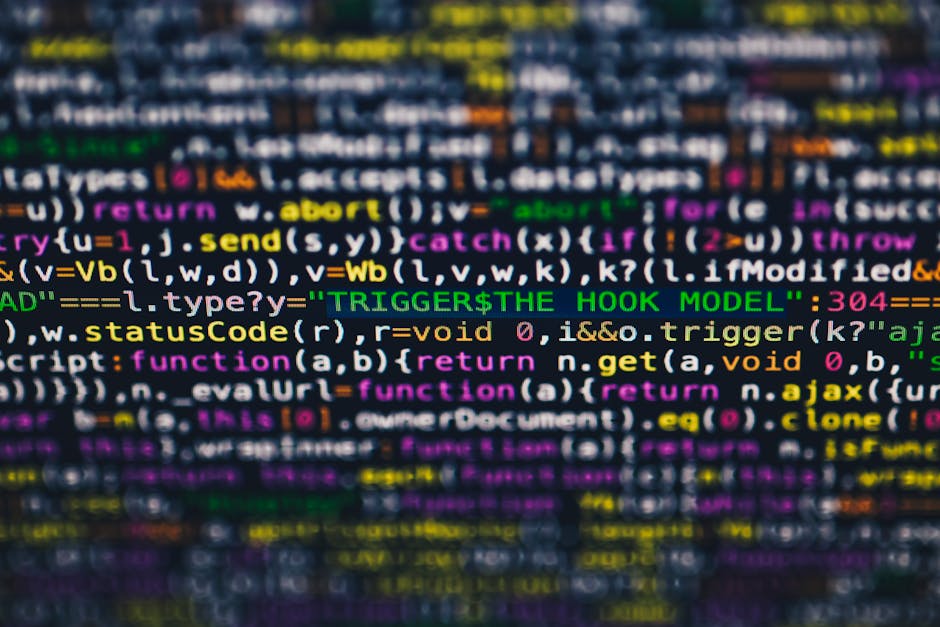
Taming Your Screen: The Ultimate Guide on How to Change Your Display Resolution in Windows 10
Is your Windows 10 display looking a little...off? Maybe everything is too big, too small, or just plain blurry? Let's dive into how to change your display resolution in Windows 10 and get your screen looking sharp again!
Frustrated with a blurry or pixelated screen? This comprehensive guide walks you through everything you need to know about how to change your display resolution in Windows 10, making your visual experience perfect!
Why Bother Changing Your Display Resolution Anyway?
Ever feel like you're squinting at your monitor, even after you've had your morning coffee? Or maybe everything is so HUGE that icons are practically taking over your desktop? That's often a sign that your display resolution isn't quite right. Think of resolution as the number of tiny dots (pixels) that make up the image on your screen. More pixels generally mean a sharper, clearer picture. Less pixels...well, let's just say it can look like your computer's wearing glasses with the wrong prescription.
But it's not just about aesthetics! The wrong resolution can actually impact your productivity. Imagine trying to work on a spreadsheet when the rows and columns are so small you need a magnifying glass. Or playing your favorite game, only to have the graphics look chunky and pixelated. Not ideal, right?
There are several reasons why your resolution might be off. Maybe you just upgraded your monitor (congrats!), and Windows hasn't quite figured out the optimal settings yet. Or perhaps you accidentally changed it while tinkering with display settings (we've all been there!). Sometimes, even a driver update can mess things up. Regardless of the reason, it's crucial to know how to adjust it.
Changing your display resolution is like tailoring a suit to fit perfectly. It's about finding the sweet spot that makes everything look its best. And trust us , once you find that perfect resolution, you'll wonder why you didn't do it sooner. It can drastically improve your viewing experience, reduce eye strain, and even make your computer feel faster (although, technically, it's just looking better!).
The great news is that changing your display resolution in Windows 10 is surprisingly easy. You don't need to be a tech whiz to do it. We'll guide you through the process step-by-step, so you can get your screen looking fantastic in no time. We'll also cover some common problems you might encounter and how to troubleshoot them.
So, are you ready to say goodbye to blurry screens and hello to crystal-clear visuals? Let's dive in and explore how to change your display resolution in Windows 10! What if, just by tweaking a few settings, you could unlock a whole new level of visual clarity and productivity? Keep reading, and we'll show you how!
Accessing Display Settings in Windows 10
Alright, let's get started! The first step in changing your display resolution is accessing the display settings in Windows 10. There are a couple of ways to do this, so choose whichever method you find most convenient.
Method 1: Right-Clicking on the Desktop
This is perhaps the quickest and easiest way to get to the display settings. Simply find an empty space on your desktop (where there aren't any icons) and right-click your mouse. A context menu will pop up. From that menu, select " Display settings ". Boom! You're in. Think of it as the secret handshake to unlock the mysteries of your screen.
Method 2: Using the Windows Settings App
Another way to access the display settings is through the Windows Settings app. To get there, click on the Start button (the Windows logo in the bottom-left corner of your screen). Then, click on the Settings icon (it looks like a gear). In the Settings app, click on " System ", and then select " Display " from the left-hand menu. This method is a bit more involved, but it's useful if you're already in the Settings app for other reasons.
Navigating the Display Settings Menu
Once you're in the Display settings menu, you'll see a variety of options related to your screen. Don't be intimidated! We're only interested in a few key settings for now. The most important one for our purposes is the " Display resolution " setting. You'll usually find it under the "Scale and layout" section. Take a moment to familiarize yourself with the other settings as well, such as screen orientation (landscape or portrait), multiple displays options (if you have more than one monitor), and advanced display settings. Knowing your way around this menu will be helpful in the future. But for now, let's focus on that resolution setting!
Changing Your Display Resolution: The Main Event
Okay, now we're getting to the good stuff! This is where you actually change your display resolution in Windows 10.
Finding the "Display Resolution" Setting
As we mentioned earlier, the "Display resolution" setting is usually located under the "Scale and layout" section in the Display settings menu. It's typically displayed as a drop-down menu with a list of available resolutions. The current resolution is usually highlighted or indicated in some way.
Understanding Resolution Options
Before you go wild clicking on different resolutions, it's important to understand what those numbers actually mean. A resolution is expressed as two numbers separated by an "x," such as 1920x1080 or 1366x768. The first number represents the number of pixels horizontally across your screen, and the second number represents the number of pixels vertically. Higher numbers generally mean a sharper image, but it's not always that simple.
Your monitor has a " native resolution ", which is the resolution it was designed to display at its best. Using a resolution lower than the native resolution can make the image look blurry or stretched. Using a resolution higher than the native resolution is generally not possible (or advisable), as it can strain your graphics card and potentially damage your monitor.
Selecting a New Resolution
To change your display resolution, simply click on the " Display resolution " drop-down menu and select a different option from the list. Windows will usually give you a brief preview of what the screen will look like at the new resolution. If you like what you see, click " Keep changes ". If not, click " Revert " to go back to your previous resolution.
Experimenting to Find the Perfect Fit
The best way to find the perfect resolution for your monitor is to experiment! Try different options and see what looks best to your eyes. Keep in mind that the optimal resolution will depend on the size and type of your monitor, as well as your personal preferences. If you're unsure what your monitor's native resolution is, you can usually find it in the monitor's manual or on the manufacturer's website. Often, Windows will mark the recommended resolution.
Troubleshooting Common Resolution Problems
Sometimes, changing your display resolution doesn't go as smoothly as planned. Here are some common problems you might encounter and how to fix them.
Blurry or Stretched Images
If your screen looks blurry or stretched after changing the resolution, it's likely that you've selected a resolution that's not compatible with your monitor's native resolution. Try setting the resolution back to the recommended option, or consult your monitor's manual to find out its native resolution.
Missing Resolution Options
If you don't see the resolution you want in the "Display resolution" drop-down menu, it could be due to a driver issue. Make sure you have the latest drivers installed for your graphics card. You can usually download the latest drivers from the manufacturer's website (Nvidia, AMD, or Intel).
Screen Flickering or Distortion
If you experience screen flickering or distortion after changing the resolution, it could be a sign of a more serious problem with your graphics card or monitor. Try restarting your computer and see if that fixes the issue. If not, you may need to contact a technician for further assistance.
Text and Icons Are Too Small/Large
If you find that the text and icons on your screen are too small or too large after changing the resolution, you can adjust the "Scale and layout" settings in the Display settings menu. This allows you to increase or decrease the size of text, apps, and other items on your screen without changing the resolution itself.
Advanced Display Settings: Going Deeper
For those who want to delve even deeper into the world of display settings, Windows 10 offers some advanced options. These settings allow you to fine-tune your display and customize it to your specific needs.
Accessing Advanced Display Settings
To access the advanced display settings, go to the Display settings menu (as described earlier) and scroll down to the bottom. Click on " Advanced display settings ". This will open a new window with more options.
Multiple Displays
If you have more than one monitor connected to your computer, the Advanced display settings menu allows you to configure how those monitors are used. You can choose to extend your desktop across multiple monitors, duplicate your desktop on all monitors, or only use one monitor at a time. You can also adjust the resolution and orientation of each monitor individually.
Display Adapter Properties
The Advanced display settings menu also allows you to access the " Display adapter properties ". This opens a new window with information about your graphics card and its drivers. You can use this window to update your graphics drivers, troubleshoot display problems, and configure advanced graphics settings.
Refresh Rate
The refresh rate is the number of times per second that your monitor updates the image on the screen. A higher refresh rate can result in a smoother, more fluid visual experience, especially when gaming or watching videos. The Advanced display settings menu allows you to adjust the refresh rate of your monitor. However, be careful not to set the refresh rate too high, as it can potentially damage your monitor.
Optimizing Your Display for Gaming
For gamers, optimizing display settings is crucial for achieving the best possible gaming experience. Here are some tips for optimizing your display resolution and other settings for gaming in Windows 10.
Native Resolution is Key
As we mentioned earlier, using your monitor's native resolution is generally the best way to achieve the sharpest and clearest image quality. This is especially important for gaming, as blurry or pixelated graphics can detract from the overall experience.
Refresh Rate Matters
A higher refresh rate can make a big difference in gaming, especially in fast-paced games where smooth, fluid motion is essential. If your monitor supports a high refresh rate (such as 144Hz or 240Hz), make sure it's enabled in the Advanced display settings.
Consider Using a Lower Resolution for Performance
In some cases, using a lower resolution can actually improve gaming performance, especially if you have an older or less powerful graphics card. Lowering the resolution reduces the number of pixels that your graphics card has to render, which can result in higher frame rates and smoother gameplay.
Adjust In-Game Settings
In addition to adjusting your display resolution in Windows 10, you should also pay attention to the graphics settings within the game itself. Most games allow you to adjust a variety of settings, such as texture quality, shadow quality, and anti-aliasing. Experiment with these settings to find the best balance between visual quality and performance.
Display Resolution and Accessibility
Changing your display resolution can also be helpful for accessibility purposes. For example, if you have difficulty seeing small text or icons, you can lower the resolution to make everything appear larger. Conversely, if you have good eyesight and want to fit more content on your screen, you can increase the resolution. Windows 10 also offers other accessibility features, such as Magnifier and Narrator, which can further enhance your visual experience.
Magnifier
Magnifier is a built-in Windows 10 tool that allows you to zoom in on specific parts of your screen. This can be helpful if you need to see something more clearly, but don't want to change the overall resolution of your display.
Narrator
Narrator is a screen reader that reads aloud the text and other elements on your screen. This can be helpful for people who are blind or visually impaired.
High Contrast Mode
High Contrast mode is a Windows 10 setting that makes it easier to see text and other elements on your screen by increasing the contrast between colors. This can be helpful for people with low vision or color blindness.
Beyond Resolution: Other Display Settings to Explore
While changing your display resolution is a key aspect of optimizing your visual experience, there are many other display settings in Windows 10 that you can explore. Experimenting with these settings can help you fine-tune your display and customize it to your specific needs and preferences.
Brightness and Color
The Display settings menu allows you to adjust the brightness and color of your screen. You can use these settings to make your screen more comfortable to look at, especially in different lighting conditions.
Night Light
Night Light is a Windows 10 feature that reduces the amount of blue light emitted by your screen. Blue light can interfere with sleep, so enabling Night Light can help you get a better night's rest.
HDR (High Dynamic Range)
If your monitor supports HDR, you can enable it in the Display settings menu. HDR can enhance the contrast and color range of your display, resulting in a more vibrant and lifelike image.
Conclusion: Your Screen, Your Way
We've covered a lot of ground, friends! We started with the basics of display resolution and why it matters, then we walked you through the steps of changing your resolution in Windows 10. We also explored some common problems you might encounter and how to troubleshoot them. Finally, we delved into some advanced display settings and optimization tips.
The key takeaway is that your display is your canvas. You have the power to customize it to your liking and create a visual experience that's perfect for you . Don't be afraid to experiment with different settings and find what works best.
Now that you're armed with this knowledge, go forth and conquer your screen! Adjust that resolution, tweak those settings, and make your display truly your own.
Ready to banish that blurry screen forever? Dive into your Windows 10 display settings and make the change! Find that perfect resolution and see the difference it makes.
Here's to clearer visuals, improved productivity, and a more enjoyable computing experience! Now, go forth and customize your display! Are there any other display settings you'd like to explore further?
Post a Comment for "How to Change Your Display Resolution in Windows 10"
Post a Comment