Windows 10 Registry Editor Tutorial: Advanced Tweaks and Customization
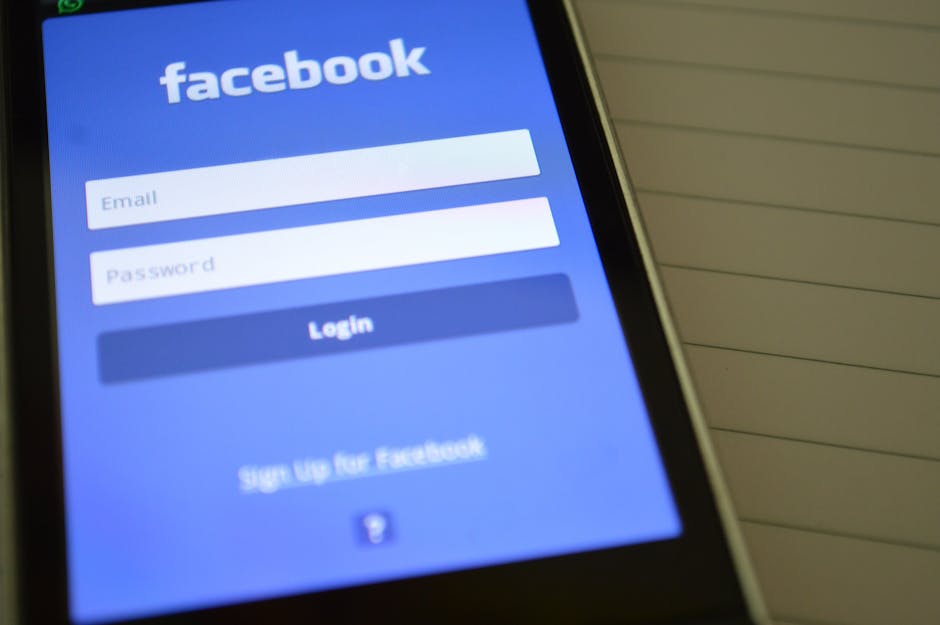
Unlock the Hidden Power of Windows: A Deep Dive into Registry Editor Tweaks
Ever feel like your Windows 10 machine is running on autopilot, dictating how everything works? Wish you could fine-tune its behavior, personalize its appearance, and generally make it sing your tune? Well, friends, you absolutely can! The secret weapon is the Windows Registry Editor. It sounds intimidating, I know. The name alone conjures up images of complex code and potential system crashes. But fear not! This isn't some forbidden zone reserved for tech wizards. With a little guidance and a dash of caution, you can unlock a whole new level of customization and control over your Windows experience. Think of it as giving your PC a personality makeover! Ready to dive in and transform your computer from a generic appliance into a reflection of your unique style and preferences? Keep reading, and we'll demystify the Registry Editor together, turning you from a hesitant beginner into a confident Windows power user.
Understanding the Windows Registry: Your System's DNA
The Windows Registry is essentially a massive database that stores low-level settings for the operating system and applications. Think of it as the DNA of your Windows installation. It contains information about everything , from hardware configurations to software preferences, user profiles, and even the visual appearance of your desktop. Every time you install a program, change a setting, or even connect a new device, the Registry gets updated.
This central database allows Windows to operate smoothly and remember your preferences across sessions. Without it, your computer would be a blank slate every time you turned it on. It's why your desktop background stays the same, your favorite apps remember your login details, and your printer knows how to print. The registry enables all of that magic.
But here's the catch: directly editing the Registry can be risky. Incorrect modifications can lead to system instability, application errors, or even a complete system failure. That's why it's crucial to understand what you're doing before you start making changes. It’s like performing surgery – you don’t want to start cutting without knowing the anatomy, right? So before we go any further, it's absolutely essential to back up your Registry. I can't stress this enough. A backup allows you to restore your system to its previous state if something goes wrong. Think of it as your safety net. We will discuss how to back up the registry a bit later.
Preparing for the Plunge: Backing Up the Registry (Crucially Important!)
Okay, friends, repeat after me: Backing up the Registry is not optional. It's like wearing a helmet when you ride a bike. You might not need it every time, but when you do need it, you'll be incredibly glad you had it. Think of it as your "undo" button for Registry edits.
Here's how to do it:
1. Open the Registry Editor: Press the Windows key + R, type "regedit" (without the quotes), and press Enter. You'll likely be prompted with a User Account Control (UAC) window asking if you want to allow Registry Editor to make changes to your device. Click "Yes."
2. Navigate to "File" and select "Export": In the Registry Editor window, click on the "File" menu at the top left, and then select "Export." This will open a dialog box where you can save your backup.
3. Choose a Save Location and Filename: Choose a location where you want to save the backup file (e.g., your desktop, a dedicated folder for backups). Give the file a descriptive name, like "RegistryBackup_Date" (replace "Date" with the actual date).
4. Ensure "All" is Selected in the "Export Range" Section: At the bottom of the Export dialog box, make sure the "All" option is selected under "Export range." This ensures that you're backing up the entire Registry.
5. Click "Save": Click the "Save" button to create the backup file. The process might take a few minutes, depending on the size of your Registry.
Now you have a safety net! If you mess something up while tweaking the Registry, you can simply restore this backup to revert to your previous configuration. To restore the backup, go to File -> Import in the Registry Editor.
Navigating the Registry Editor: Hives, Keys, and Values
The Registry Editor interface can seem a bit daunting at first, but it's actually quite logically organized. It's structured like a tree, with branches and sub-branches. These branches are called " hives ", and they contain " keys " and " values ." Think of it like a filing cabinet: the hives are the main drawers, the keys are the folders within the drawers, and the values are the individual documents inside each folder.
Here's a breakdown of the main hives:
HKEY_CLASSES_ROOT (HKCR): Contains information about file associations and COM objects. This hive determines which program opens when you double-click a specific file type (e.g., .txt, .docx, .jpg).
HKEY_CURRENT_USER (HKCU): Stores settings specific to the currently logged-in user . This includes desktop settings, application preferences, and other personalized configurations.
HKEY_LOCAL_MACHINE (HKLM): Contains settings that apply to the entire computer , regardless of which user is logged in. This includes hardware configurations, system software settings, and installed programs. Modifying settings in this hive often requires administrator privileges.
HKEY_USERS (HKU): Contains profiles for all users on the system. Each user has a separate subkey within this hive, containing their individual settings.
HKEY_CURRENT_CONFIG (HKCC): Contains information about the current hardware profile . This hive is dynamically created based on the current hardware configuration.
Within each hive, you'll find keys and values. Keys are like folders, and they can contain subkeys and values. Values are the actual data that stores the settings. They can be of different types, such as:
String Value (REG_SZ): A sequence of characters (text).
Binary Value (REG_BINARY): Raw binary data.
DWORD Value (REG_DWORD): A 32-bit integer (number).
QWORD Value (REG_QWORD): A 64-bit integer (number).
Multi-String Value (REG_MULTI_SZ): A list of strings.
Expandable String Value (REG_EXPAND_SZ): A string that contains environment variables that will be expanded when the value is used.
Understanding this basic structure is essential for navigating the Registry Editor and making informed changes.
Essential Registry Tweaks for Enhanced Windows 10 Experience
Now that we've covered the basics, let's dive into some practical Registry tweaks that can enhance your Windows 10 experience. Remember to back up your Registry before making any changes!
Speed Up Shutdown Time: Are you tired of waiting ages for your computer to shut down? This tweak can help speed things up by reducing the amount of time Windows waits for applications to close.
Navigate to `HKEY_LOCAL_MACHINE\SYSTEM\CurrentControlSet\Control`.
Find the key named `WaitToKillServiceTimeout`.
Double-click on it and change the value data to a lower number (in milliseconds). A value of `2000` (2 seconds) is generally safe and effective. The default is often much higher.
Disable the Lock Screen: If you find the lock screen annoying and want to go straight to the login screen, you can disable it.
Navigate to `HKEY_LOCAL_MACHINE\SOFTWARE\Policies\Microsoft\Windows`.
Create a new key named `Personalization` if it doesn't already exist. Right-click on `Windows`, select `New`, then `Key`.
Within the `Personalization` key, create a new DWORD (32-bit) Value named `NoLockScreen`. Right-click in the right pane, select `New`, then `DWORD (32-bit) Value`.
Double-click on `NoLockScreen` and set the value data to `1`.
Add "Copy to Folder" and "Move to Folder" to the Context Menu: These options can save you a lot of time when managing files.
Navigate to `HKEY_CLASSES_ROOT\ \shell\Copy To`.
In the right pane, double-click the `(Default)` value and enter `Copy To Folder`.
Create a new key named `command` under `Copy To`.
In the right pane of the `command` key, double-click the `(Default)` value and enter `cmd /c echo d
| clip && powershell -NoProfile -Command "Add-Type -AssemblyName System.Windows.Forms; $f = New-Object System.Windows.Forms.FolderBrowserDialog; $f.Description = 'Select Destination Folder'; $f.RootFolder = 'Desktop'; $f.ShowNewFolderButton = $true; $result = $f.ShowDialog(); if ($result -eq 'OK') {$path = $f.SelectedPath; Get-Clipboard | ForEach-Object {Copy-Item -Path $_ -Destination $path -Recurse}}"` |
|---|
Repeat these steps for "Move To Folder," but navigate to `HKEY_CLASSES_ROOT\ \shell\Move To`, name the default value `Move To Folder`, and use this command for the command key: `cmd /c echo d
| clip && powershell -NoProfile -Command "Add-Type -AssemblyName System.Windows.Forms; $f = New-Object System.Windows.Forms.FolderBrowserDialog; $f.Description = 'Select Destination Folder'; $f.RootFolder = 'Desktop'; $f.ShowNewFolderButton = $true; $result = $f.ShowDialog(); if ($result -eq 'OK') {$path = $f.SelectedPath; Get-Clipboard | ForEach-Object {Move-Item -Path $_ -Destination $path -Recurse}}"` |
|---|
Remove the "3D Objects" Folder from File Explorer: If you don't use the 3D Objects folder, you can remove it from File Explorer's navigation pane.
Navigate to `HKEY_LOCAL_MACHINE\SOFTWARE\Microsoft\Windows\CurrentVersion\Explorer\MyComputer\NameSpace`.
Delete the key `{0DB7E03F-FC29-4EE6-99BF-E5917E9B477B}`.
Navigate to `HKEY_LOCAL_MACHINE\SOFTWARE\Wow6432Node\Microsoft\Windows\CurrentVersion\Explorer\MyComputer\NameSpace`.
Delete the key `{0DB7E03F-FC29-4EE6-99BF-E5917E9B477B}` (if it exists). This is for 64-bit systems.
Change the Registered Owner and Organization Information: This is purely cosmetic, but it can be fun to personalize your system even further.
Navigate to `HKEY_LOCAL_MACHINE\SOFTWARE\Microsoft\Windows NT\CurrentVersion`.
Find the `RegisteredOwner` and `RegisteredOrganization` values.
Double-click on each value and enter your desired information.
These are just a few examples of the many tweaks you can perform using the Registry Editor. Remember to always research a tweak thoroughly before implementing it, and always back up your Registry beforehand. Experiment responsibly, and have fun customizing your Windows 10 experience! Also, keep in mind these tweaks may not work after a major windows update.
Important Cautions and Best Practices
Working with the Registry Editor can be empowering, but it's crucial to proceed with caution and follow best practices to avoid damaging your system.
Research Thoroughly: Before making any changes to the Registry, research the tweak you're planning to implement. Understand what the tweak does, why it's recommended, and what potential risks are involved. Reputable websites, forums, and online communities can provide valuable information.
Create a System Restore Point: In addition to backing up the Registry, consider creating a System Restore point before making significant changes. A System Restore point allows you to revert your entire system to a previous state, including Registry settings, drivers, and installed applications.
Document Your Changes: Keep a record of the changes you make to the Registry. This will help you troubleshoot issues if something goes wrong and allow you to easily revert the changes if necessary.
Start Small: Don't try to implement too many tweaks at once. Start with one or two tweaks and test them thoroughly before moving on to others. This will make it easier to identify the cause of any problems that may arise.
Be Precise: When entering values, pay close attention to the data type and format. Incorrect values can cause unexpected behavior or system errors. Double-check your entries before saving them.
Restart Your Computer: After making changes to the Registry, restart your computer to ensure that the changes are applied correctly.
Use Caution with Third-Party Registry Cleaners: While some Registry cleaners claim to optimize your system by removing unnecessary entries, they can also be risky. Many Registry cleaners are overly aggressive and may delete legitimate entries, leading to system instability. Use them with extreme caution, and always back up your Registry before using them.
By following these cautions and best practices, you can minimize the risks associated with editing the Registry and safely unlock its potential for customization and optimization.
Troubleshooting Common Registry Issues
Even with the best precautions, things can sometimes go wrong when working with the Registry Editor. Here are some common issues and how to troubleshoot them:
System Instability: If your system becomes unstable after making changes to the Registry, the first step is to restore your Registry backup. If you didn't create a backup (which you really should have!), try restoring to a System Restore point. If neither of those options works, you may need to reinstall Windows.
Application Errors: If you start experiencing errors with specific applications after making Registry changes, try reverting the changes you made that are related to that application. Consult the application's documentation or online resources for information about which Registry keys are relevant.
Missing Registry Keys or Values: If you accidentally delete a Registry key or value, you can try to restore it from a backup or System Restore point. If you don't have a backup, you may be able to find the missing key or value on another computer running the same version of Windows.
Permissions Issues: Sometimes, you may encounter permissions issues when trying to modify certain Registry keys. To resolve this, you may need to take ownership of the key and grant yourself the necessary permissions. Be extremely careful when changing permissions, as incorrect permissions can lead to security vulnerabilities.
If you encounter any serious issues that you're unable to resolve, it's always a good idea to seek help from a qualified computer technician.
By understanding how to troubleshoot common Registry issues, you can be better prepared to handle any problems that may arise and keep your system running smoothly.
Taking Your Registry Skills to the Next Level
Congratulations, friends! You've now taken your first steps into the fascinating world of the Windows Registry Editor. You've learned about its structure, how to back it up, how to navigate it, and how to implement some essential tweaks to enhance your Windows 10 experience.
But the journey doesn't end here. There's always more to learn and explore. Here are some tips for taking your Registry skills to the next level:
Explore Online Resources: There are countless websites, forums, and online communities dedicated to Windows customization and Registry tweaking. These resources can provide valuable information, tips, and tricks.
Experiment with Caution: Don't be afraid to experiment with the Registry, but always do so with caution. Start with small changes and test them thoroughly before moving on to more complex tweaks.
Learn About PowerShell: PowerShell is a powerful scripting language that can be used to automate Registry changes. Learning PowerShell can significantly enhance your ability to customize and manage your Windows system.
Read Technical Documentation: Microsoft provides extensive technical documentation about the Windows Registry. Reading this documentation can provide a deeper understanding of how the Registry works and how to use it effectively.
Contribute to the Community: Share your knowledge and experiences with others. Help other users troubleshoot problems, answer questions, and contribute to the collective knowledge of the community.
By continuing to learn, experiment, and share your knowledge, you can become a true Windows power user and unlock the full potential of your system.
So, are you ready to transform your Windows 10 experience? Back up that registry, dive in, and start customizing!
Conclusion: Master Your Windows 10 Destiny
In conclusion, this article has served as a comprehensive guide to understanding and utilizing the Windows 10 Registry Editor. It explained the fundamental concepts, emphasized the critical importance of backups, and provided practical examples of tweaks to enhance your system's performance and personalization. Remember, the Registry Editor is a powerful tool that grants significant control over your Windows experience, but it demands respect and careful handling. By following the guidelines, cautions, and best practices outlined, you can confidently customize your system to align perfectly with your needs and preferences.
Now, it's time to put this knowledge into action! Take a moment to reflect on the tweaks discussed and identify one or two that resonate with your goals. Back up your Registry, and then carefully implement those changes. Observe the results and enjoy the enhanced functionality.
Are you feeling motivated to further explore the hidden depths of your Windows operating system? Go forth and customize!
Post a Comment for "Windows 10 Registry Editor Tutorial: Advanced Tweaks and Customization"
Post a Comment