Windows 10 Performance Tuning: Optimize Your PC for Speed and Gaming
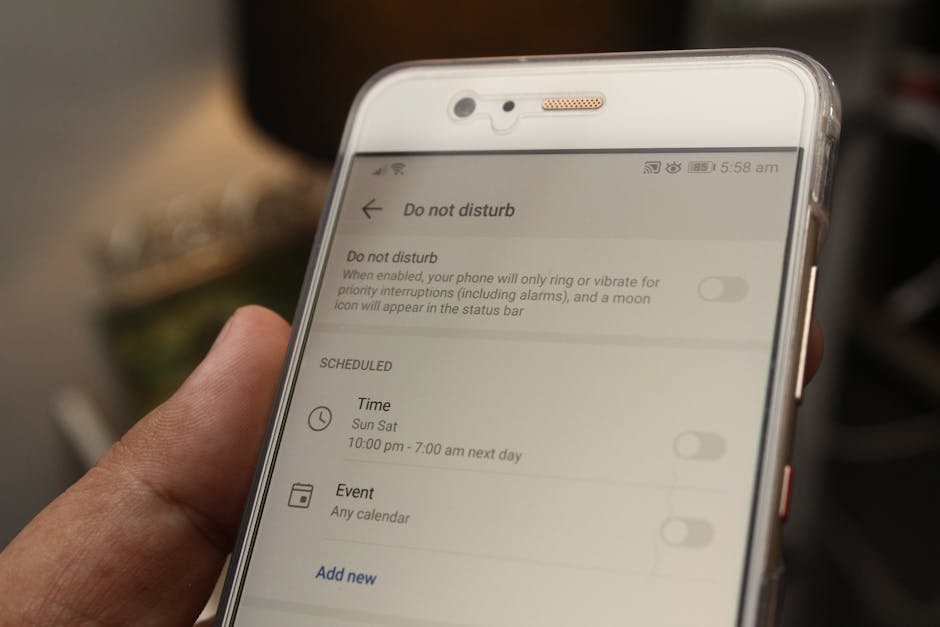
Windows 10 Speed Boost: Tweak Your PC for Lightning-Fast Performance & Gaming
Hey there, fellow tech enthusiasts! Ever feel like your trusty Windows 10 machine is running through molasses? Like, you click an icon and have time to brew a whole pot of coffee before anything actually happens ? Or worse, you're in the middle of an epic gaming session, and suddenly your frame rates decide to take a nosedive, leaving you staring at a slideshow instead of slaying dragons? Yeah, we've all been there. It's frustrating, to say the least. The truth is, over time, even the newest, shiniest PCs can start to accumulate digital clutter, bogging them down and impacting performance. It's like that drawer in your kitchen – you know, the one that started out organized but now contains everything from rubber bands to rogue batteries and takeout menus from 2018? Your PC's the same! But fear not! Just like that drawer can be tamed, your Windows 10 PC can be optimized for maximum speed and seamless gaming. This isn't some mystical, technical black magic. It's a series of practical tweaks and adjustments that anyone can do.
We're going to dive deep into the world of Windows 10 performance tuning. Think of it as a digital spring cleaning, but instead of dust bunnies, we're targeting resource-hogging processes, unnecessary startup programs, and outdated drivers. We'll cover everything from simple, one-click fixes to more advanced techniques that can squeeze every last drop of performance out of your system. We're not just talking about making your PC slightly faster. We're talking about a noticeable difference. Imagine launching your favorite game and seeing those frame rates soar, or opening that massive spreadsheet in seconds instead of minutes. Sounds good, right? Whether you're a casual user who wants a smoother everyday experience or a hardcore gamer chasing every frame per second, this guide has something for you.
So, buckle up, grab your favorite beverage (coffee recommended!), and let's get ready to transform your sluggish Windows 10 PC into a lean, mean, speed machine! Ready to unleash the full potential of your system? Keep reading to discover the secrets to a faster, more responsive, and gaming-ready Windows 10!
Identifying Performance Bottlenecks
Understanding Your System Specs
Before diving into any optimization, it’s crucial to know what you’re working with. Think of it like trying to fix a car – you need to know the make, model, and engine type first. Open the System Information window by typing "System Information" in the Windows search bar. This will give you a rundown of your CPU, RAM, operating system, and other important specs. Pay close attention to the following:
Processor (CPU): The brain of your computer. A faster CPU generally means faster processing speeds. Memory (RAM): Think of RAM as your computer's short-term memory. More RAM allows you to run more applications simultaneously without slowing down. Hard Drive/Solid State Drive (HDD/SSD): Your storage device. SSDs are significantly faster than traditional HDDs. Graphics Card (GPU): Responsible for rendering images and graphics, especially important for gaming.
Knowing your system specifications will help you identify potential bottlenecks and tailor your optimization efforts accordingly. For instance, if you have a high-end CPU and GPU but only 4GB of RAM, upgrading your RAM would likely provide a significant performance boost. Consider it your baseline for measuring improvement.
Monitoring Resource Usage
Now that you know your system specs, let's see how they're actually being used. The Task Manager is your best friend here. Press Ctrl+Shift+Esc to open it.
CPU Usage: A consistently high CPU usage (above 80-90%) indicates that your processor is struggling to keep up with the workload. Identify the processes consuming the most CPU power and consider closing unnecessary applications. Memory Usage: Similar to CPU usage, high memory usage can lead to slowdowns. If your memory usage is consistently near 100%, it's time to consider upgrading your RAM. Disk Usage: High disk usage, especially with an HDD, can cause noticeable lag. Look for processes that are constantly reading from or writing to the disk. Defragmenting your HDD (not recommended for SSDs) or upgrading to an SSD can help. Network Usage: While not directly related to system performance, high network usage can impact online gaming and streaming. Identify applications consuming excessive bandwidth and consider limiting their usage.
By monitoring resource usage, you can pinpoint the specific areas where your system is struggling and focus your optimization efforts accordingly. It's like a doctor diagnosing an illness – you need to identify the symptoms before you can prescribe a cure.
Identifying Startup Programs
Startup programs are applications that automatically launch when you boot up your computer. While some are essential (like your antivirus software), many are unnecessary and can significantly slow down your startup time. The Task Manager also allows you to manage startup programs.
Startup Impact: The Task Manager indicates the startup impact of each program (High, Medium, Low, or Not Measured). Disable programs with a high startup impact that you don't need running automatically. Selective Disabling: Be careful when disabling startup programs. Don't disable anything you're unsure about, as it could affect system functionality. A quick Google search can usually help you determine if a program is essential or not.
Disabling unnecessary startup programs is one of the easiest and most effective ways to improve your computer's boot time and overall performance. It's like decluttering your desk – getting rid of the unnecessary items makes it easier to find what you need.
Optimizing Windows 10 Settings
Adjusting Visual Effects
Windows 10 is packed with visual effects that make the user interface look sleek and modern. However, these effects can consume significant system resources, especially on older or less powerful computers. Disabling some of these effects can provide a noticeable performance boost.
Performance Options: Search for "Adjust the appearance and performance of Windows" in the Windows search bar. Custom Settings: Select the "Adjust for best performance" option to disable all visual effects, or choose "Custom" to selectively disable specific effects. Effects to Consider Disabling: Consider disabling effects like animations, shadows, and transparency. Experiment with different combinations to find a balance between performance and visual appeal.
While disabling visual effects may make your interface look slightly less polished, the performance gains can be well worth it, especially if you're struggling with lag or slow response times. It's like choosing between a fancy paint job and a faster engine – sometimes, performance trumps aesthetics.
Managing Power Options
Windows 10 offers different power plans that prioritize either performance or energy efficiency. By default, Windows may be set to a balanced power plan, which may not provide the best performance.
Power Options: Search for "Power Options" in the Windows search bar. High Performance Plan: Select the "High performance" power plan to prioritize performance over energy efficiency. Note that this may increase your laptop's battery consumption. Custom Power Plans: You can also create a custom power plan to fine-tune specific settings, such as processor power management and display settings.
Selecting the "High performance" power plan can ensure that your system is always running at its maximum potential. It's like putting your car in "sport mode" – it consumes more fuel, but you get a noticeable boost in performance.
Disabling Unnecessary Services
Windows 10 runs a multitude of services in the background, many of which are unnecessary for most users. Disabling these services can free up system resources and improve performance. However, be extremely cautious when disabling services, as disabling essential services can cause system instability. Services Window: Press Win+R , type "services.msc", and press Enter. Manual Startup Type: Before disabling a service, research its function online to ensure it's not essential. Right-click on the service, select "Properties", and change the "Startup type" to "Manual" or "Disabled". Services to Consider Disabling: Some services that are often safe to disable include the Windows Search service (if you don't use the Windows search function), the Superfetch service (on SSDs), and the Print Spooler service (if you don't have a printer).
Disabling unnecessary services is like removing unused apps from your phone – it frees up resources and makes your system run more efficiently. But, as with deleting apps, be sure you know what you're doing before you start disabling services!
Maintaining Your System
Disk Cleanup and Defragmentation
Over time, your hard drive can become cluttered with temporary files, unused data, and fragmented files. Performing regular disk cleanup and defragmentation can improve performance.
Disk Cleanup: Search for "Disk Cleanup" in the Windows search bar. Select the drive you want to clean and choose the types of files to delete. This can free up significant storage space. Disk Defragmentation: Search for "Defragment and Optimize Drives" in the Windows search bar. Select the drive you want to defragment and click "Optimize". Do not defragment SSDs, as it can reduce their lifespan.
Disk cleanup is like tidying up your room – getting rid of the clutter makes it easier to find what you need. Defragmentation is like reorganizing your bookshelf – putting the books in order makes it faster to find the one you're looking for.
Updating Drivers
Outdated drivers can cause performance issues and compatibility problems. Keeping your drivers up to date is essential for optimal performance.
Device Manager: Right-click on the Start button and select "Device Manager". Driver Updates: Expand each category and right-click on each device to check for driver updates. You can choose to automatically search for drivers or manually download them from the manufacturer's website. GPU Drivers: Pay special attention to your graphics card drivers, as new drivers often include performance improvements and bug fixes for the latest games.
Updating your drivers is like giving your car a tune-up – it ensures that all the parts are working together smoothly and efficiently.
Running Antivirus Scans
Malware can significantly impact system performance. Regularly scanning your system with a reputable antivirus program is crucial for maintaining optimal performance.
Windows Security: Windows 10 comes with built-in antivirus protection called Windows Security. Make sure it's enabled and up to date. Third-Party Antivirus: Consider using a third-party antivirus program for enhanced protection. Many free and paid options are available. Regular Scans: Schedule regular scans to detect and remove any malware that may be lurking on your system.
Running antivirus scans is like going to the dentist – it helps prevent problems before they become serious and keeps your system running smoothly.
Gaming-Specific Optimizations
Game Mode
Windows 10 includes a Game Mode that optimizes your system for gaming by prioritizing game processes and reducing background activity.
Game Mode Settings: Search for "Game Mode" in the Windows search bar and turn it on. Automatic Activation: Game Mode automatically activates when you launch a game.
Game Mode is like giving your game a VIP pass – it ensures that it gets priority access to system resources.
Graphics Settings
Adjusting your graphics settings in games can significantly impact performance.
Resolution: Lowering the resolution can improve frame rates, especially on less powerful systems. Graphics Presets: Most games offer different graphics presets (Low, Medium, High, Ultra). Experiment with different presets to find a balance between visual quality and performance. Individual Settings: Fine-tune individual graphics settings, such as shadows, textures, and anti-aliasing, to further optimize performance.
Adjusting your graphics settings is like tweaking the dials on a radio – finding the right settings can make a big difference in sound quality.
Overclocking (Use with Caution)
Overclocking involves increasing the clock speed of your CPU or GPU to improve performance. This can potentially damage your hardware if not done correctly, so proceed with caution and research thoroughly before attempting to overclock. CPU Overclocking: Use your motherboard's BIOS or a third-party overclocking utility to adjust CPU settings. GPU Overclocking: Use a utility like MSI Afterburner to overclock your GPU. Monitoring Temperatures: Closely monitor your CPU and GPU temperatures to ensure they don't overheat.
Overclocking is like tuning up your car's engine – it can increase performance, but it also carries the risk of damaging the engine if not done correctly.
Conclusion: Taking Control of Your Windows 10 Performance
Alright, friends, that's a wrap! We've covered a ton of ground, from identifying performance bottlenecks to tweaking Windows 10 settings, maintaining your system, and even optimizing specifically for gaming. We started by understanding your system’s DNA (specs), learned to monitor its vital signs (resource usage), and identified unwanted squatters slowing things down (startup programs). Then, we dove into optimizing the visuals, power settings, and background services to create a leaner, meaner machine. We also tackled essential maintenance like disk cleanup, driver updates, and antivirus scans to keep your system running smoothly. And for all the gamers out there, we explored Game Mode, graphics settings, and even touched on the potentially risky but rewarding world of overclocking.
The core takeaway here is that you have the power to take control of your Windows 10 experience. Your PC doesn't have to feel like a sluggish dinosaur. With a little effort and the right knowledge, you can transform it into a speed demon, ready to tackle anything you throw at it, whether it's demanding work tasks or intense gaming sessions. It's about understanding what's going on under the hood and making informed decisions to optimize your system for your specific needs.
So, what's the next step? It's time to put these tips into action! Start with the easy wins – disabling unnecessary startup programs, running Disk Cleanup, and updating your drivers. Then, move on to more advanced tweaks like adjusting visual effects and managing power options. Don't be afraid to experiment and see what works best for you. And remember to always back up your system before making any major changes, just in case. Try to test the changes one at a time to see if the performance is improving.
Here's a challenge: Pick one or two of these optimization techniques and implement them this week. Document the before and after of your computer's performance. I am curious to hear about the changes to your computer's boot-up time, game speeds and performance; so please, share your experiences and insights in the comments below! Did you see a noticeable improvement? Did you encounter any challenges? What are you planning to optimize next? Your feedback will not only help other readers but also contribute to a collective pool of knowledge about Windows 10 performance tuning.
Consider this a call to action: Go forth and optimize! Unleash the full potential of your Windows 10 PC and experience the joy of a faster, smoother, and more responsive computing experience. Imagine your computer running better than it ever has before, saving time and increasing productivity.
So, are you ready to give your PC the speed boost it deserves?
Post a Comment for "Windows 10 Performance Tuning: Optimize Your PC for Speed and Gaming"
Post a Comment