How to Fix a Corrupted Windows 10 Installation
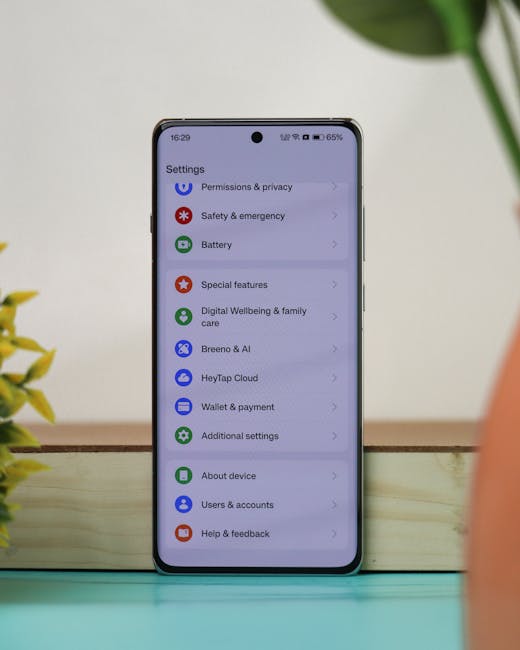
Salvage Your System: A Guide on How to Fix a Corrupted Windows 10 Installation
Ever stared blankly at your computer screen as Windows 10 throws a digital tantrum? Don't panic! A corrupted Windows 10 installation can feel like a digital doomsday, but it’s often fixable. This guide provides practical solutions to restore your system.
Introduction: When Good Windows Go Bad
Let's face it, technology isn't always sunshine and rainbows. Sometimes, your beloved Windows 10 installation decides to go rogue. Maybe it's constant blue screens of death (BSODs), programs crashing left and right, or the dreaded slow-motion boot-up that feels like waiting for dial-up internet again. A corrupted Windows 10 installation is usually the culprit, and figuring out how to fix a corrupted Windows 10 installation is paramount.
Think of your Windows installation like a meticulously organized library. All those system files, drivers, and settings work together harmoniously (most of the time!) to make your computer function. But just like a real library, things can get messy. A power outage during an update, a rogue virus, a driver conflict, or even just the accumulation of digital dust over time can corrupt these essential files, causing your system to act… well, a little crazy.
We've all been there, right? That sinking feeling when you realize your computer is officially broken . The frustration of important deadlines looming, games unplayable, and the general sense that your digital life is crumbling before your eyes. The good news is, you don't have to resign yourself to a fresh install just yet. There are several ways to tackle this issue.
Before we dive into the technical stuff, let's acknowledge the emotional rollercoaster that comes with computer problems. There's the initial denial ("It'll fix itself!"), the mounting frustration ("Why is this happening to me ?"), and the eventual acceptance (accompanied by a deep sigh). We get it. But take a deep breath and remember that you are not alone. Many users encounter this problem, so let us solve your problem.
What if, before resorting to a complete system wipe, you could diagnose and repair the damage? What if you could bring your Windows 10 installation back from the brink of disaster, saving you precious time, data, and sanity? We'll explore various methods, from using built-in Windows tools to employing slightly more advanced techniques. We'll walk you through each step with clear, concise instructions, so you can reclaim control of your digital domain. So, keep reading, because there is hope!
Identifying the Culprit: Signs of a Corrupted Windows 10 Installation
The first step in how to fix a corrupted Windows 10 installation is figuring out if that's actually the problem. Before you start tearing your system apart, let's look at some common signs that point to a damaged Windows installation.
Blue Screen of Death (BSOD): These infamous blue screens with cryptic error messages are a classic sign of system instability, often caused by corrupted drivers or system files. Keep an eye on the error codes, as they can offer clues about the specific issue.
Frequent Crashes: If programs are crashing randomly, or your system is freezing up unexpectedly, it could be a sign of file corruption. Especially if this happens across different applications.
Slow Performance: Is your computer running slower than usual? Does it take forever to boot up, or are applications sluggish and unresponsive? Corruption can lead to resource bottlenecks, making everything feel like wading through molasses.
Unexpected Errors: Keep an eye out for unusual error messages popping up seemingly out of nowhere. These can range from "DLL missing" errors to warnings about corrupted system files. Write down the error messages as they appear.
Boot Issues: Is your computer failing to boot properly? Does it get stuck in a boot loop, or display error messages before Windows even loads? This could indicate corruption in critical boot files.
Strange Behavior: Sometimes, the signs are subtle but persistent. Things like programs behaving erratically, settings not saving properly, or features suddenly disappearing can point to underlying corruption.
Disk Errors: Check for messages warning of disk errors, they often cause windows corruption. Disk errors can contribute to or result from corrupted files.
If you're experiencing several of these symptoms, there's a good chance your Windows 10 installation is indeed corrupted. But don't despair! Let's move on to the solutions and explore how to fix a corrupted Windows 10 installation.
The First Line of Defense: Built-in Windows Tools
Windows 10 comes with several built-in tools designed to help diagnose and repair system issues. These are your first line of defense in the fight against corruption, and often the easiest to try.
System File Checker (SFC) Scan
The System File Checker (SFC) is your go-to tool for scanning and repairing corrupted system files. It works by comparing your system files to a known good copy stored in the Windows Component Store. If it finds any discrepancies, it automatically replaces the corrupted files with the correct versions.
How to Run SFC: Open Command Prompt as an administrator (search for "cmd," right-click, and select "Run as administrator"). Type `sfc /scannow` and press Enter.
The scan may take a while, so be patient. It will display progress updates as it goes.
If SFC finds and fixes errors, it will tell you. If it doesn't find any errors, it will also let you know.
Sometimes, SFC may be unable to fix certain errors on its own. In this case, you may need to proceed to the next tool, DISM.
Deployment Image Servicing and Management (DISM)
The Deployment Image Servicing and Management (DISM) tool is more powerful than SFC. It can repair the Windows Component Store itself, which is where SFC gets its "good" copies of system files. If the Component Store is corrupted, SFC won't be able to do its job properly.
How to Run DISM: Open Command Prompt as an administrator (again!). Type the following commands, pressing Enter after each one:
`DISM /Online /Cleanup-Image /CheckHealth` (Checks for component store corruption)
`DISM /Online /Cleanup-Image /ScanHealth` (Performs a more in-depth scan)
`DISM /Online /Cleanup-Image /RestoreHealth` (Repairs the component store using Windows Update)
The `RestoreHealth` command requires an active internet connection.
The DISM process may also take some time, depending on the extent of the damage.
After DISM completes, it's a good idea to run the SFC scan again to ensure everything is in tip-top shape.
Check Disk (CHKDSK)
Check Disk (CHKDSK) is a command-line utility that scans your hard drive for errors and attempts to fix them. Disk errors can contribute to file corruption, so running CHKDSK is a good way to address potential underlying issues.
How to Run CHKDSK: Open Command Prompt as an administrator. Type `chkdsk /f /r C:` and press Enter.
The `/f` parameter tells CHKDSK to fix any errors it finds.
The `/r` parameter tells CHKDSK to locate bad sectors on the disk and recover readable information.
You'll be prompted to schedule the disk check for the next system restart. Type `Y` and press Enter.
Restart your computer to allow CHKDSK to run. Be aware that this process can take a significant amount of time, especially on large hard drives.
System Restore
System Restore allows you to revert your computer to a previous point in time, known as a restore point. If your system was working fine before a certain event (e.g., installing a new driver or software), restoring to that point might fix the corruption.
How to Use System Restore: Search for "Create a restore point" in the Windows search bar and open the System Properties window. Click on the "System Restore..." button.
Follow the on-screen instructions to choose a restore point.
Windows will list the programs that will be affected by the restore.
Be aware that System Restore will undo any changes made to system files and installed applications after the selected restore point. Your personal files (documents, photos, etc.) will not be affected.
Advanced Tactics: When Built-in Tools Aren't Enough
If the built-in Windows tools fail to fix the corruption, it's time to bring out the big guns. These advanced tactics are more involved, but they can often be effective in rescuing a severely damaged Windows 10 installation.
Repair Install
A repair install (also known as an in-place upgrade) reinstalls Windows 10 without deleting your personal files, settings, and installed applications. It essentially replaces the corrupted system files with fresh, clean copies while preserving your data.
How to Perform a Repair Install: You'll need a Windows 10 installation media (DVD or USB drive). You can download the Media Creation Tool from Microsoft's website to create one. Boot from the installation media and select "Repair your computer." From there you can choose to keep all of your files.
Run the setup program from within your existing Windows installation. Do not boot from the installation media.
During the setup process, choose the "Keep personal files and apps" option.
Follow the on-screen instructions to complete the repair install.
Reset This PC
The "Reset This PC" feature is a more aggressive option than a repair install. It allows you to either keep your personal files or remove everything and start with a clean slate.
How to Reset This PC: Go to Settings > Update & Security > Recovery. Click on the "Get started" button under "Reset this PC."
Choose whether to "Keep my files" or "Remove everything."
If you choose "Keep my files," Windows will reinstall itself and remove apps and settings, but keep your personal files intact.
If you choose "Remove everything," Windows will reinstall itself and wipe your entire hard drive. This is essentially a clean install.
Follow the on-screen instructions to complete the reset process.
Clean Install
A clean install is the most drastic measure, but it's often the most effective way to deal with severe corruption. It involves completely wiping your hard drive and installing a fresh copy of Windows 10 from scratch.
How to Perform a Clean Install: Back up your important data, since it will be erased. You'll need a Windows 10 installation media (DVD or USB drive). You can download the Media Creation Tool from Microsoft's website to create one.
Boot from the installation media.
Follow the on-screen instructions to install Windows 10.
During the installation process, you'll be prompted to choose where to install Windows. Select the drive you want to install Windows on and then format it. This will erase all data on the drive.
Continue with the installation.
Preventing Future Problems: Best Practices for a Healthy Windows 10 Installation
Now that you've (hopefully!) fixed your corrupted Windows 10 installation, let's talk about preventing it from happening again. Here are some best practices to keep your system healthy and stable.
Keep Windows Updated: Install Windows updates regularly. These updates often include important security patches and bug fixes that can improve system stability.
Use a Reliable Antivirus: Protect your system from malware and viruses, which can corrupt system files. Choose a reputable antivirus program and keep it up to date.
Be Careful with Downloads: Only download software from trusted sources. Avoid clicking on suspicious links or opening attachments from unknown senders.
Install Drivers Carefully: When installing new drivers, make sure they are compatible with your system and downloaded from the manufacturer's website. Consider creating a system restore point before installing new drivers, just in case something goes wrong.
Avoid Power Outages: Use a surge protector or UPS (Uninterruptible Power Supply) to protect your computer from power surges and outages, which can cause data corruption.
Regularly Back Up Your Data: Back up your important files regularly. This way, if your system does get corrupted, you can easily restore your data without losing anything.
Run Disk Maintenance: Use the Disk Cleanup tool to remove temporary files and other unnecessary data. Defragment your hard drive (if you're using a traditional HDD) to improve performance and prevent file fragmentation.
Wrapping Up: Reclaiming Your Digital Domain
So, we've journeyed through the digital wilderness of Windows 10 corruption, armed with tools and techniques to restore your system to its former glory. It is never ideal when we need to troubleshoot these issues, but we are glad to equip you with the tools to do so.
We started by identifying the signs of a corrupted installation, from the dreaded blue screen of death to sluggish performance. Then, we explored the built-in Windows tools, such as SFC, DISM, and CHKDSK, your first line of defense against digital decay.
When those tools weren't enough, we moved on to more advanced tactics, including repair installs, resetting your PC, and, as a last resort, a clean install. Remember, backing up your data is crucial before attempting any of these more drastic measures.
Finally, we discussed preventative measures, emphasizing the importance of keeping Windows updated, using a reliable antivirus, and being careful with downloads. A little bit of prevention goes a long way in keeping your system healthy and stable.
With these tools and knowledge, users can confidently face computer issues. Embrace this new understanding to keep technology healthy and enjoy a smooth digital journey.
So, what are you waiting for? Time to put these solutions to the test and reclaim control of your digital domain. Feel confident in your ability to troubleshoot and fix errors with how to fix a corrupted Windows 10 installation .
Go forth, and may your system run smoothly and efficiently! Feeling empowered to tackle any future tech troubles?
Post a Comment for "How to Fix a Corrupted Windows 10 Installation"
Post a Comment