How to Use the Windows 11 PowerToys for Enhanced Productivity
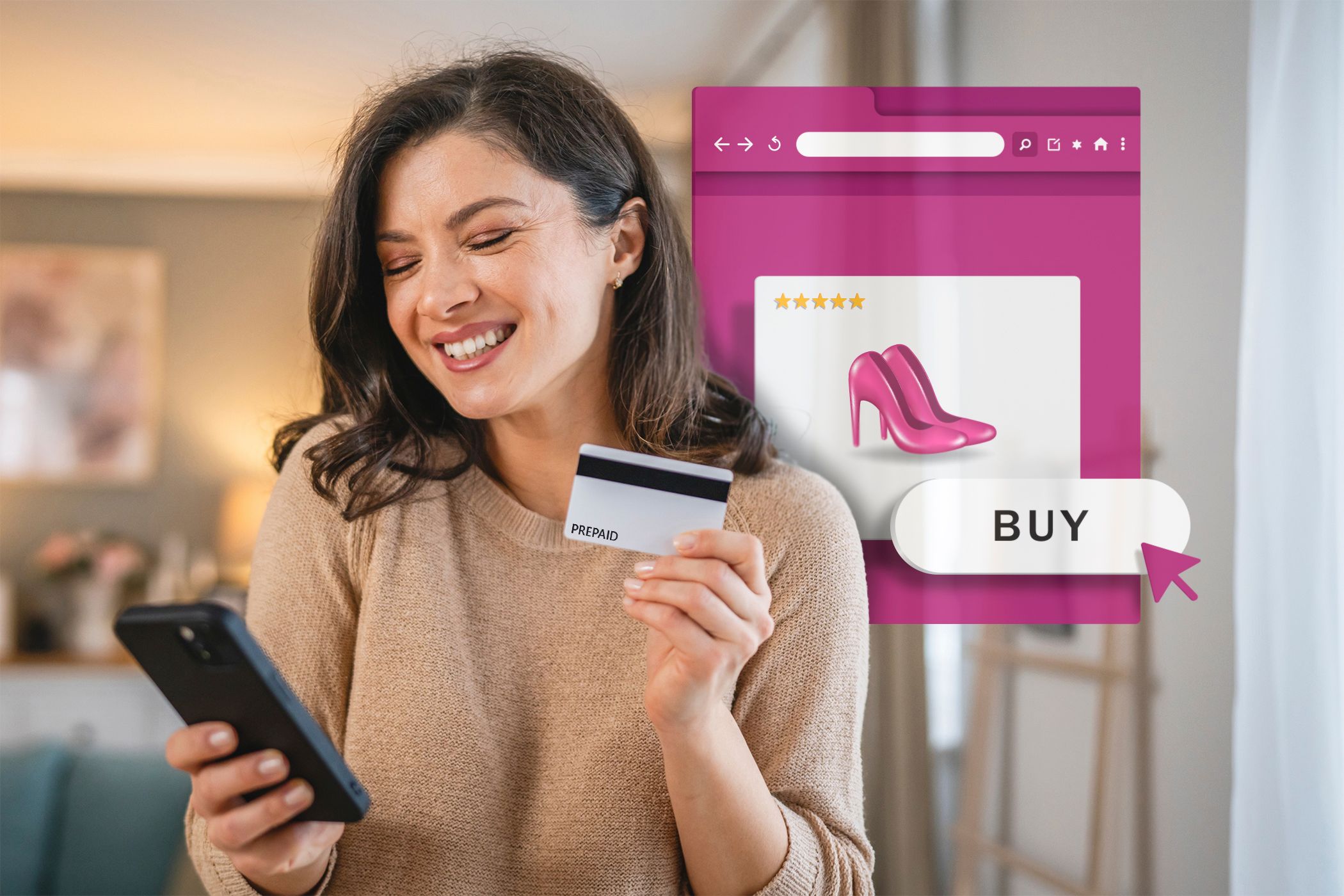
Supercharge Your Workflow: Mastering Windows 11 Power Toys for Peak Productivity.
Hey there, tech enthusiasts and productivity aficionados! Ever feel like your Windows 11 machine is just... almost there? Like itcouldbe so much more efficient, so much more tailored to your specific workflow if only you had the right tools? You're not alone. We've all been there, staring blankly at our desktops, willing the perfect shortcut or app to magically appear. Think of it like this: Windows 11 is a fantastic car, but Power Toys? Power Toys are the turbocharger, the custom spoiler, and the ridiculously comfortable racing seats all rolled into one. They take that already good experience and crank it up to eleven. (Pun intended, of course.)
Let's be honest, Windows is generally pretty user-friendly, but sometimes it feels like it's designed for theaverageuser, notyou. Maybe you're a coder who needs lightning-fast access to specific snippets of code. Maybe you're a designer drowning in image files that need quick resizing. Or maybe you're just someone who's tired of endlessly snapping windows into place. Whatever your workflow, there are probably a few niggling frustrations that you just accept as part of the daily grind. But what if I told you that those frustrations could be banished with a free, open-source suite of utilities that Microsoft themselves created? Enter: Power Toys.
Think of Power Toys as a Swiss Army knife for your Windows 11 experience. It's a collection of tools designed to tweak, customize, and optimize your system to fit your exact needs. And the best part? It's constantly evolving, with new features and improvements being added all the time. It’s like Microsoft is constantly listening to our collective sighs of "Ugh, I wish Windows could dothis..." and then making it happen. They’re practically reading our minds! Or, you know, looking at the overwhelming amount of community feedback they receive.
Now, I know what you might be thinking: "Another set of utilities? I've tried those before, and they just cluttered up my system and slowed everything down." But trust me, Power Toys is different. It's lightweight, well-integrated, and incredibly powerful. Plus, you only enable the tools you actually need, so you're not stuck with a bunch of bloatware taking up valuable resources. It's like building your own custom utility belt, filled only with the tools you know you'll use to fight the forces of digital inefficiency. Imagine having superpowers to instantly resize images, rename batches of files, or even keep your CPU awake during those long rendering tasks. Well, Power Toys is your path to unlocking those superpowers.
But the real magic of Power Toys lies not just in its individual tools, but in how they work together to create a seamless and efficient workflow. It's about finding those little friction points in your day and smoothing them out with a well-placed shortcut or a clever utility. It's about transforming your computer from a generic tool into a personalized powerhouse designed to help you achieve your goals. So, are you ready to unlock the full potential of your Windows 11 machine? Are you ready to ditch the frustrations and embrace a world of seamless productivity? Let’s dive into the wonderful world of Windows 11 Power Toys, and discover how they can transform your daily workflow. Keep reading, friends, because your productivity journey is about to get a serious upgrade!
Unleash Your Productivity: A Deep Dive into Windows 11 Power Toys
Alright, let's get down to business. We're going to explore the key Power Toys tools and how you can use them to boost your productivity. We’ll be covering everything from the basics to some more advanced uses, so buckle up!
Power Toys: Your Productivity Arsenal
Before we dive into the nitty-gritty of each tool, let's make sure you've got Power Toys installed. You can download it directly from the Microsoft Store or from the Power Toys Git Hub repository. Just search for "Power Toys" in the Microsoft Store or head to Git Hub, download the installer, and follow the on-screen instructions. It's a pretty straightforward process, and once it's installed, you'll have access to a whole new world of productivity possibilities.
Once installed, open the Power Toys settings. Here you’ll see a list of all available tools. Each one can be toggled on or off, allowing you to only use the features you need. This keeps things nice and tidy and prevents any unnecessary background processes from slowing you down. Now, let’s explore some of the most powerful and useful Power Toys:
•Fancy Zones:Master Window Management
Are you tired of manually resizing and arranging windows on your screen? Fancy Zones is here to save the day. This tool lets you create custom window layouts that you can quickly snap your applications into. It’s like having a personal window management assistant that perfectly organizes your workspace.
• How it works:
Activation: Open the Power Toys settings and enable Fancy Zones.
Customization: Click "Launch editor" to create your own zone layouts. You can choose from pre-defined templates or create completely custom zones.
Usage: Drag a window while holding the Shift key, and it will snap to the zone you hover over.
Pro Tip: Experiment with different layouts to find what works best for your workflow. I personally like having a large central zone for my main application and smaller zones on the sides for reference materials or communication tools.
•Power Rename:Batch File Renaming Made Easy
Dealing with a bunch of files that need to be renamed? Power Rename is your new best friend. This tool allows you to rename multiple files at once using search and replace, regular expressions, and other advanced renaming options. Say goodbye to tedious manual renaming!
• How it works:
Selection: Select the files you want to rename in File Explorer.
Activation: Right-click and choose Power Rename.Renaming: Use the search and replace fields to specify the renaming criteria. You can also use regular expressions for more complex renaming tasks.
Preview: Power Rename shows you a preview of the new names before you apply the changes.
Real-world example: I once had to rename hundreds of product images for an e-commerce website. Power Rename saved me hours of manual work by allowing me to quickly add a prefix and sequential numbering to all the files.
•Image Resizer:Quick and Easy Image Manipulation
Need to quickly resize a batch of images without opening a full-fledged image editor? Image Resizer lets you do just that. This tool integrates directly into File Explorer, allowing you to resize images with a simple right-click.
• How it works:
Selection: Select the image(s) you want to resize in File Explorer.
Activation: Right-click and choose "Resize pictures."
Settings: Choose from pre-defined sizes or enter custom dimensions. You can also choose to keep the original aspect ratio or resize images proportionally.
Benefits: This is super handy for preparing images for websites, social media, or email attachments.
•Keyboard Manager:Remap Your Keyboard Like a Pro
Do you find yourself constantly reaching for the same key combinations? Keyboard Manager allows you to remap keys and create custom shortcuts to streamline your workflow. It's like giving your keyboard a personalized makeover.
• How it works:
Remapping: Open the Power Toys settings and enable Keyboard Manager.
Customization: Remap individual keys or create shortcut remaps. You can remap keys to other keys, to specific actions, or even to launch applications.
Example: I personally remapped the Caps Lock key to Ctrl, as I rarely use Caps Lock but use Ctrl constantly for keyboard shortcuts. It's a small change that makes a big difference in my daily workflow.
•Power Toys Run:The Ultimate Launcher
Forget searching through the Start menu or hunting for icons on your desktop. Power Toys Run is a lightning-fast launcher that lets you quickly find and launch applications, files, and settings with just a few keystrokes. It's like having a personal assistant that anticipates your every need.
• How it works:
Activation: Press Alt + Space to bring up the Power Toys Run window.
Searching: Start typing the name of the application, file, or setting you want to launch. Power Toys Run will display a list of matching results.
Customization: You can customize the appearance and behavior of Power Toys Run in the settings.
Tips: Try using Power Toys Run to quickly perform calculations, convert units, or even search the web.
•Color Picker:Identify Colors with Ease
Need to identify the exact color of something on your screen? Color Picker lets you quickly grab the color code of any pixel on your screen with a simple keyboard shortcut. It's a must-have tool for designers, developers, and anyone who works with colors.
• How it works:
Activation: Press Win + Shift + C to activate Color Picker.
Selection: Hover your mouse over the color you want to identify, and Color Picker will display the color code in various formats (HEX, RGB, HSL).
Usage: Click on the color code to copy it to your clipboard.
Benefits: This tool is incredibly useful for ensuring consistent branding across all your projects.
•Awake:Keep Your Computer Awake
Tired of your computer going to sleep in the middle of a long rendering process or file transfer? Awake lets you keep your computer awake indefinitely or for a specified period of time. It's like giving your computer a shot of caffeine when it needs it most.
• How it works:
Activation: Open the Power Toys settings and enable Awake.
Settings: Choose to keep your computer awake indefinitely or for a specified duration. You can also choose to keep the screen on or off.
Use Cases: This is perfect for situations where you need to prevent your computer from going to sleep without changing your power settings permanently.
•File Explorer Add-ons:Enhance Your File Explorer Experience
Power Toys also includes a few File Explorer add-ons that enhance the functionality of File Explorer. These add-ons allow you to preview SVG files and Markdown files directly in File Explorer, making it easier to manage your files.
• How it works:
Activation: These add-ons are enabled by default when you install Power Toys.
Usage: Simply open File Explorer and browse to a folder containing SVG or Markdown files. You'll see a preview of the file in the preview pane.
Benefits: This saves you time by allowing you to quickly view the contents of these files without opening them in a separate application.
These are just some of the highlights of Windows 11 Power Toys. Each tool is designed to solve a specific problem and improve your workflow. The key is to experiment with different tools and find the ones that work best for you. Remember, Power Toys is all about customization and personalization. It's about making your computer work the way you want it to.
Advanced Tips and Tricks
Now that you have a good understanding of the basic Power Toys, let's dive into some advanced tips and tricks that can help you take your productivity to the next level:
•*Combine Power Toys Tools for Maximum Efficiency
The real power of Power Toys comes from combining different tools to create a seamless workflow. For example, you can use Fancy Zones to create a custom window layout for your coding environment, then use Keyboard Manager to create a shortcut that automatically launches all the necessary applications and arranges them in the correct zones.
•*Use Regular Expressions in Power Rename for Complex Renaming Tasks
Power Rename supports regular expressions, which allows you to perform incredibly complex renaming tasks. For example, you can use regular expressions to extract specific parts of a filename and use them in the new name.
•*Customize Power Toys Run to Suit Your Needs
Power Toys Run is highly customizable. You can change the appearance, add custom plugins, and even create your own custom commands. This allows you to tailor Power Toys Run to your specific needs and make it an even more powerful launcher.
•Explore the Power Toys Community for Inspiration
The Power Toys community is a great resource for finding inspiration and learning new ways to use the tools. There are forums, blogs, and social media groups where users share their tips, tricks, and custom configurations. So, don't be afraid to get involved and learn from others.
FAQ:Addressing Your Power Toys Questions
Let’s tackle some frequently asked questions to clear up any lingering doubts you might have about Power Toys:
Question 1: Is Power Toys safe to use?
Answer: Absolutely! Power Toys is developed by Microsoft and is an open-source project, meaning the code is publicly available for anyone to review. It’s a safe and reliable way to enhance your Windows 11 experience.
Question 2: Will Power Toys slow down my computer?
Answer: Power Toys is designed to be lightweight and efficient. You only enable the tools you need, so it shouldn't have a noticeable impact on your computer's performance. However, if you're running an older or less powerful machine, you might want to be selective about which tools you enable.
Question 3: Can I uninstall Power Toys if I don't like it?
Answer: Yes, you can easily uninstall Power Toys from the Settings app, just like any other Windows application. No harm, no foul!
Question 4: Are Power Toys only for advanced users?
Answer: Not at all! While some Power Toys tools offer advanced features, many of them are simple and easy to use for anyone. Whether you're a tech newbie or a seasoned pro, there's something in Power Toys for everyone.
Conclusion: Your Path to Productivity Mastery
Wow, we've covered a lot of ground, haven't we? From Fancy Zones to Power Rename, we've explored the key Power Toys tools and how they can transform your Windows 11 experience. We've also delved into some advanced tips and tricks that can help you take your productivity to the next level. In essence, Power Toys isn’t just a collection of utilities; it’s a gateway to a more personalized and efficient computing experience.
The core takeaway here is that Power Toys empowers you to tailor Windows 11 to your specific needs and workflow. It's about identifying those little frustrations that slow you down and using Power Toys to eliminate them. It's about turning your computer into a personalized productivity machine that helps you achieve your goals.
So, what’s the next step? It’s simple: download Power Toys (if you haven't already) and start experimenting! Try out different tools, explore the settings, and see what works best for you. Don't be afraid to get creative and customize Power Toys to fit your unique needs. The possibilities are endless.
I challenge you to pick just one Power Toys tool and start using it today. Maybe it's Fancy Zones to organize your workspace, or Power Rename to clean up your files. Whatever you choose, commit to using it for a week and see how it impacts your productivity. I guarantee you'll be surprised at the difference it makes.
Remember, productivity isn't about working harder; it's about working smarter. And with Windows 11 Power Toys, you have the tools you need to do just that. So, go forth and conquer your digital world, one Power Toy at a time. Are you ready to transform your Windows 11 machine into a productivity powerhouse?
Post a Comment for "How to Use the Windows 11 PowerToys for Enhanced Productivity"
Post a Comment