Windows 11: How to Use the New DirectX Features
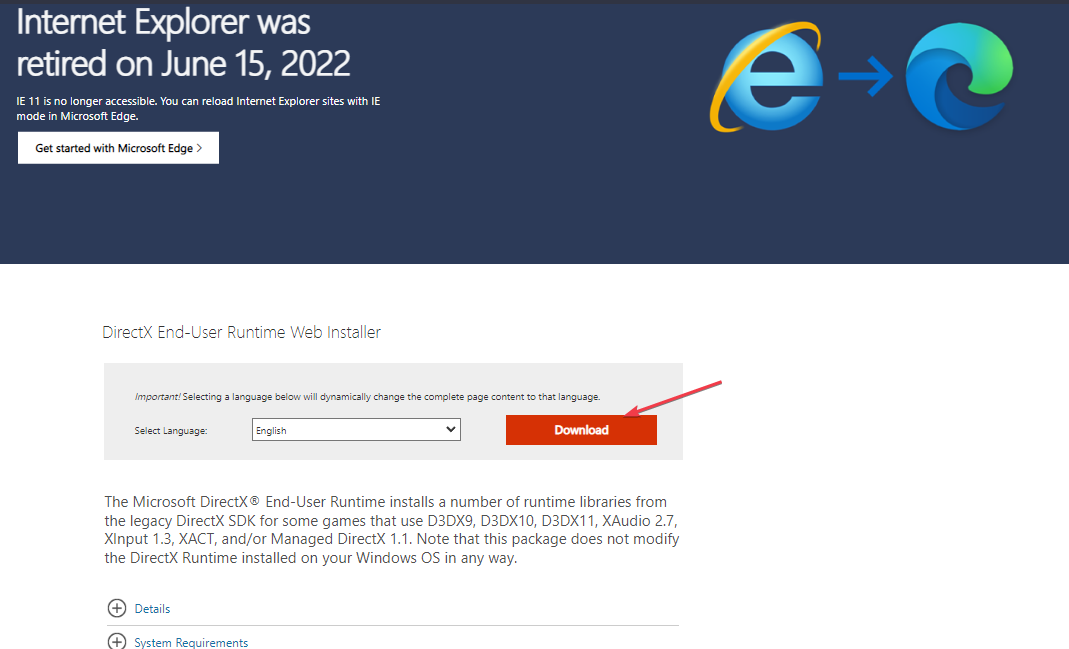
Unleash the Power: Mastering Direct X Features in Windows 11 for Ultimate Gaming and Graphics!
Alright, friends, let's talk about something that might sound intimidating at first: Direct X. But trust me, even if you think you're not a tech wizard, understanding a little bit about it can seriously level up your gaming and overall Windows 11 experience. Think of Direct X as the unsung hero behind those stunning graphics and silky-smooth gameplay we all crave. It's the bridge that allows your games and applications to communicate directly with your graphics card, unleashing its full potential.
Now, you might be thinking, "Okay, that sounds important, but why should I care? My games seem to run fine." Well, that's like saying your car runs fine, but you never bother to check the oil or tire pressure. Sure, it might work for a while, but you're leaving performance on the table and potentially shortening the lifespan of your hardware. And let's be honest, nobody wants to shell out for a new graphics card sooner than they have to!
Here's the thing: Windows 11 has some really cool, updated Direct X features that can make a significant difference, especially if you're into gaming, video editing, or any kind of visually demanding task. We're talking about things like Direct X 12 Ultimate, which brings ray tracing, variable rate shading, and mesh shaders to the forefront, allowing for more realistic lighting, improved performance, and more detailed visuals. Imagine seeing reflections in puddles that actually look real, or shadows that dynamically change based on the time of day in your game. That's the power of Direct X at work.
But here's where it gets even better: these aren't just features for high-end graphics cards anymore. While they certainly shine on the latest and greatest hardware, Direct X 12 Ultimate is designed to be more scalable, meaning even mid-range cards can benefit from these advancements. Think of it as squeezing every last drop of performance out of your existing hardware, making your games look and run better without necessarily needing to upgrade.
So, why are so many people still in the dark about these awesome features? Well, for one, the tech world can be confusing! There's a lot of jargon and acronyms thrown around, and it's easy to get lost in the weeds. Plus, most games and applications just "work" out of the box, so there's no immediate incentive to dive into the nitty-gritty details. But that's where we come in! We're here to break down these complex topics into easy-to-understand terms, so you can unlock the full potential of your Windows 11 system.
And that's not all. We’ll also explore how features like Direct Storage can revolutionize game loading times, eliminating those annoying loading screens that pull you out of the immersive experience. Imagine jumping into your favorite game in a matter of seconds – that's the promise of Direct Storage, and it's closer than you think.
But before you start thinking this is all just pie-in-the-sky promises, let's address the elephant in the room: compatibility. Not all games and applications are created equal, and some may not fully support the latest Direct X features. But don't worry, we'll show you how to check your system and games to see what's supported, and how to tweak settings to get the best possible performance. Think of it as becoming your own personal tech support agent, armed with the knowledge to troubleshoot and optimize your system.
Are you ready to transform your Windows 11 experience and unleash the full potential of your hardware? Let's dive in and explore the amazing world of Direct X features! Because trust me, once you see the difference, you'll never look at your games the same way again.
Exploring the Power of Direct X in Windows 11
Direct X, at its core, is a collection of application programming interfaces (APIs) developed by Microsoft that handles tasks related to multimedia, especially game programming and video, on Microsoft platforms. Windows 11, being the latest iteration of Microsoft’s operating system, comes equipped with the most recent Direct X implementations, designed to optimize graphics rendering, improve performance, and deliver a more immersive user experience. But how do you actuallyusethese new features? Let's break it down.
Understanding Direct X 12 Ultimate
Direct X 12 Ultimate represents the pinnacle of Microsoft's graphics technology, unifying the graphics features across PC and Xbox Series X/S platforms. It's not just an incremental update; it's a paradigm shift in how games are developed and experienced. To take advantage of Direct X 12 Ultimate, here’s what you need to know:
• First, you will need hardware and Software Compatibility: Ensure your graphics card supports Direct X 12 Ultimate. This typically includes NVIDIA RTX series, AMD Radeon RX 6000 series and newer. Also, make sure you’re running the latest version of Windows 11 to have full support for the API. Think of it as needing the right key (your graphics card) to unlock the treasure chest (Direct X 12 Ultimate).
• Second, enable hardware-Accelerated GPU Scheduling: This feature allows the GPU to directly manage its video memory, reducing latency and improving performance. You can enable this in Windows Settings by going to System > Display > Graphics > Default graphics settings and toggling "Hardware-accelerated GPU scheduling" to On. It's like giving your GPU a direct line to the memory it needs, speeding up the entire process.
• Third, leverage ray Tracing: Ray tracing simulates the physical behavior of light, enabling realistic reflections, shadows, and global illumination. To enable ray tracing, the game must support it, and you usually find the option in the graphics settings. Keep in mind that ray tracing can be demanding, so you may need to adjust other settings to balance visual quality and performance. Imagine seeing your character reflected perfectly in a puddle, adding a new level of realism to your game.
• Fourth, variable Rate Shading (VRS): VRS allows developers to focus GPU resources on the most important parts of the screen, improving performance without sacrificing visual quality. Like ray tracing, VRS needs to be supported by the game and can usually be found in the graphics settings. It’s like having a smart camera that automatically focuses on the main subject, ensuring it looks sharp while subtly blurring the background.
• Fifth, mesh Shaders: Mesh shaders provide a more flexible and efficient way to render complex geometry, allowing developers to create more detailed and visually stunning worlds. While not as common as ray tracing or VRS, mesh shaders are becoming increasingly popular. Again, check the game's graphics settings to see if they are supported. Think of mesh shaders as giving artists more clay to sculpt with, allowing them to create intricate details without bogging down performance.
Optimizing Game Performance with Direct Storage
Tired of those long loading screens? Direct Storage is here to change the game. This technology allows games to directly access the storage device, bypassing the CPU and significantly reducing loading times. Here’s how to make the most of it:
• First, ensure NVMe SSD Compatibility: Direct Storage requires an NVMe SSD to function properly. These drives offer much faster speeds than traditional SATA SSDs or HDDs. Think of it as upgrading from a bicycle to a sports car – the difference in speed is night and day.
• Second, enable Direct Storage in supported games: Not all games currently support Direct Storage, but the list is growing. Check the game’s settings to see if Direct Storage is an option. It’s like having a special shortcut that only works with certain apps, but when it does, it’s incredibly efficient.
• Third, keep your drivers updated: Make sure you have the latest drivers for your NVMe SSD and graphics card. These drivers often include optimizations for Direct Storage. Think of it as keeping your sports car tuned up for peak performance.
• Fourth, consider your Overall System Configuration: While Direct Storage primarily relies on the SSD, having a fast CPU and sufficient RAM can also improve performance. It’s like having a well-rounded team – every component plays a crucial role.
Practical Steps for Maximizing Direct X Performance
Okay, so we've covered the theory, but how do you actually put this into practice? Here’s a step-by-step guide to optimizing your Direct X performance in Windows 11:
• First, update your graphics drivers: This is the single most important thing you can do. NVIDIA and AMD regularly release new drivers that include performance improvements and bug fixes. You can download the latest drivers from their respective websites or through their Ge Force Experience or Radeon Adrenalin software. It's like giving your graphics card a regular checkup to ensure it's running at its best.
• Second, use the Direct X Diagnostic Tool: This built-in tool can help you identify any issues with your Direct X installation. To run it, press Win + R, type "dxdiag," and press Enter. Check for any errors or warnings. It's like having a doctor check your vitals to make sure everything is in order.
• Third, adjust in-game graphics settings: Experiment with different graphics settings to find the sweet spot between visual quality and performance. Lowering settings like shadow quality, texture detail, and anti-aliasing can significantly improve frame rates. It's like finding the perfect balance between taste and calories – you want something that looks good but doesn't bog down your system.
• Fourth, monitor your system performance: Use tools like the Windows Task Manager or MSI Afterburner to monitor your CPU, GPU, and memory usage while gaming. This can help you identify any bottlenecks and adjust your settings accordingly. It's like keeping an eye on the speedometer to make sure you're not pushing your engine too hard.
• Fifth, keep Windows 11 updated: Microsoft regularly releases updates that include performance improvements and bug fixes for Direct X. Make sure you have the latest updates installed. It's like getting regular software updates to keep your system running smoothly.
Troubleshooting Common Direct X Issues
Even with the best intentions, things can sometimes go wrong. Here are some common Direct X issues and how to fix them:
• First, Direct X errors when launching games: This is often caused by corrupted or missing Direct X files. Try reinstalling Direct X using the Direct X End-User Runtime Web Installer. It's like replacing a broken part in your car to get it running again.
• Second, game crashes or freezes: This can be caused by a variety of factors, including outdated drivers, overheating, or hardware conflicts. Make sure your drivers are up to date, your system is properly cooled, and there are no conflicting devices. It's like diagnosing a mysterious illness – you need to rule out potential causes one by one.
• Third, performance drops or stuttering: This can be caused by a variety of factors, including high CPU or GPU usage, insufficient RAM, or slow storage. Try closing unnecessary applications, upgrading your hardware, or defragmenting your hard drive. It's like giving your system a tune-up to improve its overall performance.
• Fourth, visual artifacts or glitches: This can be caused by a faulty graphics card or driver issues. Try updating your drivers or testing your graphics card with a stress test. It's like checking your eyesight – if you see something that's not right, you need to get it checked out.
Beyond the Basics: Advanced Direct X Techniques
Want to take your Direct X knowledge to the next level? Here are some advanced techniques to explore:
• First, learn about compute shaders: Compute shaders allow you to use the GPU for general-purpose computing tasks, such as physics simulations or artificial intelligence. This can significantly improve performance in certain applications. It's like unlocking the hidden potential of your GPU.
• Second, experiment with multi-GPU configurations: If you have multiple graphics cards, you can use them together to improve performance. However, this requires specific hardware and software configurations. It's like combining the power of two engines for maximum speed.
• Third, dive into the Direct X SDK: The Direct X SDK contains a wealth of information and tools for developers. If you're interested in creating your own games or applications, the SDK is an invaluable resource. It's like having a complete toolkit for building your own masterpiece.
• Fourth, stay up-to-date with the latest Direct X developments: Microsoft is constantly improving Direct X, so it's important to stay informed about the latest features and technologies. Follow Direct X blogs and forums to stay in the know. It's like staying up-to-date with the latest trends in the tech world.
FAQ: Direct X and Windows 11
Let’s tackle some common questions to solidify your understanding.
• Question 1: How do I know if my game supports Direct X 12 Ultimate?
• Answer: Check the game's system requirements on the store page or in the game's settings menu. Games that support Direct X 12 Ultimate will usually advertise it prominently.
• Question 2: Will upgrading to Windows 11 automatically improve my game performance?
• Answer: While Windows 11 includes the latest Direct X features, the actual performance improvement depends on your hardware and whether the game is optimized for Direct X 12 Ultimate.
• Question 3: Is Direct Storage only for games?
• Answer: While Direct Storage is primarily targeted at improving game loading times, the underlying technology can be used in other applications that require fast data access, such as video editing software.
• Question 4: Can I use Direct X 12 Ultimate with an older graphics card?
• Answer: While some older graphics cards may support certain Direct X 12 features, they may not fully support all the features of Direct X 12 Ultimate, such as ray tracing.
So, there you have it – a comprehensive guide to using the new Direct X features in Windows 11! It might seem like a lot to take in, but trust me, the benefits are worth it. By understanding and leveraging these technologies, you can unlock the full potential of your hardware and enjoy a more immersive and visually stunning experience.
We’ve covered a lot, from understanding Direct X 12 Ultimate and Direct Storage, to optimizing your settings and troubleshooting common issues. Remember, the key takeaways are to keep your drivers updated, experiment with in-game settings, and monitor your system performance.
Now it’s your turn to take action! Go ahead and explore the Direct X settings in your favorite games, enable Hardware-accelerated GPU Scheduling, and see the difference for yourself. Dive into the graphics settings of your favorite game. Play around with ray tracing, variable rate shading, and other Direct X 12 Ultimate features to see how they impact visual fidelity and performance. Don't be afraid to experiment – the best way to learn is by doing!
Ready to unlock the full potential of your gaming experience? You got this!
What are your favorite Direct X features, and how have they improved your gaming experience?
Post a Comment for "Windows 11: How to Use the New DirectX Features"
Post a Comment