How to Use the Windows 11 Graphics Settings for Optimal Gaming
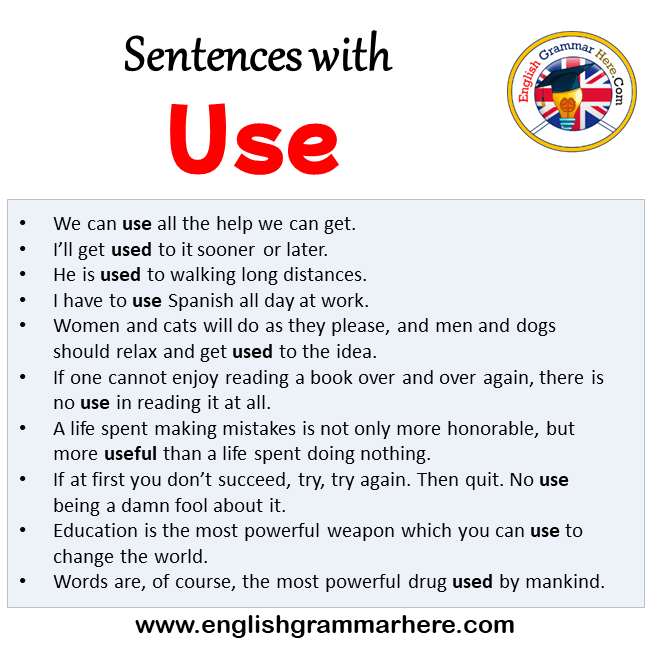
Unlock God Mode: Maximizing Your Gaming Experience with Windows 11 Graphics Settings
Hey there, fellow gamers! Ever felt like your PC is holding you back from achieving true gaming glory? Like you're driving a sports car with the parking brake on? We’ve all been there. You’ve got the latest AAA title, a beast of a graphics card, and a monitor that could double as a spaceship window, but something just…isn’t…right. Maybe you're experiencing frustrating stuttering, washed-out colors, or input lag that makes you feel like you're playing underwater. It's the worst, right?
The truth is, even with top-of-the-line hardware, your gaming performance can be severely hampered if your Windows 11 graphics settings aren't properly configured. Think of it like this: you wouldn't buy a gourmet pizza and then eat it with a plastic spork, would you? No! You'd grab the finest silverware and savor every delicious bite. Similarly, you need to fine-tune your Windows 11 graphics settings to unlock the full potential of your gaming rig.
Now, I know what you might be thinking: "Graphics settings? That sounds complicated! I'm just here to frag some noobs!" But trust me, friends, diving into these settings isn't nearly as intimidating as it seems. In fact, with a little guidance, you can become a master of your own gaming destiny, tweaking and optimizing your system to achieve buttery-smooth frame rates, stunning visuals, and a competitive edge that will leave your opponents in the dust.
And that's exactly what we're going to do today. We're going to demystify the Windows 11 graphics settings, break down each option in plain English, and show you exactly how to configure them for optimal gaming performance. We'll cover everything from display settings and graphics preferences to advanced features like Variable Refresh Rate and Hardware-Accelerated GPU Scheduling. Consider this your ultimate guide to unlocking god mode in Windows 11 gaming.
But before we dive in, let's ask ourselves a question: are you truly getting the most out of your gaming PC? Are you leaving performance on the table without even realizing it? The answer, my friends, is probably yes. So, buckle up, grab your favorite beverage, and get ready to transform your gaming experience. Let's unlock that potential, shall we?
Diving Deep into Windows 11 Graphics Settings for Peak Gaming Performance
Alright, friends, let's get down to brass tacks. We’re going to explore the Windows 11 graphics settings and show you how to tweak them for maximum gaming enjoyment. We're talking about smoother frame rates, richer visuals, and a more responsive gaming experience. Forget those frustrating stutters and lag – we're about to optimize everything!
Accessing the Graphics Settings
First things first, let's get to the graphics settings. It's easier than finding that hidden chest in your favorite RPG.
- Right-click on your desktop.
- Select "Display settings".
- Scroll down and click on "Graphics".
Boom! You're in. Now, let's explore what we can do here.
Setting Graphics Preferences for Individual Games
One of the coolest features in Windows 11 is the ability to set specific graphics preferences for each game. This means you can tell Windows exactly which GPU to use for each title, and even set specific performance profiles. It's like having a personal butler for your games.
- Click on "Browse" and locate the game's executable file (.exe). This is usually found in the game's installation folder.
- Once the game is added, click on "Options".
- Here, you can choose between "Power saving" (integrated GPU), "High performance" (dedicated GPU), or "Let Windows decide".
- Select "High performance" to ensure your game uses your dedicated graphics card.
This is particularly useful if you have a laptop with both an integrated and dedicated GPU. Sometimes, Windows doesn't automatically choose the right GPU, leading to subpar performance. By manually setting the preference, you can ensure your games always use the more powerful dedicated GPU.
Understanding Display Settings
Your display settings are the foundation of your gaming experience. Getting these right is crucial for image quality and performance.
- Resolution: This determines the number of pixels displayed on your screen. Higher resolution means sharper images, but it also puts more strain on your GPU. Aim for your monitor's native resolution for the best results (e.g., 1920x1080, 2560x1440, or 3840x2160). If you're struggling to maintain a good frame rate at your native resolution, consider lowering it slightly.
- Refresh Rate: This is the number of times your monitor updates the image per second, measured in Hertz (Hz). A higher refresh rate results in smoother motion and reduced input lag. Most modern monitors support at least 60Hz, but many gaming monitors offer 144Hz, 240Hz, or even higher. Make sure your refresh rate is set to the maximum supported by your monitor. You can check this in "Advanced display settings".
- Multiple Displays: If you're using multiple monitors, make sure they are configured correctly. Choose the correct display as your primary monitor for gaming to avoid performance issues. Also, ensure that your monitors are using the same refresh rate if possible, as mismatched refresh rates can sometimes cause stuttering or screen tearing.
Real-life example: I once spent hours troubleshooting a stuttering issue in a new game, only to realize that my secondary monitor was set to a different refresh rate than my primary gaming monitor. Syncing the refresh rates solved the problem instantly!
Taking Control with Variable Refresh Rate (VRR)
Variable Refresh Rate (VRR) technologies like NVIDIA G-Sync and AMD Free Sync are game-changers for eliminating screen tearing and reducing stuttering. These technologies dynamically adjust your monitor's refresh rate to match the frame rate output of your GPU, resulting in a smoother, more responsive gaming experience.
- Enabling VRR: To use G-Sync or Free Sync, you'll need a compatible monitor and graphics card. Most modern gaming monitors support one or both technologies.
- NVIDIA G-Sync: In the NVIDIA Control Panel, navigate to "Set up G-Sync" and enable "Enable G-Sync, G-Sync Compatible". You may also need to enable G-Sync for windowed and full-screen mode.
- AMD Free Sync: Free Sync is usually enabled by default on compatible monitors. However, you may need to enable it in your monitor's on-screen display (OSD) settings. In the AMD Radeon Software, go to the "Display" tab and make sure "AMD Free Sync Premium" or "AMD Free Sync Premium Pro" is enabled.
Pro Tip: If you're experiencing issues with G-Sync or Free Sync, try disabling and re-enabling them. Sometimes, a simple restart can also resolve conflicts.
Unleashing Power with Hardware-Accelerated GPU Scheduling (HAGS)
Hardware-Accelerated GPU Scheduling (HAGS) is a relatively new feature in Windows 11 that allows your GPU to directly manage its own scheduling, reducing latency and improving performance. It’s like giving your GPU a promotion and letting it manage its own workload.
- To enable HAGS, go to "Settings" > "Display" > "Graphics".
- Click on "Change default graphics settings".
- Toggle "Hardware-accelerated GPU scheduling" to "On".
- Restart your computer for the changes to take effect.
While HAGS can improve performance in some games, it can also cause issues in others. If you experience unexpected crashes or performance drops after enabling HAGS, try disabling it to see if it resolves the problem.
Optimizing Game Mode
Game Mode is a feature in Windows 11 designed to optimize your system for gaming by prioritizing game processes and reducing background activity. It's like telling your computer to focus solely on the game at hand.
- To enable Game Mode, go to "Settings" > "Gaming" > "Game Mode".
- Toggle "Game Mode" to "On".
Game Mode should generally be left enabled, as it can provide a small but noticeable performance boost in many games. However, if you experience any compatibility issues, you can try disabling it to see if it resolves the problem.
Fine-Tuning Graphics Settings in Games
Of course, the most important graphics settings are the ones within the games themselves. These settings allow you to customize the visual quality and performance of each game to your liking. Here are some key settings to consider:
- Texture Quality: This determines the level of detail in textures. Higher texture quality looks better, but it also requires more VRAM. If you have a graphics card with limited VRAM, consider lowering the texture quality to improve performance.
- Shadow Quality: Shadows can have a significant impact on performance. Lowering the shadow quality can often provide a noticeable frame rate boost without significantly affecting visual quality.
- Anti-Aliasing: Anti-aliasing reduces jagged edges and improves image clarity. However, it can also be performance-intensive. Experiment with different anti-aliasing methods to find the best balance between visual quality and performance.
- Effects Quality: This controls the level of detail in visual effects like explosions, smoke, and particle effects. Lowering the effects quality can improve performance in games with heavy visual effects.
- Motion Blur: Motion blur can add a sense of realism to games, but it can also make the image look blurry and reduce clarity. Many gamers prefer to disable motion blur altogether.
Remember, friends, the best graphics settings are the ones that provide the best balance between visual quality and performance foryoursystem. Don't be afraid to experiment and find what works best for you. There are tons of resources online that can help you determine the best settings for specific games and hardware configurations. Look up optimized settings guides for your favorite games. A little research can go a long way!
By taking the time to configure your Windows 11 graphics settings properly, you can unlock the full potential of your gaming rig and enjoy a smoother, more immersive, and more competitive gaming experience. So go forth, friends, and conquer those digital worlds!
Addressing Common Issues and Troubleshooting
Sometimes, even after carefully adjusting all the settings, you might still encounter issues. Let’s address some common problems and how to troubleshoot them.
- Game Stuttering or Low FPS: If you're experiencing stuttering or low frame rates, try lowering your graphics settings, especially texture quality, shadow quality, and anti-aliasing. Also, make sure your graphics drivers are up to date. Outdated drivers can often cause performance problems.
- Screen Tearing: If you're seeing horizontal lines tearing across your screen, enable V-Sync in the game's settings or, even better, use Variable Refresh Rate (G-Sync or Free Sync) if your monitor and graphics card support it.
- Game Crashes: Game crashes can be caused by a variety of factors, including outdated drivers, corrupted game files, or hardware conflicts. Try updating your drivers, verifying the integrity of the game files through Steam or other game launchers, and disabling any unnecessary background applications.
- Input Lag: Input lag can make games feel unresponsive and difficult to control. To reduce input lag, try disabling V-Sync, using a wired mouse and keyboard, and ensuring that your monitor is set to its lowest response time setting.
Remember, troubleshooting can be a process of elimination. Start with the most common solutions and work your way through the more complex ones until you find the root cause of the problem.
Frequently Asked Questions (FAQ)
Let's tackle some common questions you might have about optimizing your Windows 11 graphics settings.
- Q: Will upgrading my graphics card automatically improve my gaming performance?
- A: Yes, upgrading your graphics card will generally improve your gaming performance, especially if you're upgrading from an older or less powerful card. However, it's important to make sure your CPU and RAM are also up to par, as a bottleneck in other areas can limit the benefits of a new graphics card. Also, remember to install the latest drivers for your new card.
- Q: Should I always use the highest possible graphics settings in games?
- A: Not necessarily. While higher graphics settings can make games look more visually appealing, they also require more processing power. If your system struggles to maintain a good frame rate at the highest settings, it's better to lower the settings to achieve a smoother and more playable experience. The key is to find the right balance between visual quality and performance.
- Q: Is it safe to overclock my graphics card?
- A: Overclocking your graphics card can potentially improve performance, but it also carries some risks. Overclocking can generate more heat, which can lead to instability or even damage to your hardware. If you choose to overclock your graphics card, do so carefully and monitor the temperatures closely. There are plenty of guides and tools available online to help you safely overclock your GPU.
- Q: How often should I update my graphics drivers?
- A: It's generally a good idea to update your graphics drivers whenever new versions are released. New drivers often include performance improvements, bug fixes, and support for the latest games. You can usually download the latest drivers from the NVIDIA or AMD websites, or through the Ge Force Experience or Radeon Software applications.
Alright, that’s a wrap on the most common questions! Remember, knowledge is power, especially when it comes to gaming.
So there you have it, friends! Your complete guide to mastering the Windows 11 graphics settings for optimal gaming performance. We've covered everything from display settings and graphics preferences to advanced features like Variable Refresh Rate and Hardware-Accelerated GPU Scheduling. We've also addressed some common issues and troubleshooting tips, and answered some frequently asked questions.
Now it's your turn to take action! Dive into your Windows 11 graphics settings, experiment with different configurations, and discover the sweet spot that delivers the best balance between visual quality and performance for your system. And most importantly, have fun!
Don't just take my word for it. Go out there, tweak those settings, and see the difference for yourself. Your games will thank you, and your opponents will fear you!
Now go forth and conquer those digital worlds! Are you ready to unlock your true gaming potential?
Post a Comment for "How to Use the Windows 11 Graphics Settings for Optimal Gaming"
Post a Comment