How to Use the Windows 11 Battery Saver Feature
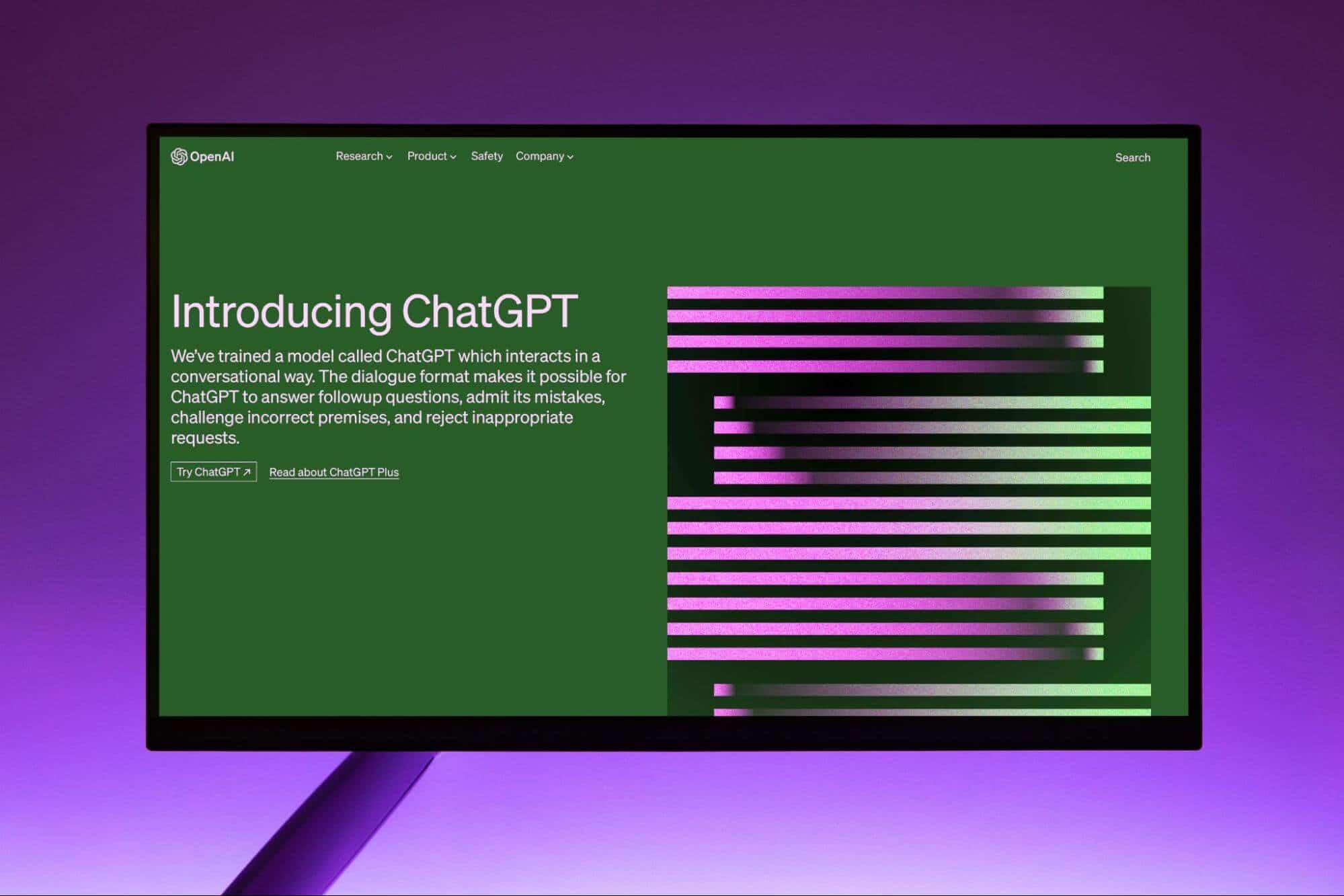
Maximize Your Mobile Life: A Simple Guide to Using Windows 11 Battery Saver
Hey there, tech enthusiasts! Ever been in that dreaded situation where your Windows 11 laptop is screaming for a charger just when you need it most? Like, you’re about to submit that crucial presentation, or you’re knee-deep in an epic gaming session, and BAM! Low battery warning. We’ve all been there, haven’t we? It’s like the universe has a personal vendetta against our productivity.
In today’s fast-paced world, our laptops are our lifelines. They’re our offices, our entertainment centers, and sometimes, even our therapists (don’t judge, we all Google our existential crises). That’s why keeping them powered up and ready to go is crucial. But let's be honest, lugging around a charger everywhere we go isn't exactly ideal. It’s one more thing to remember, one more cable to tangle, and one more reason to question our life choices when we inevitably forget it.
So, what if I told you there’s a superhero hiding in plain sight, right inside your Windows 11 machine? A digital guardian angel ready to swoop in and extend your battery life when you need it most? I’m talking about the Battery Saver feature! This isn't some complicated, tech-wizardry kind of thing. It’s actually super simple to use, and it can make a HUGE difference in how long your laptop lasts on a single charge. We are diving deep into how to use this awesome feature and squeeze every last drop of power from your battery. Are you ready to unleash the power of Battery Saver and say goodbye to low-battery anxiety? Let’s jump in!
Unlocking the Power of Windows 11 Battery Saver
Windows 11 Battery Saver is more than just a simple on/off switch. It's a smart, adaptive system designed to optimize your laptop's power consumption and extend its battery life when you need it the most. Think of it as your laptop's personal energy manager, working behind the scenes to ensure you get the most out of every charge.
What Exactly Does Battery Saver Do?
At its core, Battery Saver intelligently adjusts several settings to reduce power consumption. It's like putting your laptop on a diet, cutting back on the energy-intensive tasks that drain your battery quickly. Here’s a breakdown of what it does:
- Reduces Screen Brightness: Your screen is one of the biggest power hogs. Battery Saver dims the display to a more energy-efficient level, saving precious battery life. Think of it as turning down the lights to create a cozy atmosphere, but for your laptop.
- Limits Background Activity: Apps running in the background can silently drain your battery. Battery Saver restricts these activities, preventing unnecessary power usage. It's like telling your apps to take a nap until you need them.
- Turns Off Push Notifications: Those constant notifications from social media and email might be keeping you in the loop, but they're also draining your battery. Battery Saver silences these interruptions, saving power and reducing distractions. It’s like putting your phone on "Do Not Disturb" mode, but for your laptop.
- Reduces System Performance: Battery Saver subtly reduces the performance of your processor, graphics card, and other components. This doesn’t mean your laptop will suddenly become unusable, but it will prioritize energy efficiency over raw power. It's like switching from high-performance mode to a more relaxed, energy-saving mode.
While these adjustments might seem small individually, they add up to a significant increase in battery life. By intelligently managing these settings, Battery Saver can help you power through those long meetings, travel days, or study sessions without constantly worrying about finding an outlet. This is especially important now that hybrid work environments and remote learning are commonplace. Having the ability to extend your device's battery life ensures that you can stay connected and productive, no matter where you are. This translates into fewer interruptions, increased focus, and greater efficiency in both your professional and personal life.
When Should You Use Battery Saver?
The best time to activate Battery Saver is when you know you'll be away from a power source for an extended period. Here are a few scenarios where it can come in handy:
- Traveling: Whether you're on a plane, train, or bus, Battery Saver can help you stay entertained or productive without worrying about your battery dying mid-journey. Imagine being able to finish that movie, complete that presentation, or simply browse the web without the constant low-battery anxiety.
- Meetings and Conferences: Sitting through hours of presentations and workshops can be tough enough without having to worry about your laptop dying. Battery Saver ensures you can take notes, participate in discussions, and stay connected without interruption.
- Studying: Whether you're cramming for an exam at the library or working on a group project at a coffee shop, Battery Saver can help you stay focused and productive without having to constantly hunt for an outlet. Plus, it reduces the temptation to check social media every five minutes (we've all been there).
- Power Outages: In the event of a power outage, Battery Saver can be a lifesaver. It allows you to continue working, stay informed, and communicate with others until the power is restored. It can also provide peace of mind knowing that you have a backup power source in case of an emergency.
In essence, Battery Saver is your go-to tool for any situation where you need to maximize your laptop's battery life. Whether you're a student, a professional, or simply someone who values portability and convenience, understanding how to use Battery Saver is essential for getting the most out of your Windows 11 device.
Activating and Customizing Battery Saver in Windows 11
Now that you understand the benefits of Battery Saver, let's dive into how to actually use it. Windows 11 offers several ways to activate and customize the feature, giving you complete control over your laptop's power consumption.
Method 1: Quick Settings
The easiest way to enable Battery Saver is through the Quick Settings menu. This is perfect for those moments when you need to quickly extend your battery life without diving into the settings app.
- Open Quick Settings: Click on the battery icon in the system tray (usually located in the lower-right corner of your screen). This will open the Quick Settings menu. It’s the same place where you manage your Wi-Fi and volume.
- Toggle Battery Saver: Look for the "Battery Saver" tile. If it's grayed out, it's currently disabled. Click on the tile to toggle it on. The tile will turn blue (or whatever your accent color is) to indicate that Battery Saver is active.
That's it! Battery Saver is now enabled and working to extend your battery life. You’ll notice that your screen dims slightly, and background activity is reduced.
Method 2: Settings App
For more control over Battery Saver, you can use the Settings app. This allows you to customize when Battery Saver turns on automatically and adjust other settings.
- Open Settings: Click on the Start button and select "Settings" (the gear icon). Alternatively, you can press the Windows key + I to open the Settings app directly.
- Navigate to System > Power & Battery: In the Settings app, click on "System" and then select "Power & Battery" from the left-hand menu.
- Battery Saver Settings: Scroll down to the "Battery Saver" section. Here, you'll find several options to customize the feature.
- Turn Battery Saver on Automatically: You can set Battery Saver to turn on automatically when your battery reaches a certain percentage. This is a great way to ensure that you always have extra battery life when you need it. To do this, check the box next to "Turn battery saver on automatically when my battery falls below" and then select the desired percentage from the drop-down menu. Common choices are 20% or 30%, but you can adjust it based on your personal preferences.
- Lower screen brightness when using battery saver: Ensure this box is checked, to automatically lower the screen brightness to save power. This feature is on by default.
Customizing Battery Saver Behavior
Windows 11 also allows you to customize how Battery Saver behaves. This gives you even more control over your laptop's power consumption. A key customization option involves managing background app permissions.
- Manage background app permissions: Battery Saver restricts background activity to save power, but you can choose which apps are allowed to run in the background even when Battery Saver is enabled. To do this, click on "Battery usage" option in the Power & battery settings.
- Choose apps: This will show which apps are using the most battery. Click on the three dots beside the app you want to manage. Click "Manage background activity".
- Select background app permissions: You can choose to allow the app to run in the background always, never, or only when not in battery saver mode.
These settings allow you to fine-tune Battery Saver to meet your specific needs. You can prioritize certain apps and services while still maximizing your battery life.
Advanced Battery Saving Tips for Windows 11
While Battery Saver is a great tool, there are other things you can do to further extend your laptop's battery life. These tips and tricks can help you squeeze every last drop of power from your battery and stay productive for longer.
- Adjust Screen Brightness: Even when Battery Saver is enabled, you can further reduce screen brightness to save even more power. Use the brightness controls on your keyboard or in the Quick Settings menu to adjust the brightness to a comfortable level.
- Close Unused Apps: Apps running in the background can drain your battery, even if they're not actively being used. Close any apps that you don't need to conserve power.
- Disable Bluetooth and Wi-Fi: If you're not using Bluetooth or Wi-Fi, disable them to save battery life. These wireless connections can consume a significant amount of power, even when they're not actively transmitting data.
- Use a Dark Theme: Dark themes use less energy than light themes, especially on laptops with OLED displays. Switch to a dark theme in Windows 11 to save battery life and reduce eye strain. To do this, go to Settings > Personalization > Colors and choose "Dark" under "Choose your mode".
- Optimize Power Settings: In addition to Battery Saver, Windows 11 offers other power settings that you can customize to optimize battery life. Go to Settings > System > Power & Battery and explore the available options. You can adjust the sleep settings, turn off the display after a period of inactivity, and more.
- Keep Your System Updated: Microsoft regularly releases updates that include battery life improvements. Make sure your Windows 11 system is up to date to take advantage of these enhancements. To check for updates, go to Settings > Windows Update and click "Check for updates".
- Monitor Battery Health: Over time, your laptop's battery will degrade, and its capacity will decrease. Monitor your battery health to identify any potential problems and take steps to maintain its lifespan. You can use third-party apps like Battery Info View or Battery Mon to monitor your battery health.
- Consider a Battery Replacement: If your laptop's battery is significantly degraded, consider replacing it. A new battery can restore your laptop's original battery life and improve its overall performance.
By implementing these tips and tricks, you can significantly extend your laptop's battery life and stay productive for longer. Whether you're traveling, working remotely, or simply trying to make it through a long day, these strategies can help you get the most out of your Windows 11 device.
Troubleshooting Common Battery Saver Issues
While Battery Saver is generally reliable, you might encounter some issues from time to time. Here are some common problems and how to fix them:
- Battery Saver Isn't Turning On: If you're having trouble enabling Battery Saver, make sure that your battery is not fully charged. Battery Saver typically won't activate if your battery is at 100%. Try unplugging your laptop and letting the battery drain slightly before trying to enable Battery Saver again.
- Battery Saver Isn't Saving Enough Power: If you're not seeing a significant increase in battery life after enabling Battery Saver, make sure that you've customized the settings to your liking. Check the background app permissions and make sure that you're not allowing too many apps to run in the background. Also, try reducing screen brightness and disabling Bluetooth and Wi-Fi when not in use.
- Battery Saver Is Affecting Performance Too Much: If Battery Saver is making your laptop too slow, you can try adjusting the settings to reduce its impact on performance. In the Power & Battery settings, you can adjust the percentage at which Battery Saver turns on automatically. You can also choose to allow certain apps to run in the background even when Battery Saver is enabled.
- Battery Is Draining Too Quickly: If your battery is draining too quickly even with Battery Saver enabled, there might be a problem with your battery itself. Monitor your battery health to identify any potential issues. If your battery is significantly degraded, consider replacing it.
- Conflicting Software: Some third-party apps might interfere with Battery Saver. Try disabling any recently installed apps to see if that resolves the issue. If you identify a conflicting app, you might need to uninstall it or adjust its settings to prevent it from interfering with Battery Saver.
By troubleshooting these common issues, you can ensure that Battery Saver is working correctly and maximizing your laptop's battery life. If you're still having problems, consult the Windows 11 documentation or contact Microsoft support for assistance.
Frequently Asked Questions
Here are some frequently asked questions about using Battery Saver in Windows 11:
Q: Does Battery Saver affect gaming performance?
A: Yes, Battery Saver can reduce gaming performance by limiting CPU and GPU power. If you're planning on playing a game, it's best to disable Battery Saver for optimal performance. Remember to turn it back on when you're done to conserve battery life.
Q: Can I schedule Battery Saver to turn on at specific times?
A: Unfortunately, Windows 11 doesn't have a built-in feature to schedule Battery Saver to turn on at specific times. However, you can use third-party apps or create a custom task in Task Scheduler to achieve this functionality. These tools allow you to automate the process of enabling and disabling Battery Saver based on your schedule.
Q: Does Battery Saver work when my laptop is plugged in?
A: No, Battery Saver typically doesn't activate when your laptop is plugged in and charging. It's designed to conserve battery life when you're away from a power source. However, you can manually enable Battery Saver even when your laptop is plugged in if you want to further reduce power consumption.
Q: Will using Battery Saver harm my battery in the long run?
A: No, using Battery Saver will not harm your battery in the long run. In fact, it can actually help extend your battery's lifespan by reducing the strain on the battery and preventing it from overheating. However, it's important to note that all batteries degrade over time, regardless of how you use them.
These FAQs should help you better understand how Battery Saver works and how to use it effectively. If you have any other questions, feel free to consult the Windows 11 documentation or contact Microsoft support.
So there you have it, friends! We've covered everything you need to know about using the Windows 11 Battery Saver feature to extend your laptop's battery life. From understanding what it does and when to use it, to activating and customizing it, and even troubleshooting common issues, you're now equipped with the knowledge and skills to maximize your mobile life.
Now it's your turn to take action. Go ahead and explore the Battery Saver settings on your Windows 11 laptop. Experiment with different configurations to find what works best for you. And most importantly, start using Battery Saver whenever you need to squeeze extra life out of your battery. Trust me, your future self will thank you!
Remember, every little bit helps when it comes to conserving power. By making small adjustments to your habits and utilizing the tools available to you, you can significantly extend your laptop's battery life and stay productive, entertained, and connected for longer. So go forth, embrace the power of Battery Saver, and conquer your day without the fear of a dying battery! Are you ready to unleash the full potential of your Windows 11 laptop and say goodbye to low-battery anxiety once and for all?
Post a Comment for "How to Use the Windows 11 Battery Saver Feature"
Post a Comment