How to Use the Windows 11 AppLocker Features
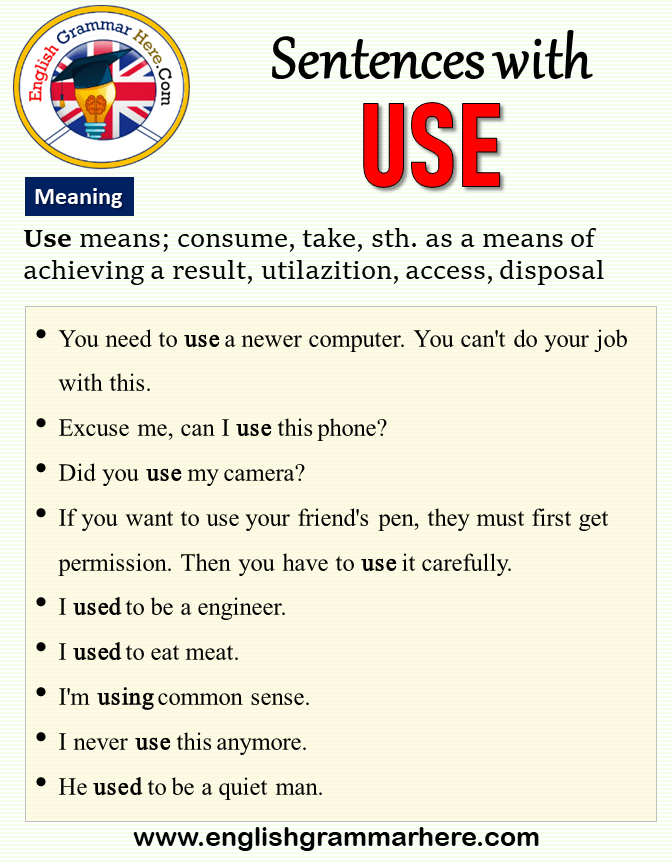
Lock It Down: Mastering App Locker in Windows 11
Alright, friends, let's talk about keeping your Windows 11 fortress secure. Ever feel like your PC is running a bit wild, with apps popping up from who-knows-where? Or maybe you're managing a whole bunch of computers at work and need to make sure everyone's playing by the same rules? That's where App Locker swoops in like a digital superhero. We're diving deep into how to use App Locker features in Windows
11. Think of it as your personal bouncer for your operating system, deciding who gets in and what they can do. Now, before your eyes glaze over at the mention of "security," let me assure you, we'll break this down into easy-to-digest pieces. We're not going to get bogged down in tech jargon; we're going to focus on real-world scenarios and how you can use App Locker to protect your digital life. This isn't just about preventing malware, although that's a big part of it. It's also about control. It's about making sure that only authorized software is running on your machines, whether they're at home or in the office. Imagine you're the head of a growing company. You've invested in specific software for your employees to use, tools designed to boost productivity and streamline workflows. But what if employees start downloading and using unapproved apps? Suddenly, you've got a security risk, potential compatibility issues, and a whole lot of wasted time. App Locker can prevent unauthorized software installations, ensuring that everyone sticks to the approved tools. Or maybe you have kids who love exploring the internet (as they should!). But you also want to make sure they're not accidentally installing anything malicious or inappropriate. App Locker can help you create a safe digital environment for your family. So, why should you care about App Locker? Because in today's world, digital security is no longer optional; it's essential. And App Locker is a powerful tool that puts you in control of your Windows 11 environment. And the best part? It's already built into Windows 11 (specifically the Enterprise and Education editions). No need to download or install anything extra. But here's the thing: App Locker can seem a little intimidating at first. It's got a lot of settings and options, and it's easy to get lost in the details. That's why we're here to guide you through the process, step by step. We'll show you how to configure App Locker, how to create rules, and how to test your policies to make sure they're working as expected. We'll also cover some common pitfalls and how to avoid them. So, are you ready to take control of your Windows 11 environment and become an App Locker master? Let's get started. But what if I told you there are a few hidden tricks and lesser-known features within App Locker that could take your security game to the next level? Stick around, because we're about to uncover them!
Understanding App Locker's Core Concepts
Before we dive into the nitty-gritty, let's establish a solid foundation. App Locker is essentially a gatekeeper. It controls which applications and files users are allowed to run based on rules you define. It's not an antivirus program, but it's a complementary layer of defense. Think of it like this: your antivirus is the security guard who checks IDs and looks for suspicious activity, while App Locker is the velvet rope that only lets certain people into the VIP section.
• Rule Types: The Keys to the Kingdom
App Locker uses three primary rule types: executable rules, Windows Installer rules, and script rules. Executable rules govern .exe and .com files. Windows Installer rules control .msi and .msp files (the installers and patches). Script rules manage scripts like .ps1 (Power Shell), .vbs (VBScript), .js (Java Script), and .bat (batch) files. Understanding these distinctions is crucial for crafting effective policies. Imagine you only want to allow users to install software signed by your company. You'd use Windows Installer rules to enforce this.
• Rule Conditions: Defining the Criteria
Within each rule type, you can define conditions based on file attributes, publisher information, or file hash. Publisher conditions are based on the digital signature of the software, making them ideal for allowing applications from trusted vendors. File hash conditions are the most specific, based on the cryptographic hash of the file itself. File path conditions specify where the file is located. Using file path conditions isn't best practice because users could copy the program to an alternative location and bypass the App Locker protection. Let's say you want to allow all versions of Microsoft Word. You could create a publisher rule that allows any application signed by Microsoft with the product name "Microsoft Word." Or, if you're concerned about a specific, potentially malicious script, you could create a file hash rule to block that exact script.
• Default Rules: A Starting Point
App Locker offers default rules to help you get started. These rules typically allow Windows system files to run, preventing the operating system from breaking. It's highly recommended to keep these default rules enabled. Think of them as the foundation of your security policy. You wouldn't want to accidentally block a critical system file, would you?
• Rule Collections: Grouping for Sanity
App Locker organizes rules into collections based on their type (executable, Windows Installer, script). This makes it easier to manage and understand your policies. You can enable or disable entire rule collections at once. It helps to keep each collection organised and specific so that rulesets dont overlap unnecessarily.
Setting Up App Locker: A Step-by-Step Guide
Okay, now that we have the basics down, let's get our hands dirty. These steps assume you're using a Group Policy Object (GPO) in a domain environment, which is the most common scenario for managing App Locker policies. For standalone machines, you can use the Local Security Policy editor (secpol.msc), but the experience will be slightly different.
• Accessing the App Locker Console
Open the Group Policy Management Console (GPMC.msc) on a domain controller or a machine with the Remote Server Administration Tools (RSAT) installed. Find the organizational unit (OU) you want to apply the App Locker policy to. Right-click the OU and select "Create a GPO in this domain, and Link it here..." Give the GPO a descriptive name, like "App Locker Policy - [Your OU Name]." Right-click the newly created GPO and select Edit.In the Group Policy Management Editor, navigate to Computer Configuration -> Policies -> Windows Settings -> Security Settings -> Application Control Policies -> App Locker.
• Configuring Rule Collections
In the App Locker console, you'll see the three rule collections: Executable Rules, Windows Installer Rules, and Script Rules. Right-click each collection and select "Create Default Rules." This will generate the recommended default rules, which, as we discussed earlier, are crucial for maintaining system stability. Review these rules to ensure they meet your needs. For example, you might want to modify the default script rules to allow scripts signed by your company's code signing certificate.
• Creating Custom Rules: The Fun Begins!
Now for the real magic. Let's say you want to prevent users from running a specific game, "Super Fun Game.exe." Right-click "Executable Rules" and select "Create New Rule." In the wizard, select "Deny" on the Permissions page. On the Conditions page, select "File hash." Click "Browse Files..." and locate "Super Fun Game.exe" on a machine where it's installed. App Locker will automatically calculate the file hash. Click Create.Congratulations, you've just blocked "Super Fun Game.exe" from running. But what if you want to allow only applications signed by a specific publisher? Create a new rule in "Executable Rules." Select "Allow" on the Permissions page. On the Conditions page, select Publisher.You can then browse for a signed file from the publisher or manually enter the publisher information. Use the slider to specify the scope of the rule. You can allow all applications from the publisher, or you can narrow it down to a specific product name or file version.
• Testing Your Policies: Before You Go Live
Before you deploy your App Locker policies to your entire organization, it's essential to test them thoroughly. Enable the "App Locker" event logs to monitor the behavior of your policies. You can find these logs in Event Viewer under Applications and Services Logs -> Microsoft -> Windows -> App Locker. Configure the App Locker policy to Audit only, instead of Enforce. This will log events when an application is blocked but will not actually block the application. This allows you to see the impact of your policies without disrupting users. Deploy the GPO to a test OU containing a small group of users or computers. Monitor the App Locker event logs for any unexpected behavior. Adjust your policies as needed based on the test results. Once you're confident that your policies are working correctly, you can switch to enforcement mode.
• Enforcing Your Policies: The Final Step
In the App Locker console, right-click each rule collection and select Properties.In the "Enforcement" section, select "Enforce rules." Click "Apply" and OK.Your App Locker policies are now active and will prevent unauthorized applications from running. But remember, App Locker is not a "set it and forget it" solution. You'll need to monitor your policies and make adjustments as your environment changes.
Advanced App Locker Techniques
Ready to take your App Locker skills to the next level? Here are some advanced techniques to consider:
• Using Power Shell to Manage App Locker
Power Shell provides a powerful way to automate App Locker management. You can use cmdlets like Get-App Locker Policy, Set-App Locker Policy, and New-App Locker Rule to create, modify, and manage your App Locker policies. For example, you can use Power Shell to export your App Locker policies to XML files, which can then be imported into other GPOs or environments. This is useful for creating standardized App Locker policies across your organization. You can also use Power Shell to generate App Locker rules based on a list of applications. This can save you a lot of time and effort when you need to create rules for a large number of applications.
• Integrating App Locker with SIEM Solutions
Security Information and Event Management (SIEM) solutions can help you monitor and analyze App Locker events in real-time. By integrating App Locker with your SIEM, you can gain valuable insights into application usage and potential security threats. For example, you can set up alerts to notify you when an unauthorized application is blocked or when a user attempts to bypass App Locker policies. This can help you quickly identify and respond to security incidents.
• Handling Exceptions: When Rules Need to Be Broken
There may be times when you need to create exceptions to your App Locker policies. For example, you might need to allow a specific application to run for a limited time for troubleshooting purposes. You can create exception rules that override your standard App Locker policies. However, it's important to carefully consider the security implications of creating exceptions. Make sure to document the reason for the exception and set an expiration date for the rule.
• App Locker and Virtualization: A Powerful Combination
App Locker can be particularly useful in virtualized environments. You can use App Locker to control which applications are allowed to run on virtual machines. This can help you prevent the spread of malware and ensure that only authorized software is running in your virtual environment. You can also use App Locker to create different application policies for different virtual machine deployments. This allows you to tailor your security policies to the specific needs of each virtual machine.
Troubleshooting Common App Locker Issues
Even with the best planning, you might encounter some issues when implementing App Locker. Here are some common problems and how to solve them:
• Applications Are Being Blocked That Shouldn't Be
Double-check your rule conditions. Make sure you haven't accidentally created a rule that's too broad. Review the App Locker event logs to see which rule is blocking the application. If you're using publisher rules, make sure the application's digital signature is valid.
• App Locker Is Preventing System Files from Running
Ensure that the default rules are enabled. These rules are essential for allowing Windows system files to run. Review your custom rules to make sure you haven't accidentally blocked any system files.
• Users Are Finding Ways to Bypass App Locker
Make sure your policies are being enforced correctly. Check the Group Policy settings to ensure that the App Locker GPO is being applied to the correct OUs. Review your rule conditions to see if there are any loopholes. Consider using file hash rules for critical applications to prevent users from bypassing the rules by renaming or copying files.
• Performance Issues After Implementing App Locker
App Locker can sometimes impact performance, especially on older hardware. Minimize the number of rules you create. Use publisher rules whenever possible, as they are generally less resource-intensive than file hash rules. Exclude trusted folders and files from App Locker scanning.
Staying Up-to-Date with App Locker
The world of security is constantly evolving, so it's important to stay up-to-date with the latest App Locker best practices. Monitor Microsoft's security advisories and updates for any App Locker-related vulnerabilities. Participate in security forums and communities to learn from other experts. Continuously review and refine your App Locker policies to ensure they are effective against the latest threats.
With the steps, the reader will be able to learn all Windows 11 App Locker Features, from basic to advanced levels.
• How App Locker Impacts System Performance
It is important to understand the performance implications of using App Locker. Here are the key points:
- Rule Complexity: The more rules you have, and the more complex they are, the greater the performance impact. Hash-based rules, which verify the exact file, are more resource-intensive than publisher-based rules.
- Hardware Specifications: On older or less powerful hardware, the performance impact of App Locker can be more noticeable. Modern systems with faster processors and more RAM can handle the overhead more easily.
- Startup Time: App Locker can increase the time it takes for applications to start, especially if there are many rules to evaluate.
You can mitigate these performance issues by regularly reviewing and optimizing your App Locker rules, using publisher-based rules where possible, and ensuring that your systems meet the recommended hardware specifications.
• Best Practices for Deploying App Locker in a Large Organization
Deploying App Locker in a large organization requires careful planning and execution. Here are some best practices to follow:
- Pilot Program: Start with a pilot program in a small, representative group of users to test your App Locker policies and identify any issues before a full-scale deployment.
- Phased Rollout: Deploy App Locker in phases, starting with less critical systems and gradually expanding to more critical ones. This allows you to monitor the impact and make adjustments as needed.
- Communication: Communicate clearly with users about the changes and provide training on any new processes or restrictions.
- Monitoring: Continuously monitor the App Locker logs for any unexpected behavior or performance issues.
These practices ensure that your App Locker deployment is smooth, effective, and minimally disruptive to your users.
• Real-World Examples of App Locker Preventing Security Breaches
There are many real-world examples of how App Locker has prevented security breaches. Here are a couple of instances:
- Ransomware Protection: A healthcare organization used App Locker to prevent unauthorized applications from running on their systems. When a ransomware attack targeted their network, App Locker blocked the malicious files from executing, preventing the attack from spreading.
- Insider Threats: A financial institution used App Locker to restrict the applications that employees could use on their work computers. An employee attempted to install a keylogger to steal sensitive information, but App Locker blocked the installation, preventing the breach.
These examples demonstrate the power of App Locker as a proactive security measure, helping organizations to protect themselves from a wide range of threats.
Frequently Asked Questions About App Locker
Let's tackle some common questions about App Locker.
• Q: Does App Locker replace antivirus software?
A: No, App Locker is not a replacement for antivirus software. It's a complementary security layer. Antivirus software detects and removes malware, while App Locker prevents unauthorized applications from running in the first place.
• Q: Can users bypass App Locker policies?
A: If configured correctly, App Locker is very difficult to bypass. However, users may try to circumvent the policies by renaming files, copying files to different locations, or using alternative execution methods. This is why it's important to use a combination of rule conditions and to monitor your policies for any signs of circumvention.
• Q: What happens if I accidentally block a critical system file?
A: If you accidentally block a critical system file, your system may become unstable or unusable. To recover, you'll need to boot into Safe Mode or use a recovery environment to disable or modify the App Locker policy. This is why it's so important to test your policies thoroughly before deploying them to a production environment.
• Q: Is App Locker available in all versions of Windows 11?
A: No, App Locker is only available in the Enterprise and Education editions of Windows 11. It is not available in the Home or Pro editions.
So, are you ready to take control of your Windows 11 environment? Let's recap and inspire you to take action.
Conclusion
Alright, friends, we've covered a lot of ground today. We started with the basics of App Locker, understanding its core concepts and rule types. We then walked through the process of setting up App Locker, creating custom rules, and testing your policies. We also explored some advanced techniques and troubleshooting tips. The main issue is that many people use Windows 11 without knowing this critical feature, which can lead to security vulnerabilities. We've shown that the solution is to learn and implement App Locker effectively. Remember, App Locker is a powerful tool that puts you in control of your Windows 11 environment. It's not a "set it and forget it" solution, but with careful planning and ongoing monitoring, you can use App Locker to significantly improve your security posture. It may seem daunting, but taking it one step at a time, as we've outlined, will make the process manageable and rewarding. Start by enabling the default rules and gradually adding custom rules as you identify specific needs. Don't be afraid to experiment and learn from your mistakes. The key is to be proactive and to stay informed about the latest security threats and best practices. Now, here's your call to action: take the first step today! Open the Group Policy Management Console (GPMC.msc) or the Local Security Policy editor (secpol.msc) and start exploring the App Locker settings. Create a simple rule to block a non-essential application that you don't want users to run. Monitor the App Locker event logs to see if the rule is working as expected. Once you've successfully created your first rule, you'll be well on your way to becoming an App Locker master.
Security in today's world is not just a nice-to-have; it's a must-have. App Locker provides a robust and flexible way to enhance your Windows 11 security. Embrace it, learn it, and use it to protect your digital world. Are you ready to become the gatekeeper of your digital kingdom?
Post a Comment for "How to Use the Windows 11 AppLocker Features"
Post a Comment