How to Use the Windows 10 Graphics Settings for Optimal Gaming
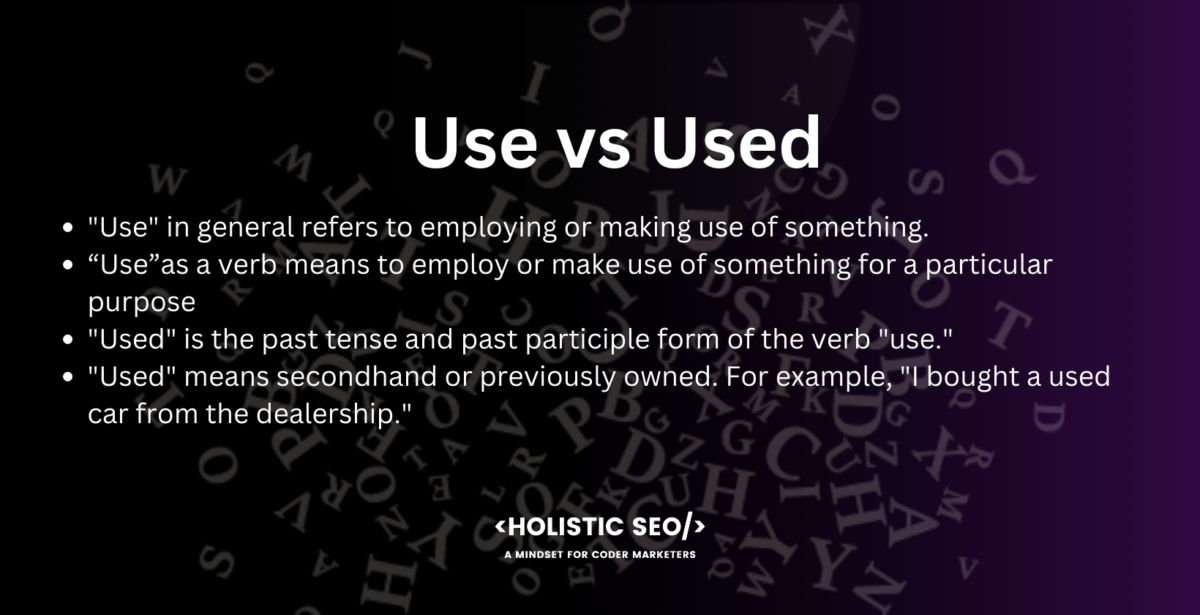
How to Maximize Gaming Performance with Windows 10 Graphics Settings
Hey there, fellow gamers! Ever felt like your favorite game is running like a slideshow instead of a smooth, buttery masterpiece? You're not alone! We've all been there, frantically tweaking settings, hoping to squeeze out a few more frames per second. It's like trying to convince your grumpy old car to go just alittlebit faster on the highway – sometimes it works, sometimes it doesn't, and sometimes you just end up stranded. But fear not, because today, we're diving deep into the often-overlooked world of Windows 10 graphics settings. This isn't about buying the most expensive graphics card (though, let's be honest, we all dream of that). This is about making the most of what you already have. Think of it as optimizing your digital real estate – making sure every pixel is pulling its weight. So, grab your energy drink, settle in, and let's unlock the hidden potential of your gaming rig! Are you ready to discover the secrets that will transform your gaming experience from "meh" to "amazing"? Let’s get started!
Understanding Windows 10 Graphics Settings for Gaming
Windows 10, bless its heart, tries to be helpful. It wants to automatically manage your graphics for the best possible experience. But sometimes, "best" according to Windows isn't "best" according toyou, especially when it comes to gaming. That's where manually adjusting your graphics settings comes into play. Think of it like this: Windows is the well-meaning but slightly clueless parent who buys you a sweater two sizes too big. It’s got the right intentions, but you need to tailor it to fityouperfectly. These settings allow you to prioritize performance over visual fidelity (or vice versa, if you’re into that sort of thing!), ensuring your games run smoothly and look their best, within the limits of your hardware. Let's peel back the layers and see what's hiding under the hood.
Accessing Graphics Settings in Windows 10
Alright, before we start tweaking things, let's find where these mystical graphics settings actuallyare. It's easier than you think. This is where the magic starts!
•The Right-Click Method:This is the quickest way to get there. Simply right-click on your desktop and select "Display settings." From there, scroll down until you see "Graphics settings" and click it. Boom! You're in. It’s like finding a hidden shortcut on your favorite level.
•The Settings App Route:For the more methodical among us, you can also access the graphics settings through the main Windows Settings app. Just click the Start button, then click the gear icon to open Settings. Navigate to "System," then "Display," and finally, "Graphics settings." This is the scenic route, but it gets you to the same destination.
Optimizing Graphics Performance: A Deep Dive
Okay, you've found the graphics settings. Now what? This is where things get interesting. We're going to break down the key settings and how they can impact your gaming performance. Prepare for some serious geekery!
•Choosing a Graphics Preference:This is the big one. Here, you can tell Windows which GPU to use for specific applications. If you have a dedicated graphics card (like an NVIDIA Ge Force or AMD Radeon) and an integrated graphics chip (usually Intel UHD Graphics), you'll want to make sure your games are using the dedicated card. It's like making sure your star player is on the field during the big game.
How to do it: Click the "Browse" button and find the executable file (.exe) of the game you want to optimize. Once added, click on the game in the list and select Options.You'll see a window where you can choose between "Power saving" (integrated graphics), "High performance" (dedicated graphics), and "Let Windows decide." Choose "High performance" for optimal gaming.
•Hardware-Accelerated GPU Scheduling:This is a relatively new feature that can improve performance by allowing your GPU to directly manage its own scheduling. In theory, this reduces latency and improves frame rates. Think of it as giving your GPU a personal assistant to handle its to-do list.
How to enable it: This setting is located in the main Graphics settings window, usually near the top. Just toggle the switch to On.However, keep in mind that this feature isn't supported by all games or hardware. If you experience issues, try turning it off. It's like trying out a new gadget – sometimes it works wonders, sometimes it's just a headache.
•Variable Refresh Rate:If you have a monitor that supports variable refresh rate technology (like AMD Free Sync or NVIDIA G-Sync), this setting is crucial. It allows your monitor to dynamically adjust its refresh rate to match the frame rate of your game, eliminating screen tearing and stuttering. It's like having a perfectly synchronized dance partner – smooth and seamless.
How to enable it: This setting is typically enabled automatically if you have a compatible monitor and graphics card. However, you may need to enable it in your graphics card's control panel (NVIDIA Control Panel or AMD Radeon Software). Check your monitor's manual for specific instructions.
•Graphics Card Control Panel Settings: Don't forget about your graphics card's control panel! Both NVIDIA and AMD offer comprehensive control panels that allow you to further customize your graphics settings. These control panels offer a wide range of options, including: Image Sharpening: This can make your games look crisper and more detailed, without significantly impacting performance. It's like putting on a pair of glasses and seeing the world in high definition.
Anti-Aliasing: This smooths out jagged edges in your games, making them look less pixelated. However, it can also impact performance, so experiment to find the right balance.
Texture Filtering Quality: This determines how detailed textures appear in your games. Higher quality settings look better but can also reduce performance.
Power Management Mode: This allows you to prioritize performance or power saving. For gaming, you'll want to set this to "Prefer maximum performance."
Beyond the Basics: Advanced Optimization Techniques
Okay, you've mastered the fundamentals. But if you're a true performance enthusiast, you'll want to go even further. Here are some advanced techniques to squeeze every last drop of performance out of your gaming rig.
•Understanding Game-Specific Settings:The single biggest performance boosts come from lowering resolution and turning down settings in individual games. Almost every game has an in-game settings menu that lets you adjust a myriad of graphics options. Resolution is the easiest to understand: the lower the resolution, the more performance you will have. Shadow quality, lighting quality, and reflection quality all impact performance.
•Overclocking:Overclocking involves pushing your CPU and GPU beyond their factory-set speeds. This can significantly improve performance, but it also increases heat and can potentially damage your hardware if not done correctly. It's like giving your engine a shot of adrenaline – exciting, but potentially risky. Proceed with caution and do your research. There are tons of guides out there that walk you through how to properly overclock your PC.
•Monitoring Performance:Keep an eye on your system's performance while gaming. Use tools like the Windows Performance Monitor or third-party utilities like MSI Afterburner to track your CPU and GPU usage, temperature, and frame rates. This will help you identify bottlenecks and fine-tune your settings for optimal performance. It's like having a dashboard for your gaming rig – giving you all the vital information you need.
•Driver Updates:Always make sure you have the latest graphics drivers installed. NVIDIA and AMD regularly release new drivers that can improve performance and fix bugs. It's like getting a tune-up for your car – keeping it running smoothly.
•Background Processes:Close any unnecessary applications running in the background while gaming. These can consume valuable resources and impact performance. It's like decluttering your desk – creating more space for the important stuff.
Real-World Examples and Case Studies
Let's get real for a second. All this technical jargon can be overwhelming, so let's look at some real-world examples of how these settings can impact your gaming experience.
•Case Study 1:The Struggling Laptop Gamer: Imagine you have a laptop with both integrated and dedicated graphics. You're trying to play a demanding game, but it's running at a miserable 20 frames per second. By manually setting the game to use the dedicated graphics card in the Windows graphics settings, you can boost performance to a much more playable 40-50 frames per second. It’s like finally finding the right key to unlock a treasure chest.
•Case Study 2:The Screen Tearing Nightmare: You're playing a fast-paced shooter, but you're constantly experiencing screen tearing, which is when the image on your screen is split horizontally. By enabling variable refresh rate (Free Sync or G-Sync) and ensuring it's properly configured in your graphics card's control panel, you can eliminate the tearing and enjoy a much smoother gaming experience. It’s like finally getting rid of that annoying squeak in your brakes.
•Case Study 3:The Low-End PC Hero: You have an older PC with a relatively weak graphics card. You're trying to play a modern game, but it's unplayable at the default settings. By lowering the resolution, turning down graphics settings like shadow quality and anti-aliasing, and experimenting with image sharpening, you can make the game playable and still enjoy a reasonably good visual experience. It’s like turning a rusty old bike into a surprisingly capable commuter.
FAQ: Your Burning Questions Answered
We know you probably have some questions, so let's tackle a few of the most common ones.
•Question:How do I know if my game is using the dedicated graphics card?
Answer: The easiest way is to check your graphics card's control panel (NVIDIA Control Panel or AMD Radeon Software). These utilities usually have a monitoring feature that shows which applications are using the GPU.
•Question:Does Hardware-Accelerated GPU Scheduling always improve performance?
Answer: Not always. It depends on your hardware and the game you're playing. It's best to experiment and see if it makes a difference for you. If you encounter issues, try turning it off.
•Question:What's the best way to optimize graphics settings for a specific game?
Answer: The best approach is to start with the in-game settings. Lower the resolution and turn down graphics settings until you achieve a playable frame rate. Then, gradually increase the settings until you find a good balance between performance and visual quality.
•Question:Should I always install the latest graphics drivers?
Answer: Generally, yes. Newer drivers often include performance improvements and bug fixes. However, occasionally a new driver may introduce new issues. If you experience problems after updating your drivers, you can always roll back to a previous version.
Conclusion: Level Up Your Gaming Experience
So, there you have it, friends! A comprehensive guide to using Windows 10 graphics settings to optimize your gaming experience. From choosing the right graphics preference to experimenting with advanced techniques like overclocking, you now have the knowledge to unlock the hidden potential of your gaming rig. Remember, it's all about finding the right balance between performance and visual quality to suit your individual preferences and hardware capabilities. Don't be afraid to experiment and tweak settings until you find what works best for you. Now that you are ready to optimize your game setting, go back and try playing your favorite game. It will definitely be a whole new experience. So, what are you waiting for? Dive in, tweak those settings, and experience your games like never before! Are you ready to conquer the digital world with your newly optimized gaming rig?
Post a Comment for "How to Use the Windows 10 Graphics Settings for Optimal Gaming"
Post a Comment