Windows 11: How to Use the New Windows Terminal Features
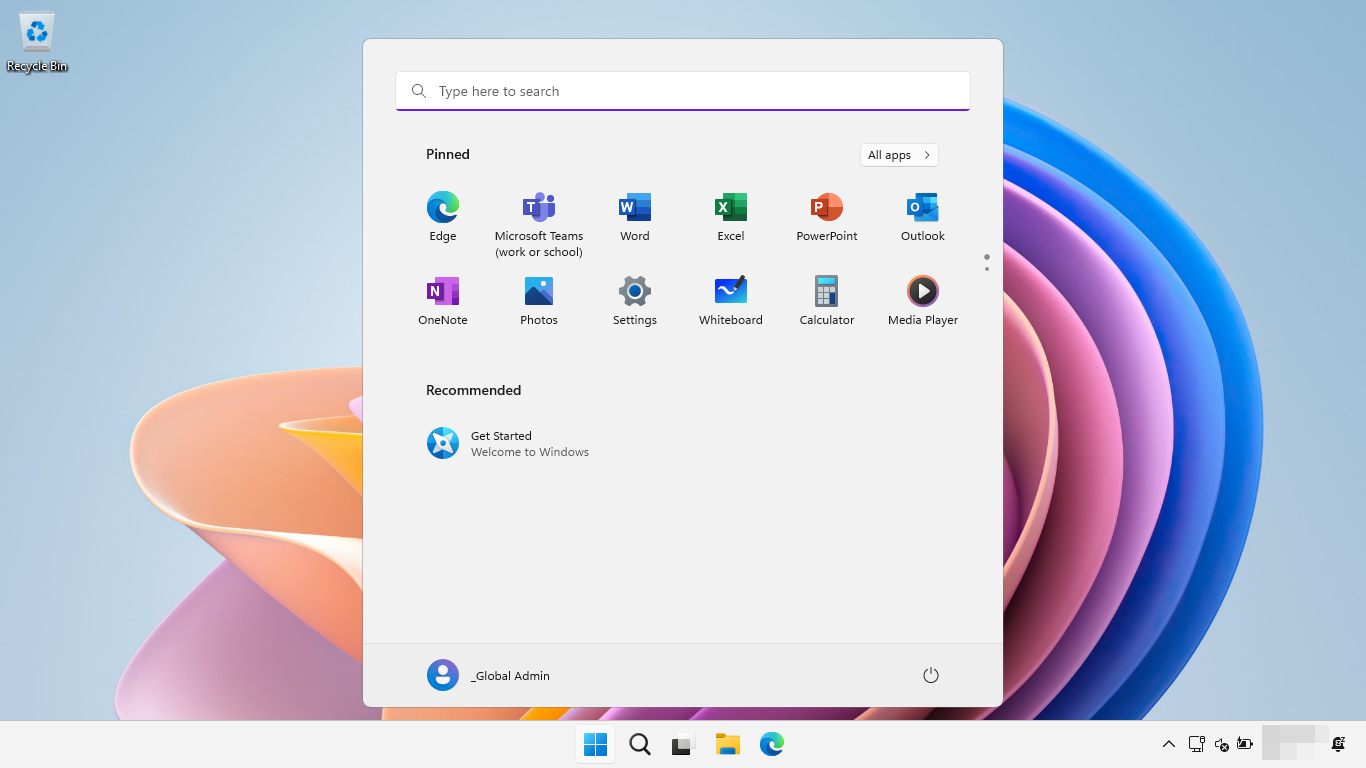
Unlock the Power: Mastering the New Windows Terminal Features in Windows 11
Hey there, tech enthusiasts! Ever feel like navigating the command line is like trying to find your socks in a dark room? You know what you're looking for, but everything just feels...clunky? Well, fret no more! Windows 11 has seriously leveled up the game with its new Windows Terminal features, and trust me, they're a game-changer. We're not talking about minor tweaks here; this is a full-blown command-line renaissance! Think of it as upgrading from a rusty old bike to a sleek, turbocharged motorcycle. Suddenly, everything is faster, smoother, and dare I say… enjoyable?
For years, we've been stuck with the same old Command Prompt and Power Shell, feeling like we were living in a digital time warp. They were functional, sure, but about as exciting as watching paint dry. But now, the Windows Terminal swoops in like a superhero, offering a unified, modern interface for all your command-line needs. It's like having a Swiss Army knife for developers and power users alike. Imagine being able to juggle multiple shells – Power Shell, Command Prompt, even Linux distros via WSL – all within a single window, each in its own tab. It's like having multiple monitors without the desk clutter!
But it's not just about consolidation. Oh no, the Windows Terminal is packed with features that will make your jaw drop. We're talking about customizable themes, adjustable fonts, support for emojis (yes, even in the command line!), and a whole lot more. It's like taking a drab, gray world and painting it with vibrant colors. And the best part? It's designed to be incredibly user-friendly. Even if you're not a command-line guru, you can quickly pick up the basics and start reaping the benefits.
Think about those times when you were trying to troubleshoot a network issue, frantically switching between Command Prompt and Power Shell to run different commands. Or maybe you were juggling multiple WSL instances, each in its own separate window, feeling like a digital octopus. With the Windows Terminal, those days are over. You can now seamlessly switch between different shells, copy and paste commands with ease, and customize the interface to your heart's content. It's like having a personal assistant for your command-line tasks.
And let's be honest, the old Command Prompt and Power Shell were looking a little… dated. They felt like relics from a bygone era, clinging to life in a world of sleek, modern interfaces. The Windows Terminal, on the other hand, is a breath of fresh air. It's designed with a modern aesthetic in mind, with smooth animations, customizable themes, and a clean, intuitive interface. It's like upgrading from a flip phone to the latest smartphone.
But enough with the hype! You might be thinking, "Okay, okay, it sounds great, but how do I actually use these new features?" Well, that's exactly what we're going to dive into in this article. We'll walk you through everything you need to know to master the Windows Terminal, from the basics of installation and configuration to advanced customization techniques. We'll show you how to create custom themes, set up keybindings, and even integrate with your favorite development tools. By the end of this article, you'll be a Windows Terminal ninja, slicing and dicing commands with the best of them. So, buckle up, grab your favorite caffeinated beverage, and let's get started! Are you ready to unlock the full potential of the Windows Terminal and transform your command-line experience forever?
Diving Deep into Windows 11 Terminal: A Comprehensive Guide
Ready to ditch the digital dark ages and embrace the glorious future of command-line interfaces? Windows 11's Terminal is more than just a pretty face; it's a powerhouse of productivity. Let's explore its key features and how to wield them like a pro.
Unveiling the Windows Terminal
Before we get our hands dirty, let's understand what makes the Windows Terminal so special. It's essentially a central hub for all your command-line environments – Power Shell, Command Prompt, WSL (Windows Subsystem for Linux), and even Azure Cloud Shell. Think of it as a multi-tool for coders and system administrators. It's open-source, highly customizable, and designed for modern workflows.
Installation and First Steps
The good news? The Windows Terminal is readily available! You can grab it straight from the Microsoft Store. Just search for "Windows Terminal" and hit install. Once installed, launch it, and you'll be greeted with a default Power Shell prompt. But the real fun begins when you start customizing it.
Customizing Your Experience: The Settings UI
The Windows Terminal settings are your gateway to personalization. You can access them in a few ways:
• Click the dropdown arrow in the title bar and select "Settings".
• Use the keyboard shortcut: Ctrl + , (Ctrl + comma).
This will open the settings UI, a user-friendly interface allowing you to tweak everything from color schemes to keybindings. Let’s explore some key customizations:
•Profiles:Each shell (Power Shell, Command Prompt, etc.) has its own profile. You can customize the appearance and behavior of each individually. This means you can have a sleek, dark theme for Power Shell and a retro-style theme for Command Prompt, if that’s your jam.
•Appearance:Under each profile, you can adjust the font face, font size, background color, opacity, and even add a background image. Want a picture of your cat subtly lurking behind your Power Shell prompt? Go for it!
•Color Schemes:Choose from a range of pre-defined color schemes or create your own. The possibilities are endless, from vibrant neon themes to soothing pastel palettes.
•Keybindings:This is where the real power lies. Keybindings allow you to map keyboard shortcuts to specific actions, such as opening a new tab, splitting the pane, or searching for text.
Mastering Tabs and Panes
One of the biggest advantages of the Windows Terminal is its ability to manage multiple shells in a single window. Here’s how to make the most of tabs and panes:
•Creating New Tabs:Use the + button in the title bar or the keyboard shortcut Ctrl + Shift + T to open a new tab. You can specify which shell to open in the new tab by right-clicking the + button and selecting from the list.
•Splitting Panes:Divide your terminal window into multiple panes to run different commands simultaneously. Use the keyboard shortcut Alt + Shift + D to split the pane vertically, or Alt + Shift + W to split it horizontally. You can also right-click on a tab and select "Split Pane".
•Navigating Tabs and Panes:Use Ctrl + Tab and Ctrl + Shift + Tab to cycle through your tabs. To navigate between panes, use Alt + Shift + Arrow Keys.
Imagine you’re developing a web application. You could have one tab running your backend server, another running your frontend development server, and a third connected to your database. All within a single, organized window.
Unlocking Advanced Features
The Windows Terminal is packed with features that go beyond basic customization. Here are a few advanced tricks to impress your friends (and boost your productivity):
•Command Palette:The command palette (Ctrl + Shift + P) is a powerful tool that allows you to access almost any feature of the terminal using just your keyboard. Start typing a command, and the palette will suggest matching options. It’s like a search engine for your terminal.
•Quake Mode:Inspired by the Quake game console, Quake mode allows you to summon the terminal from anywhere on your desktop with a single keyboard shortcut. This is incredibly useful for quickly running commands without having to switch between windows. To enable Quake mode, you'll need to adjust your settings.json file. Search for "actions" and add a new action with the "command": "quake Mode" and assign it a keyboard shortcut.
•Settings.json:The Ultimate Customization: While the settings UI is great for basic customizations, the real power lies in the `settings.json` file. This file contains all the configuration options for the terminal, and you can edit it directly to unlock even more advanced features. To open the `settings.json` file, click the dropdown arrow in the title bar and select "Settings" (this opens the UI). Then, in the UI, click "Open JSON file" at the bottom left. Be careful when editing this file, as incorrect syntax can cause the terminal to malfunction.
Think of the `settings.json` as the DNA of your terminal. By tweaking it, you can fundamentally alter its behavior and appearance.
Real-World Examples and Use Cases
Let's bring these features to life with some practical examples:
•Web Development:As mentioned earlier, use tabs and panes to manage your frontend, backend, and database servers in a single window. Customize each profile with the appropriate color scheme and font for easy identification.
•System Administration:Use the command palette to quickly access system utilities and troubleshooting tools. Set up keybindings for common tasks like restarting services or checking network connectivity.
•Cross-Platform Development:Use WSL to run Linux distributions within Windows, and manage them alongside your Power Shell and Command Prompt sessions in the Windows Terminal. This is perfect for developers who need to work with both Windows and Linux environments.
•Cloud Computing:Integrate with Azure Cloud Shell to manage your cloud resources directly from the Windows Terminal. This allows you to deploy, monitor, and manage your applications without ever leaving the command line.
Tips and Tricks for Maximum Productivity
Here are a few extra tips and tricks to help you become a Windows Terminal master:
•Use Aliases:Create aliases for frequently used commands to save time and effort. For example, you could create an alias for "git status" called "gs".
•Learn Keyboard Shortcuts:Memorizing the keyboard shortcuts for common tasks like opening new tabs, splitting panes, and navigating between them will dramatically increase your productivity.
•Experiment with Themes:Don't be afraid to experiment with different color schemes and fonts until you find one that you love. A visually appealing terminal can make your work more enjoyable.
•Contribute to the Community:The Windows Terminal is an open-source project, so consider contributing to the community by submitting bug reports, feature requests, or even code contributions.
Friends, the Windows Terminal is more than just a command-line interface; it's a powerful tool that can transform the way you work. By mastering its features and customizing it to your liking, you can boost your productivity, streamline your workflows, and even make your work more enjoyable. So, dive in, experiment, and unleash the full potential of the Windows Terminal!
Frequently Asked Questions
Here are some common questions about using the Windows Terminal:
•Question:How do I set the Windows Terminal as my default terminal emulator?
Answer: In the Windows Terminal settings, under "Startup," you can set the "Default terminal application" to "Windows Terminal." This will ensure that any command-line applications that open a new terminal window will use the Windows Terminal instead of the legacy Command Prompt or Power Shell.
•Question:Can I use custom fonts in the Windows Terminal?
Answer: Yes, you can use custom fonts in the Windows Terminal. Make sure the font is installed on your system, and then specify the font face in the profile settings for the shell you want to customize. Nerd Fonts are particularly popular, as they include a wide range of glyphs and icons that can be used in your terminal.
•Question:How do I change the background image for a specific profile?
Answer: In the profile settings for the shell you want to customize, under "Appearance," you can specify the path to an image file for the background image. You can also adjust the opacity and alignment of the image to create the desired effect. Make sure the image file is in a format that the Windows Terminal supports, such as PNG or JPEG.
•Question:Is it possible to use the Windows Terminal with SSH?
Answer: Yes, you can use the Windows Terminal with SSH. You can either use the built-in SSH client in Windows or install a third-party SSH client like Pu TTY. Once you have an SSH client installed, you can create a new profile in the Windows Terminal that connects to your SSH server. You can also customize the appearance and behavior of the SSH profile to your liking.
In conclusion, friends, we've journeyed through the exciting world of Windows 11's new Windows Terminal features. We've seen how it can transform your command-line experience from a clunky chore to a streamlined, customizable, and even enjoyable process. From managing multiple shells in a single window to creating custom themes and keybindings, the Windows Terminal empowers you to work more efficiently and express your individuality.
Now, it's your turn to take action! Dive into the Windows Terminal settings, experiment with different configurations, and discover the features that best suit your workflow. Don't be afraid to get creative and personalize your terminal to reflect your unique style.
So, are you ready to unlock the power of the Windows Terminal and become a command-line master? We believe you are! Now go forth and conquer the digital world, one command at a time!
Post a Comment for "Windows 11: How to Use the New Windows Terminal Features"
Post a Comment