How to Use the Windows 11 Closed Captions Feature
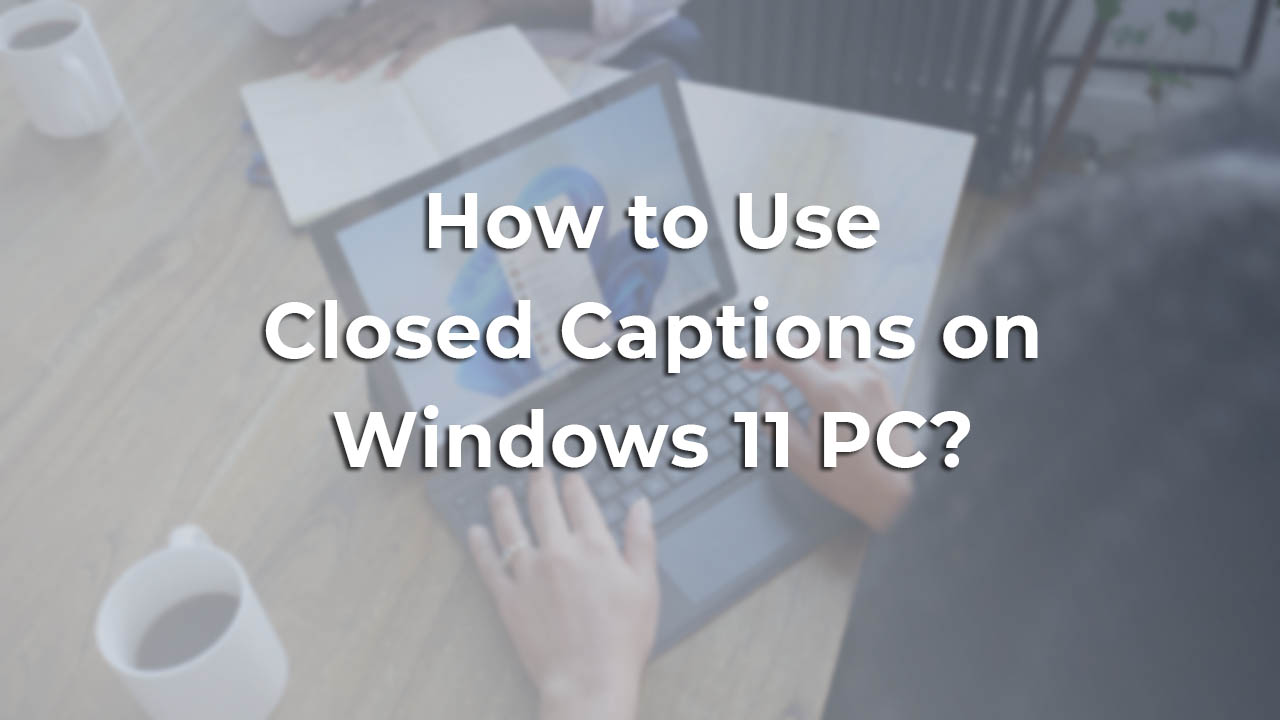
Unlock Accessibility: Mastering Closed Captions on Windows 11
Hey there, friends! Ever been in a situation where you're trying to watch a movie or a tutorial on your computer, but you can't quite catch all the dialogue? Maybe the audio is muffled, or you're in a noisy environment, or perhaps you just prefer reading along. We've all been there, right? It's frustrating! Or maybe you're just a pro multi-tasker, catching up on that webinar while simultaneously "contributing" to that very important meeting (we won’t tell!). Regardless, clear communication is key and sometimes, audio alone just doesn't cut it.
Imagine this: You’re finally settling down after a long day, ready to binge-watch your favorite show. You’ve got your snacks, your comfy blanket, and… wait for it… construction noises erupting outside your window. Seriously? Or maybe you’re trying to learn a new skill through an online course, but the instructor has a bit of an accent you're not quite used to. Subtitles, or rather, closed captions, become your saving grace. They are the unsung heroes of clear understanding, turning frustrating moments into enjoyable experiences. They're not just for those with hearing impairments; they are for anyone who wants to enhance their viewing or listening experience.
Now, think about those times you're in a public place, like a library or a coffee shop. You want to watch a video, but you don’t want to disturb anyone around you. You plug in your headphones, but even then, you might prefer reading the captions instead of blasting the audio. It’s about being considerate and enjoying your content without affecting others.
But here's the thing: knowing that closed captions exist is one thing, and actually knowing how to enable and customize them on your Windows 11 machine is another. That's where we come in! Many people are unaware of the powerful accessibility features built right into Windows 11, including the incredibly versatile closed captions. They might struggle with external software or clunky browser extensions, not realizing that a seamless solution is already at their fingertips. It's like having a secret weapon for clarity, hidden in plain sight.
So, are you ready to unlock the full potential of your Windows 11 experience? Ready to say goodbye to missed dialogue and hello to crystal-clear understanding? Then keep reading, because we're about to dive deep into the world of Windows 11 closed captions and show you exactly how to make them work for you. Trust us, once you master this feature, you'll wonder how you ever lived without it!
Unlocking the Power of Closed Captions in Windows 11
Ready to dive in and master the art of closed captions on Windows 11? Excellent! We're going to walk you through everything you need to know, step by step. Consider this your ultimate guide to making the most of this incredibly useful feature. Let's get started!
Accessing the Accessibility Settings
First things first, we need to get to the heart of the matter – the Accessibility settings. This is where the magic happens, and where you'll find all the options to customize your closed captions.
- Open the Settings App: Think of this as your command center. You can get there one of two ways. Either click on the Start button (that Windows logo in the corner) and then select the Settings icon (it looks like a little gear), or press the Windows key + I on your keyboard. Both methods will take you to the same place.
- Navigate to Accessibility: Once you're in the Settings app, look for the "Accessibility" option in the left-hand sidebar. It's usually represented by an icon of a person inside a circle. Click on it, and you'll be transported to the land of accessibility features!
Finding the Closed Captions Settings
Now that you're in the Accessibility settings, it's time to pinpoint the closed captions controls. Don't worry, it's not hidden away in some obscure corner. Microsoft has made it relatively easy to find.
- Scroll Down to Hearing: In the Accessibility settings, you'll see a list of categories on the left. Scroll down until you find the "Hearing" section. Think of this as the audio hub of accessibility.
- Select "Captions": Under the "Hearing" section, you'll find an option labeled Captions.Click on this, and you'll be greeted with the closed captions settings page. This is where you'll customize the appearance and behavior of your captions.
Turning On Closed Captions
Alright, we're getting to the good stuff! Let's actually turn on those captions and see what we're working with.
- Toggle the "Captions Style" Switch: On the closed captions settings page, you'll see a switch labeled "Captions style." Simply toggle this switch to the "On" position. Voila! Closed captions are now enabled on your system.
Customizing Your Captions
This is where things get really interesting. Windows 11 gives you a surprising amount of control over how your captions look. You can tweak everything from the font to the background color to create a truly personalized experience.
- Choose a Preset Style: Windows 11 offers several pre-designed caption styles to get you started. These presets offer different combinations of font, color, and background settings. You can select one of these presets as a starting point and then further customize it to your liking.
- Create a Custom Style: If you're feeling adventurous, you can create your own custom caption style from scratch. Click on the "Edit" button next to the "Custom" style option. This will open up a panel with a plethora of customization options.
- Adjust Font Settings: In the custom style panel, you can change the font, size, and color of your captions. Experiment with different fonts to find one that's easy to read for you. Adjust the size to ensure the captions are large enough to see comfortably without being distracting. Choose a color that contrasts well with the background of the video or program you're watching.
- Modify Background and Window Settings: You can also customize the background and window of your captions. Change the background color and opacity to make the captions stand out more clearly. You can also add a window around the captions to further improve readability, especially in videos with busy or distracting backgrounds.
- Adjust Opacity: The opacity setting controls the transparency of your captions. A lower opacity will make the captions more transparent, while a higher opacity will make them more opaque. Experiment with different opacity levels to find a balance that works well for you.
Testing Your Captions
Once you've customized your captions to your liking, it's important to test them out to make sure they look good and are easy to read. The best way to do this is to play a video or audio file that has closed captions enabled.
- Play a Video with Captions: Find a video file on your computer or stream a video online that has closed captions available. Most streaming services, like You Tube and Netflix, have options to enable captions.
- Observe the Captions: As the video plays, pay close attention to the captions. Are they easy to read? Do they contrast well with the background? Are they the right size? Do they appear in a convenient location on the screen?
- Make Adjustments as Needed: If you're not happy with how the captions look, go back to the closed captions settings and make further adjustments. It might take a few tries to get them just right, but it's worth it in the end to have captions that are perfectly tailored to your preferences.
Troubleshooting Common Issues
Sometimes, things don't go quite as planned. Here are a few common issues you might encounter with closed captions in Windows 11 and how to fix them.
- Captions Not Appearing: If captions are not appearing even though you've enabled them in the settings, make sure that the video or audio file you're playing actually has closed captions available. Not all content has captions. Also, check the playback settings of your media player to ensure that captions are enabled there as well.
- Captions Out of Sync: Sometimes, captions can be slightly out of sync with the audio. This can be due to a variety of factors, such as variations in playback speed or encoding issues. If you experience this problem, try adjusting the caption delay settings in your media player, if available. Some media players allow you to fine-tune the timing of the captions to match the audio.
- Captions Look Blurry or Pixelated: If your captions look blurry or pixelated, it could be due to the font size being too small or the font itself not being optimized for captions. Try increasing the font size or choosing a different font that's designed for readability. Also, make sure that your display resolution is set correctly, as a low resolution can also affect the appearance of captions.
Beyond the Basics: Advanced Captioning Options
Now that you've mastered the fundamentals, let's explore some of the more advanced captioning options available in Windows 11.
- Using Third-Party Captioning Software: While Windows 11's built-in captioning features are quite powerful, you might find that you need even more customization options. In that case, you can explore third-party captioning software. There are many excellent programs available that offer advanced features such as real-time captioning, customizable caption styles, and integration with various media players.
- Live Captioning: Windows 11 has a live captioning feature, but it’s not located in the same area as the closed captions. Live captioning can transcribe audio in real time from any source on your PC. This is a separate feature from the Caption styles we’ve been discussing, and it is extremely powerful. Just search for "Live captions" in the settings app and you’ll be able to enable it.
- Exploring Browser Extensions: Many web browsers offer extensions that can enhance captioning capabilities on websites like You Tube and Netflix. These extensions can provide features such as customizable caption styles, automatic caption translation, and the ability to download captions for offline use.
Accessibility Beyond Captions
Remember, closed captions are just one piece of the accessibility puzzle. Windows 11 offers a wide range of other accessibility features to help users with various needs. Explore features like narrator, magnifier, and speech recognition to create a truly personalized and accessible computing experience.
Frequently Asked Questions
Let's tackle some of the common questions people have about using closed captions in Windows 11.
Q: How do I know if a video has closed captions available?
A: Most video players and streaming services will indicate whether a video has closed captions available with a "CC" icon or a similar symbol. Look for this icon in the video player controls.
Q: Can I use closed captions with live broadcasts?
A: Yes, many live broadcasts, such as news programs and sporting events, include closed captions. The captions are typically generated in real-time by trained captioners.
Q: Do all websites support closed captions?
A: Unfortunately, not all websites support closed captions. It depends on whether the website developers have implemented captioning features. However, many popular video-sharing platforms, like You Tube, do offer closed captions for a large portion of their content.
Q: Can I change the language of the closed captions?
A: Yes, many video players and streaming services allow you to choose the language of the closed captions. Look for a language selection option in the video player controls.
Conclusion
So, friends, we've journeyed through the ins and outs of using closed captions on Windows 11. We've explored how to enable them, customize them, troubleshoot common issues, and even delve into some advanced options. By now, you should be well-equipped to unlock the full potential of this incredibly useful feature and enjoy a more accessible and enjoyable computing experience.
Remember, closed captions are not just for those with hearing impairments. They're for anyone who wants to enhance their understanding, focus their attention, or simply enjoy their content in a more comfortable way. Whether you're watching a movie, attending a virtual meeting, or learning a new skill through an online course, closed captions can be a valuable tool.
Now, here's your call to action: Take what you've learned in this article and put it into practice. Experiment with different caption styles, tweak the settings to your liking, and discover how closed captions can transform your Windows 11 experience. Share this newfound knowledge with your friends and family, and help them unlock the power of accessibility as well.
Go forth and caption your world! You've now got the tools to make every audio and visual experience on your Windows 11 machine crystal clear. So, what are you waiting for? Go binge-watch your favorite show, learn a new language, or catch up on the latest news – all with the help of your newly customized closed captions. What show will you watch first?
Post a Comment for "How to Use the Windows 11 Closed Captions Feature"
Post a Comment