Windows 11: How to Use the New Snipping Tool Features
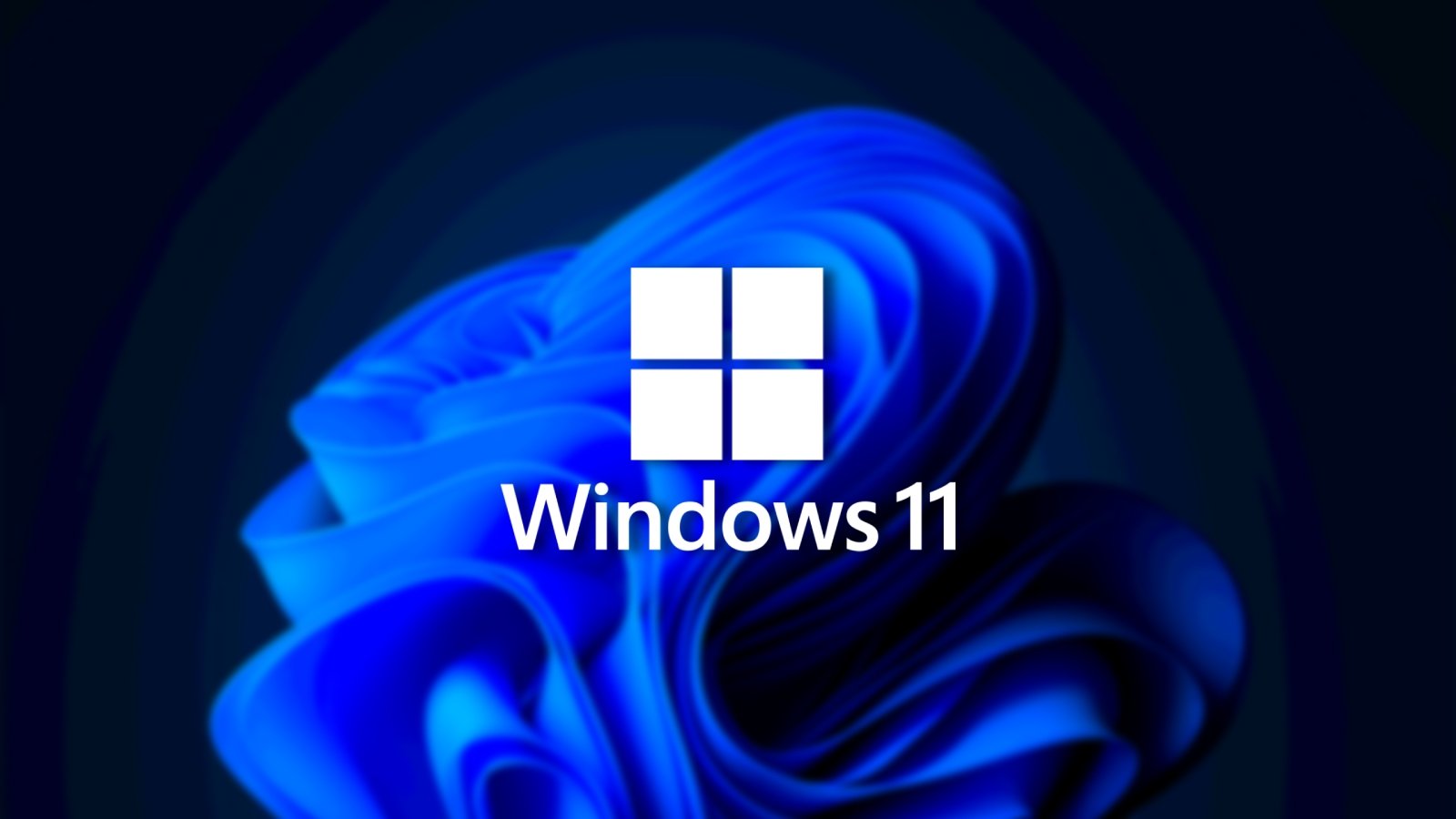
Unlock the Power of Screenshots: Mastering Windows 11's Snipping Tool
Hey there, screenshot aficionados! Ever feel like communicating something visually is a million times easier than trying to explain it with words? We've all been there, right? Trying to describe that hilarious meme to your friend, only to have them stare blankly back at you? Or struggling to explain a tech issue to your grandma over the phone? (Bless her heart, she still calls the internet "the Google.")
That's where the humble screenshot comes to the rescue! It's the universal language of the internet, the quick and dirty way to capture and share exactly what you're seeing on your screen. And let's be honest, sometimes it's just way more fun to snip a funny image than to type out a long, boring email.
Now, Windows has had screenshot capabilities for ages – remember the good old Print Screen button and the clunky Paint program? But things have come a long, long way since then. Windows 11 brings a seriously upgraded Snipping Tool to the table, packed with features that make capturing and annotating screenshots a breeze. We're talking about a tool so powerful, so intuitive, that it might just change the way you communicate online forever. (Okay, maybe that's aslightexaggeration, but it's still pretty darn cool.)
But here's the thing: a lot of people are still stuck in the old Print Screen rut. They don't realize the sheer potential hiding within the Snipping Tool. They're missing out on features that could save them time, boost their productivity, and even add a little bit of fun to their day. Are you one of those people? Are you ready to ditch the outdated methods and embrace the future of screenshots?
In this article, we're going to dive deep into the world of Windows 11's Snipping Tool. We'll explore all its hidden features, uncover its secrets, and show you exactly how to use it to its full potential. Whether you're a seasoned tech pro or a complete beginner, we guarantee you'll learn something new. So, grab a cup of coffee (or tea, if you're feeling fancy), settle in, and get ready to become a Snipping Tool master! We promise, it's going to be a snip!
Unleash Your Inner Screenshot Artist: A Deep Dive into Windows 11's Snipping Tool
Alright, friends, let's get down to business. We're going to break down everything you need to know about the Windows 11 Snipping Tool, from the basics to the advanced features. Think of this as your ultimate guide to screenshot mastery. We'll walk through each step, explaining everything in plain English (no tech jargon allowed!).
Launching the Snipping Tool: Your Gateway to Screenshot Bliss
First things first, you need to know how to actuallyopenthe Snipping Tool. Thankfully, Microsoft has made it super easy:
• Use the Keyboard Shortcut: This is the quickest way to launch the Snipping Tool. Simply press the Windows key + Shift + S all at the same time. Your screen will dim slightly, and a small toolbar will appear at the top of the screen. Boom! You're ready to snip.
• Search for It: Click on the Windows start button and type "Snipping Tool" in the search bar. The app should appear at the top of the search results. Click on it to launch it. Simple as that.
• Find it in the Apps List: Click on the Windows start button, then click on "All Apps." Scroll through the list until you find "Snipping Tool." Click on it to open it.
Once you've launched the Snipping Tool, you'll see a small window with a few options. Don't worry, we'll go through each of them in detail.
Choosing Your Snipping Mode: Tailoring Your Screenshot to Perfection
The Snipping Tool offers several different modes, allowing you to capture exactly what you need, no more, no less. Here's a breakdown of each mode:
• Rectangular Mode: This is the most common mode. It allows you to draw a rectangle around the area you want to capture. Simply click and drag your mouse to define the rectangle, and then release the mouse button. The area inside the rectangle will be captured. This is perfect for capturing specific parts of a window or website.
• Window Mode: This mode allows you to capture an entire window with a single click. Simply select "Window Mode" and then click on the window you want to capture. The entire window, including the title bar and borders, will be captured. This is great for capturing application windows or dialog boxes.
• Full-Screen Mode: As the name suggests, this mode captures the entire screen. This is useful for capturing everything you're seeing on your monitor, including the taskbar and any open windows. Simply select "Full-Screen Mode" and the screenshot will be taken automatically.
• Freeform Mode: This mode gives you the most flexibility. It allows you to draw any shape you want around the area you want to capture. Simply select "Freeform Mode" and then click and drag your mouse to draw the shape. The area inside the shape will be captured. This is perfect for capturing irregular shapes or objects.
Delaying Your Snip: Capturing Those Elusive Moments
Sometimes, you need to capture something that only appears for a brief moment, like a pop-up menu or a fleeting animation. That's where the delay feature comes in handy.
• Setting the Delay: In the Snipping Tool window, you'll see a "Delay" option. Click on the dropdown menu to choose a delay of 3 seconds, 5 seconds, or 10 seconds.
• Using the Delay: Once you've set the delay, select your desired snipping mode and click New.The Snipping Tool will wait for the specified amount of time before taking the screenshot. This gives you time to trigger the event you want to capture. For instance, if you want to capture a right-click menu, set a 3-second delay, right-click on the desired element, and then wait for the Snipping Tool to take the screenshot.
Annotating Your Screenshots: Adding That Personal Touch
Once you've captured your screenshot, you can use the Snipping Tool's built-in annotation tools to add notes, highlights, and drawings. This is a great way to emphasize important information or add a bit of humor to your screenshots.
• Pen: The pen tool allows you to draw freehand on your screenshot. You can choose from a variety of colors and pen sizes. This is perfect for underlining text, circling objects, or adding doodles.
• Highlighter: The highlighter tool allows you to highlight text or areas of your screenshot. This is a great way to draw attention to important information without obscuring the underlying content. You can also adjust the highlighter's thickness.
• Eraser: The eraser tool allows you to erase any annotations you've added to your screenshot. Simply click and drag the eraser over the area you want to erase.
• Ruler: The ruler tool lets you draw straight lines. You can adjust the angle and position of the ruler to create perfectly straight lines for highlighting or drawing.
• Crop: The crop tool allows you to further refine your screenshot by cropping out unwanted areas. Simply select the crop tool and drag the corners of the cropping area to define the region you want to keep.
Saving and Sharing Your Masterpieces: Spreading the Screenshot Love
Once you've captured and annotated your screenshot, you'll want to save it or share it with others.
• Saving Your Screenshot: Click on the "Save" button (the floppy disk icon) to save your screenshot to your computer. You can choose from a variety of file formats, including PNG, JPG, and GIF. PNG is generally the best option for screenshots, as it preserves image quality.
• Copying to Clipboard: Click on the "Copy" button (the two overlapping squares icon) to copy your screenshot to the clipboard. You can then paste it into any application that supports image pasting, such as email clients, messaging apps, or document editors.
• Sharing Directly: The Snipping Tool also allows you to share your screenshot directly to other apps, such as Mail, or even nearby sharing (to other devices on your network). Just click the share button and choose the desired destination.
Pro Tips and Tricks: Taking Your Snipping Game to the Next Level
Alright, you've mastered the basics. Now, let's unlock some advanced techniques to make you a true Snipping Tool ninja:
• Pin the Snipping Tool to Your Taskbar: For quick access, right-click on the Snipping Tool icon in the Start Menu or when it's open, and select "Pin to taskbar." This puts the Snipping Tool just a click away.
• Using Snipping Tool for Gaming: Use the Snipping Tool to capture amazing moments in your favorite games. The delay feature is especially useful for capturing dynamic scenes. Just set a delay, trigger the action in the game, and let the Snipping Tool do its magic.
• Combining with Other Apps: Integrate the Snipping Tool with other apps to create powerful workflows. For example, you can use it to quickly capture images for presentations, documents, or social media posts.
Frequently Asked Questions About the Snipping Tool
Got some burning questions about the Snipping Tool? We've got you covered. Here are some of the most frequently asked questions, answered in plain English.
• Can I change the default save location for my screenshots?
Unfortunately, the Snipping Tool doesn't offer a built-in option to change the default save location. However, you can always choose a different save location each time you save a screenshot. Alternatively, you can use third-party software to change the default save location for all screenshots taken on your computer.
• Is there a way to take scrolling screenshots with the Snipping Tool?
The Snipping Tool doesn't natively support scrolling screenshots. However, there are several third-party tools and browser extensions that can help you capture scrolling screenshots. These tools typically work by automatically scrolling down the page and stitching together multiple screenshots into a single image.
• Can I use the Snipping Tool on older versions of Windows?
The enhanced Snipping Tool is a feature specific to Windows 11. Older versions of Windows have their own screenshot tools, like the classic Snipping Tool or the Print Screen button combined with Paint. While they might lack some of the advanced features of the Windows 11 version, they still get the job done for basic screenshot needs.
• How can I quickly edit a screenshot after taking it?
The Snipping Tool provides basic annotation features. For more advanced editing, copy the screenshot to your clipboard and paste it into a photo editing program like Paint, Paint.NET, or even online editors like Canva. This will allow you to add more complex effects, filters, and adjustments to your screenshot.
Conclusion: Become a Screenshot Superstar
So, there you have it, friends! A comprehensive guide to mastering the Windows 11 Snipping Tool. From basic snipping to advanced annotation, you're now equipped with the knowledge and skills to capture and share screenshots like a pro. We've explored the various modes, delved into the annotation tools, and uncovered some hidden tips and tricks. Remember, the key to becoming a screenshot superstar is practice. So, go out there, experiment, and have fun!
Now that you're armed with this newfound knowledge, it's time to take action! Start using the Snipping Tool in your daily life. Capture those funny memes, document those tech issues, and share your creations with the world. We encourage you to share this article with your friends and family so they can also benefit from the power of the Windows 11 Snipping Tool. Who knows, you might just inspire them to become screenshot superstars themselves!
Remember, every expert was once a beginner. Don't be afraid to experiment, make mistakes, and learn from your experiences. The more you use the Snipping Tool, the more comfortable and confident you'll become. And who knows, you might even discover some new and creative ways to use it that we haven't even thought of! So, go forth and snip! Are you ready to unleash your inner screenshot artist?
Post a Comment for "Windows 11: How to Use the New Snipping Tool Features"
Post a Comment