Windows 11: How to Use the New Context Menu
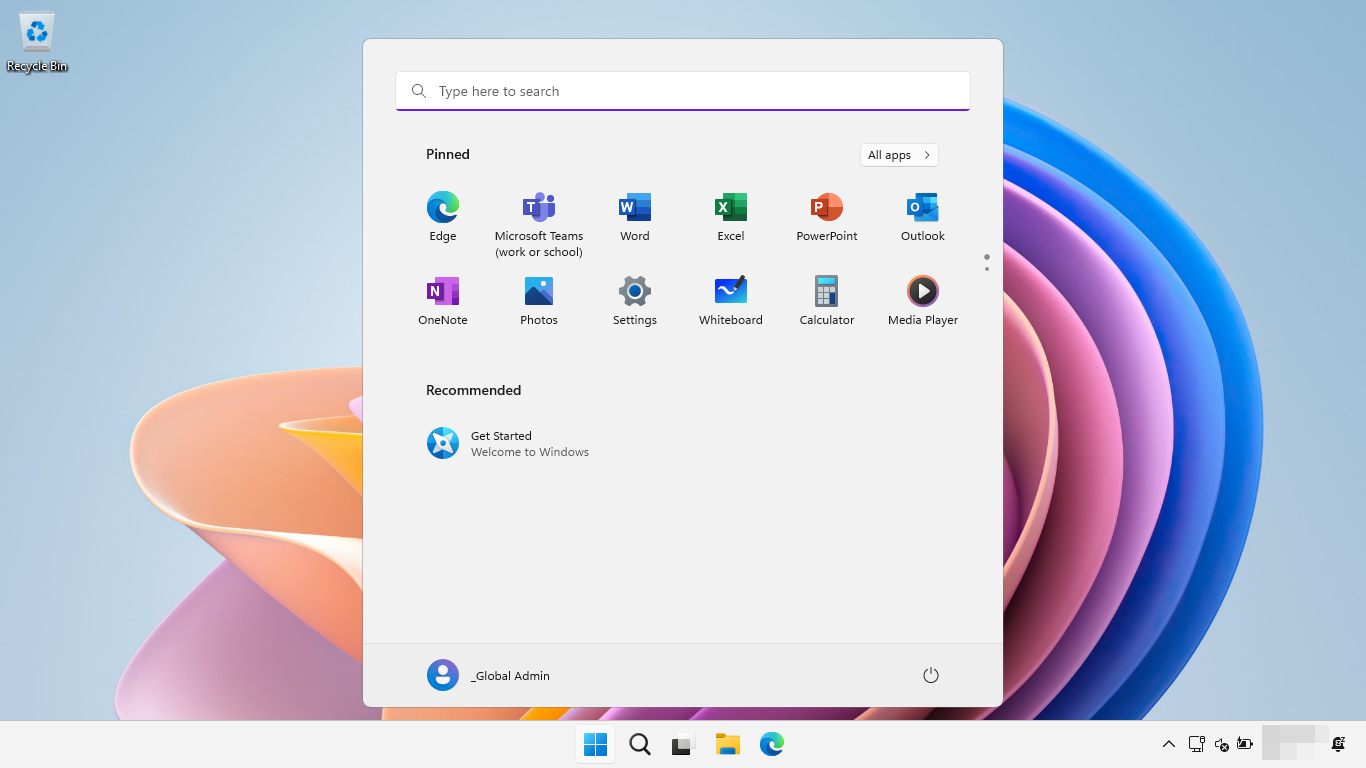
Windows 11: Unleashing the Power of the Right-Click: Mastering the Context Menu
Hey there, tech enthusiasts!
Ever feel like your computer's hiding secrets? Like there's a whole world of functionality lurking just beneath the surface? Well, you're not entirely wrong! Think about that humble right-click. For years, it's been our gateway to quick actions, a little shortcut menu that pops up to save us time. But Windows 11 decided to shake things up, giving the context menu a makeover, and let's be honest, some of us weren't thrilled at first. It felt...different. Simpler, maybe eventoosimple. Like your favorite diner suddenly decided to only serve avocado toast. Not everyone's happy, right? You just wanted your usual greasy spoon goodness!
But hold on a sec. Before we grab our pitchforks and demand the return of the classic context menu, let's take a closer look. Is this new menu really a step backward, or is it a cleverly disguised upgrade waiting to be unlocked? Maybe, just maybe, beneath that minimalist exterior lies a more efficient and powerful way to interact with our files and folders. Think of it like this: your old, cluttered toolbox was overflowing with tools you rarely used. The new context menu is like a streamlined toolkit, offering only the essentials at your fingertips.
Now, I know what you're thinking: "Essentials? But where's my [insert specific, obscure command you use once a year]?!" That's fair. And that's exactly what we're going to explore together. We'll delve into the ins and outs of the Windows 11 context menu, uncovering its hidden depths, mastering its shortcuts, and learning how to customize it to fit your exact needs. We'll even show you how to get back those "missing" options (spoiler alert: they're still there!).
So, are you ready to unlock the full potential of the right-click? Ready to transform yourself from a context menu novice to a power user? Then buckle up, my friends, because we're about to embark on a journey to conquer the Windows 11 context menu! Stick around, and you'll discover tips, tricks, and even a few secrets that will make you wonder how you ever lived without them. Let's get started!
Diving Deep: Understanding the Windows 11 Context Menu
Okay, friends, let’s get down to brass tacks. The Windows 11 context menu. It’s different, no doubt about it. But different doesn’t always mean bad. It often just means... different. Let’s understandwhy Microsoft made these changes and how we can make the most of them. The main issue stems from clutter. The old context menu, especially on older systems, had become a dumping ground for every application and service that wanted a piece of the right-click action. The result? A sluggish, overwhelming list that often took longer to navigate than actually performing the task you wanted. Microsoft’s intention was to streamline this, to provide a cleaner, faster, and more user-friendly experience. The new menu prioritizes common tasks like cut, copy, paste, rename, and delete, making them readily accessible. But what about all those other options you relied on? Fear not, they’re still there, just tucked away slightly. So, how do we navigate this new landscape?
Accessing the "Show More Options" Menu
This is the key to unlocking the full potential of the Windows 11 context menu. It's the "Classic" context menu hidden just a click away! Think of it as the secret passage to your favorite, familiar tools. This is how you get to all those context menu items added by third-party apps.
- Simply right-click on any file or folder, and you'll see the streamlined menu.
- Look for the option that says "Show more options."
- Click it! Voila! Your familiar old context menu is back.
It might seem like an extra step, but trust me, it becomes second nature quickly. Plus, knowing it's there provides peace of mind. You know that no matter what, you can always access the full range of options when you need them.
Keyboard Shortcuts: Speeding Up Your Workflow
Okay, let’s be honest, who doesn’t love a good keyboard shortcut? They're like magic spells for your computer, allowing you to perform actions with a flick of your fingers. The Windows 11 context menu embraces keyboard shortcuts, making it even faster to navigate.
- When the context menu is open, look closely at the options. You'll notice that some letters are underlined.
- These underlined letters correspond to keyboard shortcuts. For example, if "Copy" has an underlined "C," pressing "C" on your keyboard will copy the selected file or folder.
- This works for both the simplified menu and the "Show more options" menu.
Learning these shortcuts can significantly speed up your workflow. It's like learning a new language, but instead of impressing your friends with your linguistic skills, you'll impress them with your lightning-fast computer skills! Seriously, you'll be the envy of the office.
Customizing the Context Menu: Tailoring It to Your Needs
This is where things get really interesting. While Windows 11 doesn't offer a built-in way to directly customize the context menu (at least, not without delving into the Registry, which we'll touch on later), there are ways to influence what appears in the main, simplified menu. This mostly depends on the applications you install and how they integrate with Windows Explorer.
- Many applications, especially those designed for file management or editing, will add their own options to the context menu.
- For example, if you install a popular image editing program, you might see options to quickly edit or convert images directly from the context menu.
- The key is to be mindful of the applications you install and how they interact with the system.
Think of it like building your own custom workstation. You choose the tools that are most important to you, and they become readily accessible. The same applies to the context menu. By strategically choosing your applications, you can create a menu that perfectly reflects your workflow.
Delving into the Registry (Proceed with Caution!)
Okay, friends, this is where we venture into potentially dangerous territory. Editing the Windows Registry can be powerful, allowing you to deeply customize your system. But it also comes with risks. One wrong move, and you could potentially break something. Seriously, proceed with extreme caution, and always back up your Registry before making any changes.
- There are methods to directly edit the Registry to add or remove options from the context menu. However, this is an advanced technique and should only be attempted by experienced users who are comfortable working with the Registry.
- Numerous online guides and tutorials detail how to modify the Registry for context menu customization. However, it's crucial to carefully vet these resources and ensure they are from reputable sources.
- Before making any changes, create a system restore point. This will allow you to easily revert to a previous state if something goes wrong.
Consider this the "expert mode" of context menu customization. If you're not comfortable tinkering with the Registry, it's best to stick to the more user-friendly methods we've already discussed.
Third-Party Tools: Simplifying Customization
If the Registry seems too intimidating, don't worry! There are plenty of third-party tools available that can help you customize the context menu without having to directly edit the Registry. These tools often provide a more user-friendly interface for adding, removing, and rearranging options.
- Several reputable software developers offer context menu customization tools. Some popular options include "Easy Context Menu" and Shell Menu View.
- These tools typically provide a visual interface that allows you to easily select which options you want to appear in the context menu.
- Be sure to download these tools from trusted sources to avoid installing malware or other unwanted software.
These tools are like training wheels for context menu customization. They provide a safe and easy way to experiment with different configurations without risking damage to your system.
Context Menu Analyzers: Identifying the Culprits
Ever wonder which applications are adding all those extra options to your context menu? A context menu analyzer can help you identify the culprits. These tools scan your system and list all the applications that have added items to the context menu, allowing you to selectively disable or remove them.
- Several context menu analyzer tools are available, both free and paid. These tools provide detailed information about each context menu item, including the application that added it and its location in the Registry.
- By identifying the applications that are adding unwanted items, you can either uninstall those applications or selectively disable their context menu entries.
- This is a great way to declutter your context menu and remove options that you never use.
Think of these tools as detectives, helping you track down the sources of clutter and eliminate them from your system. They're like Marie Kondo for your context menu!
Adapting to the Change: Embracing the New Workflow
Ultimately, the key to mastering the Windows 11 context menu is to adapt to the change. While the new menu may feel different at first, it offers a more streamlined and efficient experience once you get used to it. Embrace the keyboard shortcuts, explore the "Show more options" menu, and experiment with customization tools to create a menu that perfectly fits your workflow.
- Remember that the "Show more options" menu is always there, providing access to the full range of options.
- Take the time to learn the keyboard shortcuts for the commands you use most often.
- Experiment with different customization tools to find one that suits your needs.
Think of it like learning a new skill. It may take some time and effort, but the rewards are well worth it. Once you've mastered the Windows 11 context menu, you'll be a more efficient and productive computer user.
Questions and Answers:
Q: I can't find the "Send to" option in the new context menu. Where did it go?
A: Don't worry, it's still there! Just right-click on the file or folder and select "Show more options." The "Send to" option will be in the classic context menu that appears.
Q: Is there a way to make the classic context menu the default in Windows 11?
A: While there isn't a built-in setting to do this, you can use a Registry tweak to restore the classic context menu as the default. However, as we mentioned earlier, be extremely careful when editing the Registry and always back it up beforehand.
Q: Will third-party apps automatically add their options to the new context menu, or do I need to do something?
A: It depends on the app. Some apps are designed to automatically integrate with the context menu, while others may require you to enable the integration in their settings.
Q: I'm overwhelmed by all the customization options. Where should I start?
A: Start by identifying the options you use most frequently and make sure they are easily accessible. Focus on streamlining your workflow by removing or hiding options that you rarely use. The goal is to create a context menu that is tailored to your specific needs and preferences.
Wrapping Up: Embrace the Right-Click Revolution!
We've journeyed through the revamped landscape of the Windows 11 context menu, friends. We've tackled its initial strangeness, unearthed its hidden depths, and armed ourselves with the knowledge to customize it to our liking. Remember, the initial change might have felt like a wrench in the gears, but with a little understanding and a willingness to adapt, we can transform this new menu into a powerful tool that streamlines our workflow and makes us more efficient than ever before. It’s all about understanding the new structure, accessing the familiar “Show more options” when needed, and leveraging keyboard shortcuts to boost your speed. For those feeling adventurous, third-party tools offer a user-friendly way to tweak the menu, while the Registry (handle with care!) provides ultimate control.
Now, it's your turn to put this knowledge into action. Take a few minutes to explore the context menu on your Windows 11 machine. Experiment with the different options, try out the keyboard shortcuts, and see how you can customize it to fit your needs. Don't be afraid to experiment and make mistakes – that's how we learn! If you are comfortable with it, try to change it. Otherwise, stick to the simple tips that are explained here. Your call to action is to right-click on your desktop and start exploring!
Embrace the right-click revolution and unlock the full potential of your Windows 11 experience. Now go forth and conquer that context menu! Are you ready to make the right-click your new superpower?
Post a Comment for "Windows 11: How to Use the New Context Menu"
Post a Comment