Windows 10: How to Use the Snipping Tool for Advanced Screenshots
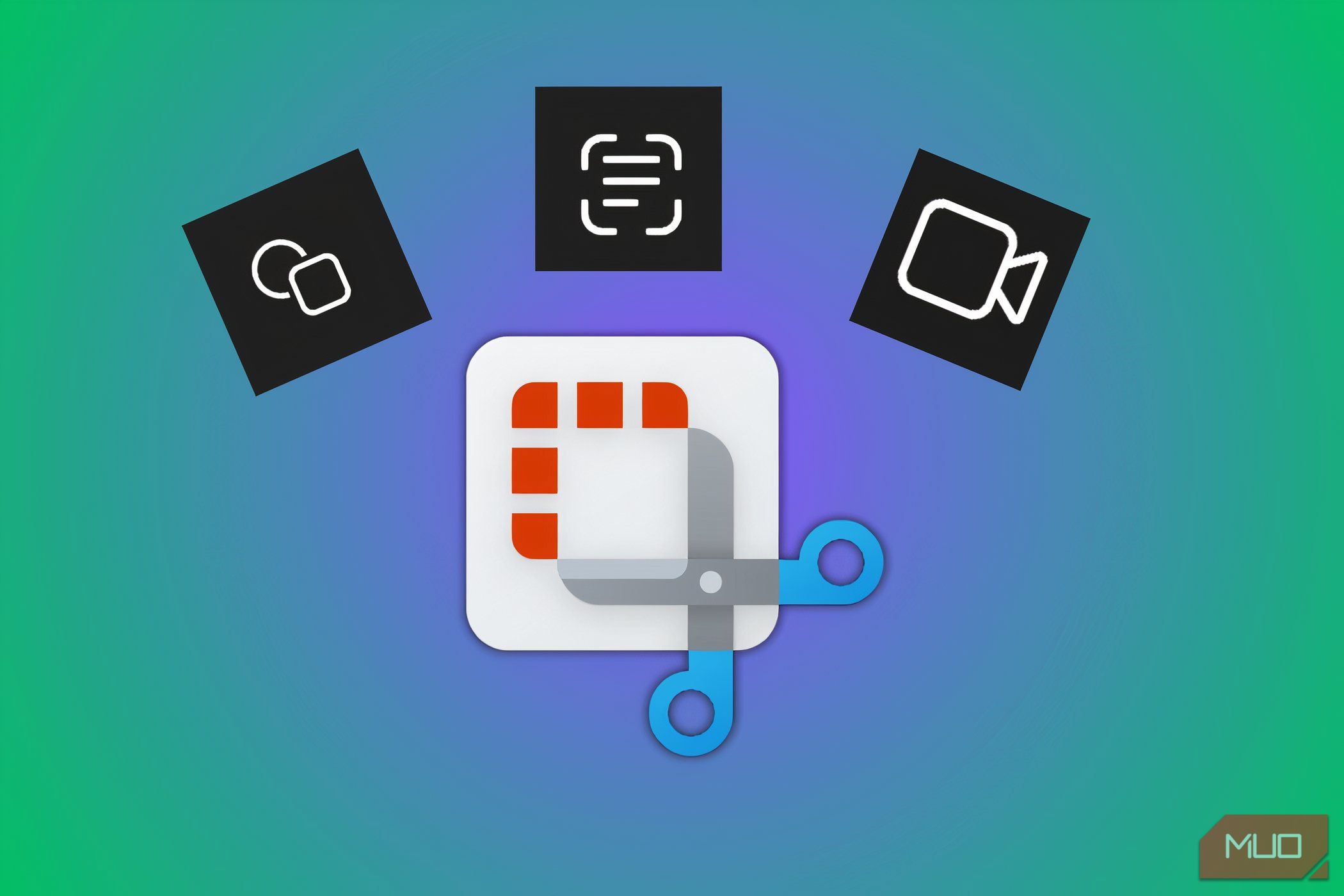
Unlock the Power of Screenshots: Mastering the Snipping Tool in Windows 10
Hey there, screenshot savants! Ever found yourself staring blankly at your screen, desperately trying to capture thatperfectimage, only to end up with a blurry mess or, worse, theentiredesktop instead of that tiny little window you needed? We've all been there. It's like trying to herd cats, only the cats are pixels and your herding tool is... well, usually just the Print Screen button and a whole lot of frustration. But fear not, my friends! Because Windows 10 has a built-in superhero, quietly waiting in the wings to rescue you from screenshot despair: the Snipping Tool.
Now, I know what you’re thinking. “Snipping Tool? Isn’t that, like, ancient history?” And okay, maybe it’s not exactly the newest, shiniest gadget on the block. It’s been around for a while. But don't let its age fool you. The Snipping Tool is still incredibly powerful, surprisingly versatile, and, best of all, it'sfreeand right there on your computer, ready to use. Think of it as the reliable, slightly quirky, but ultimately indispensable friend you can always count on.
The real problem is that most people only scratch the surface of what the Snipping Tool can actuallydo. They might know how to take a basic rectangular snip, but that's about it. It’s like having a Swiss Army knife and only using the toothpick. You're missing out on a whole arsenal of features that can seriously up your screenshot game. Imagine being able to capture free-form shapes, delay your snips for those tricky pop-up menus, annotate directly on your screenshots, and even save your creations in different file formats. Pretty cool, right?
And in today's visually driven world, screenshots are more important than ever. Whether you're creating tutorials, sharing funny memes with your friends, documenting bugs for your IT department, or just trying to save a particularly inspiring image, knowing how to take a good screenshot is an essential skill. It's the digital equivalent of being able to write a clear, concise email or give a compelling presentation. It's all about effective communication.
But here’s the thing: simply taking screenshots isn't enough. You need to takegoodscreenshots. Screenshots that are clear, focused, and properly annotated. Screenshots that actually convey the information you're trying to share. And that's where the Snipping Tool really shines. It gives you the tools you need to create screenshots that are not only informative but also visually appealing. Let's be honest, nobody wants to look at a badly cropped, pixelated screenshot with scribbled annotations. It screams "amateur hour."
Think about the last time you tried to explain a technical problem to a friend or colleague over email. Did you try to describe it in words? If so, you probably spent ages typing out lengthy explanations, only to have them misunderstand you anyway. A simple, well-annotated screenshot, on the other hand, could have saved you both a whole lot of time and frustration. A picture, as they say, is worth a thousand words. And in the digital age, a good screenshot is worth even more.
So, are you ready to ditch the blurry, frustrating world of basic screenshots and unlock the true power of the Snipping Tool? Are you ready to become a screenshot ninja, capable of capturing anything on your screen with precision and finesse? Get ready, because we're about to dive deep into the world of the Snipping Tool and discover all its hidden secrets. Get ready to transform from a screenshot novice to a screenshot pro. And get ready to impress your friends, colleagues, and even yourself with your newfound screenshotting skills. Are you ready to snip your way to success? Let's get started!
Unleashing the Snipping Tool: A Comprehensive Guide
Alright, friends, let's get down to business. We're going to explore how to wield the Snipping Tool like a true screenshot samurai. Forget the basic "Print Screen, paste into Paint" routine. We're going beyond the surface and diving into the features that make the Snipping Tool a real productivity powerhouse.
Launching the Snipping Tool
First things first, let's find this magical tool! There are a few ways to launch it, so pick your favorite:
• The Start Menu: Simply click on the Start button, type "Snipping Tool," and hit Enter. It's the classic, reliable approach.
• Cortana/Search Bar: Type "Snipping Tool" in the search bar next to the Start button. This is usually the quickest method.
• Run Command: Press the Windows key + R, type "snippingtool," and press Enter. This is the pro move.
• Keyboard Shortcut (Hidden Gem!): Press Windows Key + Shift + S. This opens the Snip & Sketch tool, which is technically the Snipping Tool's successor, but it's so similar we'll include it here.
Understanding the Snipping Tool Interface
Once you've launched the Snipping Tool, you'll be greeted with a small, unassuming window. Don't be fooled by its simplicity – it packs a punch! Let's break down the key elements:
• New: This button lets you start a new snip. Clicking the arrow next to it reveals the different snip types.
• Mode: This dropdown menu allows you to choose the type of snip you want to create. We'll explore these in detail below.
• Delay: This is where things get interesting! The delay option lets you set a timer (from 0 to 5 seconds) before the snip is taken. This is incredibly useful for capturing menus or actions that disappear when you move your mouse.
• Options: This button opens the Snipping Tool Options dialog box, where you can customize things like the ink color and whether to show the selection ink.
• Cancel: This cancels the current snip. Pretty self-explanatory.
Mastering the Snip Modes
The Snipping Tool offers four different snip modes, each designed for a specific purpose. Let's explore them one by one:
• Free-form Snip: This mode allows you to draw a free-form shape around the area you want to capture. It's perfect for capturing irregular shapes or specific sections of an image. Just click and drag to draw your shape, and the Snipping Tool will capture everything within that area. Tip: Try using this to capture logos or unique graphical elements on a website.
• Rectangular Snip: This is the most common and straightforward mode. Simply click and drag to create a rectangle around the area you want to capture. It's perfect for capturing windows, sections of a webpage, or any other rectangular area. Tip: Hold down the Shift key while dragging to create a perfect square.
• Window Snip: This mode allows you to capture an entire window with a single click. Just select "Window Snip" and then click on the window you want to capture. This is incredibly useful for capturing application windows, dialog boxes, or any other windowed element. Tip: Make sure the window you want to capture is active (i.e., has the focus) before taking the snip.
• Full-screen Snip: This mode captures the entire screen. It's the equivalent of pressing the Print Screen button, but with the added benefit of the Snipping Tool's annotation and saving features. This is great for capturing everything on your screen for troubleshooting or documentation purposes. Tip: If you have multiple monitors, the Snipping Tool will capture all of them in a single image.
Taking a Delayed Snip: Capturing the Elusive
This is where the Snipping Tool really shines! The delay feature allows you to capture things that would otherwise be impossible, like pop-up menus, tooltips, or animations. Here's how it works:
• Set the Delay: Choose the delay time (0 to 5 seconds) from the "Delay" dropdown menu. Experiment with different delays to find the perfect timing for your needs.
• Start the Snip: Click the "New" button and quickly navigate to the element you want to capture.
• Capture the Moment: The Snipping Tool will wait for the specified delay time, then activate and allow you to take your snip.
Example Scenario: Imagine you want to capture a screenshot of a right-click menu. Normally, as soon as you move your mouse to the Snipping Tool, the menu disappears. With the delay feature, you can set a 3-second delay, right-click to open the menu, and then quickly switch back to the Snipping Tool. After 3 seconds, the screen will freeze, allowing you to capture the menu with ease. This trick will make you feel like a screenshot wizard, trust me.
Annotating Your Snips: Adding Clarity and Emphasis
Once you've taken your snip, the Snipping Tool editor window will appear, giving you a chance to annotate your screenshot. This is where you can add arrows, circles, highlights, and other markings to draw attention to specific areas.
• Pen Tool: Use the pen tool to draw freehand lines or shapes on your screenshot. You can choose from different pen colors and thicknesses. Perfect for circling important elements or adding handwritten notes.
• Highlighter Tool: Use the highlighter tool to emphasize specific text or areas of your screenshot. It works just like a real highlighter, adding a semi-transparent overlay. Great for drawing attention to key phrases or data points.
• Eraser Tool: Use the eraser tool to remove any unwanted annotations. You can erase individual strokes or entire annotations. Essential for fixing mistakes or cleaning up your screenshots.
Saving and Sharing Your Snippets
Once you're happy with your annotated screenshot, it's time to save and share it with the world (or at least with your colleagues). The Snipping Tool offers several saving options:
• Save As: Click the "Save As" button (the floppy disk icon) to save your screenshot to a file. You can choose from several file formats, including PNG, JPG, GIF, and HTML. PNG is generally the best choice for screenshots, as it offers lossless compression and good image quality.
• Copy: Click the "Copy" button to copy your screenshot to the clipboard. You can then paste it into any application that supports image pasting, such as Word, Power Point, or email. This is the quickest way to share your screenshot with others.
• Email: Click the "Email" button to send your screenshot as an email attachment. This will open your default email client and create a new email message with your screenshot attached. A convenient option for sharing screenshots with colleagues or clients.
Pro Tips and Tricks for Snipping Tool Masters
Alright, friends, we've covered the basics. But now, let's take your Snipping Tool skills to the next level with these pro tips and tricks:
• Use Keyboard Shortcuts: Memorize the keyboard shortcuts for common tasks, such as Ctrl+C to copy, Ctrl+S to save, and Ctrl+Z to undo. This will significantly speed up your workflow.
• Customize the Options: Explore the Snipping Tool Options dialog box to customize the tool to your liking. You can change the ink color, show the selection ink, and even hide the instructions text.
• Experiment with Different Snip Modes: Don't be afraid to experiment with the different snip modes to find the one that best suits your needs. Each mode has its own unique advantages.
• Practice, Practice, Practice: The more you use the Snipping Tool, the more comfortable and efficient you'll become. So, start snipping everything in sight!
Frequently Asked Questions About the Snipping Tool
Still have questions? No problem! Here are some frequently asked questions about the Snipping Tool:
• Question: Is the Snipping Tool being replaced by Snip & Sketch?
• Answer: Yes, Microsoft intends to eventually replace the Snipping Tool with Snip & Sketch. However, the Snipping Tool is still available in Windows 10 and continues to function. Snip & Sketch offers similar functionality with some additional features.
• Question: Can I use the Snipping Tool on dual monitors?
• Answer: Yes, the Snipping Tool will capture all monitors when using the "Full-screen Snip" mode. However, the other snip modes will only capture activity on the primary monitor.
• Question: How can I edit a screenshot after saving it?
• Answer: The Snipping Tool's annotation features are limited. For more advanced editing, you'll need to use a dedicated image editor like Paint, GIMP, or Photoshop.
• Question: Is there a way to capture video with the Snipping Tool?
• Answer: No, the Snipping Tool is designed for capturing still images only. To record video of your screen, you'll need to use a screen recording tool like the Xbox Game Bar (Windows Key + G) or OBS Studio.
Conclusion: Become a Snipping Tool Champion
So, there you have it, friends! A deep dive into the wonderful world of the Windows 10 Snipping Tool. We've covered everything from launching the tool to mastering the snip modes, annotating your screenshots, and saving and sharing your creations. We've even thrown in a few pro tips and tricks to help you become a true Snipping Tool champion. Remember, the key to mastering any tool is practice. So, start experimenting, start snipping, and start creating awesome screenshots that will impress your friends, colleagues, and even yourself.
The Snipping Tool is more than just a simple screenshot utility. It's a powerful communication tool that can save you time, reduce frustration, and help you share your ideas more effectively. By mastering the Snipping Tool, you're not just learning how to take screenshots; you're learning how to communicate visually in a world that is increasingly driven by images. It's a skill that will benefit you in both your personal and professional life.
Now that you're armed with this newfound knowledge, I challenge you to put it into practice. The next time you need to explain something, share an idea, or document a bug, reach for the Snipping Tool instead of reaching for the keyboard. You might be surprised at how much easier and more effective it is to communicate with images. And remember, a well-placed arrow or a perfectly highlighted phrase can make all the difference in the world.
So go forth, my friends, and snip with confidence! Unleash your inner screenshot artist and create visuals that inform, inspire, and even entertain. The world is waiting to see what you can create. Now, tell me, what will you snip first?
Post a Comment for "Windows 10: How to Use the Snipping Tool for Advanced Screenshots"
Post a Comment