Windows 10: How to Customize the Context Menu
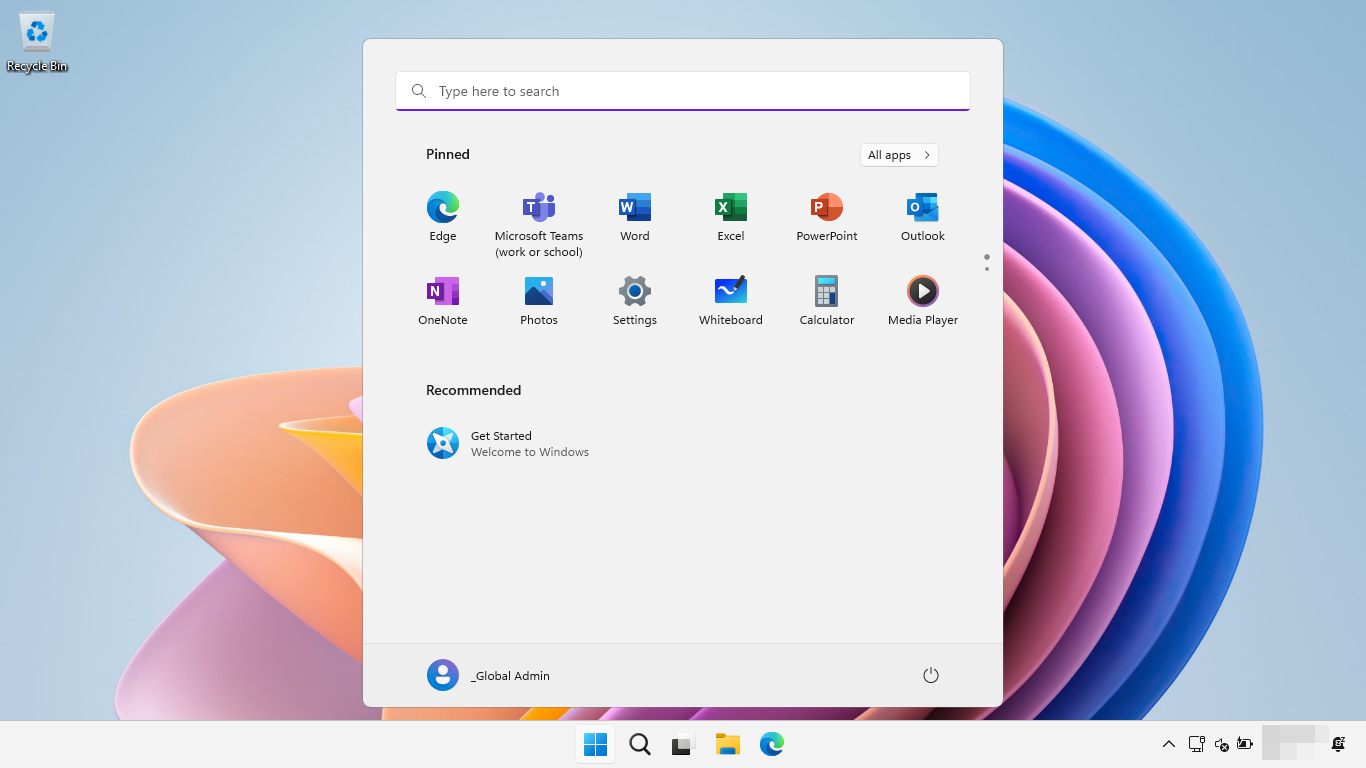
Unlock Your Right-Click Potential: Mastering Windows 10 Context Menu Customization
Hey there, tech enthusiasts! Ever feel like your right-click menu, also known as the context menu, is a bit of a cluttered mess? Like that junk drawer in your kitchen, overflowing with things you rarely use? Yeah, me too. We've all been there, staring at a mile-long list of options, desperately searching for that one command we actually need. It’s like trying to find a matching sock in the laundry abyss – frustrating and time-consuming!
Think about it. You right-click a file, hoping for a quick way to compress it, but instead, you're bombarded with options for cloud storage services you haven't even used in years. Or maybe you’re trying to quickly copy a file to a specific folder, but the menu is so bloated you end up clicking the wrong thing and accidentally opening a program you didn’t intend to. It's a digital first-world problem, I know, but these little annoyances add up!
So, what's the solution? Do we just accept our fate and continue wading through the context menu swamp? Absolutely not! Windows 10, bless its heart, offers ways to tame this beast. Customizing your context menu is like decluttering your digital life. It allows you to streamline your workflow, making your computer experience smoother and more efficient. Imagine having only the options you frequently use right at your fingertips. No more scrolling, no more wasted time, just pure, unadulterated productivity!
But how do we achieve this blissful state of context menu zen? That's where this guide comes in. We're going to dive deep into the world of context menu customization, exploring various methods and tools to help you create a right-click experience tailored to your specific needs. Whether you're a seasoned techie or a complete newbie, we'll break down the process into easy-to-follow steps. Think of it as a digital Marie Kondo for your right-click menu – sparking joy, one command at a time.
We’ll explore everything from simple registry tweaks to powerful third-party software, giving you the knowledge and tools to take control of your context menu. We'll also look at the potential pitfalls and how to avoid them, ensuring a smooth and safe customization process. Because let's be honest, messing with the registry can be a little intimidating, like performing open-heart surgery on your computer. But fear not, we'll be your guides, ensuring you don't accidentally unplug anything vital!
By the end of this article, you'll be a context menu master, wielding the power to add, remove, and modify options with ease. You'll be able to create a right-click experience that perfectly complements your workflow, boosting your productivity and saving you precious time. So, are you ready to unlock the hidden potential of your right-click menu and transform your Windows 10 experience? Let's get started!
Understanding the Windows 10 Context Menu
Before we jump into the nitty-gritty of customization, let's take a moment to understand what the context menu actually is and why it's so important. In essence, the context menu is a dynamic menu that appears when you right-click on an object – a file, a folder, the desktop, you name it. The options presented in the menu are "contextual," meaning they are relevant to the specific object you've clicked on. This is why the context menu is different depending on whether you right-click a JPEG image versus a Word document.
The context menu is a fundamental part of the Windows user interface, providing quick access to common tasks and actions. It's a shortcut to efficiency, allowing you to perform operations without having to navigate through multiple menus or open separate applications. Imagine having to open Photoshop every time you wanted to rotate an image – the context menu saves you from that hassle!
The contents of the context menu are determined by a variety of factors, including the file type, the installed applications, and the system settings. This means that the menu can be customized by applications and users to add new options or remove existing ones. This flexibility is what makes the context menu so powerful, but it also contributes to the potential for clutter.
Why Customize Your Context Menu?
So, why bother customizing the context menu in the first place? Here are a few compelling reasons:
- Increased Efficiency: By adding frequently used commands and removing unnecessary ones, you can significantly speed up your workflow. No more hunting through a long list of options – the commands you need are right at your fingertips.
- Reduced Clutter: A clean and organized context menu is simply more pleasant to use. It eliminates distractions and makes it easier to find the options you're looking for. Think of it as Marie Kondo-ing your digital workspace.
- Personalized Experience: Customizing the context menu allows you to tailor your computer experience to your specific needs and preferences. You can add options for your favorite applications, custom scripts, or any other task you perform regularly.
- Improved Accessibility: For users with disabilities, a customized context menu can improve accessibility by providing quicker access to essential commands.
Methods for Customizing the Context Menu
There are several ways to customize the context menu in Windows 10, each with its own advantages and disadvantages. We'll explore the most common methods in detail:
- Registry Editor: The Registry Editor is a powerful tool that allows you to directly modify the Windows registry, which is a database that stores configuration settings for the operating system and applications. This method offers the most flexibility but requires caution, as incorrect modifications can cause system instability. We'll walk you through safe and effective registry tweaks for context menu customization.
- Third-Party Software: Numerous third-party applications are available that provide a user-friendly interface for customizing the context menu. These tools often offer a wider range of options than the Registry Editor and are generally easier to use, but it's important to choose reputable software from trusted sources. We'll review some of the best context menu customization tools available.
- Built-in Windows Settings: While Windows 10 doesn't offer extensive context menu customization options within the Settings app, some applications allow you to manage their context menu entries through their own settings. This is a limited but useful option for controlling the behavior of specific applications.
Customizing the Context Menu Using the Registry Editor
Alright, let's get our hands dirty with the Registry Editor! Now, I know what you're thinking: "The Registry Editor? Sounds scary!" And you're right, it can be if you're not careful. But don't worry, we'll take it slow and provide clear, step-by-step instructions to minimize the risk. Remember, the key is to follow the instructions carefully and back up your registry before making any changes. Think of it as wearing a safety helmet before riding a bike – it's always better to be safe than sorry!
Important: Before you proceed, create a system restore point and back up your registry. This will allow you to revert to a previous state if anything goes wrong.
Here's how to back up your registry:
- Press the Windows key + R to open the Run dialog box.
- Type "regedit" and press Enter to open the Registry Editor.
- In the Registry Editor, click "File" and then Export.
- Choose a location to save the backup file, give it a name, and click Save.
Now that we've taken the necessary precautions, let's dive in!
- Open the Registry Editor: Press the Windows key + R to open the Run dialog box, type "regedit" and press Enter. You'll be prompted to allow the app to make changes to your device – click Yes.
- Navigate to the Context Menu Keys: The context menu entries are stored in several different keys within the registry. Here are some of the most important ones:
- HKEY_CLASSES_ROOT\*: This key contains entries that apply to all file types.
- HKEY_CLASSES_ROOT\\shellex\Context Menu Handlers: This key contains entries for shell extensions that add options to the context menu for all file types.
- HKEY_CLASSES_ROOT\Directory: This key contains entries that apply to folders.
- HKEY_CLASSES_ROOT\Directory\shellex\Context Menu Handlers: This key contains entries for shell extensions that add options to the context menu for folders.
- HKEY_CLASSES_ROOT\Drive: This key contains entries that apply to drives.
- HKEY_CLASSES_ROOT\Drive\shellex\Context Menu Handlers: This key contains entries for shell extensions that add options to the context menu for drives.
- HKEY_CLASSES_ROOT\All File System Objects\shellex\Context Menu Handlers: Applies to all file system objects.
- HKEY_CLASSES_ROOT\.extension: (Replace extension with the actual file extension, e.g., .txt, .jpg, .docx) This key contains entries that apply to specific file types.
Let's say you want to remove the "Edit with Paint 3D" option from the context menu for all image files. Here's how you would do it:
- Navigate to the Image File Extension Key: In the Registry Editor, navigate to `HKEY_CLASSES_ROOT\.jpg` (or the relevant image file extension).
- Find the Open With List Key: Look for a subkey called Open With List.If it doesn't exist, you may need to create it. Right-click on the `.jpg` key, select "New," and then Key.Name the new key Open With List.
- Delete the Paint 3D Entry: Inside the "Open With List" key, you should see entries for the applications that are associated with the file type. Look for an entry that corresponds to "Paint 3D" (it might be named something like "Paint3DApp"). Right-click on the entry and select Delete.
If you want to remove a shell extension, you need to find the corresponding entry in the `Context Menu Handlers` key and delete it. The name of the entry usually indicates the application or function it belongs to. For example, to remove the One Drive entry from the context menu, you might look for an entry named One Drive.
- Adding New Options to the Context Menu: Adding new options to the context menu using the Registry Editor is a bit more complex, but it's definitely doable. You'll need to create a new key under the appropriate `Context Menu Handlers` key and specify the command that should be executed when the option is selected.
For example, let's say you want to add an option to quickly open a file or folder in the Command Prompt. Here's how you would do it:
- Navigate to the Appropriate Context Menu Handlers Key: Depending on whether you want the option to appear for all file types or only for folders, navigate to the appropriate key (e.g., `HKEY_CLASSES_ROOT\\shellex\Context Menu Handlers` for all file types or `HKEY_CLASSES_ROOT\Directory\shellex\Context Menu Handlers` for folders).
- Create a New Key: Right-click on the `Context Menu Handlers` key, select "New," and then Key.Give the new key a descriptive name, such as "Open with Command Prompt."
- Set the Default Value: Double-click on the "(Default)" value in the new key and set its value to `{09799AFB-AD67-11d1-ABCD-00C04FC30936}`. This is the CLSID (Class Identifier) for the Command Prompt shell extension.
- Restart Explorer: To apply the changes, you'll need to restart Explorer. Press Ctrl + Shift + Esc to open the Task Manager, find "Windows Explorer" in the list of processes, right-click on it, and select Restart.
Using Third-Party Software for Context Menu Customization
If you're not comfortable editing the registry directly, or if you're looking for a more user-friendly approach, third-party software can be a great alternative. Several excellent context menu customization tools are available, offering a wide range of features and options. These tools typically provide a graphical interface that makes it easy to add, remove, and modify context menu entries without having to delve into the complexities of the registry.
Here are a few popular context menu customization tools:
- CCleaner: While primarily known as a system cleaning tool, CCleaner also includes a context menu editor that allows you to easily enable or disable context menu entries. It's a simple and straightforward option for basic customization.
- Shell Ex View: Shell Ex View is a free utility that displays a list of all shell extensions installed on your system, including context menu handlers. It allows you to easily disable or enable shell extensions, and it provides detailed information about each extension. It's a more advanced tool than CCleaner, but it offers greater control over the context menu.
- Easy Context Menu: This is a dedicated context menu editor, and it lets you add a variety of useful commands to the context menu, such as "Copy to folder," "Move to folder," "Take ownership," and more. It also allows you to remove unwanted entries and customize the appearance of the context menu.
- Context Menu Manger: A modern, actively supported tool for editing context menu entries, including adding entries, removing entries, and managing existing entries.
When choosing a context menu customization tool, it's important to consider the following factors:
- Ease of Use: Look for a tool that has a user-friendly interface and is easy to navigate.
- Features: Make sure the tool offers the features you need, such as the ability to add, remove, and modify context menu entries.
- Reliability: Choose a reputable tool from a trusted source. Read reviews and check the developer's website to ensure the software is safe and reliable.
- Compatibility: Ensure the tool is compatible with your version of Windows.
Using a third-party tool is generally much safer and easier than editing the registry directly. However, it's still a good idea to create a system restore point before installing any new software.
Best Practices for Context Menu Customization
Now that you know how to customize your context menu, let's talk about some best practices to ensure a smooth and successful experience:
- Back Up Your Registry: As we mentioned earlier, backing up your registry before making any changes is crucial. This will allow you to revert to a previous state if anything goes wrong.
- Create a System Restore Point: Creating a system restore point is another way to protect yourself from potential problems. If you encounter any issues after making changes to the context menu, you can use System Restore to revert your system to a previous state.
- Start with Small Changes: Don't try to customize everything at once. Start with a few small changes and test them thoroughly before making further modifications. This will make it easier to identify and fix any problems that may arise.
- Document Your Changes: Keep track of the changes you make to the context menu. This will help you remember what you've done and make it easier to revert your changes if necessary.
- Be Careful When Removing Entries: Before removing an entry from the context menu, make sure you know what it does. Removing essential entries can cause problems with your system or applications.
- Use Descriptive Names: When adding new entries to the context menu, use descriptive names that clearly indicate the function of the entry. This will make it easier to find and use the entry later.
- Test Your Changes: After making any changes to the context menu, test them thoroughly to ensure they are working as expected. Right-click on various files and folders to see if the new entries appear and function correctly.
- Keep Your Software Up to Date: Make sure your operating system and applications are up to date. Updates often include bug fixes and security improvements that can help prevent problems with context menu customization.
- Be Wary of Unknown Software: Only install context menu customization tools from trusted sources. Avoid downloading software from unknown websites or clicking on suspicious links.
- Regularly Review Your Context Menu: Over time, your context menu can become cluttered with entries from applications that you no longer use. Regularly review your context menu and remove any unnecessary entries.
Troubleshooting Common Context Menu Issues
Even with the best planning, things can sometimes go wrong when customizing the context menu. Here are some common issues and how to troubleshoot them:
- Context Menu Doesn't Appear: If the context menu doesn't appear when you right-click, it could be due to a problem with your mouse or a corrupted system file. Try restarting your computer or running a system file check (SFC) scan.
- Context Menu is Slow: A slow context menu can be caused by too many entries or by a problematic shell extension. Try disabling unnecessary entries or using a context menu analyzer to identify the culprit.
- Context Menu Entries Don't Work: If a context menu entry doesn't work, it could be due to a missing file, a corrupted registry entry, or a compatibility issue. Try reinstalling the associated application or restoring your registry from a backup.
- Context Menu is Missing Entries: If entries are missing, ensure the shell extension related to the entry is enabled in the Registry Editor or third-party context menu tools.
Context Menu Customization and Performance
While customizing the context menu can improve your efficiency, it's important to be aware that adding too many entries can negatively impact performance. A bloated context menu can take longer to load, especially on older computers. To minimize the impact on performance, follow these tips:
- Remove Unnecessary Entries: The best way to improve context menu performance is to remove unnecessary entries. Only keep the entries that you use frequently.
- Disable Problematic Shell Extensions: Some shell extensions can cause performance problems. If you notice that your context menu is slow, try disabling shell extensions one at a time to see if it makes a difference.
- Use a Context Menu Analyzer: Context menu analyzers can help you identify shell extensions that are causing performance problems. These tools can measure the time it takes for each entry to load and identify the slowest ones.
Conclusion
Customizing the Windows 10 context menu is a powerful way to streamline your workflow and personalize your computer experience. By adding frequently used commands and removing unnecessary ones, you can significantly improve your efficiency and productivity. Whether you choose to use the Registry Editor or a third-party tool, the key is to proceed with caution and follow best practices. Remember to back up your registry, start with small changes, and test your changes thoroughly.
With a little effort, you can transform your context menu from a cluttered mess into a well-organized and efficient tool. So go ahead, unlock your right-click potential and take control of your Windows 10 experience!
Here are some frequently asked questions about customizing the Windows 10 context menu:
- Q: Is it safe to edit the registry?
A: Editing the registry can be risky if you're not careful. Incorrect modifications can cause system instability. However, if you follow the instructions carefully and back up your registry before making any changes, the risk is minimized.
- Q: What is a shell extension?
A: A shell extension is a small piece of software that extends the functionality of the Windows shell, which is the graphical user interface of the operating system. Context menu handlers are a type of shell extension that adds options to the context menu.
- Q: Can I customize the context menu for specific file types?
A: Yes, you can customize the context menu for specific file types by modifying the corresponding keys in the registry. For example, you can customize the context menu for JPEG images by modifying the `HKEY_CLASSES_ROOT\.jpg` key.
- Q: How do I restore the default context menu?
A: If you want to restore the default context menu, you can restore your registry from a backup or use System Restore to revert your system to a previous state. You can also try resetting the context menu entries to their default values using a third-party tool.
In conclusion, customizing the context menu in Windows 10 is a valuable skill that can significantly enhance your productivity and overall computing experience. We began by highlighting the common frustrations of an overloaded context menu and introduced the idea of decluttering it for improved efficiency. We then delved into the "why" behind customization, emphasizing benefits such as increased efficiency, reduced clutter, personalized experience, and improved accessibility.
The article then provided detailed instructions on how to customize the context menu using both the Registry Editor and third-party software, offering a balanced approach for users of varying technical expertise. We stressed the importance of backing up the registry and creating system restore points before making any changes. In addition, we covered best practices for customization, ensuring that users can make changes safely and effectively. We addressed common issues that may arise during customization and provided solutions to troubleshoot them.
The article concludes by discussing the potential performance impact of excessive context menu entries and offered tips for optimizing performance. By following the guidelines and tips outlined in this article, you can transform your context menu into a personalized tool that streamlines your workflow and enhances your Windows 10 experience. Now that you're armed with the knowledge and tools to customize your context menu, why not take the plunge and start decluttering your digital workspace today? Take a moment to review your most frequently used commands and begin the process of tailoring your context menu to your specific needs. This will not only save you time and effort but also make your computing experience more enjoyable.
So, what are you waiting for? Go ahead and unlock the full potential of your Windows 10 context menu!
Post a Comment for "Windows 10: How to Customize the Context Menu"
Post a Comment